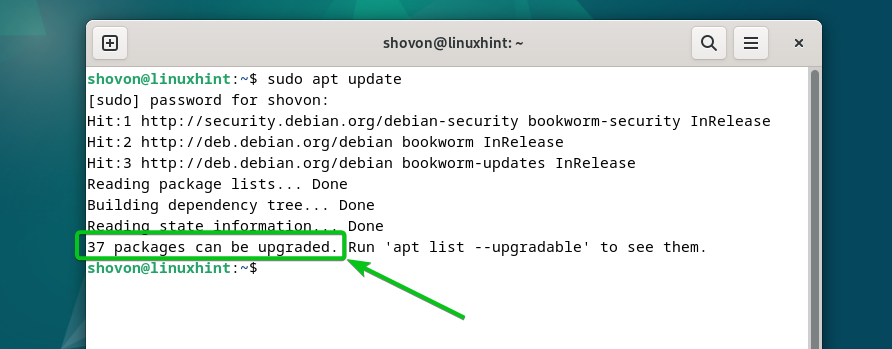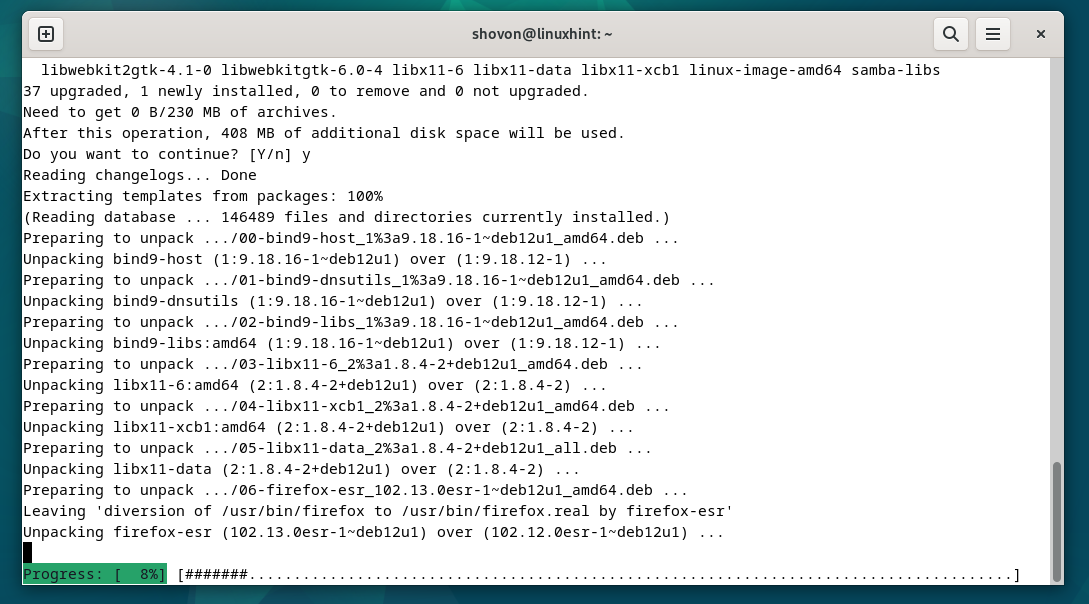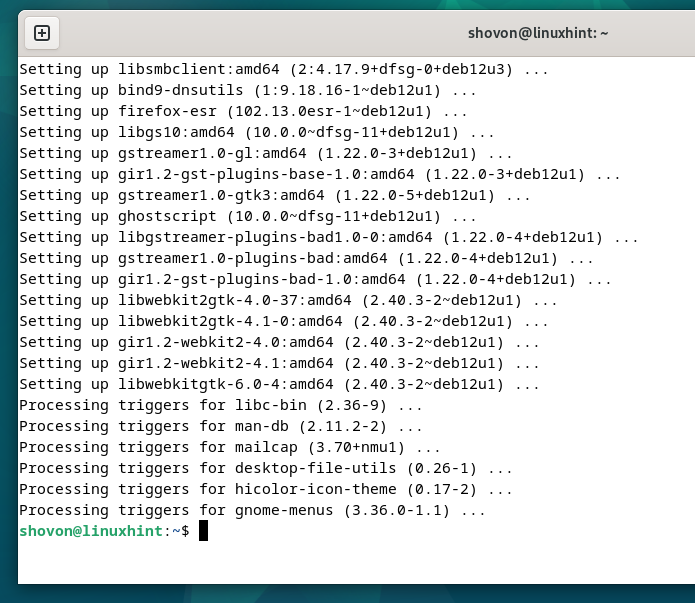In this article, we will show you how to keep your Debian 12 system up-to-date.
Topic of Contents:
- Checking Debian 12 for New Updates
- Listing the Debian 12 Upgradable Packages
- Updating the Debian 12 System
- Rebooting Debian 12
- Conclusion
- References
Checking the Debian 12 for New Updates
To check if the new updates are available for your Debian 12 system, run the following command:
As you can see in our Debian 12 system, 37 packages can be upgraded.
Listing the Debian 12 Upgradable Packages
To list all the Debian 12 packages that are available for upgrade, run the following command:
As you can see, a list of all the Debian 12 packages that are available for upgrade is displayed. You will find a lot of information on the packages that can be upgraded from here. It includes information like the version number of the packages that are currently installed (upgradable from) and the version number of the packages that will be installed after the upgrade.
Updating the Debian 12 System
To upgrade your Debian 12 system, run the following command:
An overview of the packages that are to be upgraded will be displayed.
To confirm the upgrade, press Y and then press <Enter>.
All the upgrades are being installed. It takes a while to complete depending on the number of packages being upgraded.
At this point, all the available updates should be installed on your Debian 12 system.
Rebooting Debian 12
For the changes to take effect, you must restart your Debian 12 system after all the updates are installed.
Once your Debian 12 system boots, you can check if any more updates are available to install. You should see that all the packages are up-to-date.
Conclusion
Keeping your Debian 12 system up-to-date is very important. In this article, we showed you how to check if new updates are available on Debian 12. We also showed you how to install the available updates on Debian 12.