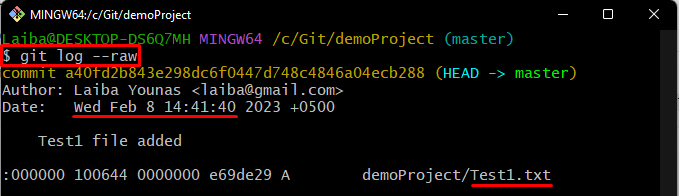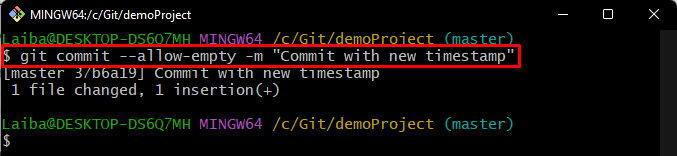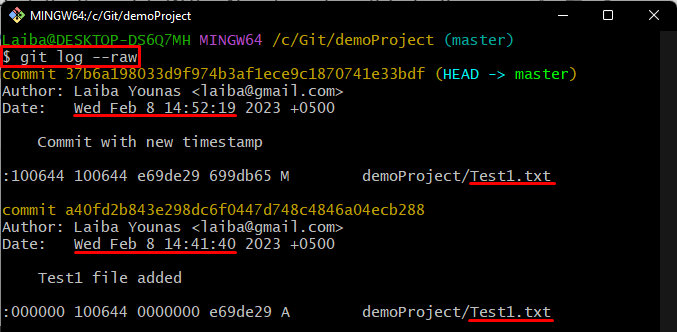When users commit changes in Git, the commits are saved with the timestamp according to the timezone of the user’s system. More specifically, each commit has two dates, i.e., the “commit date” and the “author date”. Users can change/modify the commit history and view when the changes that were made in the past. However, it is not suggested to change the commit history unless it is essential for some operation.
This write-up will illustrate the method to push the same file with a new/different timestamp.
Is There a “git touch” to Push the Same File With a New/Different Timestamp?
No, there is no “git touch” command in Git to push the same file with a new or different timestamp. However, users can push the same file with a new/different timestamp using a different method. To do so, try out the below-provided steps.
Step 1: View Commit History
First, check the Git log to view the commit history including the commit’s timestamp:
Here, the “–raw” option is used to show the detailed information of the commit.
In the below image, the highlighted part shows the timestamp and file name:
Step 2: Make Changes in File
Next, modify the file’s content to make changes in the same “Test1.txt” file:
Step 3: Track Changes
Then, save the newly added changes to the Git index using the below-stated command:
Step 4: Commit File With New Timestamp
Now, execute the provided command to commit the same file with the new timestamp:
Step 5: Verify Changes
Lastly, ensure that the file has been pushed to the local repository with the new timestamp using the following command:
It can be observed that the file has been pushed successfully with the new timestamp:
We have explained the procedure to push the same file with a new timestamp.
Conclusion
To push the same file with the new or different timestamp, first, navigate to the local repository. Modify the file and track changes. Then, run the “git commit –allow-empty -m “<commit-message>”” command to push the file to the local repository with the new timestamp. Lastly, verify the changes. This write-up illustrated the method to push the same file with a new timestamp.