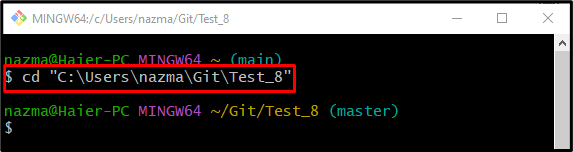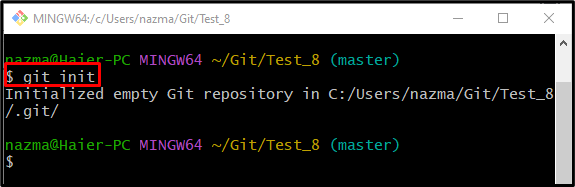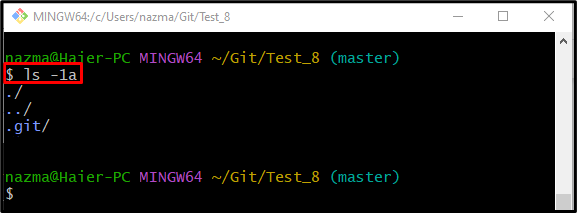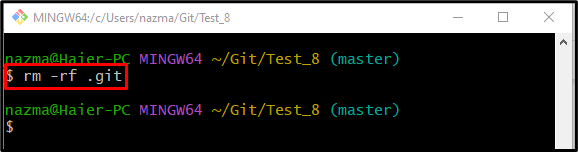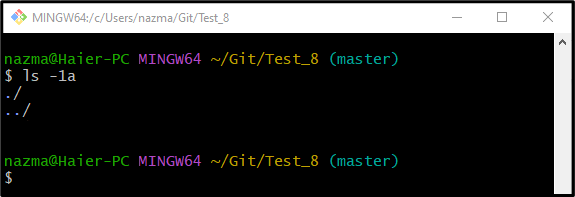Sometimes, developers want to convert old projects into a Git repository. For this purpose, they mostly use the “$ git init” command. This command also enables them to create a new Git repository. However, over time, you may want to undo the git init or remove the development projects directory from the Git versioning system. In this situation, the “rm -rf .git” command can be utilized.
This blog demonstrated the procedure to undo the “git init” along with an example.
Is There a Command to Undo git init?
Yes, Git provides the command to undo the “git init” operation, which is the “rm” command with the “-rf” option to delete the hidden “.git” folder to undo the git init recursively. We will first move to the Git repository to execute the discussed command. Next, utilize the “$ git init” command to initialize the newly created repository. Then, check the current repository list of content, including the hidden files. Lastly, run the “rm -rf .git” command.
Let’s check out the procedure to undo the git init.
Step 1: Navigate to Desired Git Repository
First, execute the “cd” command and navigate to the Git local repository:
Step 2: Initialize Git Local Repository
Next, initialize the Git local repository by executing the “git init” command:
Step 3: View Repository List of Content Including Hidden Folders
In order to display the list of content, including files of the current working repository, use the “ls” command with the “-1a” option:
As you can see, the current repository is previously initialized, where the “.git” folder exists:
Step 4: List the “.git” Folder Content
To view the content of the “.git” folder, utilize the below-provided command:
Step 5: Undo “git init”
Finally, execute the “rm” command with the “-rf” option to delete the “.git” folder recursively and undo the initialize repository:
Step 6: Verify Undo “git init”
Lastly, ensure the undo “git init” operation through the “ls” command with the “-1a” option:
It can be observed that we have successfully undo the git init operation:
That’s all! We have explained how to undo the “git init” using the “rm -rf” command.
Conclusion
Yes, the “rm” command can undo the “git init” action. To do so, first, check the content list to view the all hidden files and folders. Then, execute the “rm -rf .git” command to delete the “.git” folder to undo the git init operation. This blog described the method to undo the git init.