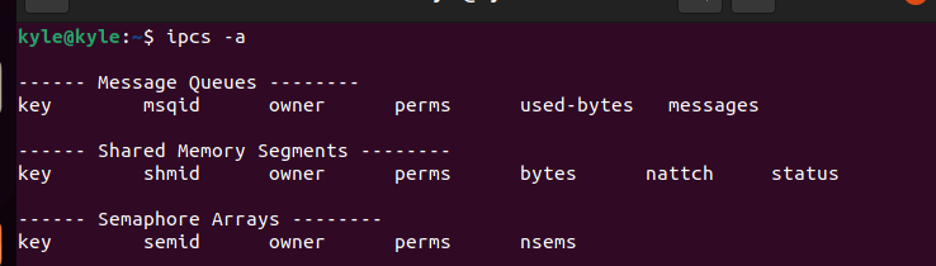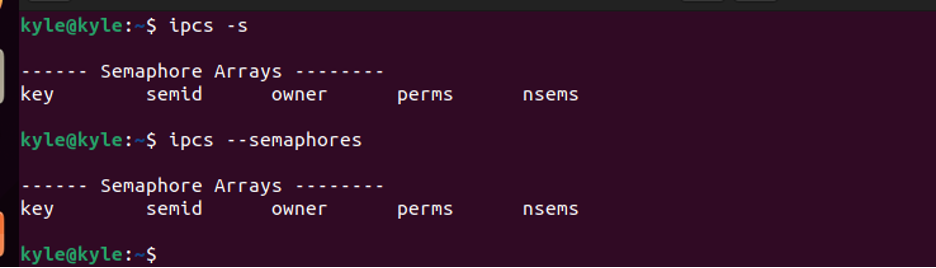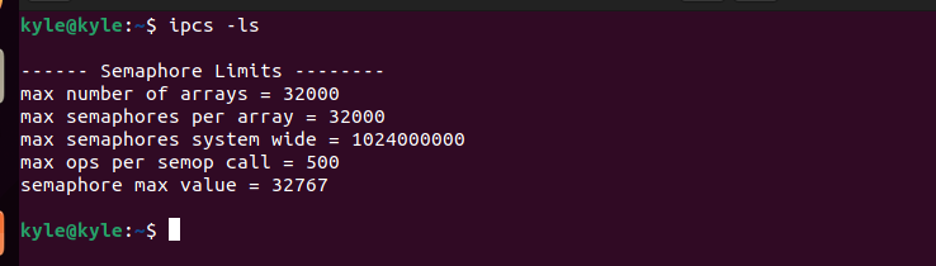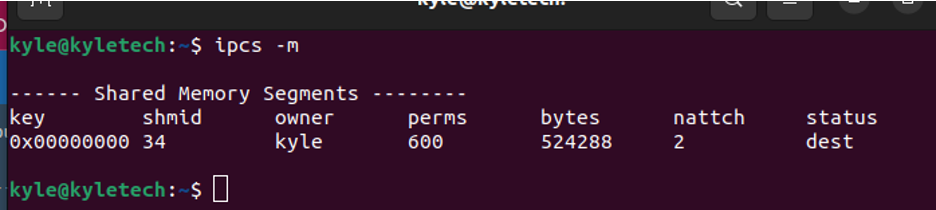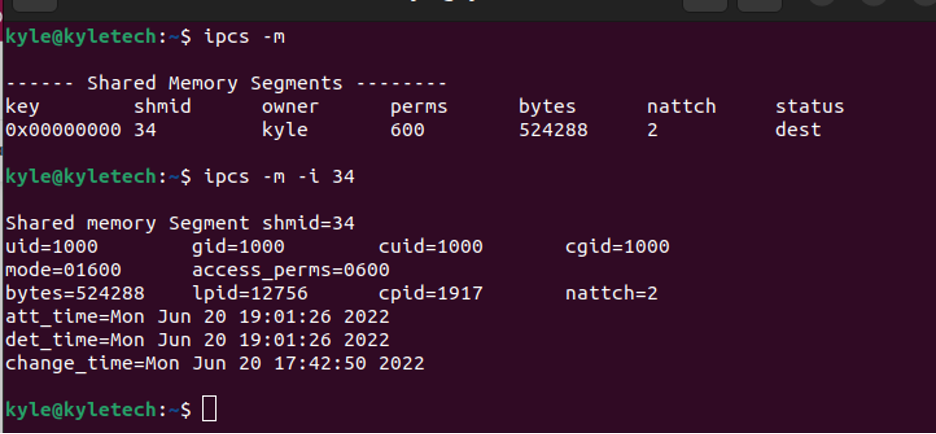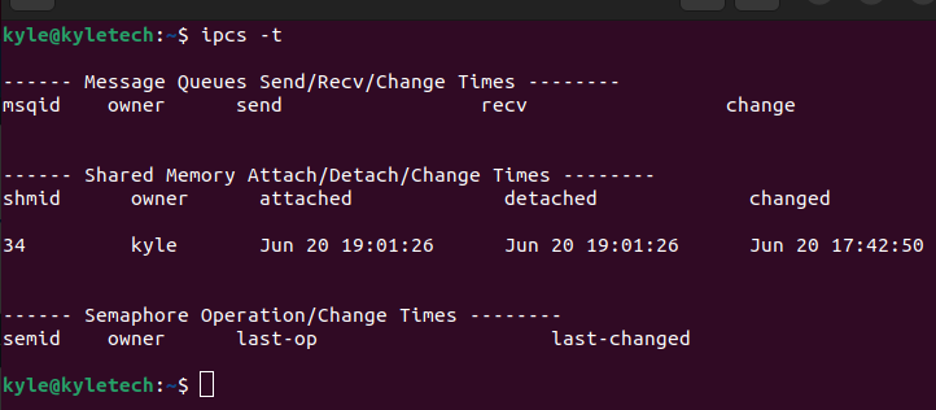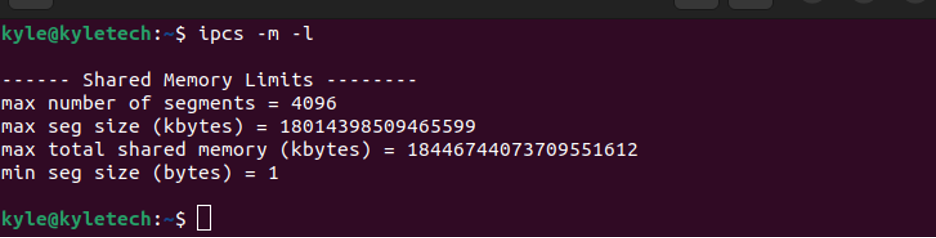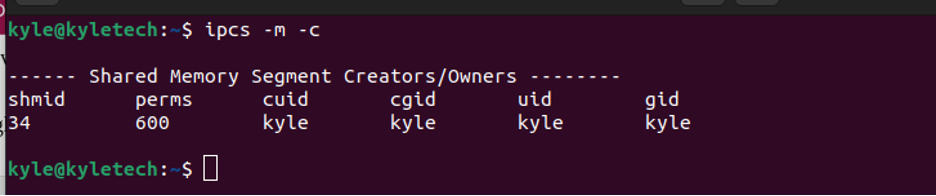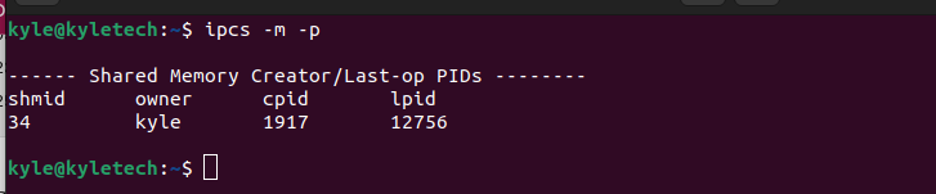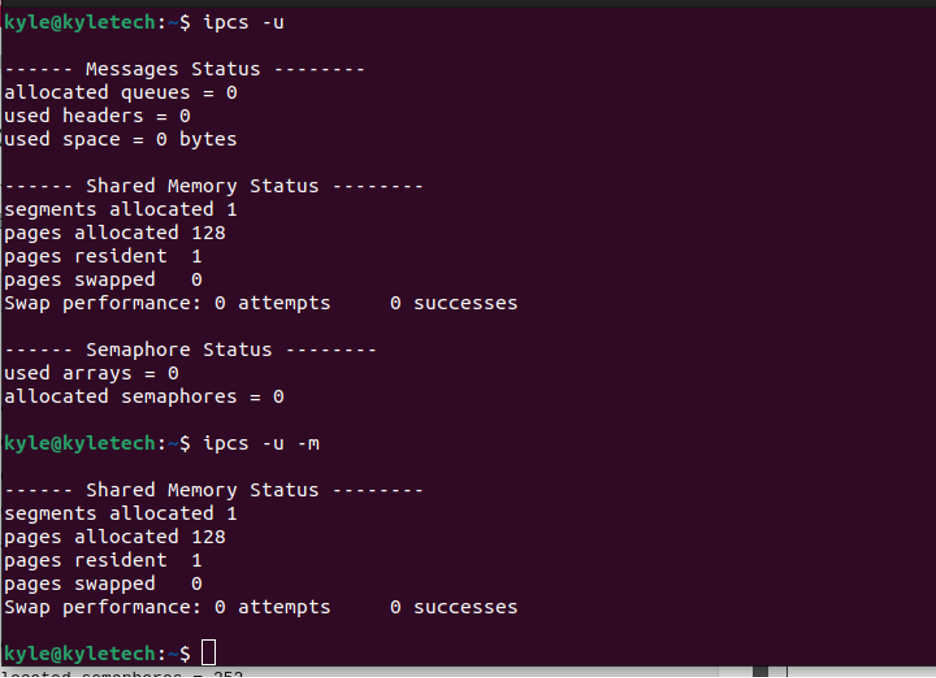This post gives a hands-on guide using different examples to understand the details provided with ipcs.
The ipcs Linux Command
The ipcs retrieve information for IPC, and there are different categories of IPCs, including:
- Semaphores: It is responsible for synchronizing and coordinating processes’ access to shared resources.
- Message Queue: It lists the memory segments used by processes to store and retrieve data.
- Shared Memory: It is used by processes to exchange values
- Pipes: Through pipes, various processes communicate and exchange messages.
How To Use the ipcs Linux Command
You can use different options with the ipcs command to extract various details. We will analyze each of the options using examples.
1. Listing All the IPC Facility
All the IPC facilities with reading access to the current process can be listed using the -a option. Examples of the facility include shared memory and message queue.
In the previous output, you will note that each facility has its unique identifier and key, distinguishing it from the rest. There is a way to get the details of each facility, as we will see in the examples below.
2. Listing All the Semaphores
All the currently accessible semaphore arrays can be listed using the -s or –semaphores flags. If no semaphores are present, only the fields will be listed like in the following image:
Also, you can view the resource limit of the semaphore using the -ls flag.
3. Listing All the Message Queues
The message queues have unique identifiers. You can list them using the -q or —queues flags. The identifier is the msqid, and the owner and permissions are next to it. The size of the message queues is the used-bytes and is expressed in bytes.
Our output has no current message queues, but your case may differ.
4. Listing Shared Memory
Processes often share a memory. You can view the shared memory on your system using the -m flag.
You can also get more details about the facility. For instance, we have one shared memory in the output above. To display more information about it, we can use its identifier, shmid.
Use the -i flag as shown below:
You can get more details of any facility by replacing the -m above with the flag for each option.
5. ipcs: View Detach/Attach/Change the Time Zone
To view the last accessed time for a specific facility, add its flag to the command.
6. View ipcs Facility Limit
Each facility has a limit, and you can use the -l with any of the facilities. For instance, the example below checks the limit for the shared memory facility.
Alternatively, you can view the limits for all facilities if none is specified.
7. View Owner Details of Each Facility
Using the -c option, you can get the owner details of any facility by combining it with its flag. For instance, to get the owner details for the shared memory, the command would be:
To add to the owner details, you can check the process IDs of processes that recently accessed the facility. For this, use the -p option.
8. ipcs: View Current Usage Status
Whether you want to check the current usage status of a single facility or all of them, the -u option gets the job done. For a specific facility, you only need to specify its flag.
You can activate the human-readable format using the —human flag if the output seems unreadable.
Conclusion
The ipcs is an excellent command for interacting and getting details of the IPC on your system. We’ve covered different examples of using the command to achieve various tasks. Hopefully, you are now more comfortable using the ipcs Linux command.