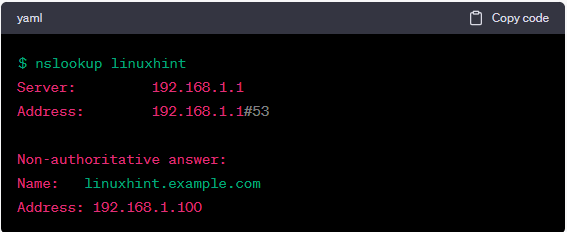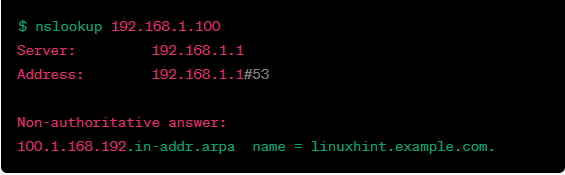Integrating a Linux machine into Windows Active Directory involves connecting a Linux-based computer to a Windows domain network, allowing the users to access the resources on both systems using a single set of credentials.
Integrating a Linux machine and Windows Active Directory provides a way to manage the user accounts and authentication credentials from a central location.
This integration enables the users to access the network resources using their Windows credentials without creating separate user accounts on the Linux machine. It also allows the administrators to manage the user accounts and permissions from a central location, simplifying the management of a heterogeneous IT environment.
This topic highlights the requirements for setting up this integration and the steps involved in configuring a Linux machine to work with Active Directory. The overall objective is to ensure that you understand the process of integrating Linux into Windows Active Directory.
Prerequisites to Integrate Linux into the Windows Active Directory
Before you can integrate a Linux machine into a Windows Active Directory environment, several prerequisites must be met. They include the following:
- Functional Windows Active Directory Environment: The Windows Active Directory environment should be configured and operational before integrating a Linux machine.
- Linux Machine with a Supported Distribution: The device should run a supported distribution such as Ubuntu, CentOS, or Debian. It should also be up-to-date with the latest patches and updates.
- Samba Software: Samba is a free, open-source software suite that provides file and print services for Linux and Windows clients. You must install Samba on the Linux machine to enable an Active Directory integration.
- DNS Configuration: The Linux machine should be able to resolve the DNS queries for the Windows Active Directory domain. You can achieve this by configuring the Linux machine to use the domain controller as its DNS server or adding its DNS records to the Linux machine’s host’s file.
- Domain User Account with Administrative Privileges: You need a domain user account with administrative privileges to join the Linux machine to the Windows Active Directory domain.
- Firewall Configuration: Ensure that the Linux machine’s firewall is configured to allow the traffic to and from the Windows Active Directory domain controller.
By meeting these prerequisites, you can ensure a smooth and successful integration of your Linux machine into the Windows Active Directory environment.
Installing Samba on the Linux Machine for Active Directory Integration
Samba is a software suite that provides file and print services for Linux and Windows clients. It also includes tools to integrate the Linux machines into Windows Active Directory environments. Here are the steps to install Samba on a Linux machine for Active Directory integration:
Open the terminal on your Linux machine and update the package repository index by running the following command:
Note: The previous command may vary depending on your Linux distribution.
Install Samba by running the following command:
The given code installs the required Samba packages for Active Directory integration, including the Winbind daemon and the Kerberos libraries for secure authentication.
Once the installation is complete, open the Samba configuration file, “smb.conf”, by running the following command:
The given command helps to open the Samba interface.
Add these lines at the end of the file to configure Samba for Active Directory integration:
security = ads
realm = AD_REALM_NAME
password server = AD_DOMAIN_CONTROLLER
idmap config * : range = 10000-99999
winbind enum users = yes
winbind enum groups = yes
winbind use default domain = yes
Replace the AD_DOMAIN_NAME, AD_REALM_NAME, and AD_DOMAIN_CONTROLLER placeholders with the appropriate values for your Windows Active Directory environment.
Save the changes and exit the file by pressing Ctrl+X, followed by Y and Enter.
Restart the Samba service using the following command:
This command restarts the Samba and Winbind services to apply the changes made to the configuration file.
Verify that Samba is running and communicating with the Windows Active Directory domain by running the following command:
The previous command should display a list of users in the Active Directory domain.
By following these steps, you can install and configure Samba on your Linux machine for Active Directory integration. The next step is to join the Linux machine to the Windows Active Directory domain.
DNS Configuration
Configuring DNS correctly is essential for a Linux machine to join a Windows Active Directory domain. The following steps will guide you through the process of configuring DNS on your Linux machine for Active Directory integration:
Set the DNS Server IP Address: To configure DNS on Linux, you need to set the DNS server IP address. This can be done by editing the /etc/resolv.conf file and adding the following line:
Replace <DNS_Server_IP_Address> with the IP address of your Active Directory DNS server.
Verify the DNS Resolution: Once you set the DNS server IP address, you should verify that your Linux machine can resolve the DNS queries. You can do this using the “nslookup” command with a domain name and an IP address:
If your Linux machine can resolve the DNS queries, your screen will display the domain name and IP address.
Here’s a sample output for the “nslookup” command with an IP address (assuming the IP address is 192.168.1.100):
The exact output may vary depending on your DNS server configuration and network settings.
Verify the Reverse DNS Resolution: Reverse DNS resolution is also important for Active Directory integration. To verify the reverse DNS resolution, use the following command:
If your Linux machine can perform the reverse DNS resolution, you should see the hostname of the Active Directory DNS server displayed on the screen.
Join the Domain: Once you verified the DNS resolution and reverse DNS resolution, you can join your Linux machine to the Windows Active Directory domain using the “net ads join” command. You must provide the Active Directory domain administrator credentials to complete the join process.
Replace the “administrator” with the username of your Active Directory domain administrator account.
The previous steps will help you configure DNS on your Linux machine for Active Directory integration and join it to the Windows Active Directory domain.
Test the Configuration
After joining the Linux machine to the Windows Active Directory domain, you should test the configuration by running the “wbinfo -u” command to list the users in the Active Directory domain. If the configuration is correct, you should see a list of users displayed on the screen.
Conclusion
Using the provided steps, you can integrate a Linux machine to a Windows Active Directory domain and link it with the Active Directory services such as user authentication and access control. This action will improve the efficiency and security of your IT infrastructure.