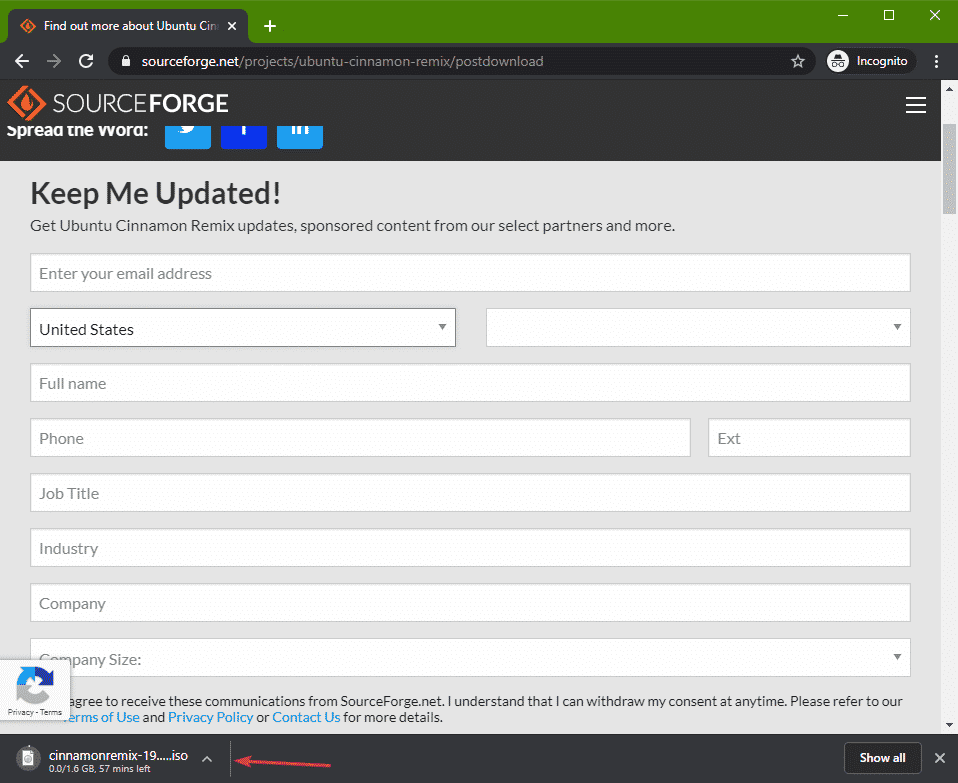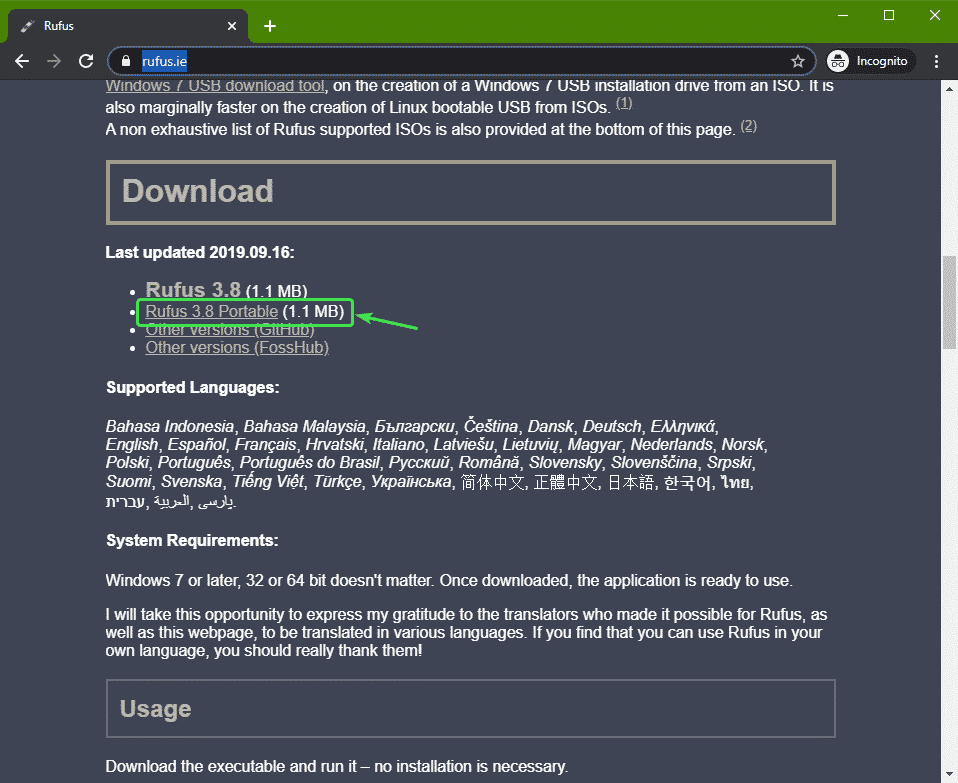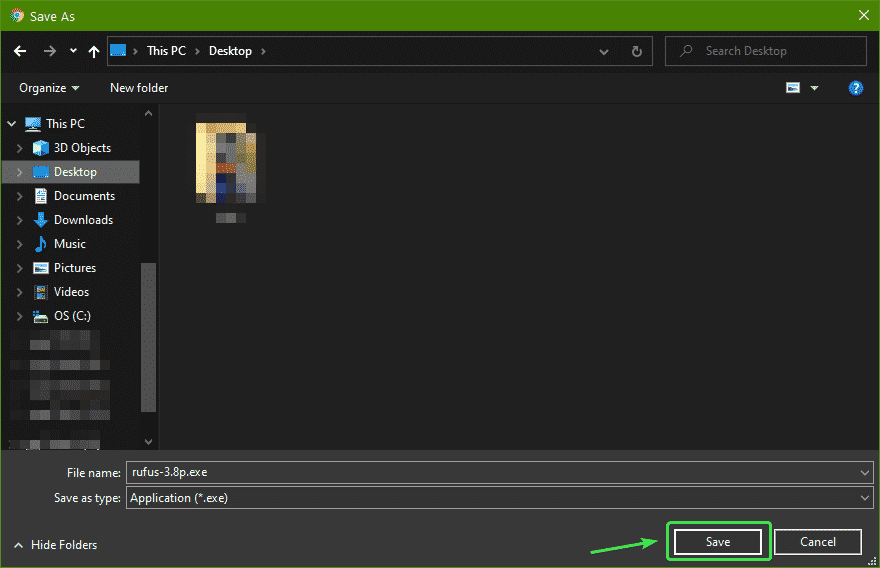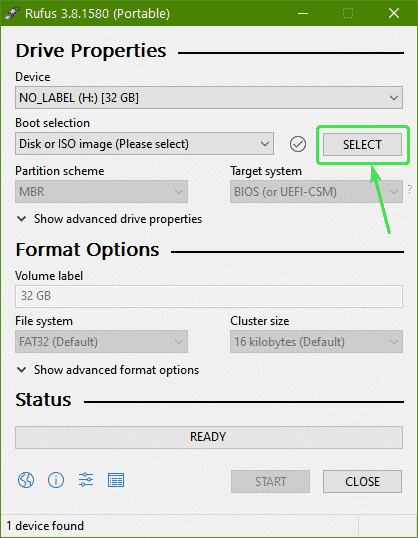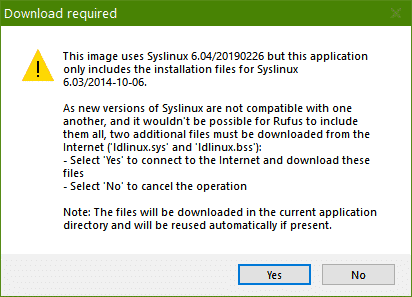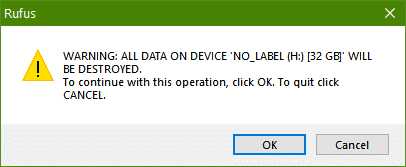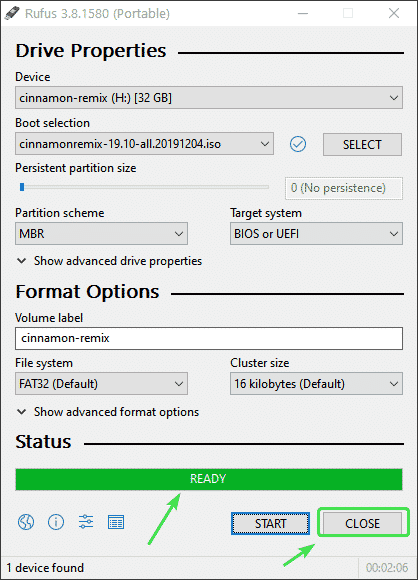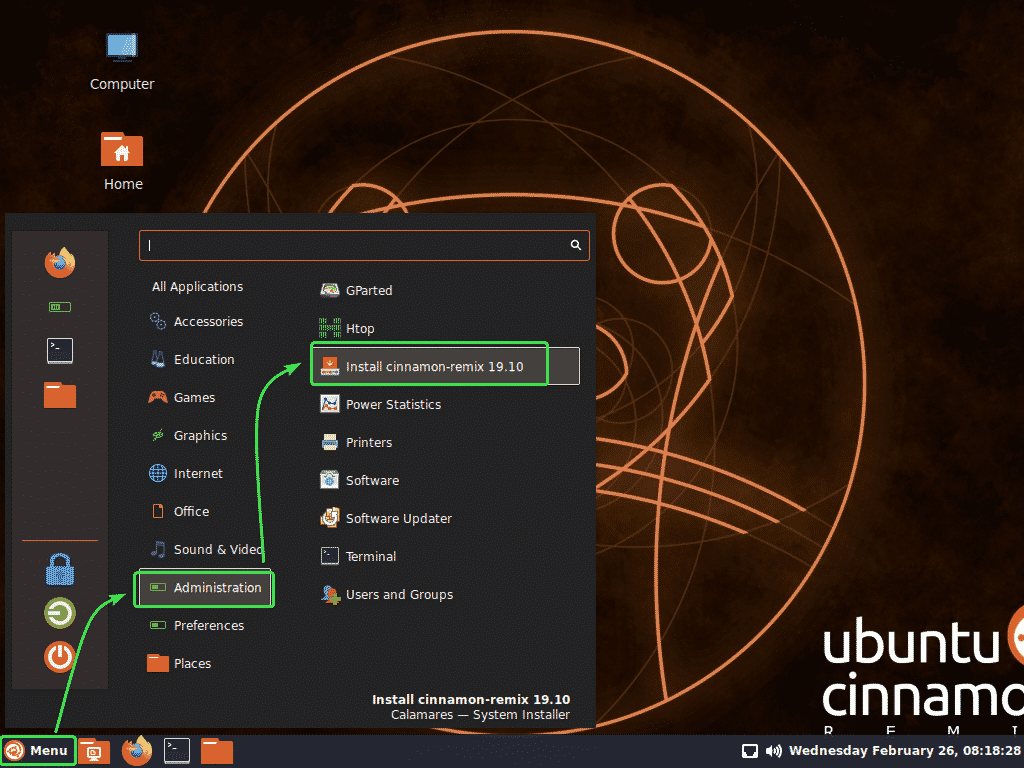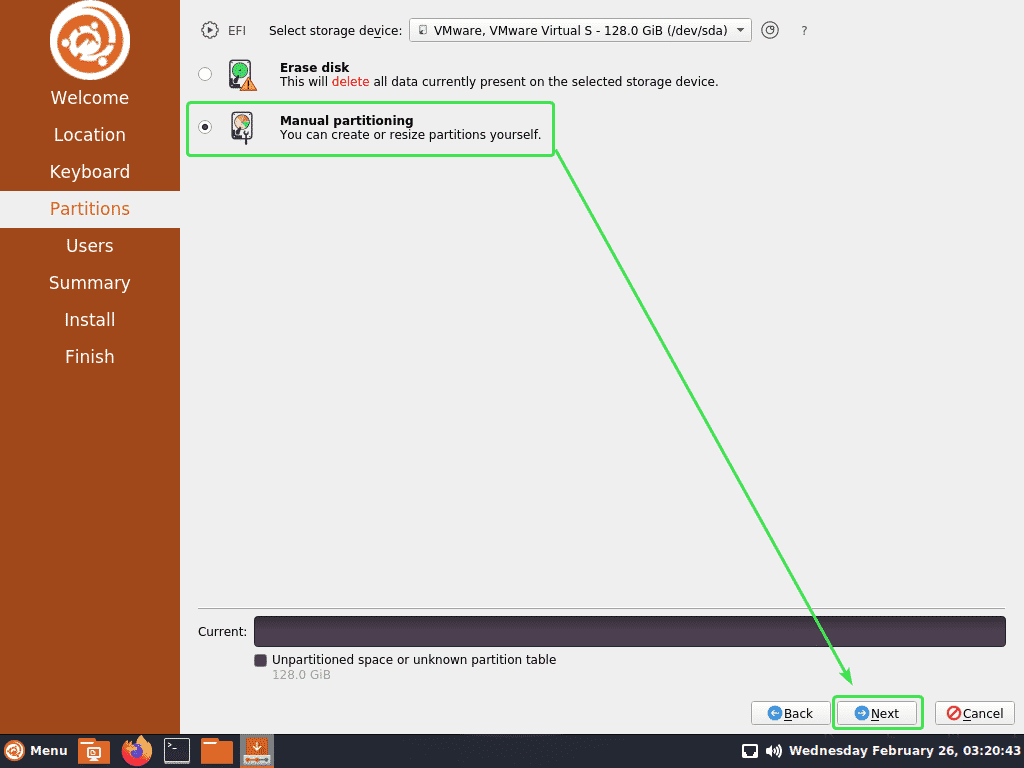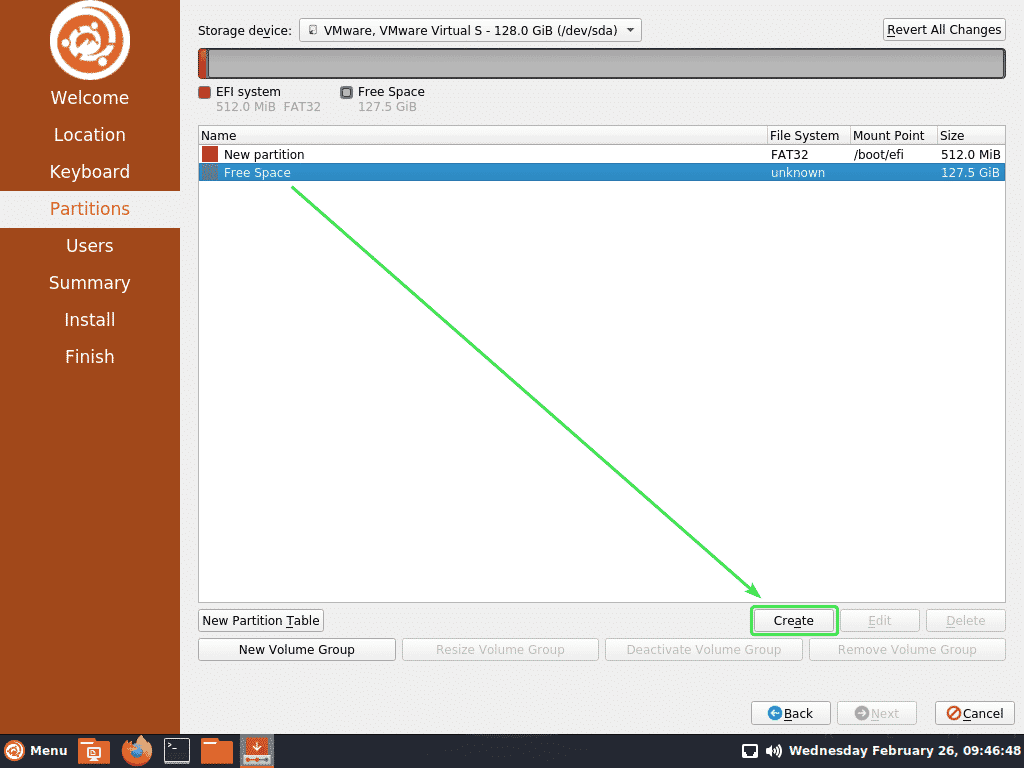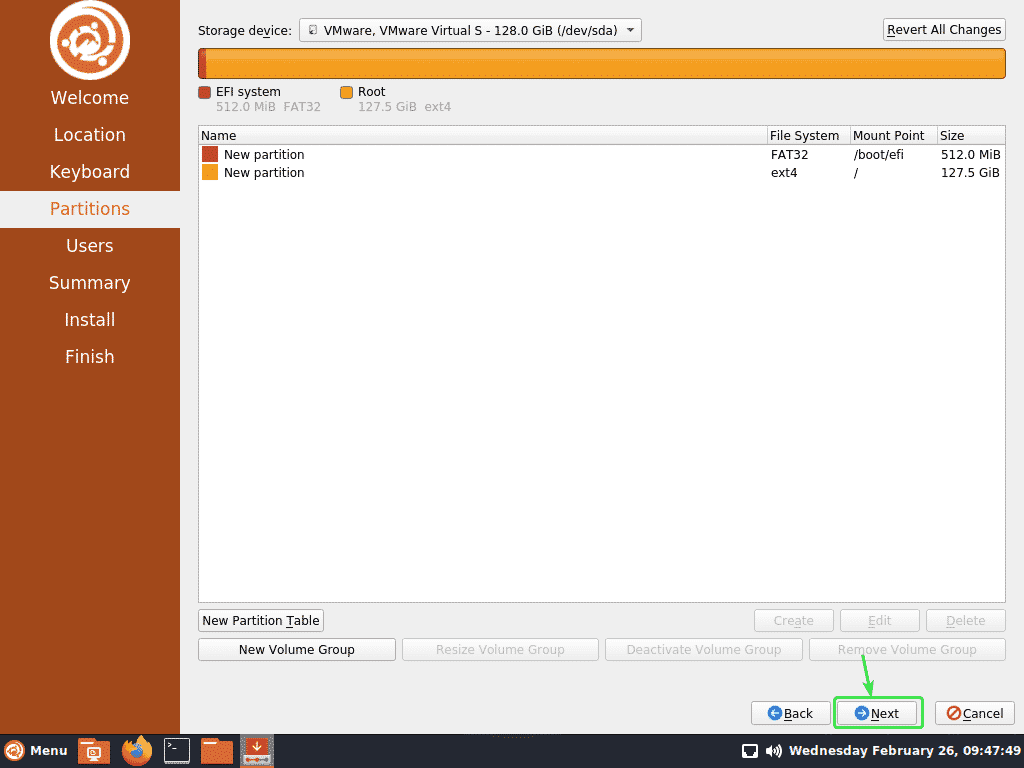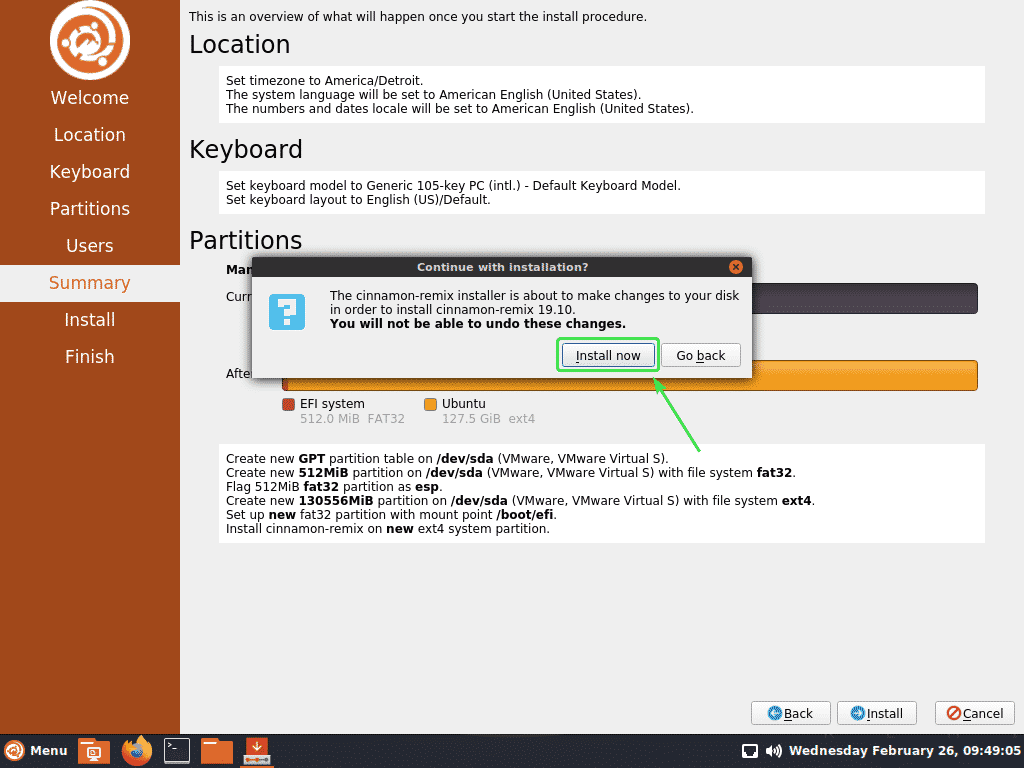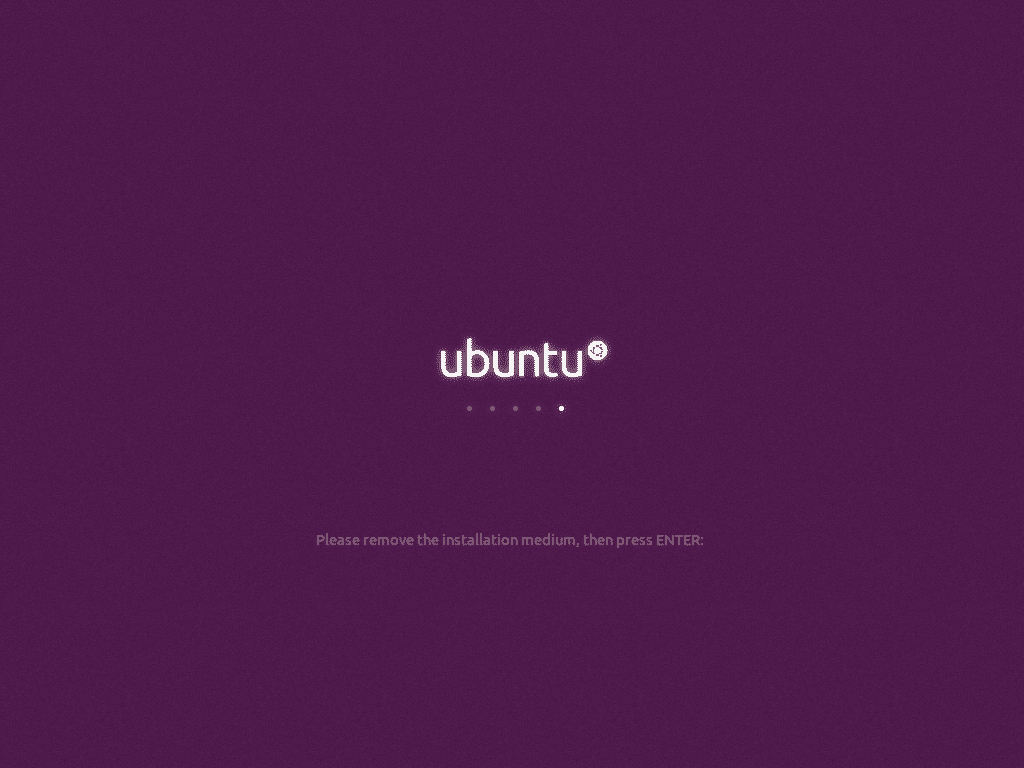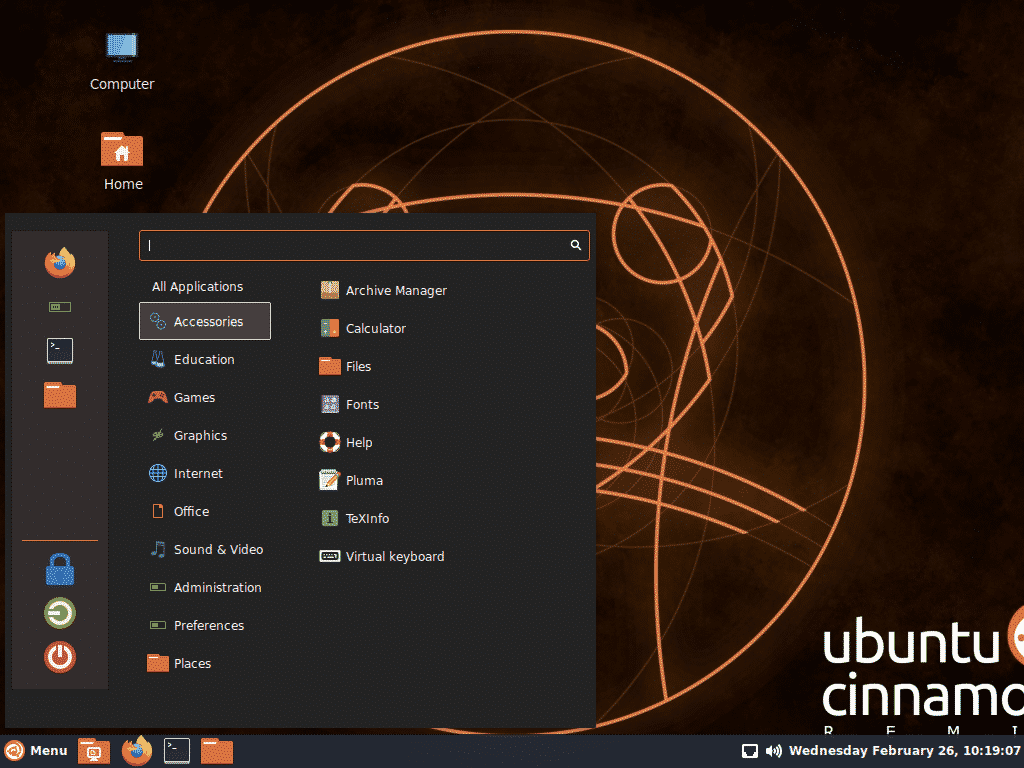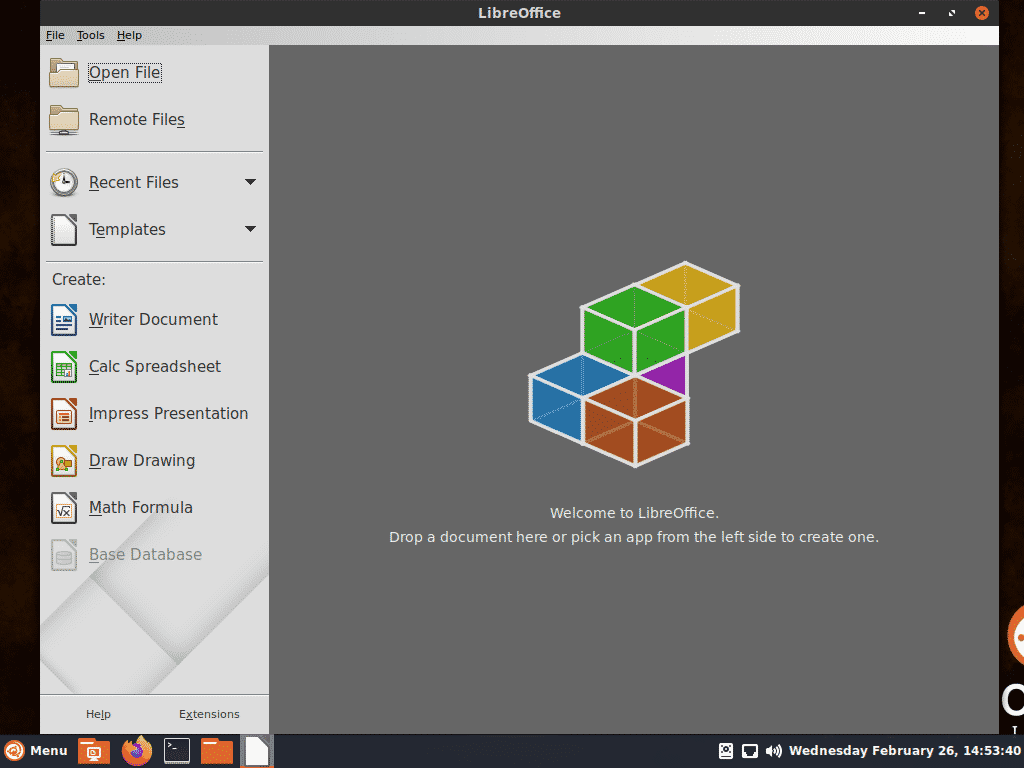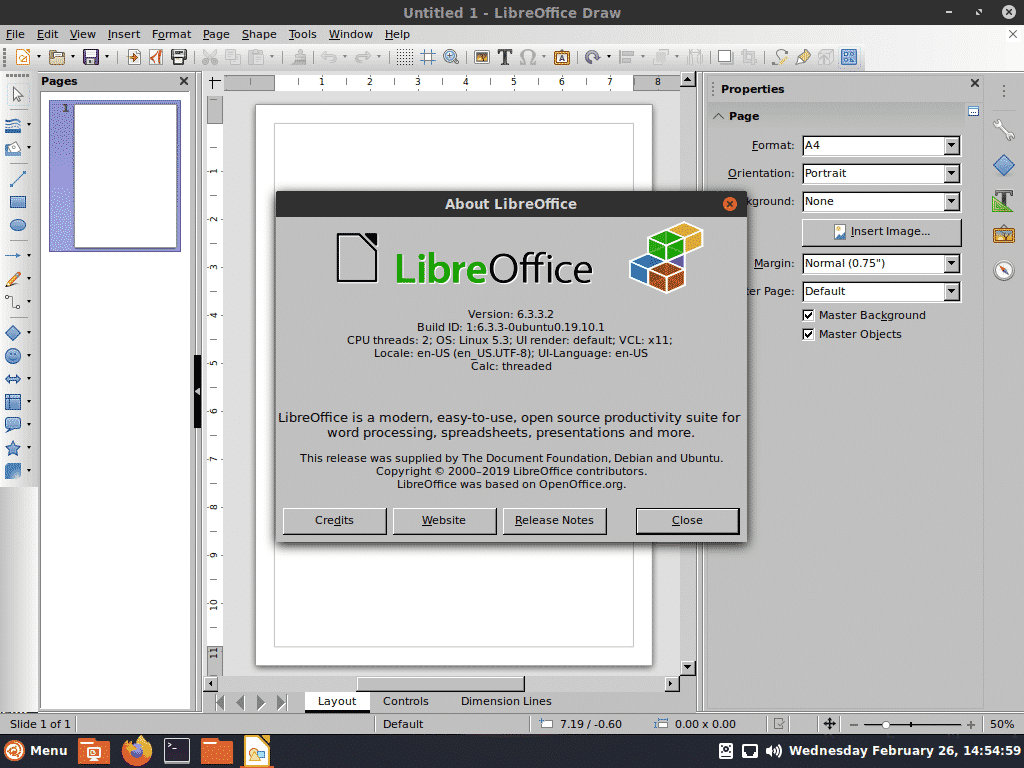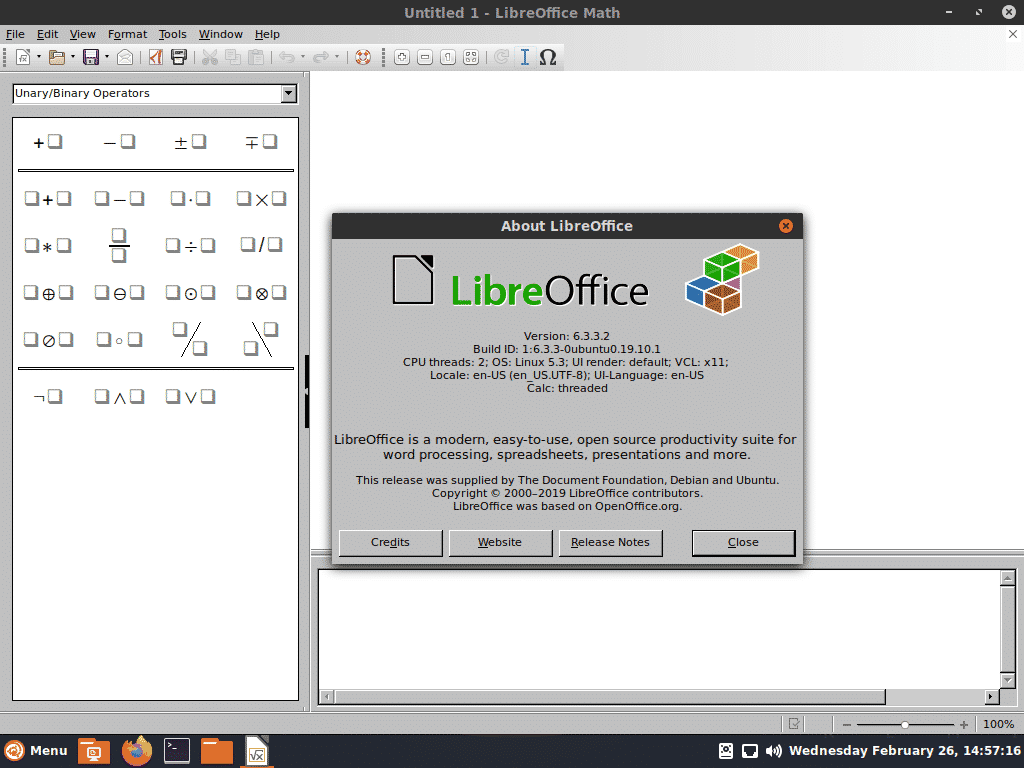Downloading Cinnamon Remix ISO File:
To download Cinnamon Remix ISO, visit the Cinnamon Remix Sourceforge Page. Once the page loads, click on Cinnamon Remix 19.10 ISO download link.
Your download should start shortly.
Your browser should prompt you to save the file. Select a directory where you want to save the file and click on Save.
Your download should start.
Making Cinnamon Remix USB Bootable Thumb Drive on Windows:
On Windows, you can use Rufus to make a USB bootable thumb drive.
First, visit the official website of Rufus.
Scroll down a little bit, and click on Rufus portable link.
Your browser should prompt you to save the file. Select a directory where you want to save the file and click on Save.
Rufus should be downloaded.
Once the Cinnamon Remix ISO image is downloaded, insert your USB thumb drive and run Rufus. Then, click on SELECT.
Select Cinnamon Remix ISO image from the file manager and click on Open.
Now, click on START.
Now, click on Yes.
Click on OK.
Click on OK.
Rufus should start copying all the required files to the USB thumb drive. It may take a while to complete.
Once your USB thumb drive is READY, click on CLOSE and eject your USB thumb drive.
Now, you can use it to install Cinnamon Remix on any computer.
Making Cinnamon Remix USB Bootable Thumb Drive on Linux:
Once you’ve downloaded the Cinnamon Remix ISO image, navigate to your ~/Downloads directory.
Your Cinnamon Remix ISO file should be here.
Now, insert your USB thumb drive in your computer, and run the following command to find out the device name as follows:
In my case, the device name of my USB thumb drive is sdb.
Now, write the Cinnamon Remix ISO image to your USB thumb drive with the following command:
of=/dev/sdb bs=1M status=progress
It will take a while to complete.
At this point, Cinnamon Remix ISO image should be written to your USB thumb drive.
Now, eject your USB thumb drive as follows:
Installing Cinnamon Remix from the USB Thumb Drive:
Now, insert your USB thumb drive into your computer and boot from it.
You should see the GRUB menu of Cinnamon Remix. Select Try or install cinnamon-remix and press <Enter>.
Cinnamon Remix live session is booting.
Cinnamon Remix living session should start. You can try it out and see whether you like it or not.
If you like Cinnamon Remix and would like to install it on your computer, go to Cinnamon menu, and then Administration > Install cinnamon-remix 19.10.
Cinnamon Remix installer should start. Now, select your language and click on Next.
Now, select your time zone and click on Next.
Now, select your keyboard layout and click on Next.
Now, you have to decide how you want to install Cinnamon Remix on your hard drive.
If you want to erase everything on your hard drive and install Cinnamon Remix on it, select Erase disk and click on Next.
If you want to manually partition your hard drive, select Manual partitioning and click on Next.
If you have a new hard drive installed, then it may not have a partition table in it. If that’s the case, click on New Partition Table.
Select GPT if your BIOS has UEFI support. Otherwise, select MBR. Then, click on OK.
Now, select the Free Space and click on Create.
If you have UEFI supported motherboard, then you need at least an ESP partition and a root partition.
Otherwise, a root partition is enough.
On UEFI supported motherboard, create an ESP partition with the following settings. The size of the partition should be about 512 MiB.
To create a root partition, select the Free Space and click on Create.
Now, create a root partition with the rest of the free disk space.
Once you’re done creating the partitions, click on Next.
Now, type in your personal details and click on Next.
Now, confirm whether every information is correct. Then, click on Install.
Now, click on Install Now.
The installation should start. It may take a while to complete.
Once the installation is complete, click on Done.
Now, remove the USB thumb drive and press <Enter>. Your computer should restart.
Once your computer starts, Cinnamon login screen should be displayed.
You can login to your Cinnamon desktop environment with your login password that you’ve set up during the installation.
Cinnamon Remix applications menu.
Here are some of the Cinnamon Remix apps.
Terminal on Cinnamon Remix.
File manager of Cinnamon Remix.
Firefox web browser on Cinnamon Remix.
LibreOffice running on Cinnamon Remix.
LibreOffice Writer running on Cinnamon Remix.
LibreOffice Calc running on Cinnamon Remix.
LibreOffice Draw running on Cinnamon Remix.
LibreOffice Impress running on Cinnamon Remix.
LibreOffice Math running on Cinnamon Remix.
Pluma text editor running on Cinnamon Remix.
Thank you for reading this article.