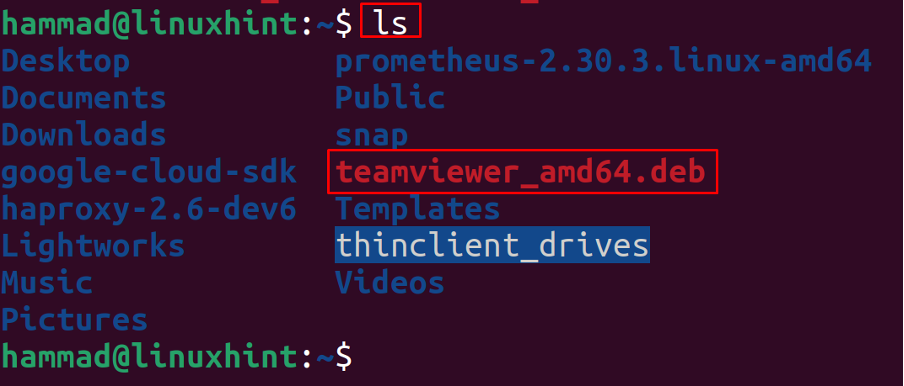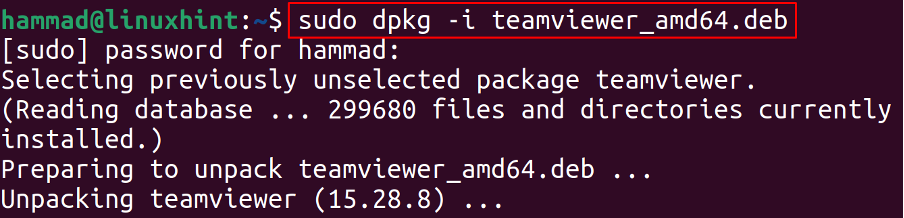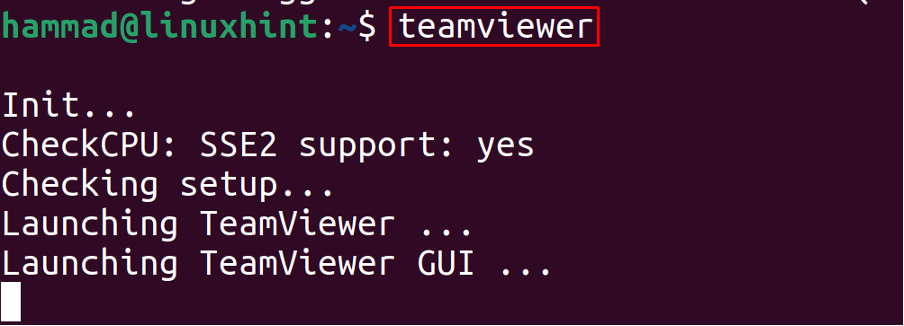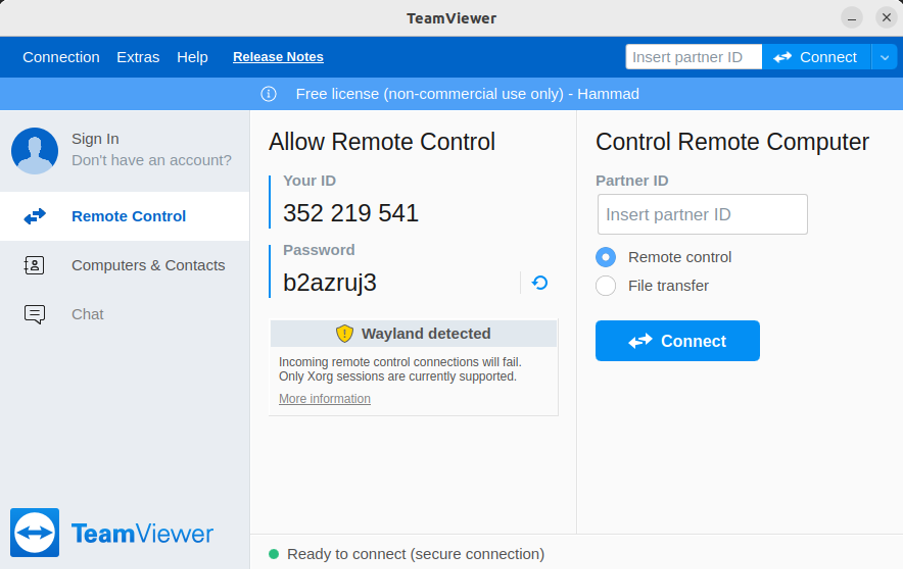A TeamViewer is the application by which we can access the other computer remotely and can perform various tasks on it. We can also share the files among both machines as well as the screen of the device.
The TeamViewer can be installed on different operating systems including Windows, but in this write-up, we will focus on the installation of the TeamViewer on Ubuntu 22.04.
How to install the TeamViewer on Ubuntu 22.04
To install the TeamViewer on the Ubuntu, we will download the Debian package of the TeamViewer with the help of the wget command:
To confirm the package has been downloaded, we will list down the contents of the directory using the command:
After the confirmation, we will install the deb package of the TeamViewer by using the dpkg command with “i” flag which is used for installation:
To launch the TeamViewer, we will use the command:
The TeamViewer has been launched:
Now we will delete the “TeamViewer” by using the command:
Conclusion
To access the computers remotely, TeamViewer is one of the good options, we can access any machine remotely by installing the TeamViewer in both of them, and can manage the tasks on another computer as well. In this write-up, we have installed the TeamViewer by downloading it from its website as well as from the SnapCraft store.