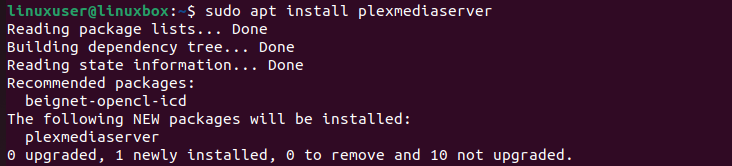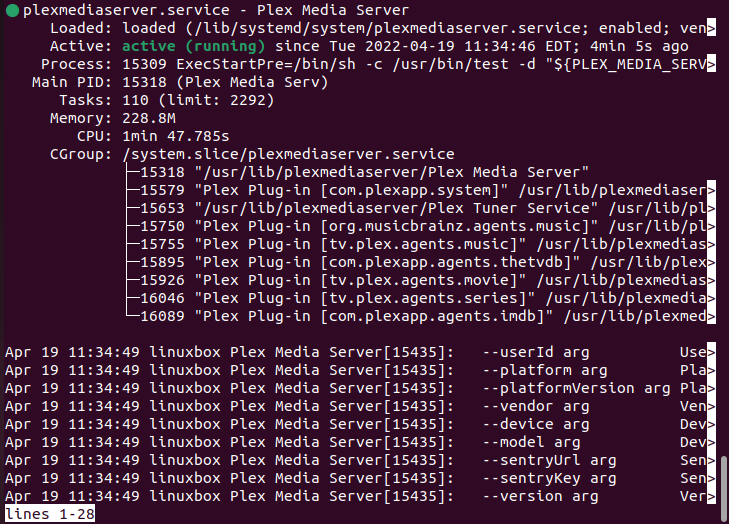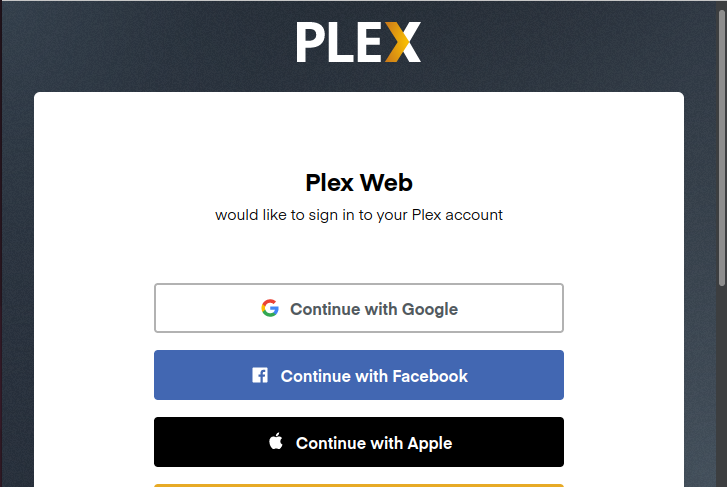Plex is regarded as a server that allows the streaming of media by letting its users store media in a single place. This stored media can be later on accessed using a client application such as another computer or phone. Furthermore, the stored data is arranged in an organized manner that makes navigation through the data very easy. Plex has the capability to operate on the major operating systems, including Linux-based systems such as Ubuntu 22.04.
This blog teaches you how to install the latest version of Plex on Ubuntu 22.04 using various methods; therefore, read the full article
How to Install Plex on Ubuntu 22.04
For the purpose of installing Ubuntu 22.04, follow the steps given below.
Step 1: System Update
First and foremost, make sure that your system is up to date, and for this run, the below-mentioned command:
Output
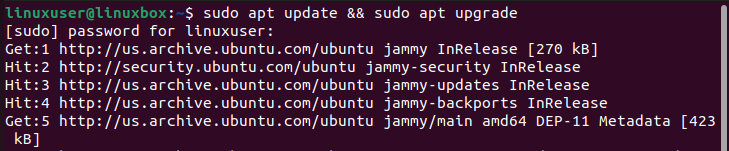
System is updated.
Step 2: Include Dependencies
To install basic Plex, you need to install some dependencies, which can be done with the help of the following command:
Output
Dependencies have been installed.
Step 3: Install Plex Repository
In this step, we will add the plex repository to our system.
In the next step, we will execute the below-given “wget” command for importing the GPG key to our Ubuntu 22.04 system:
Here is the output of the above-given command:
Now, move towards the next step.
Step 4: Install Plex
We have the plex repository and the GPG key; we can now move towards the Plex installation:
Output
Step 5: Evaluate Status
Once installed, the software will run automatically, therefore if you wish to see its status then run this command.
Output
The software is running actively. If it is not started, start it by using the command given below:
Also, you have to enable this software to begin automatically on system boot, if you want.
Step 6: Enable Firewall
If you have an active firewall, then you need to enable it by opening port 32400 through the firewall using this command.
Output
The port has been enabled.
Step 6: Configure Plex
Now, go to your browser and type http://localhost:32400/web. You will see this on your screen.
Now sign in using your desired option and start using the application.
Conclusion
For the purpose of installing Plex on Ubuntu 22.04 you have to include certain dependencies, install the Plex repository, import the GPG key and then install Plex. Once installed you can evaluate its status to see whether the app is working or not. Then enable the firewall and type this on the browser http://localhost:32400/web to start using the app.