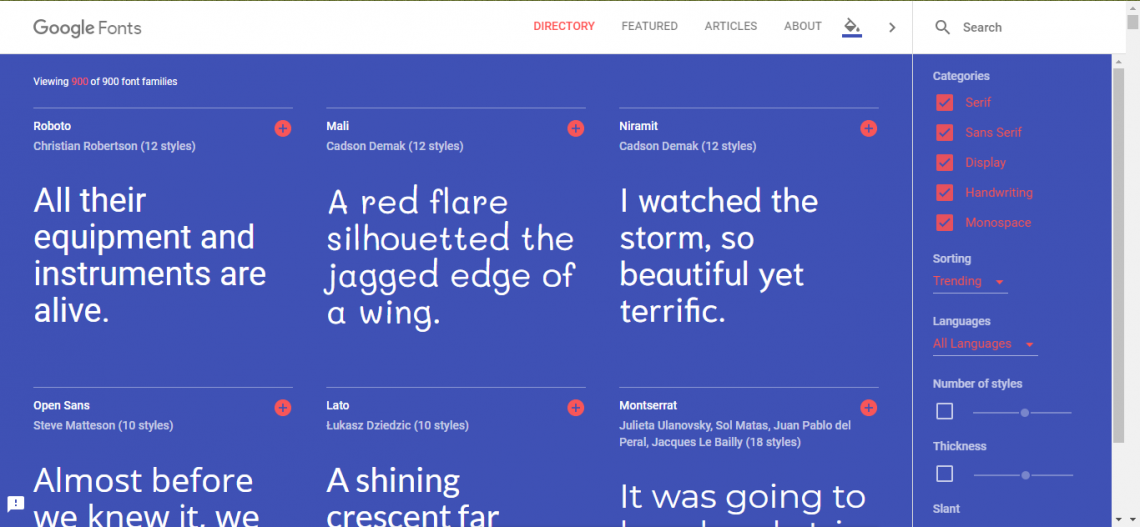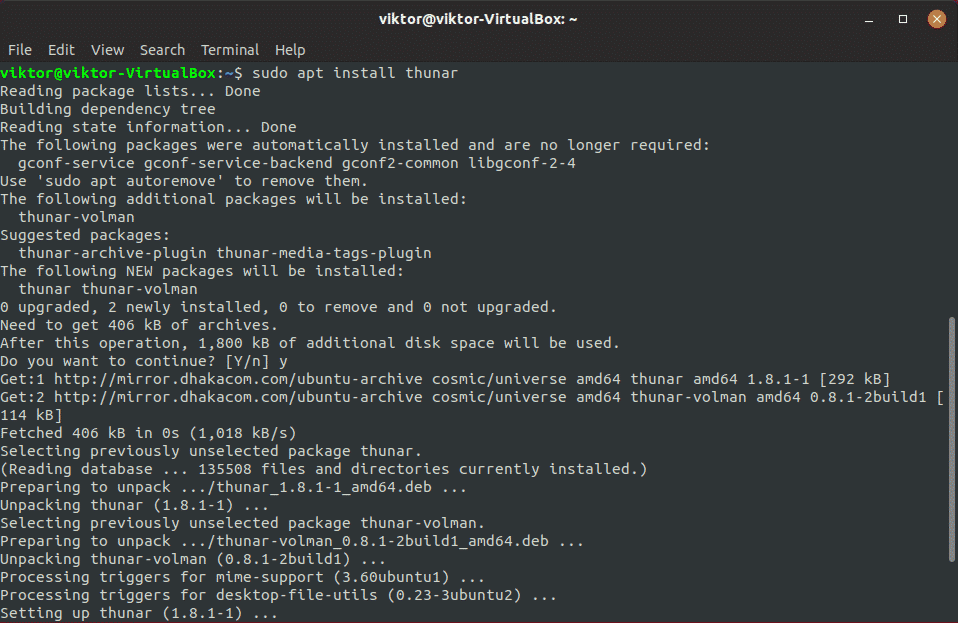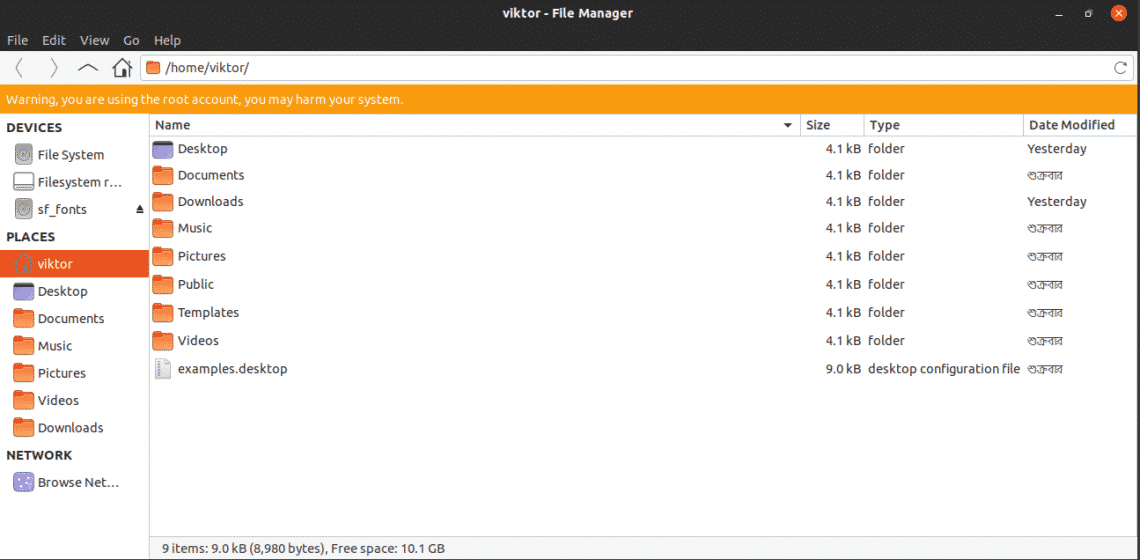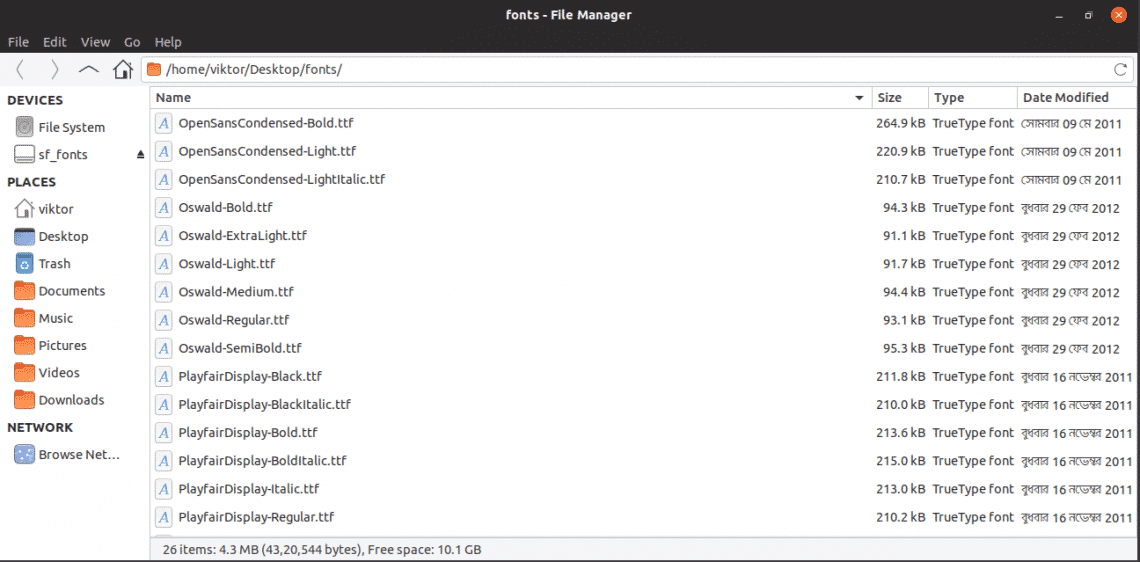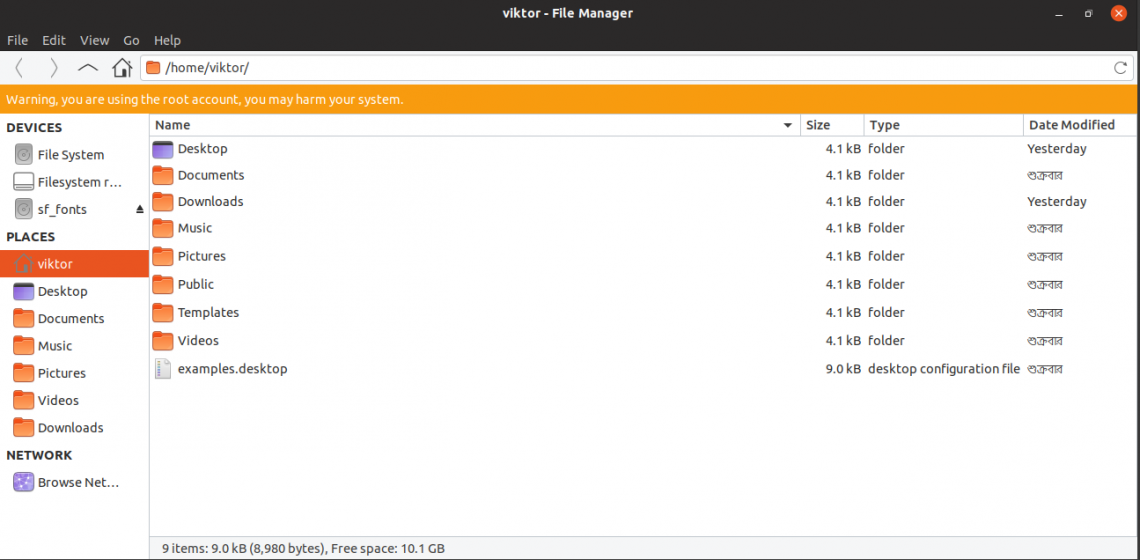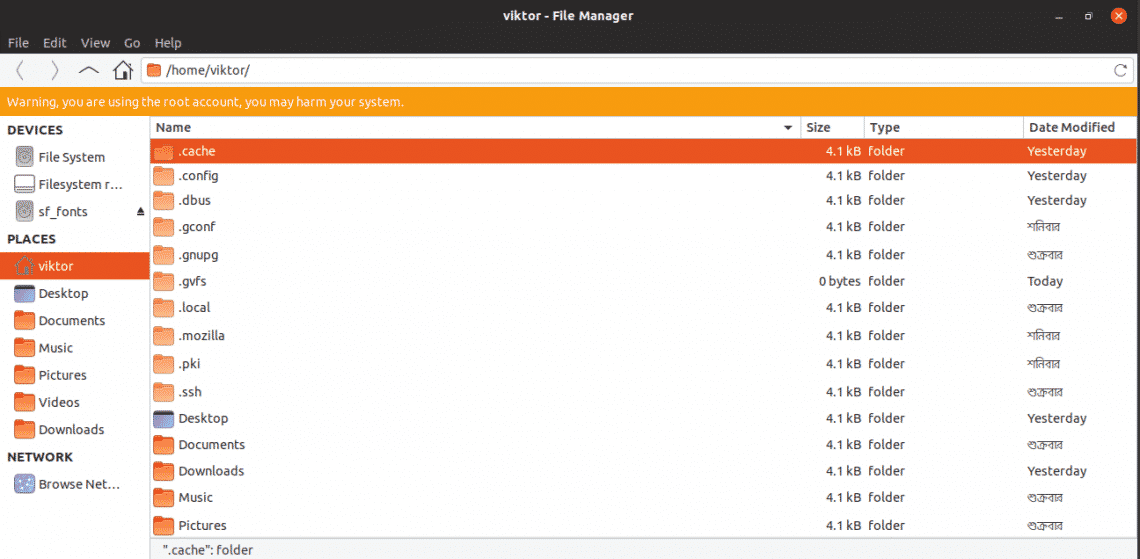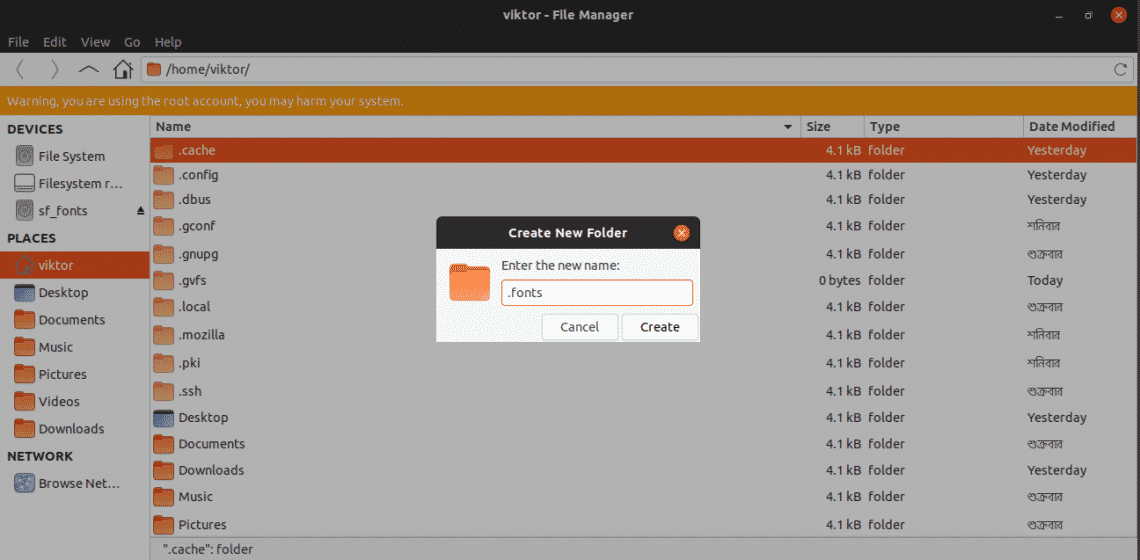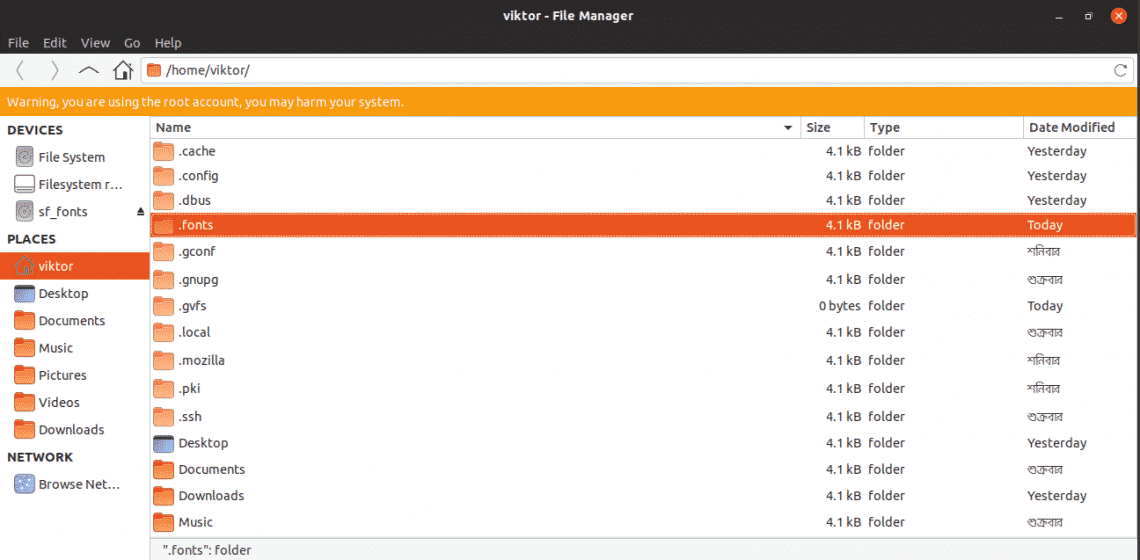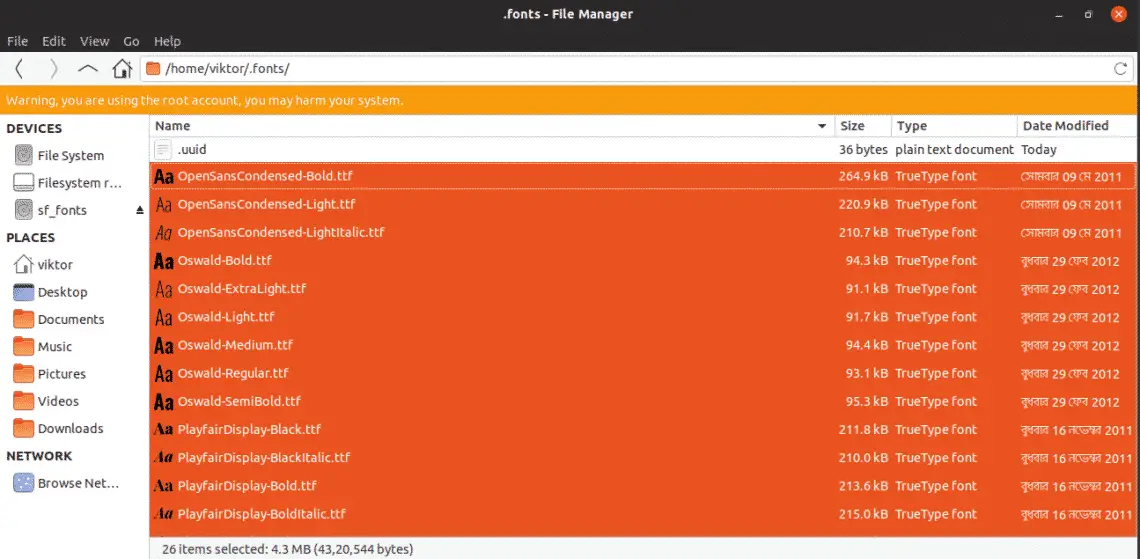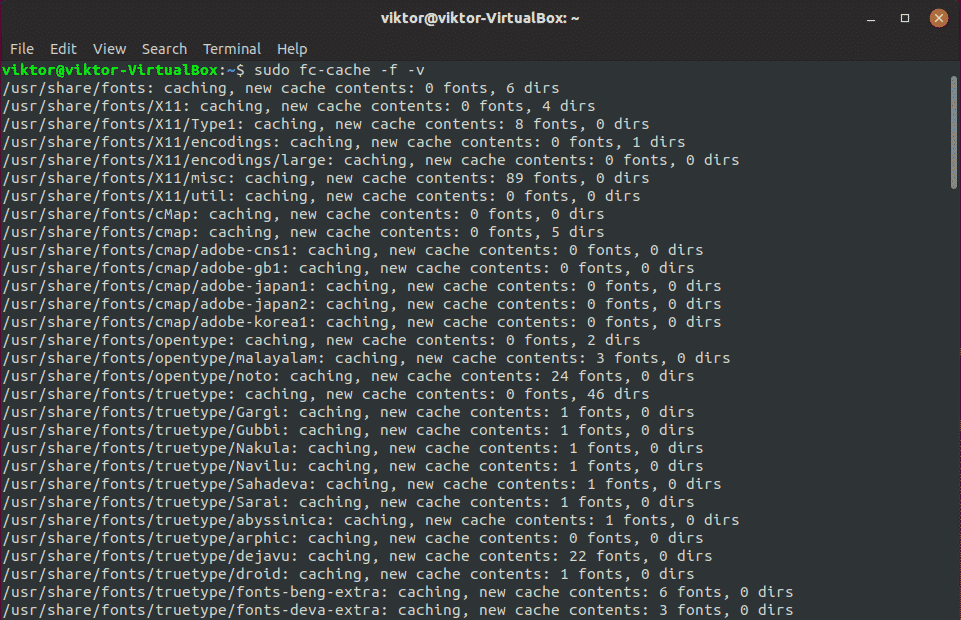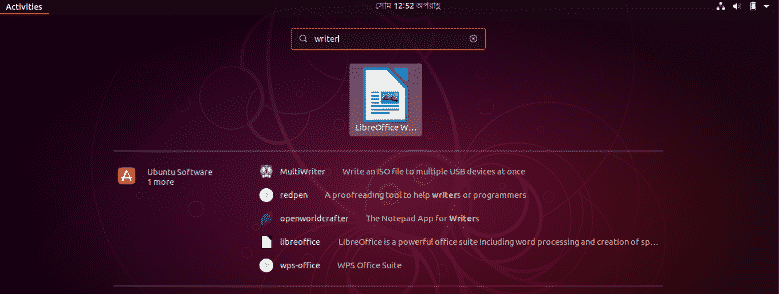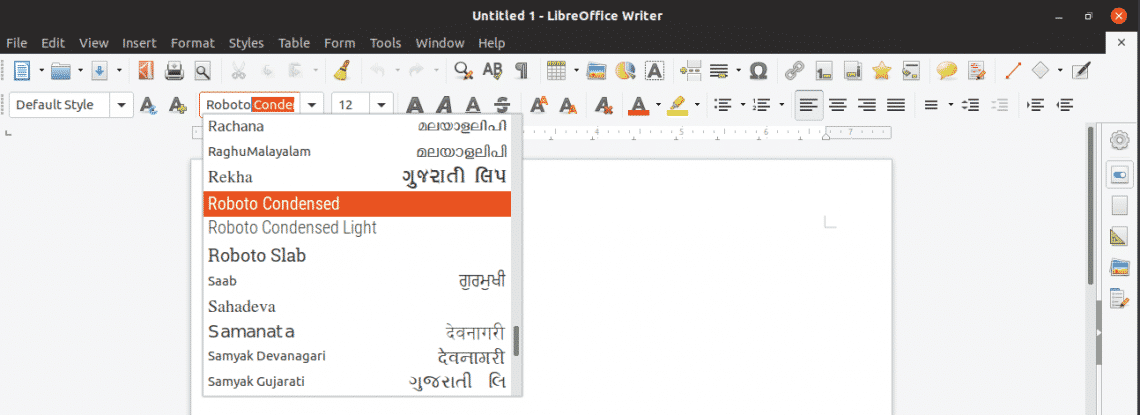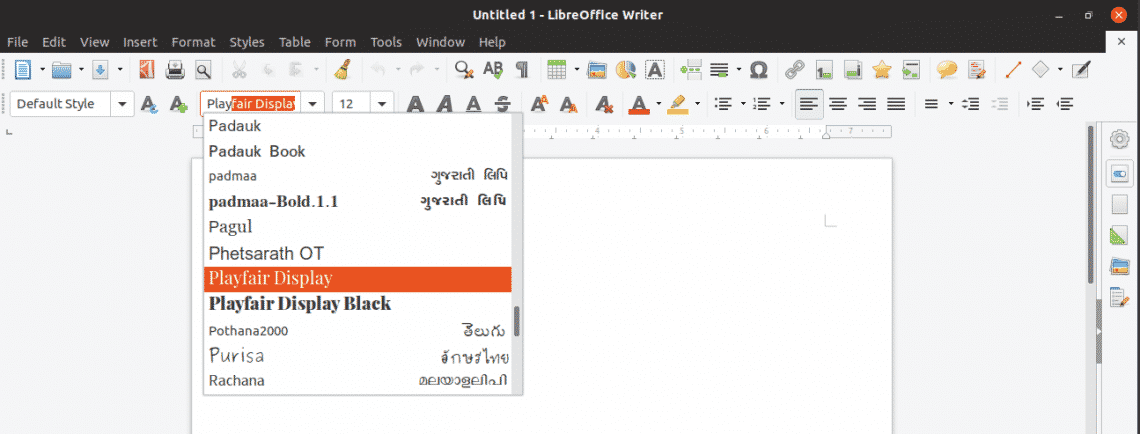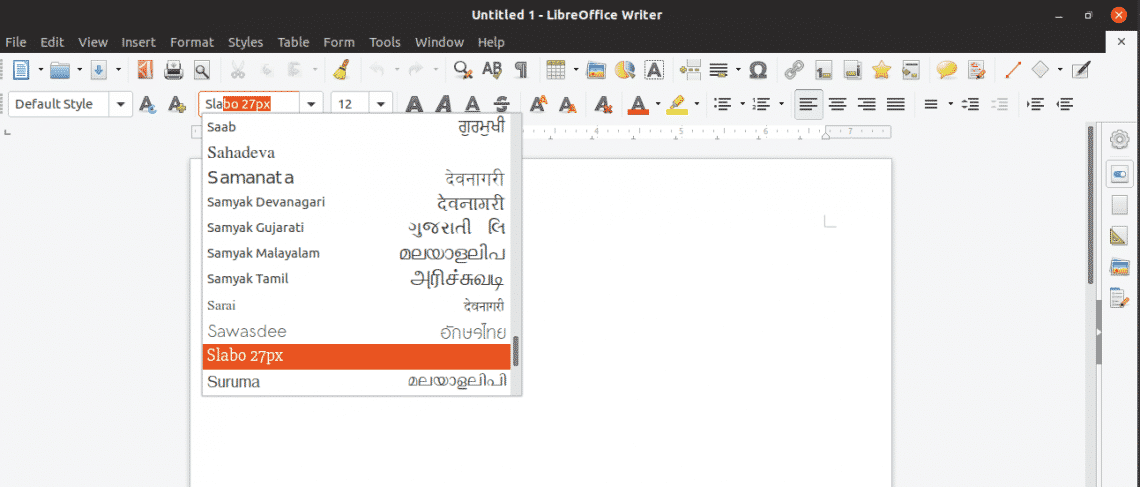Getting your favorite fonts
Before you install a font, you have to get them first. There are a number of sources for getting cool and brilliant fonts. There are tons of available source but I like Google Fonts the most. Feel free to grab all your font(s) you like from anywhere you like.
Collected all your favorite fonts? Good! Time to install them in your system!
Installing fonts
I’ll be using Thunar file manager for this purpose as it’s more advanced and offers better control over your actions. Run the following commands –
sudo apt install thunar
sudo thunar
Grab all your font files (TTF/OTF files) and combine them in one place.
Select all and copy the fonts.
Now, navigate to “/home/<username>”.
Press “Ctrl + H” to enable showing hidden file(s)/folder(s).
Create a new folder “.fonts”.
Paste all the fonts into the folder.
Rebuild system font cache.
Restart your system to make sure that all the apps know about the fonts.
Ensuring font integration with the system
Font installation is complete, time to check things out. Start LibreOffice Writer.
All the fonts are installed successfully!
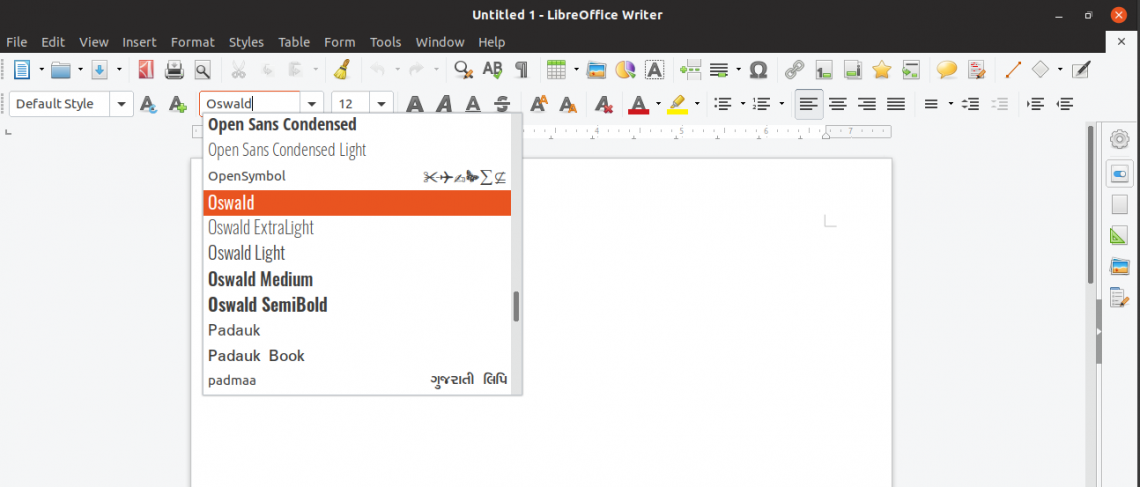
Enjoy!