This write-up will discuss the procedure to install Apache Tomcat Server on Ubuntu 22.04. So, let’s start!
How to Install Apache Tomcat Server on Ubuntu 22.04
To install Apache Tomcat Server on Ubuntu 22.04, you must follow the below-given step-by-step instructions.
Step 1: Update system repositories
Press “CTRL+ALT+T” to open the terminal of your Ubuntu 22.04 and run the below-given command to update system repositories:
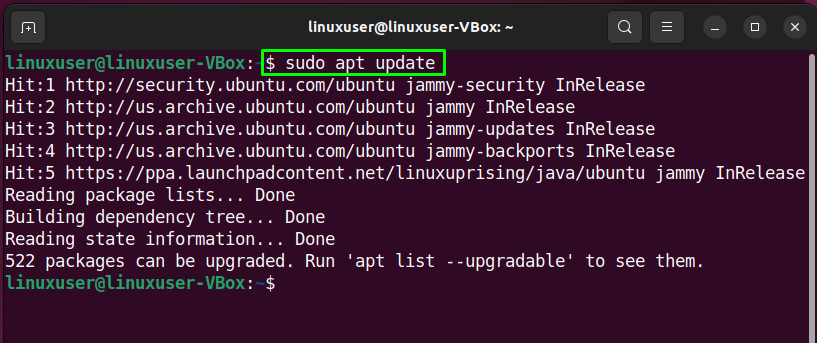
Step 2: Installation of Java
Before jumping into the installation of Apache Tomcat Server, it is essential to have “Java” on your system. For this purpose, execute the following command to install “OpenJDK 11”:
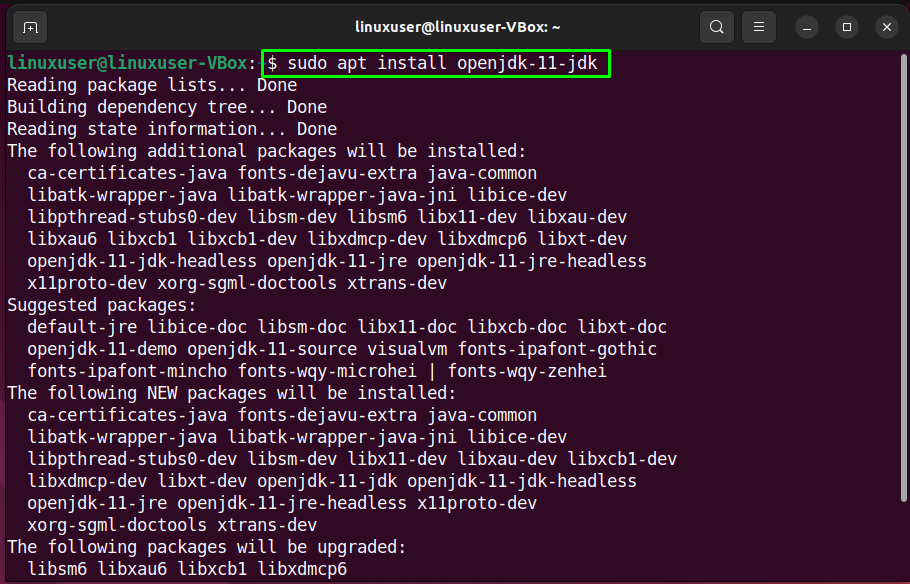
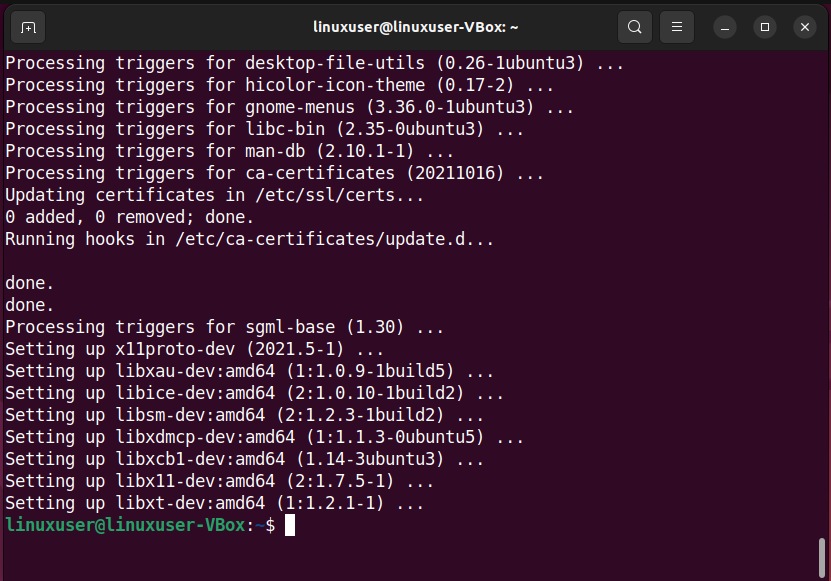
Then, verify the version of the installed Java:
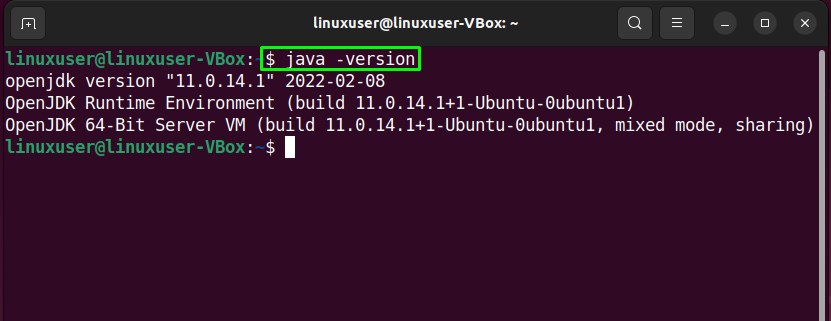
Step 3: Check the availability of Apache Tomcat package
After fulfilling the requirements, check the availability of the Apache Tomcat package in the repository:
The given output signifies that the “tomcat9” package for download:
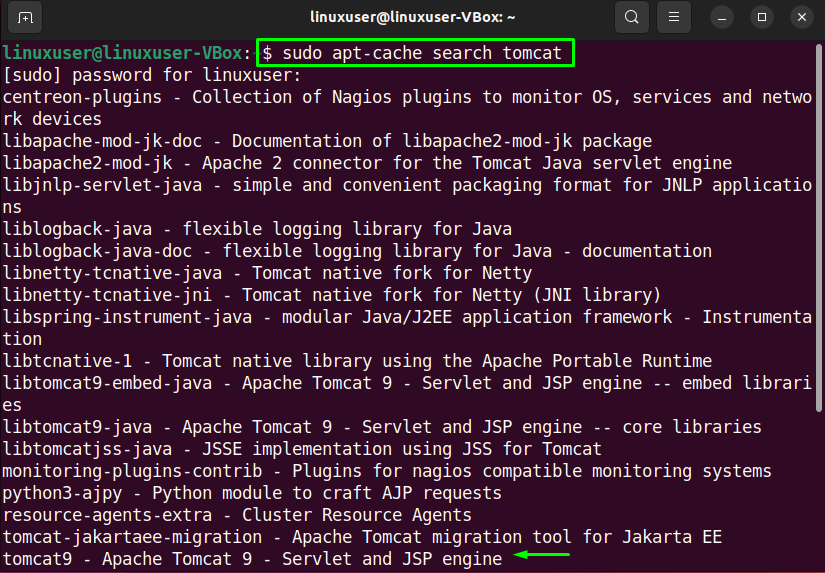
Step 4: Install Apache Tomcat Server on Ubuntu 22.04
After finding the required Apache Tomcat package, we will install it on Ubuntu 22.04 with the help of the below-given command:
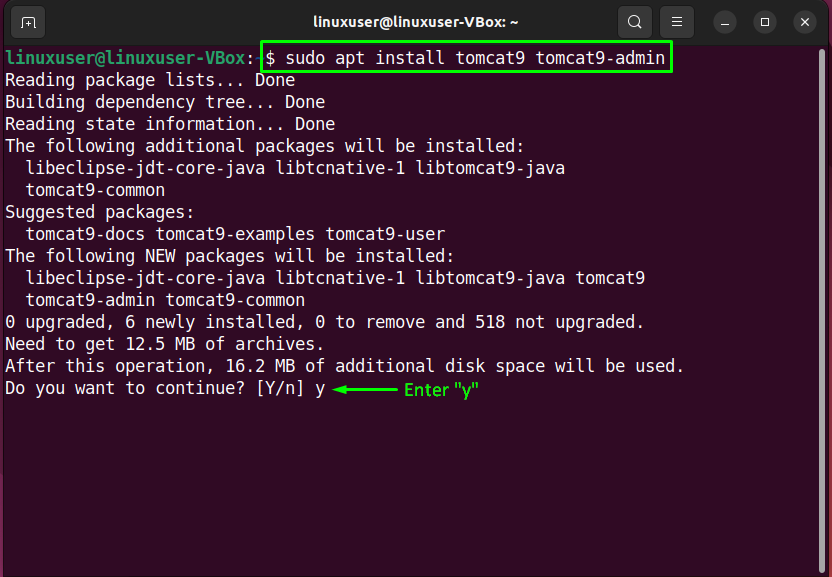
Press “y” to permit the installation for a few minutes:
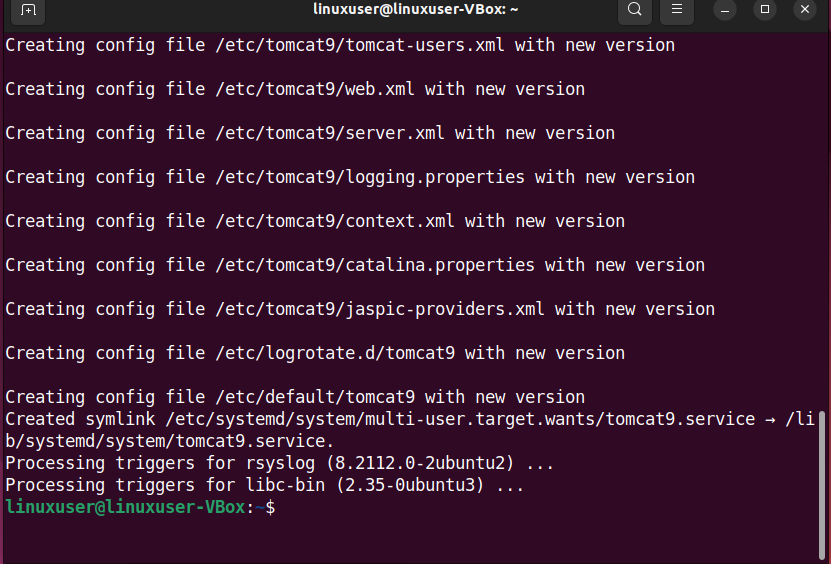
Step 5: Check ports for Apache Tomcat Server
On Ubuntu 22.04, the Apache Tomcat Server automatically starts working after completing the installation. To validate this operation, you can utilize the “ss” command for displaying the network socket related information:
The default port for the Apache Tomcat server is “8080” and it can be seen in the following output that port “8080” is listening for all incoming connections:
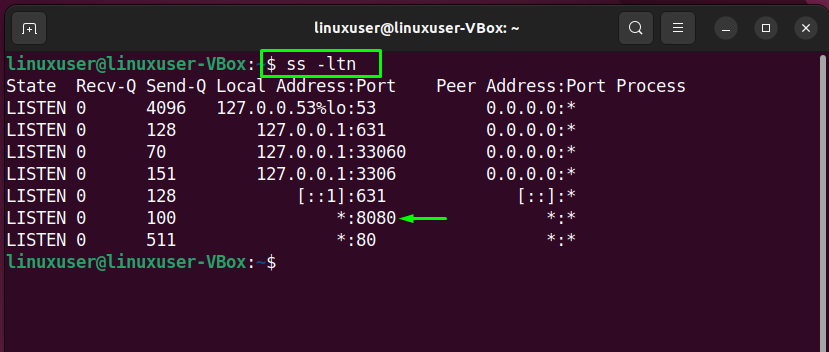
Step 6: Open ports for Apache Tomcat Server
In case if the UFW firewall is activated on your system, then it may cause trouble while connecting external devices. So, to permit the incoming from any type of source to port “8080”, write out the following “ufw” command:
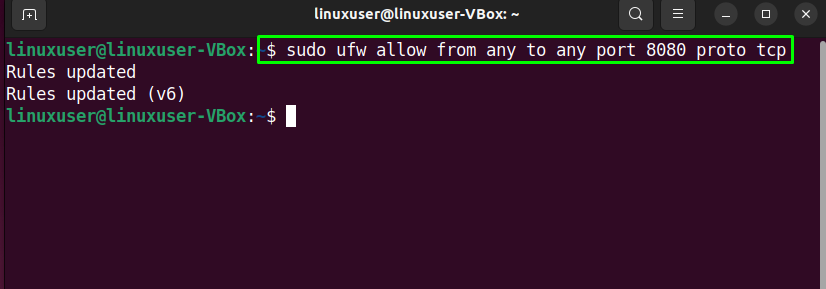
Step 7: Test working of Apache Tomcat Server
If you have carefully followed all of the previous given, then at this point, the Apache Tomcat Server should be running on Ubuntu 22.04. To test its working specify your system loopback address with the number of the opened port for Apache Tomcat Server:
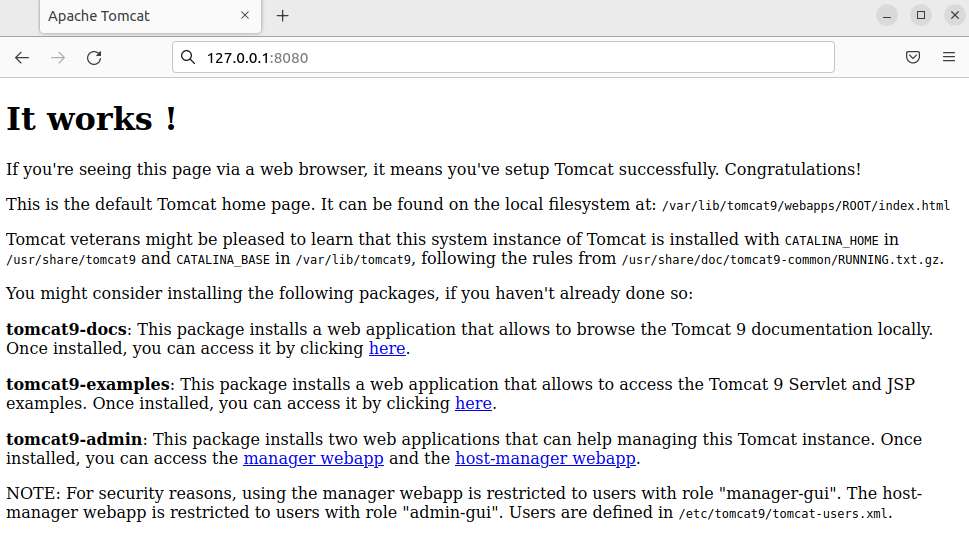
How to use Apache Tomcat Web Application Manager on Ubuntu 22.04
Before using Apache Tomcat Web application manager, it is required to set up a new Tomcat user.
Step 1: Creating Tomcat user
Firstly, open up the “tomcat-users.xml” file in the “nano” editor:
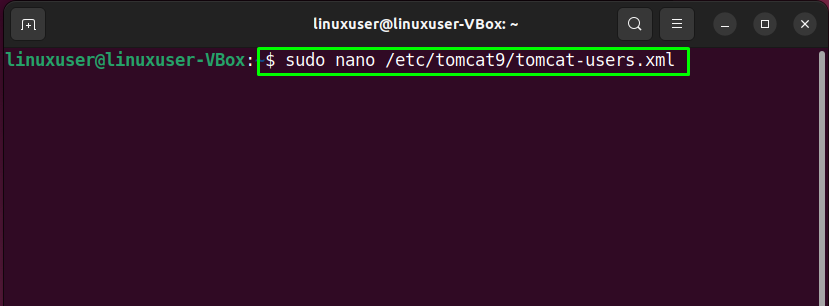
Your “tomcat-users.xml” file will somehow look like this:

Now, paste the following lines in the opened “tomcat-users.xml” file to create a new user named “tomcat” with the password “helloworld” having “admin-gui” and “manager-gui” roles:
<role rolename="manager-gui"/gt;
<user username="tomcat" password="pass" roles="admin-gui,manager-gui"/>
Press “Ctrl+O” to save the added changes:
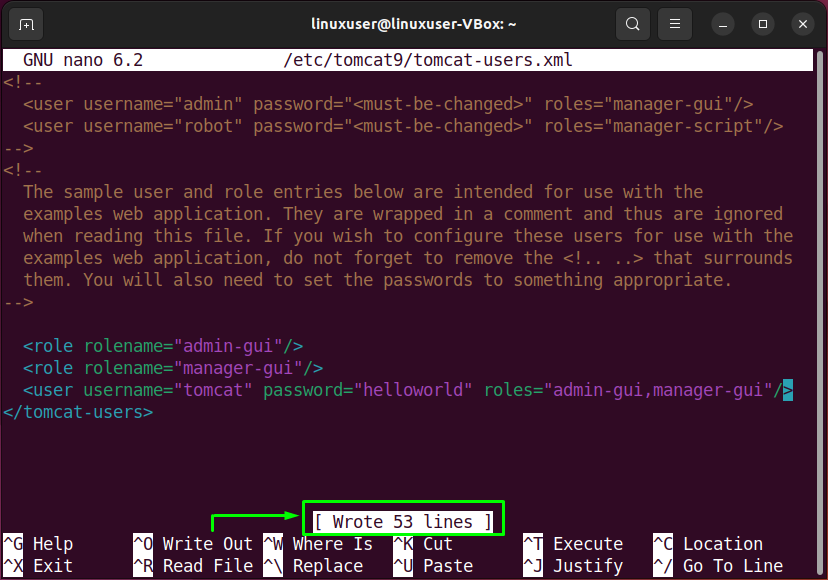
Step 2: Restart Tomcat Server
After creating a Tomcat account, restart the Apache Tomcat Server:
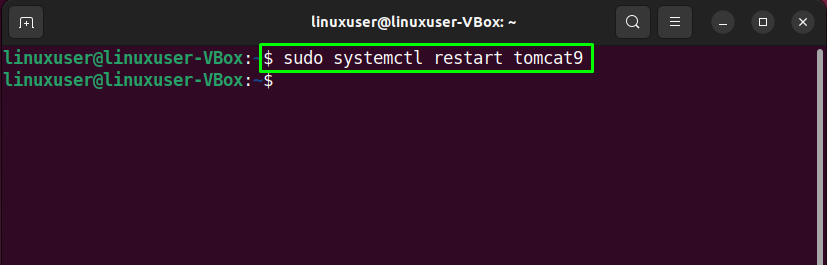
Step 3: Open Tomcat Web Application Manager
Lastly, navigate to the following link for accessing the Tomcat Web Application Manager. You will be asked to input the credentials for accessing the created user account:
Enter the “username” and “password” which you have specified in the “tomcat-users.xml” file and click “Sign in”:

Congratulations! Now you can now access the Tomcat Web Application Manager via the tomcat user account:
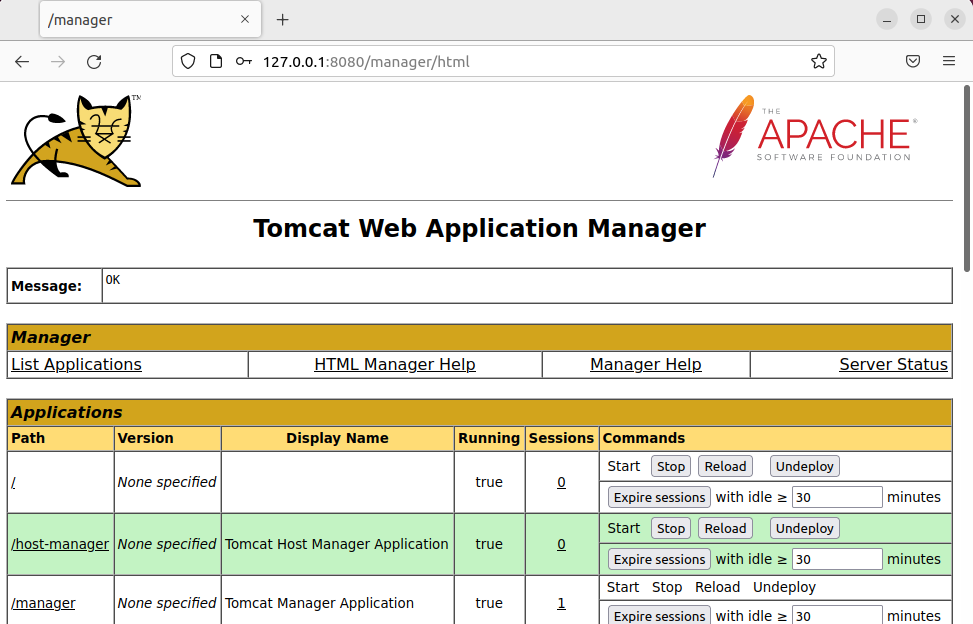
We have compiled the method to install Apache Tomcat Server and use its application manager on Ubuntu 22.04.
Conclusion
To install Apache Tomcat Server on Ubuntu 22.04, install OpenJDK with the help of the “$ sudo apt install openjdk-11-jdk” command and execute the “$ sudo apt install tomcat9 tomcat9-admin” command for the Tomcat installation. After that, test the working of the Tomcat Server by navigating to the “http://127.0.0.1:8080” link. You can also create a user account to explore the web application manager of Apache Tomcat Server. This write-up discussed the method to install Apache Tomcat Server on Ubuntu 22.04.
