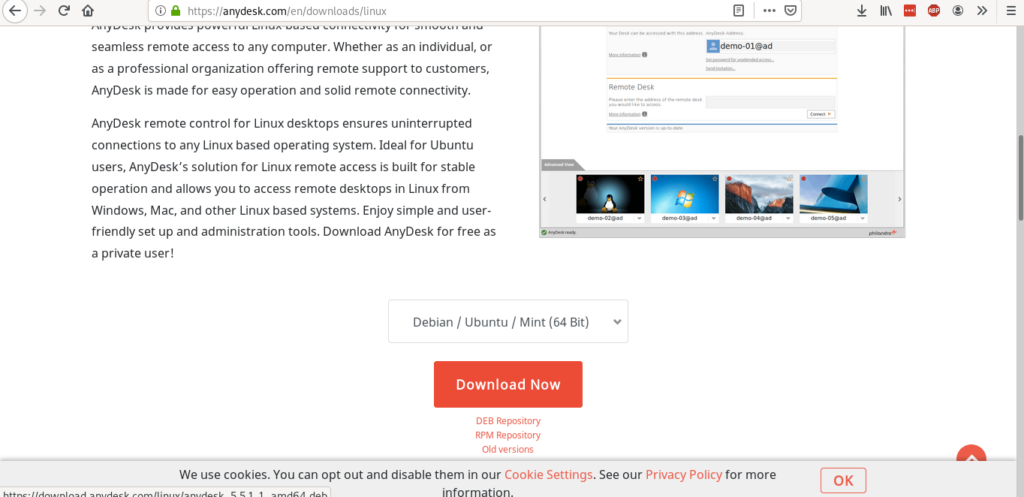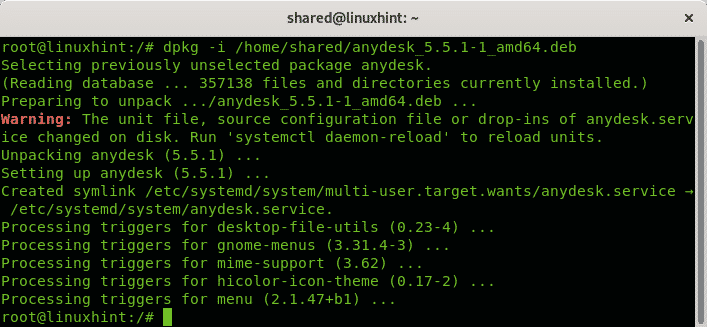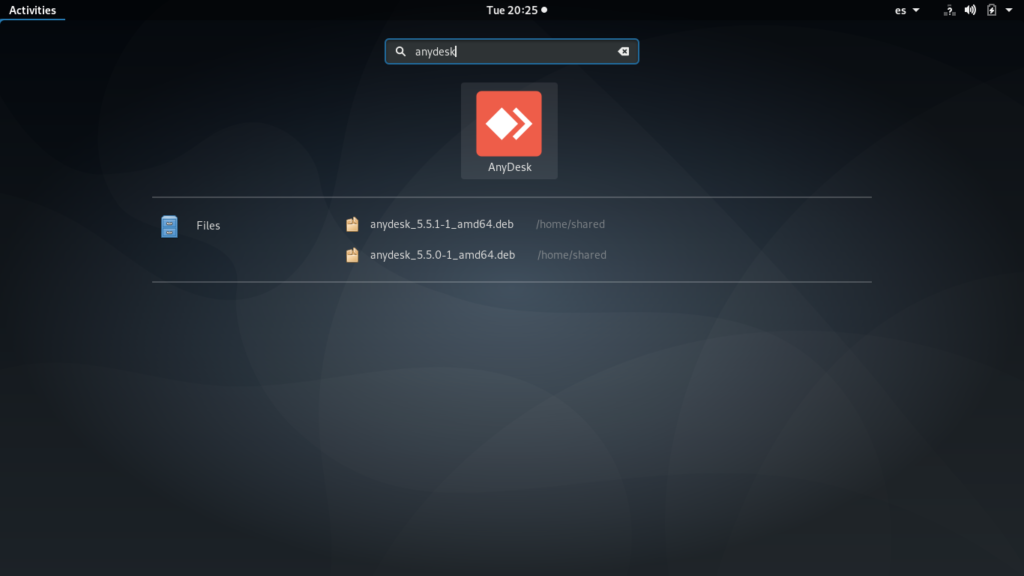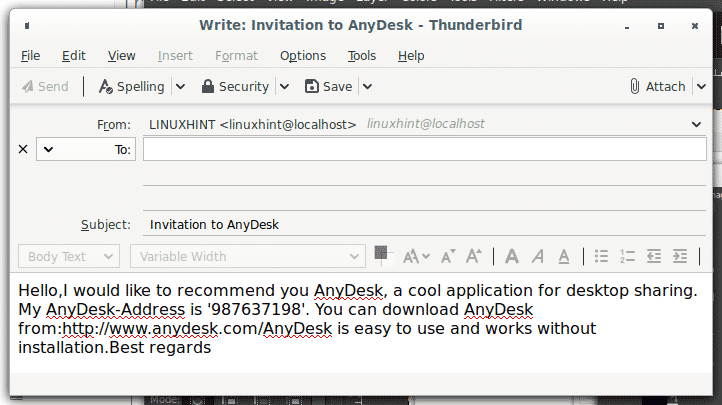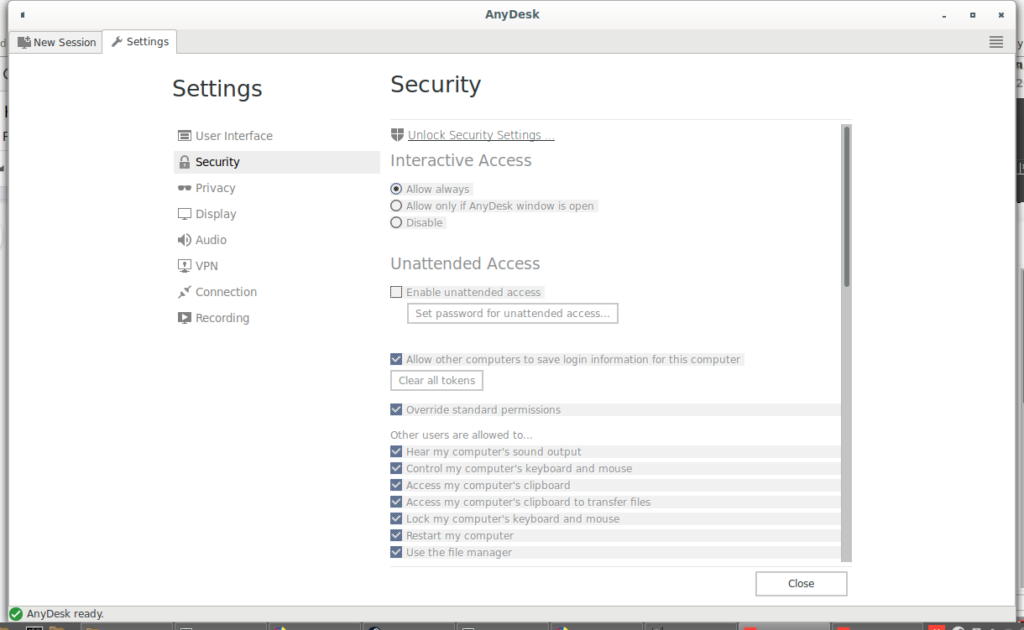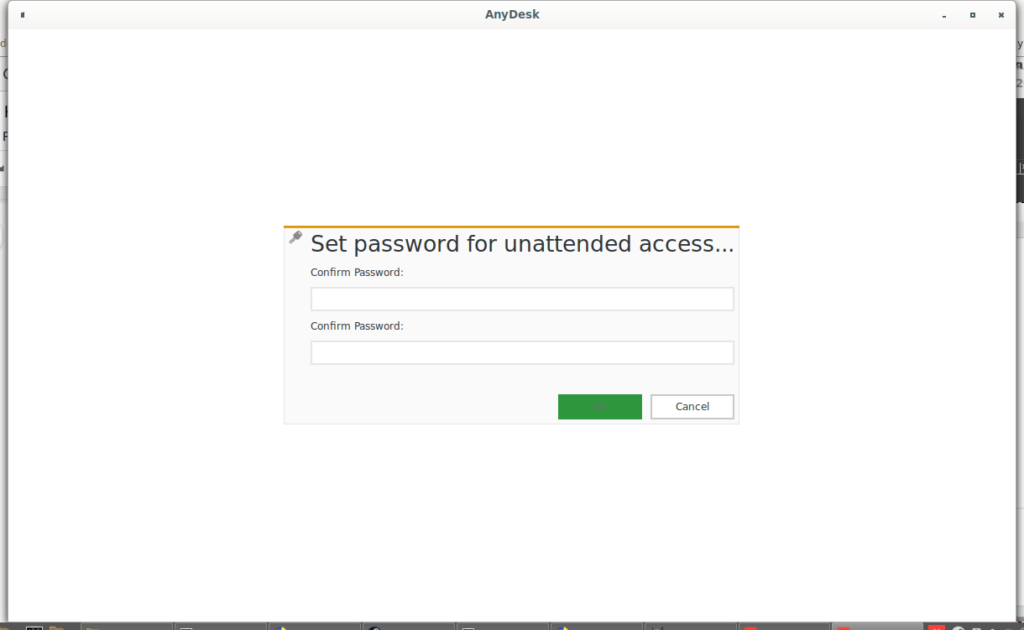Installing AnyDesk on Debian 10 Buster
To get AnyDesk open its official website at https://anydesk.com/en/downloads/linux and scroll down to the button DOWNLOAD NOW, select your proper Linux distribution and press on the button to get it.
Once downloaded install the .deb package by running:
In my case it was:
Note: if you weren’t used with the command dpkg you can learn about it at All about the debian package managers: dpkg, apt and aptitude explained.
Once installed you’ll find it on your graphical environment apps menu as the image below:
Similarly to TeamViewer it will show a numerical address to share with your partner you want to connect to your device, in contrast to Teamviewer by default it lacks of password and instead requires the host to allow the connection, in the next step i’ll add a permanent password to allow connecting when the human host isn’t available to accept the incoming connection.
Below there is a box to fill with a destination address if you want to connect to a remote host and at the bottom the recorded sessions are shown.
You can also send a mail invitation by clicking on “Send invitation…” below “Set password for unattended access”.
Allowing permanent access with AnyDesk
As explained before each time a user requests a connection by default there is not password access but the host user must accept the incoming connection, this can be achieved by setting up a password. To set a password on the main screen click on “Set password for unattended access” below your number address.
Press on “Unlock Security Settings”, it may request your root password, fill it if requested.
Define if you want allow access always or only when the AnyDesk window is open, then click on “Enable unattended access”
Define a strong password and press OK:
Press Close to go back to the main screen.
AnyDesk vs TeamViewer Comparison
| FEATURE | ANYDESK |
TEAMVIEWER |
| FILE SHARING | YES | YES |
| CHAT | YES | NO |
| SCREEN SHARING | NO | YES |
| SESSION RECORDING | YES | |
| SESSION TRANSFER | NO | YES |
Conclusion on AnyDesk:
AnyDesk is a great alternative to TeamVIewer. Among its great features included in the last versions there are remote printing, addressBook, autodiscovery, On Screen Whiteboard, remote control for Android, high frame rates, low latency, efficient bandwidth use, quickstart without registration, Erlang network, TLS 1.2 encryption, RSA 2048 Key exchange, easy access restriction management, multiple platform support, small size, file transference, remote printing, session reporting, customization, remote reboot, automated roll out, contact address, invoicing options among more features you can find with details at https://anydesk.com/en/features. Its price ranges from $11 to $53 monthly, a cheaper option before TeamViewer.