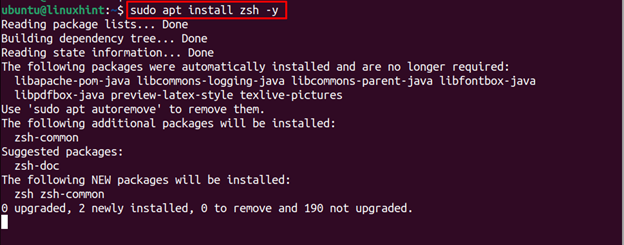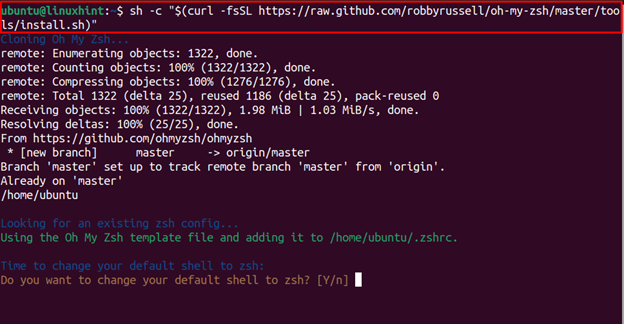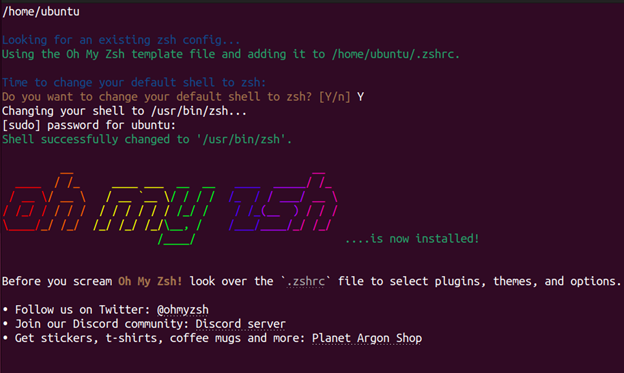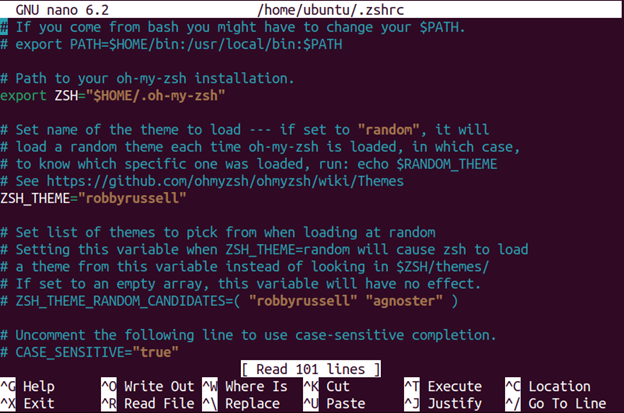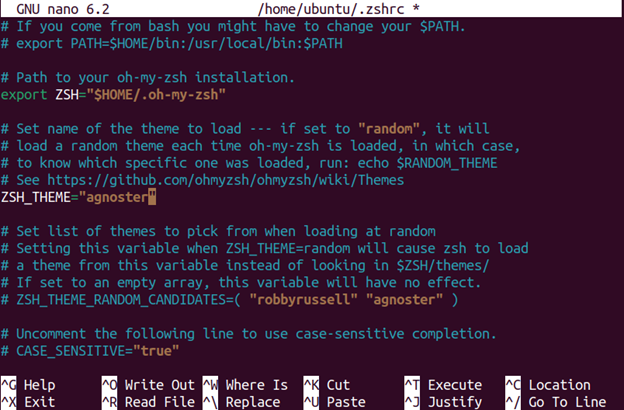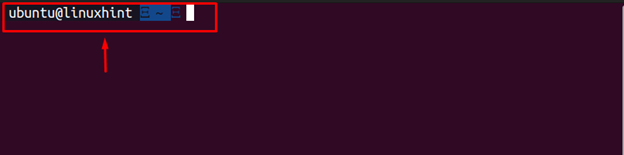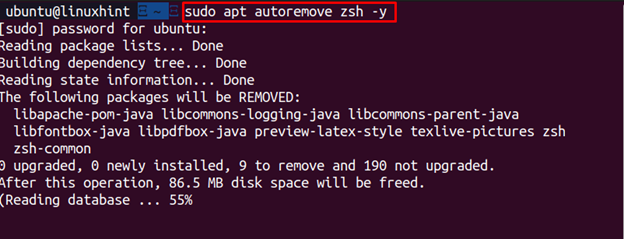Follow this article’s guidelines to install Zsh on Ubuntu 22.04.
Install and Configure Z shell (Zsh) on Ubuntu 22.04
To install Zsh on the Ubuntu system, follow the below-given steps:
Step 1: Update Ubuntu Repository
Ensure the Ubuntu repository is updated and if not, the user can run the following command:
Step 2: Install Zsh on Ubuntu
Now install Zsh on Ubuntu through apt package manager from the following command:
Step 3: Install Zsh Configuration Tool
For configuring the Zsh on Ubuntu system, you must need Zsh configuration tool, which can be installed from the following command:
Add “Y” to allow changes the default shell to Zsh.
Step 4: Confirm Zsh Installation
To ensure Z shel is successfully installed on the Ubuntu system, enter the following command:
Test Zsh on Ubuntu
To test whether Z shell (Zsh) is running on the Ubuntu system, run the following update command.
The above command ensures that Zsh is successfully installed on Ubuntu system.
Now whenever, you want to use Zsh on Ubuntu, just type in “zsh” on the terminal to open the bash prompt.
Change Theme on Z shell (Zsh)
You can change the theme on Zsh by opening the configuration file using the following command:
Then replace the default theme name “robbyrussel” with “agnoster” already there inside the file.
Save the file using the “CTRL+X”, add “Y” and enter to exit.
After the reboot, open the Ubuntu terminal again to see the new changes.
Remove Z shell (Zsh) from Ubuntu
To remove Z shell or Zsh from Ubuntu, you can apply the following command:
Conclusion
Z shell (Zsh) is an interactive command line shell that can be installed easily from apt package manager. However, the users must install Zsh configuration tool from the script file as this will allow users to configure the shell according to their choice. After the installation, you can use the change theme inside the file and use Zsh as your default Ubuntu terminal.