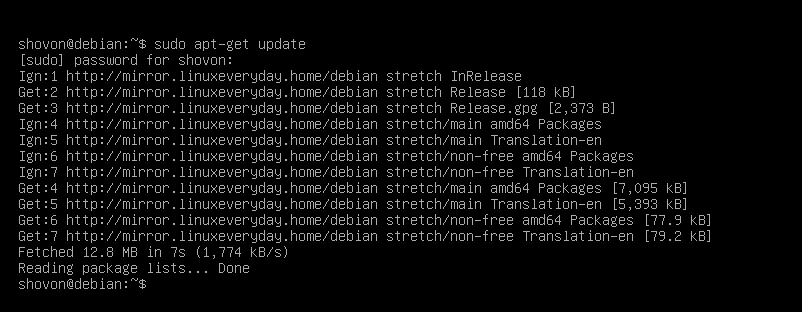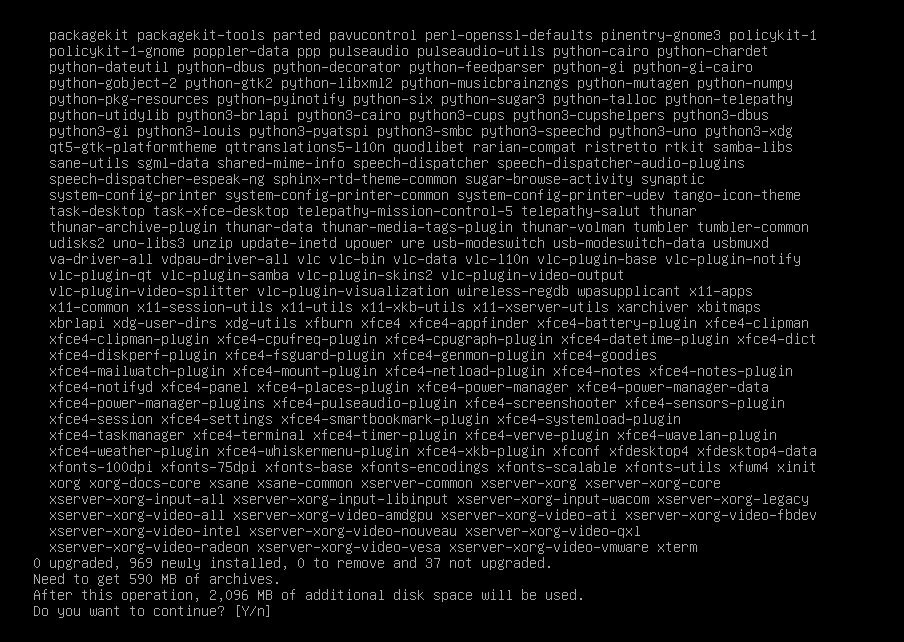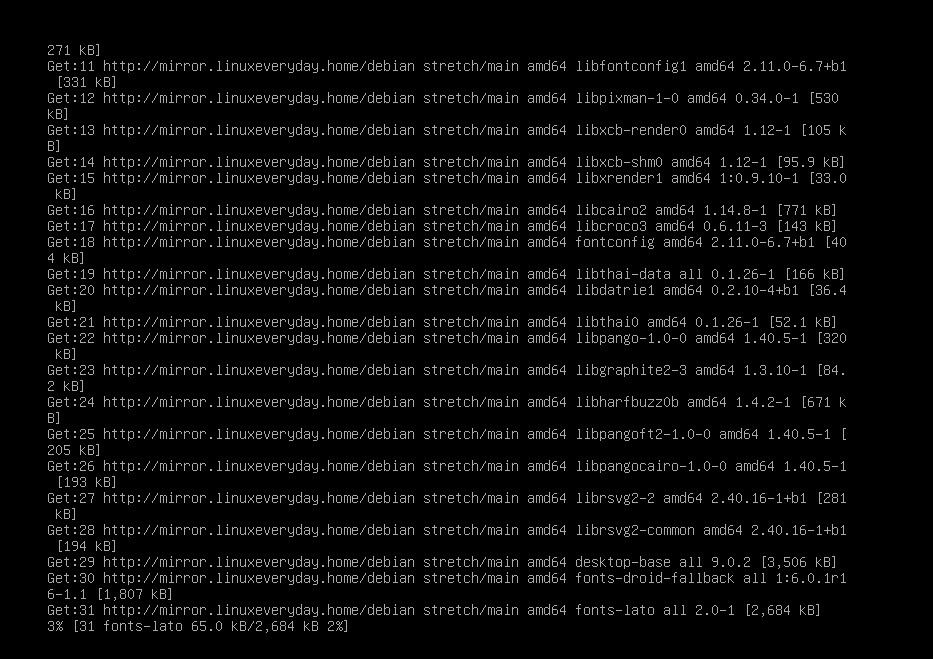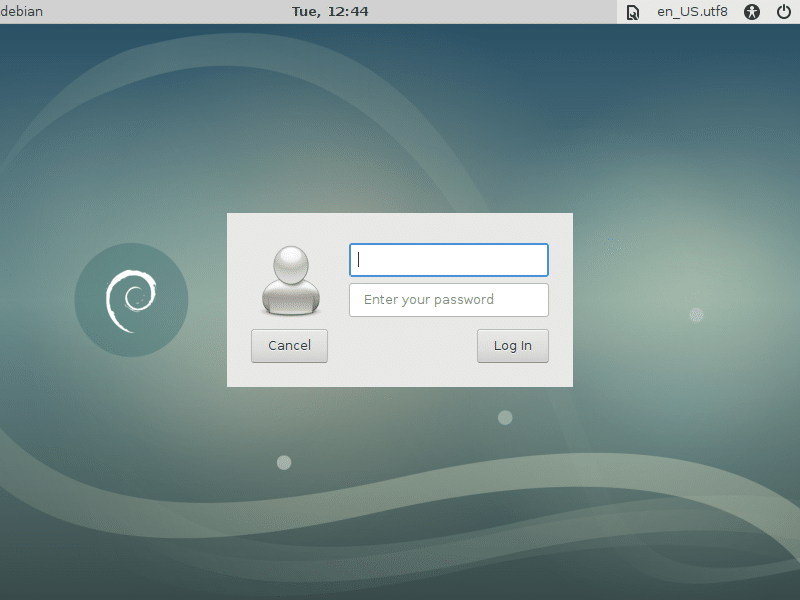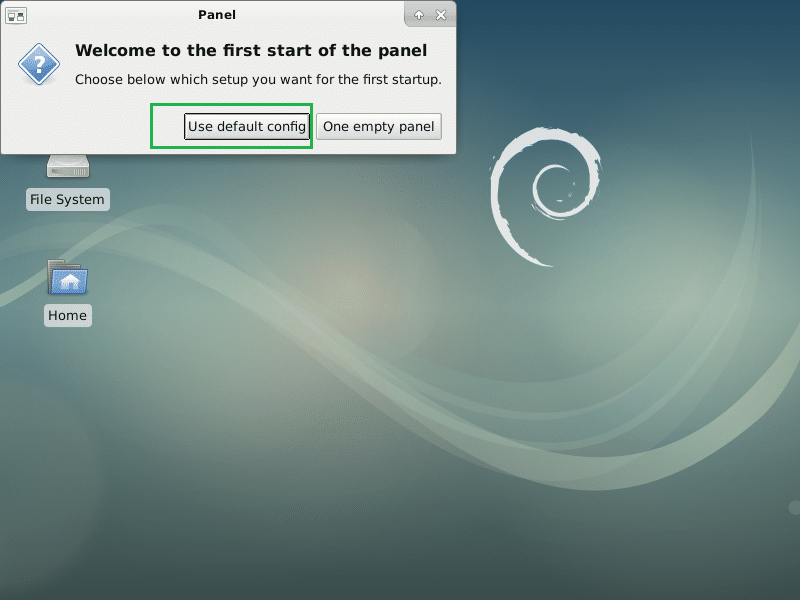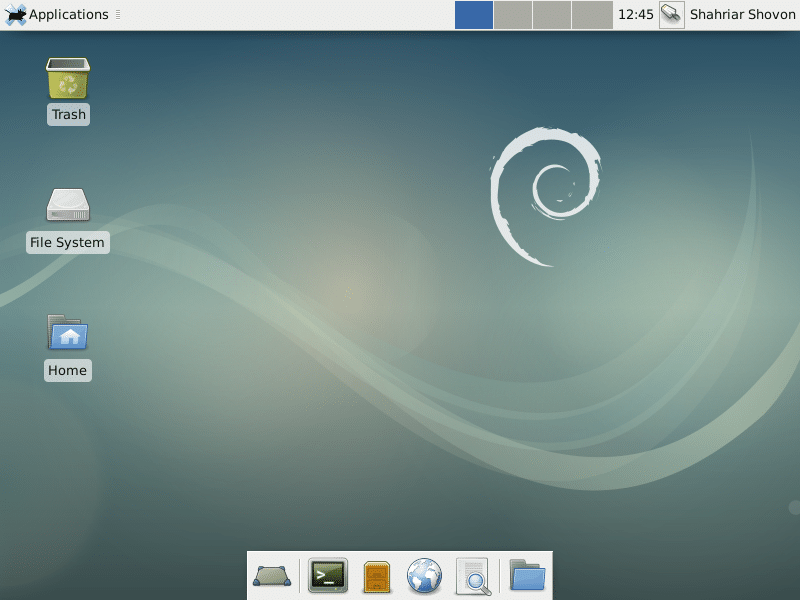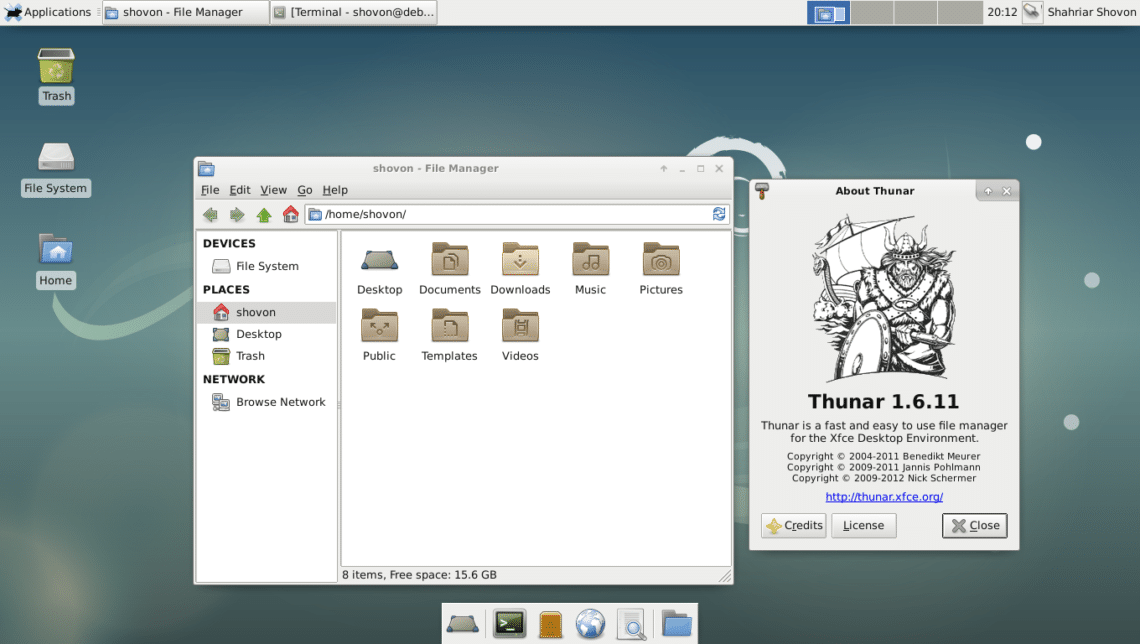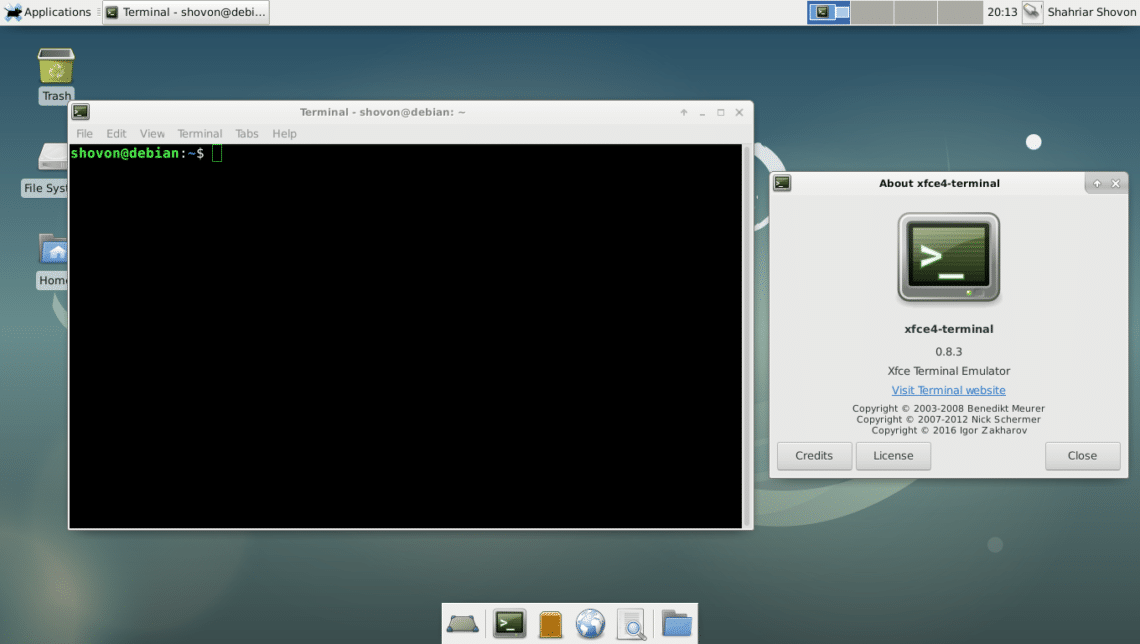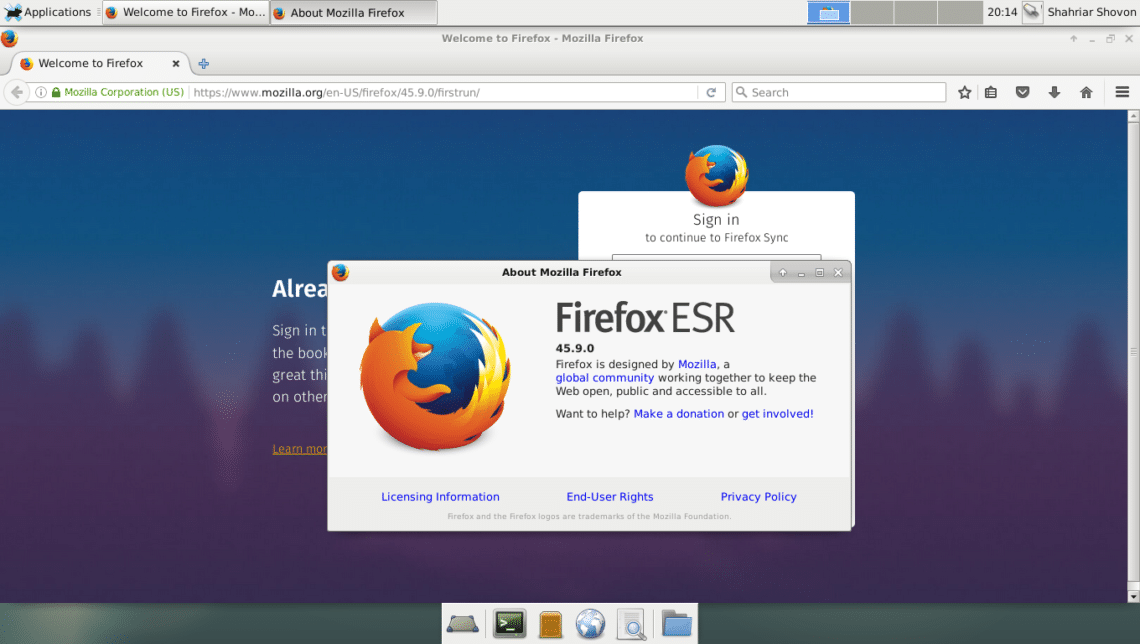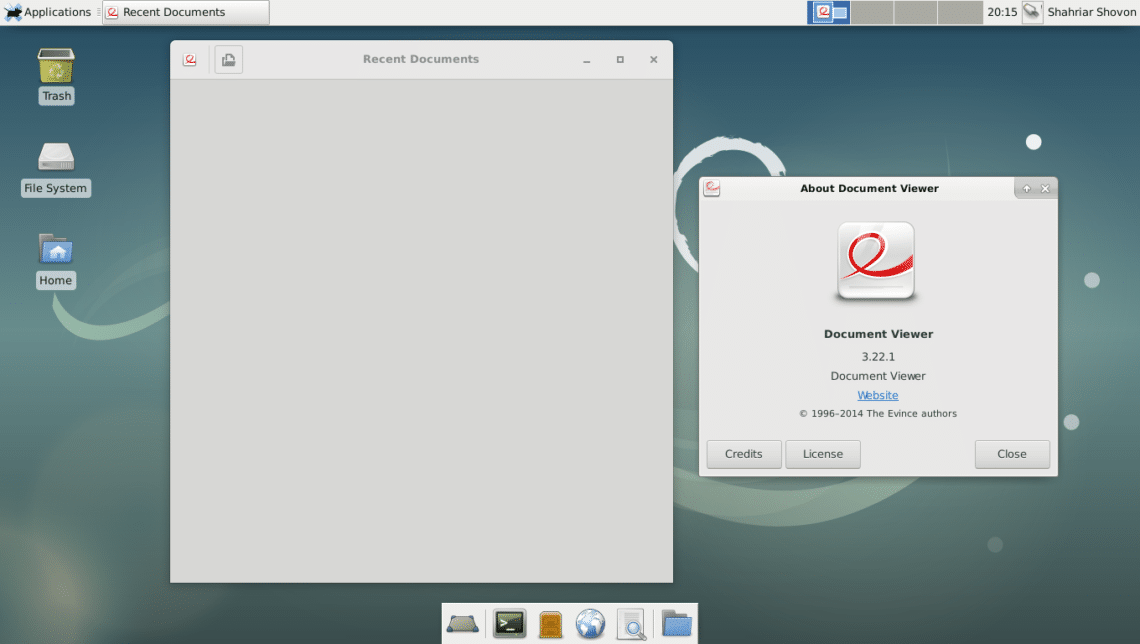Suppose you have an old computer that you want to revive, you will want something very lightweight to throw at it. Such as desktop environments that take up less RAM, less CPU and GPU processing power. Most probably you don’t want to invest on your old hardware. Even if you wanted, you may not be able to find components for your hardware at any IT Store.
Again if you’re using a Virtual Private Server (VPS), which has limited RAM and processing power, you don’t want to use a desktop environment at all. Because without a desktop environment installed, your programs can use all the available resources. But if you’re really new to Linux, then you may need a desktop environment. Even if you do install one, you will always want it to use as less RAM and other system resources as possible. So your other programs can use most of the system resources.
XFCE desktop environment is a very lightweight desktop environment. At the time of this writing, the latest version of XFCE desktop environment is 4, also known as XFCE 4. It takes up a lot less RAM. It does not require modern CPU and GPU to function. It can run on very old hardware without any issue. For example, XFCE desktop environment version 4 (XFCE 4) takes up about 219 MB of RAM to run.
In this article, I will show you how to install XFCE 4 desktop environment on Debian 9 Stretch. Let’s get started.
Installing XFCE 4 Desktop Environment on Debian 9
In this section, I will show you how to install XFCE 4 desktop environment on Debian 9 Stretch. As you can see from the output of the following command, I am using Debian 9 Stretch.
First update the apt package repository cache using the following command:
The package repository cache should be updated.
On Debian 9, you can install task-xfce-desktop meta package, which in turn will install all the other packages required to have a fully functional XFCE 4 desktop environment.
Now you can install XFCE 4 desktop environment with the following command:
Now press y and then press <Enter> to continue.
apt package manager should download and install all the required packages as you can see in the screenshot below.
The installation should be complete at this point.
Now you have to set the default target to graphical. The default target for a headless Debian 9 setup is multiuser. By setting it to graphical you start the graphical desktop environment by default. Since we are installing XFCE 4 desktop environment, we do want to start graphical desktop by default.
Now run the following command to set the default target to graphical:
The default target should be set to graphical.
Now restart your computer with the following command:
Once your computer starts, you should see the following login window. Enter your username and password and then click on Log In.
You should be logged in to your XFCE Desktop Environment. If you’re logged in for the first time in XFCE Desktop environment, which it is, you should see the following Panel dialog box. Click on Use default config button as marked in the screenshot below.
Now the top and bottom panel should appear. This is how the default XFCE desktop environment on Debian 9 Stretch looks like.
Now to check the version of XFCE desktop environment you’re using, click on Applications and then click on About Xfce as marked in the screenshot below.
As you can see from the marked section of the screenshot below, the XFCE desktop environment version is 4.12.
I said earlier that XFCE 4 desktop environment is very lightweight. It takes very little amount of RAM.
If you want to find out how much RAM only XFCE 4 desktop uses (no other programs), restart your computer and before you start any other programs, check how much RAM is being used.
You can check how much RAM XFCE 4 desktop uses with the following command:
As you can see from the marked section of the screenshot below, I have 2 GB or 2048 MB of RAM installed on my computer, and only 219 MB of it is used by the XFCE 4 desktop environment. About 1.6 GB or 1600 MB of it is still available for other programs. If it was Unity or GNOME 3 desktops, the numbers should have flipped!
Default Applications of XFCE 4 Desktop Environment on Debian 9 Stretch
The default File Manager is Thunar.
The default Terminal Emulator is xfce4-terminal.
The default web browser is Firefox ESR 45.
The default Document Viewer is Evince, which is a GNOME 3 application.
This is how you install XFCE desktop environment on Debian 9 Stretch. Thanks for reading this article.