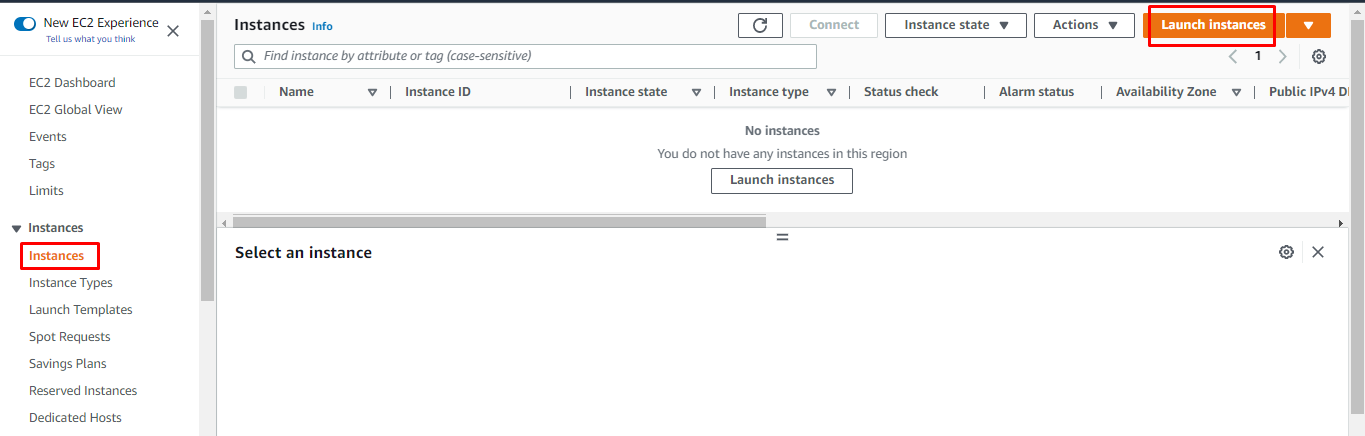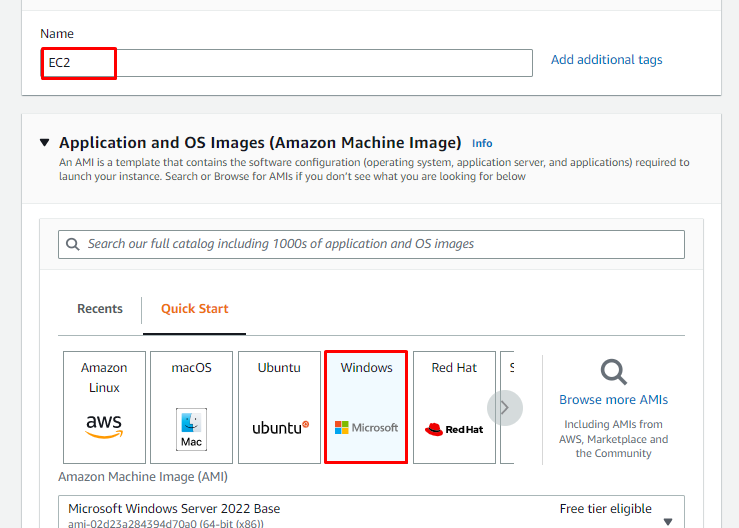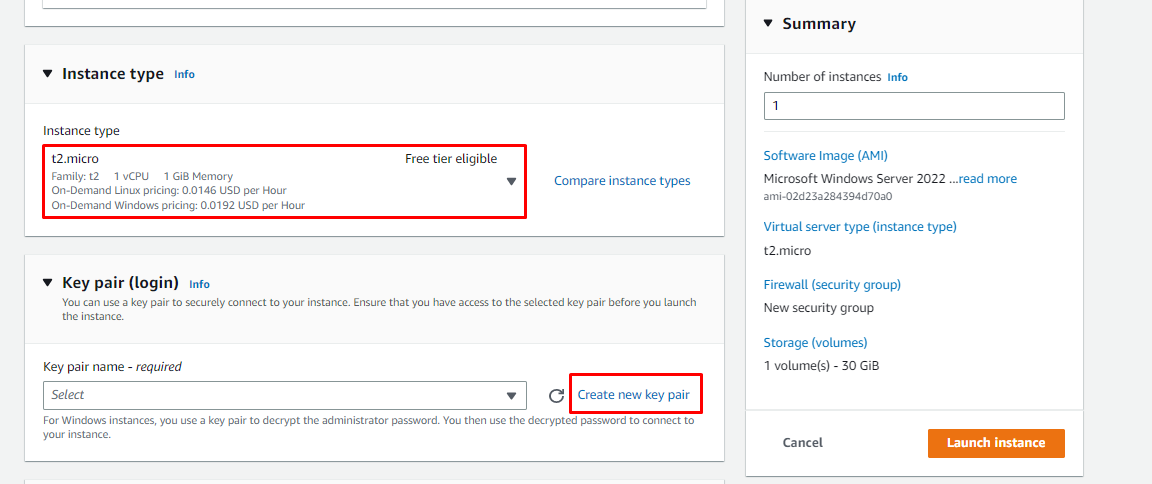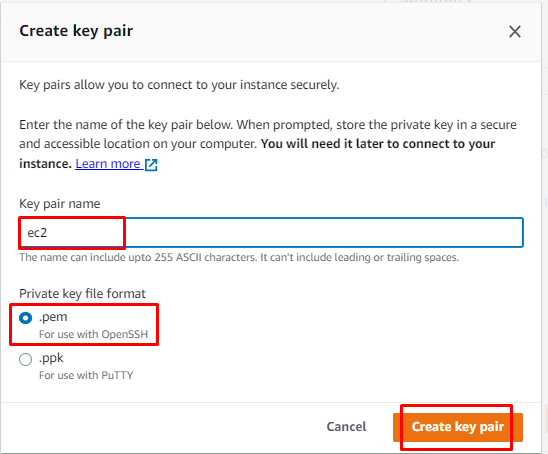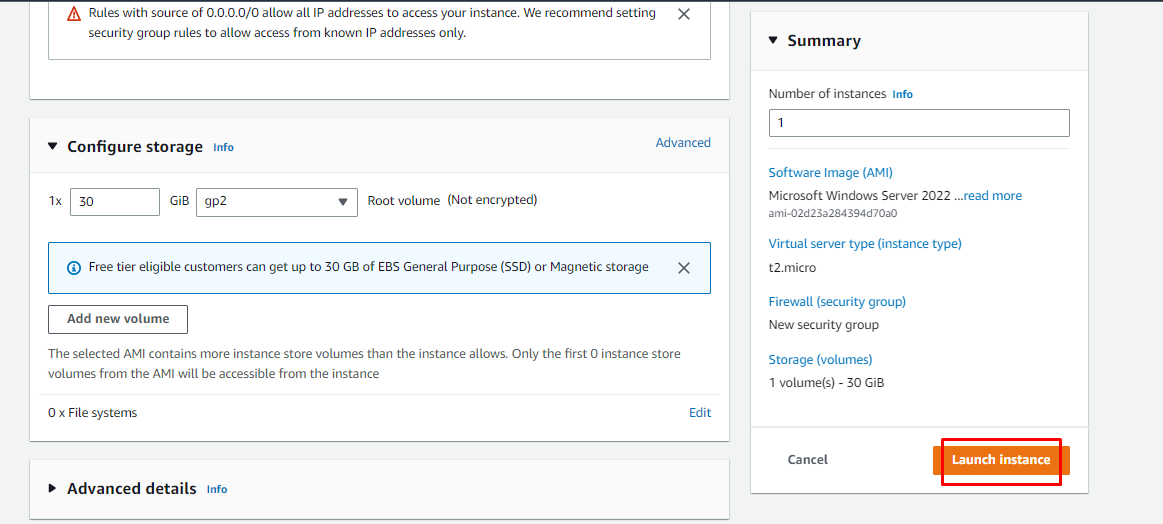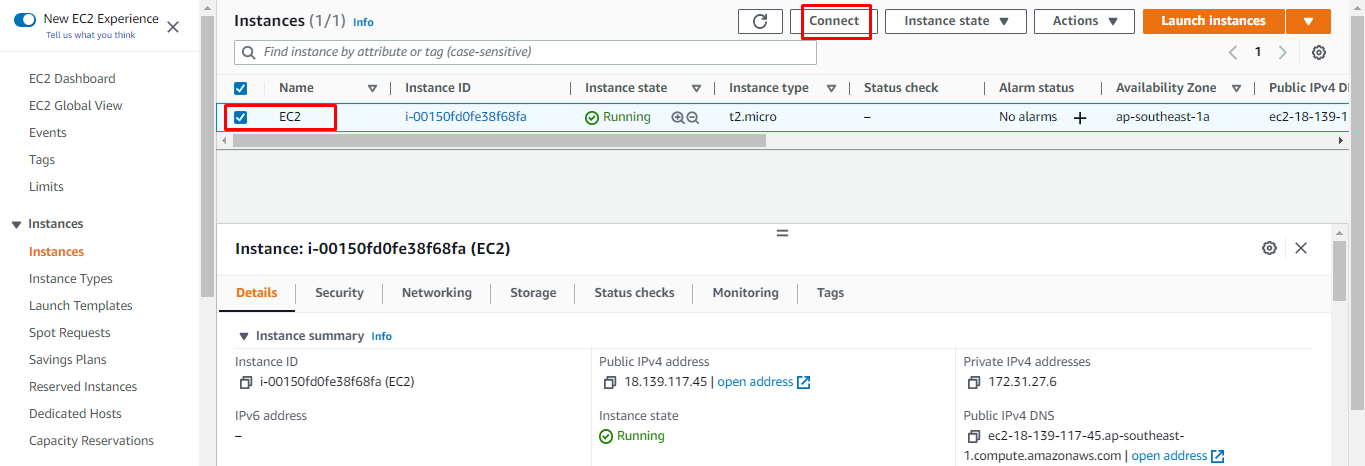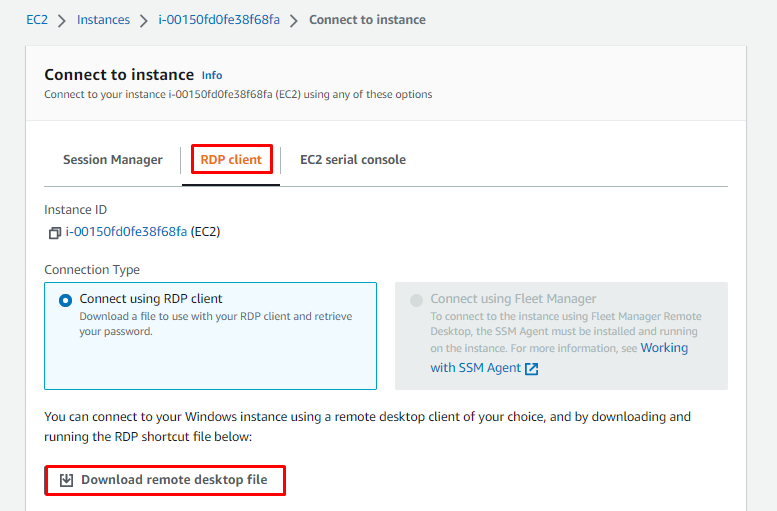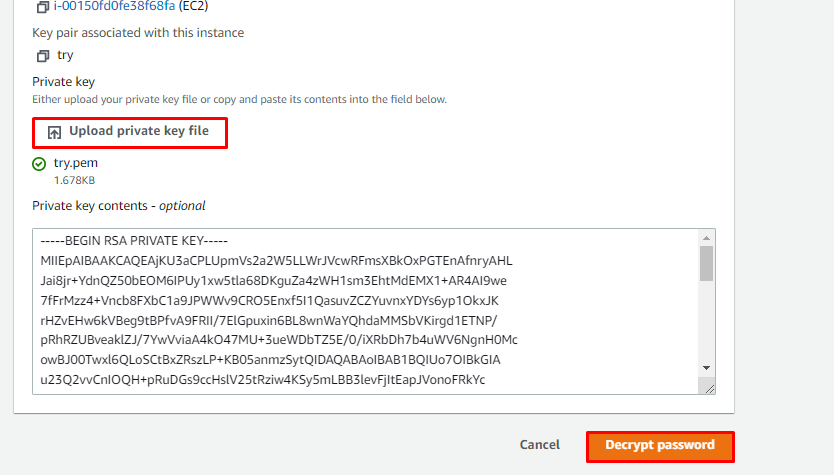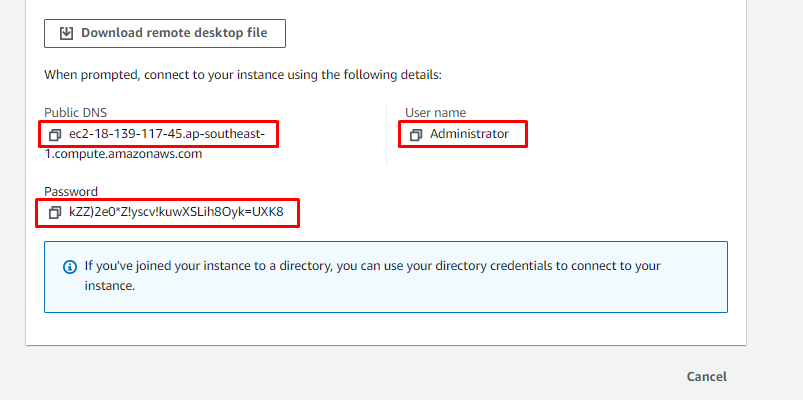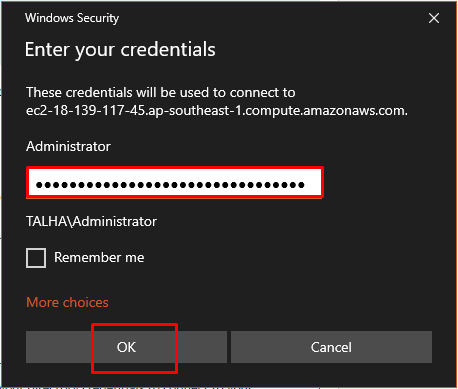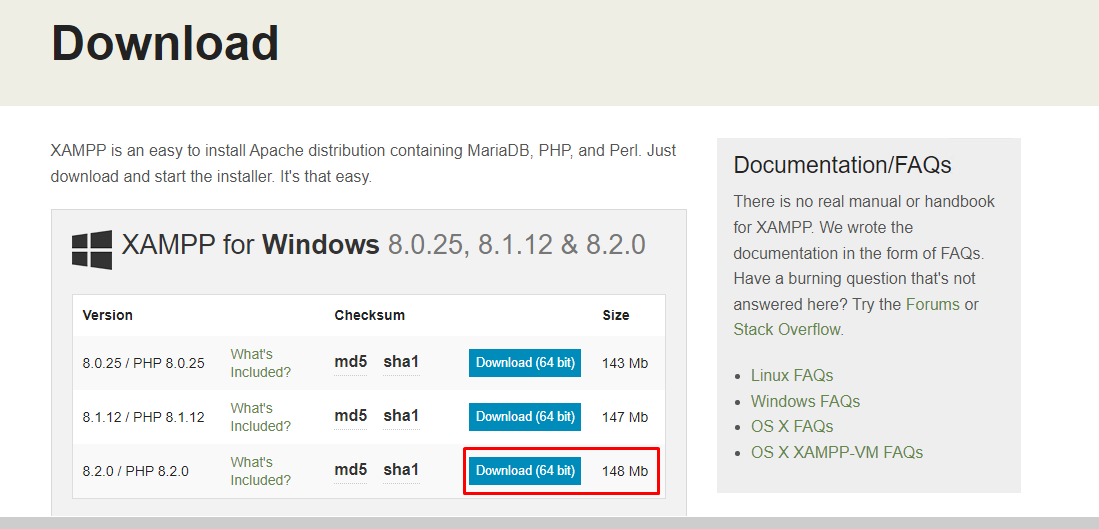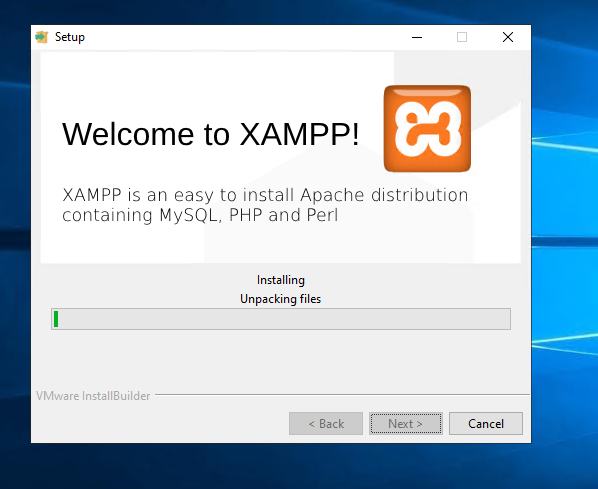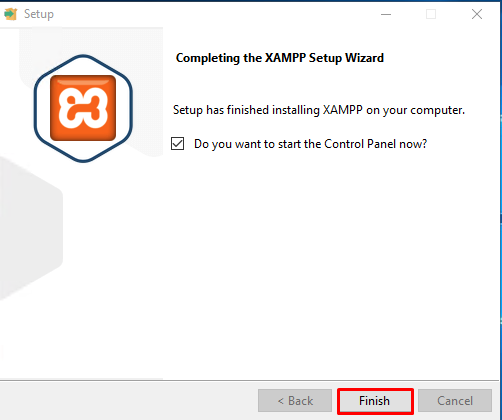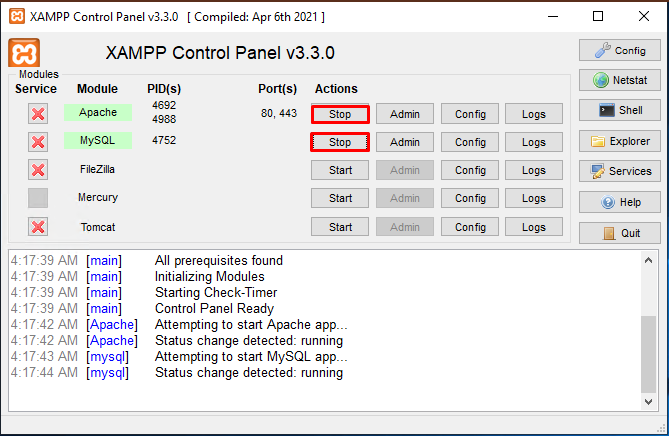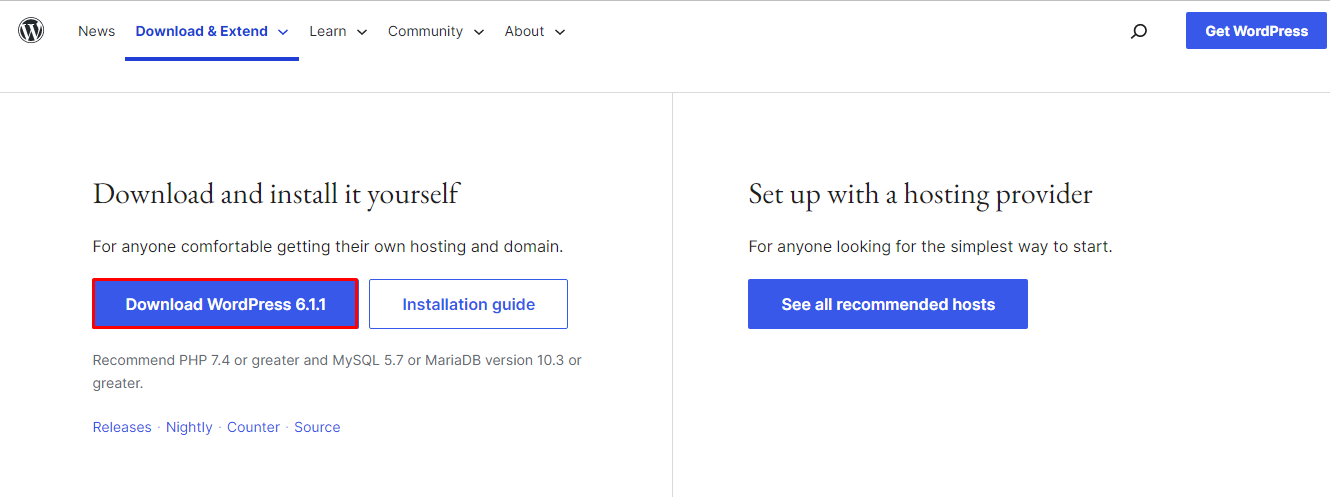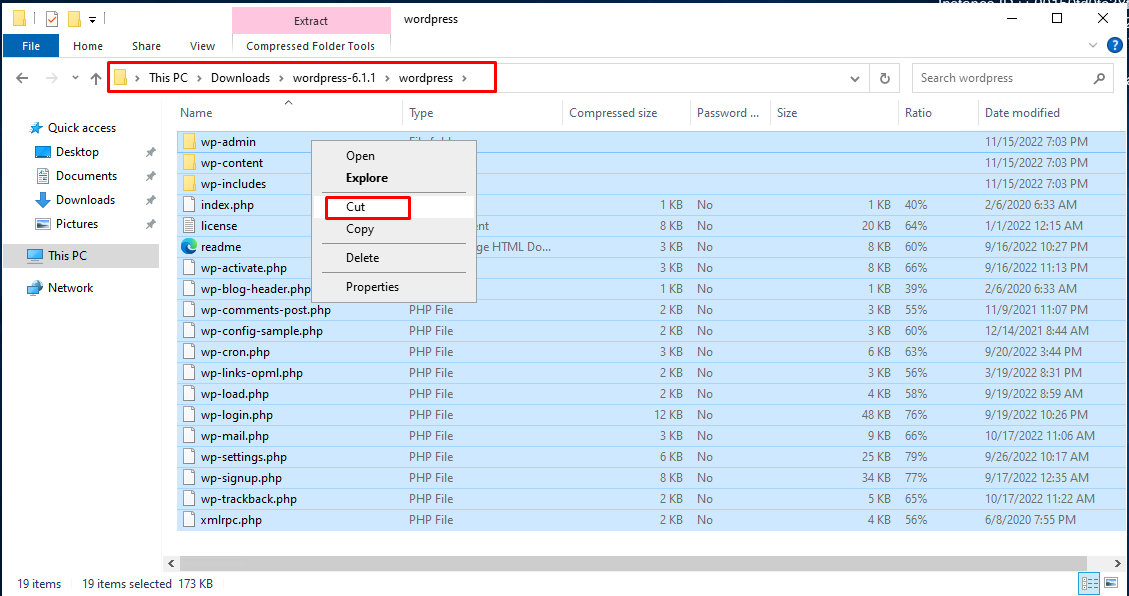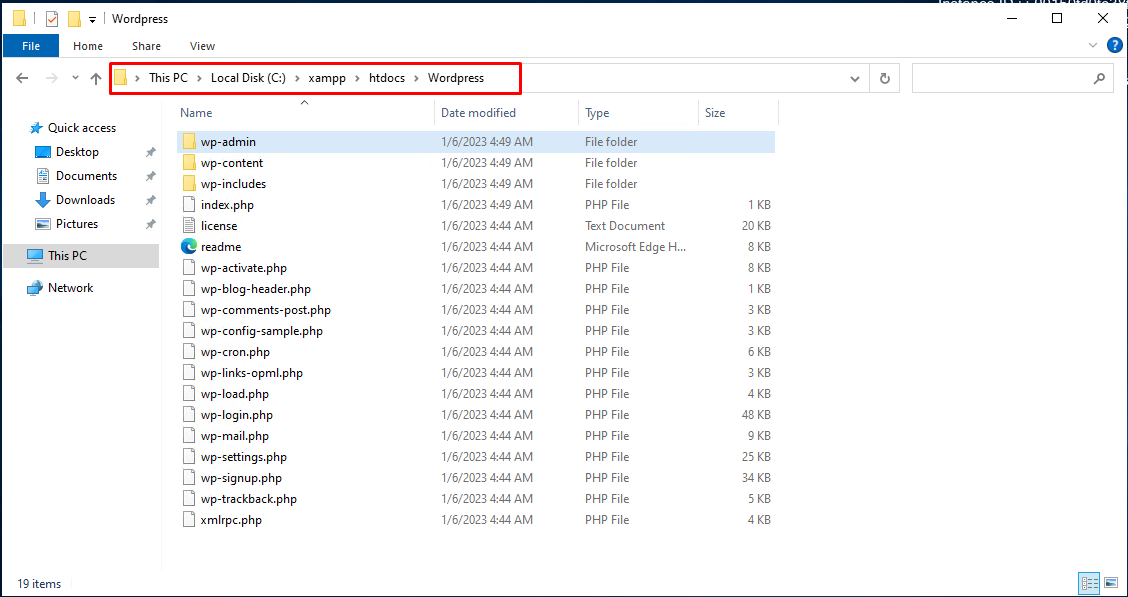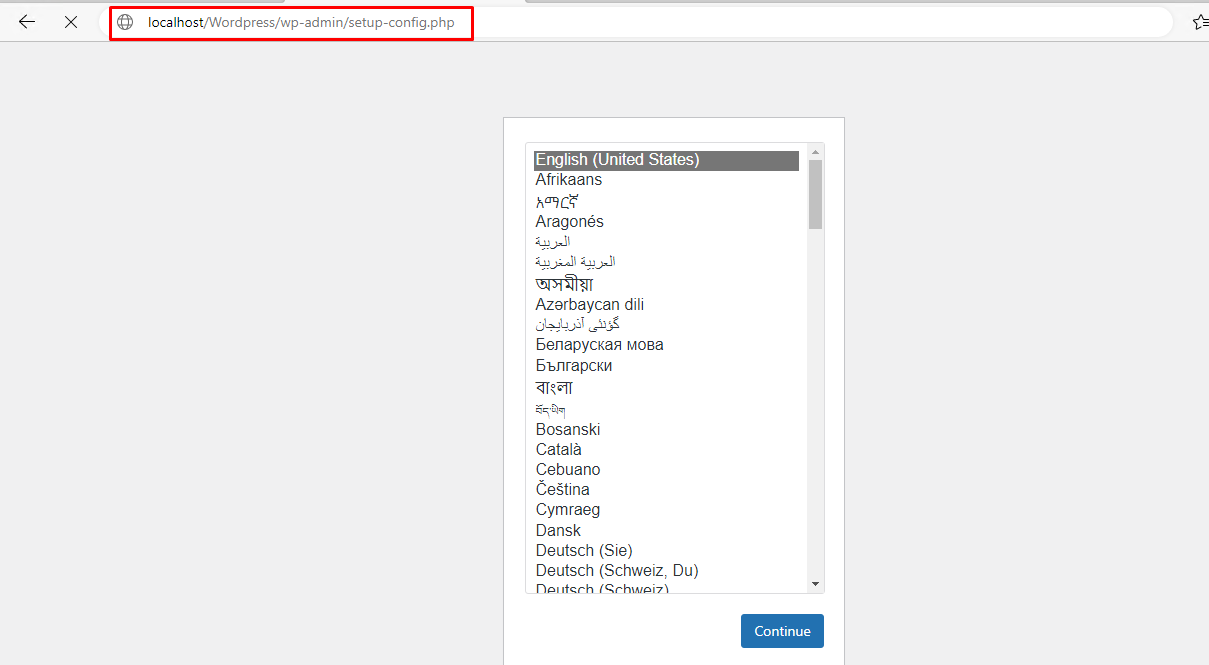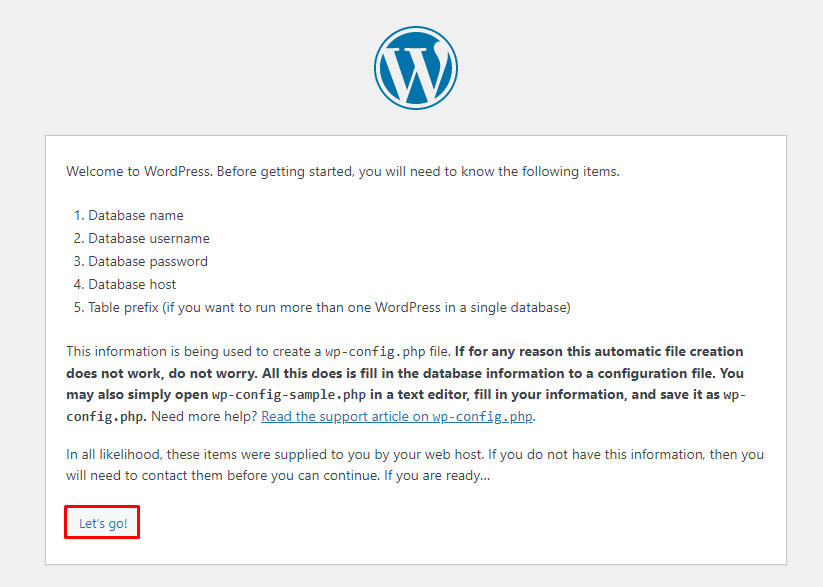Let’s start with how to install WordPress on EC2 windows:
Install WordPress on EC2 Windows
To install WordPress on the AWS EC2 windows operating system, create an EC2 instance from the AWS EC2 dashboard by clicking on the “Launch Instances” button:
Write the name of the instance and select windows as the Amazon Machine Image:
Choose the type of the EC2 instance from the drop-down menu and then create a key pair file for the connection by clicking on the link:
Select the name of the key pair file and its format from the page. Click on the “Create key pair” button to complete the key pair file creation:
On the instance creation page, click on the “Launch Instance” button to create the EC2 instance:
Select the instance after it is in a running state and click on the “Connect” button:
Download the remote desktop file from the RDP section:
To find the password, upload the private key pair file that has been created earlier and click on the “Decrypt password” button:
Open the remote desktop file, and it will prompt the user to enter these credentials:
After the user has entered the password, click on the “OK” button to open the Remote Desktop file:
After the connection, the user will get the following screen for its windows virtual machine:
Inside the EC2 instance, simply download the Xampp server from the web browser:
After the downloading, start the installation process by clicking on the file:
Click on the “Finish” button to complete the installation of the Xampp server:
Start the “Apache” and “MySQL” services to run the Xampp server:
Install the WordPress application by clicking on the “Download” button from the platform:
Once the downloading is complete, open the WordPress folder and “cut” all the files to paste them inside the Xampp server:
Paste all the WordPress files in the following location:
Following screenshot displays that the files have been pasted on the said location:
Open the web browser and write the following URL:
WordPress: Folder in which the WordPress files are located:
On this page, click on the “Let’s go!” link to start working on WordPress:
You have successfully installed WordPress on AWS EC2 windows:
Conclusion
The user can easily install the WordPress on the EC2 instance by creating the EC2 instance from the dashboard. After the instance creation, connect to it using the RDP client. Inside the EC2 instance, download the Xampp server and WordPress. Move the WordPress files to the Xampp server and open them using the “localhost/<folder Name>” URL in the web browser.