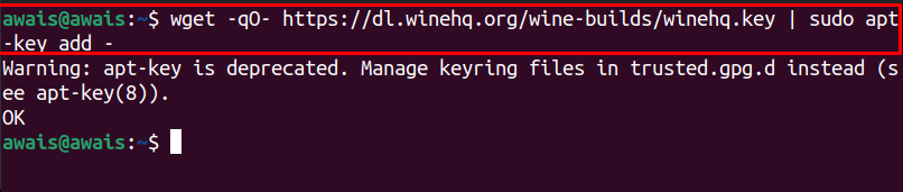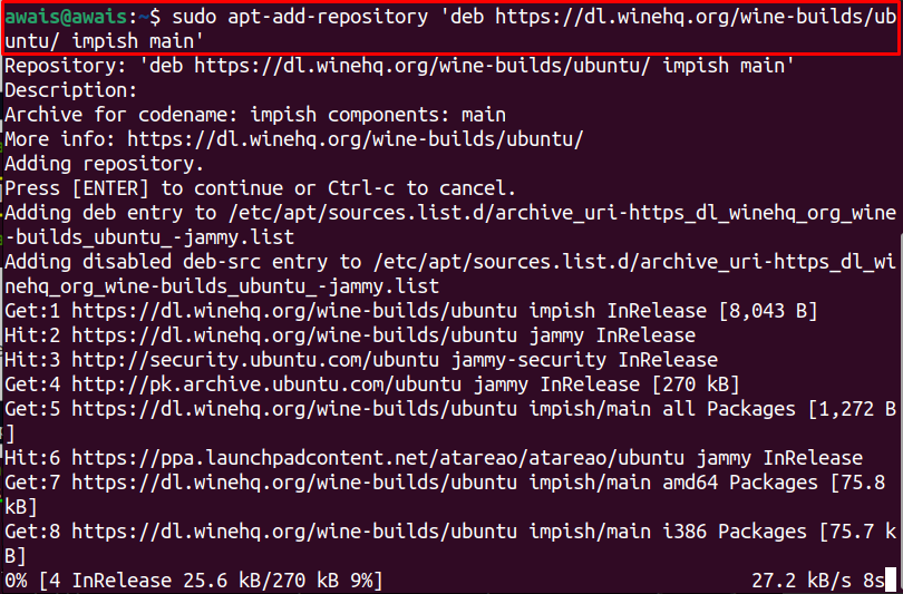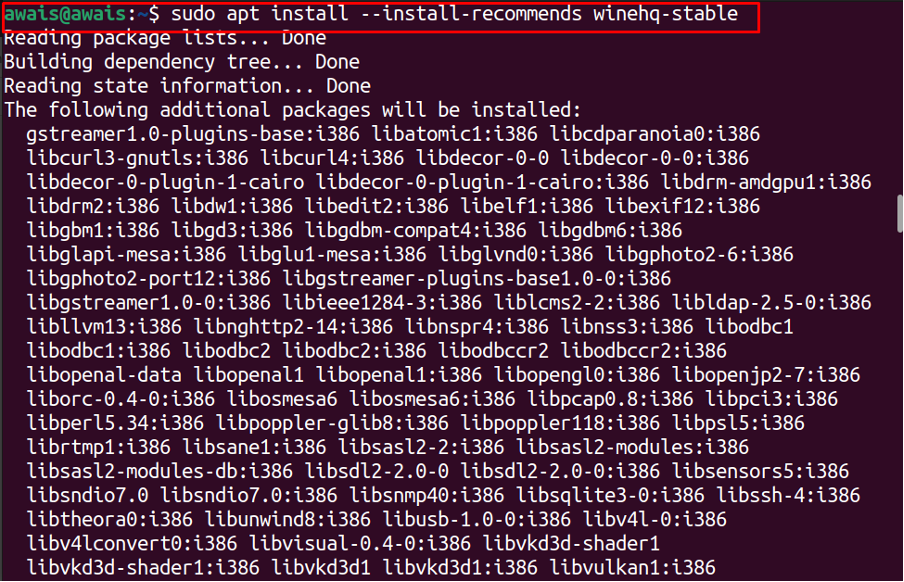This tutorial will teach you how to install WineHQ on Ubuntu 22.04 through different methods.
How To Install WineHQ on Ubuntu 22.04?
You can install WineHQ on Ubuntu 22.04 through following methods:
- Install WineHQ via official Wine repository
- Install WineHQ via Ubuntu Repository
Method 1: Install WineHQ via official Wine repository
You can also install the latest WineHQ through Wine repository as well as it includes the latest version of the tool. To complete the installation through Wine repository, use the following steps.
Step 1: Add a Wine repository key using the following command.
Step 2: Now, add the repository by adding the following command.
Step 3: After adding the repository, update the package list using the following command.
Once the packages are updated, you are now good to install WineHQ on Ubuntu 22.04. However, there are three versions of WineHQ in the repository:
WineHQ Stable : To install WineHQ stable release, you can use the following command.
WineHQ Developer : For the developers, this version of WineHQ would be an ideal pick that can easily be installed using the following command.
WineHQ Staging : WineHQ Staging version contains the bug fixes and features that haven’t been included in the development branch yet. To install WineHQ Staging, you can use the following command.
To confirm the version, use the following command.
Method 2: Install WineHQ via built-in Ubuntu repository
The Ubuntu repository is another method to install WineHQ on Ubuntu 22.04. The installation is successful once you perform the below-mentioned steps:
Step 1: Before installing a new package, it would be ideal to update the apt package system using the following command.
Step 2: After the update, check your Ubuntu architecture through the following command so that it will help you to install WineHQ based on your OS architecture.
Step 3: Now, add the architecture through the following command incase if you don’t have i386 architecture.
Update the package list again using Step 1.
Step 4: Next, execute the following command to install WineHQ on Ubuntu 22.04.
Step 5: Check the WineHQ version with the help of the following command.
Removing WineHQ from Ubuntu Repository
To remove WineHQ installed from the Ubuntu repository, use the following command in the terminal.
Install Windows Application on Ubuntu 22.04 using WineHQ
Now, the final task is to perform the installation of Windows applications on Ubuntu 22.04 using WineHQ. In that case, you will first download a windows application on Ubuntu in .exe format. In our case, we have downloaded the WinRAR application which is a widely used windows application used to extract archive files.
After completing the download, use the following commands in the terminal to run the application on Ubuntu 22.04.
$ wine <App_name>
When you try to install the application for the first time, you may need to install the “Wine Gecko Installer” package. Click on the “Install” button to install the package.
Once the package installation is completed, the WinRAR installer window will appear on your screen and you can easily install them by clicking on the “Install” button to begin the installation.
This will install WinRAR on Ubuntu 22.04 desktop.
You can install other windows applications as well. For that, first download the .exe file and then use the above wine command to install the application.
Conclusion
WineHQ is a compatibility layer that is designed especially for Linux users allowing them the opportunity to run Windows applications on Linux environments. Several methods are discussed in this article to install WineHQ on Ubuntu 22.04, enabling you to pick the one according to your choice. Further, you can install different versions of WineHQ as well based on your interest. Once you download it, you can then install the application using the “wine” command with the application name.