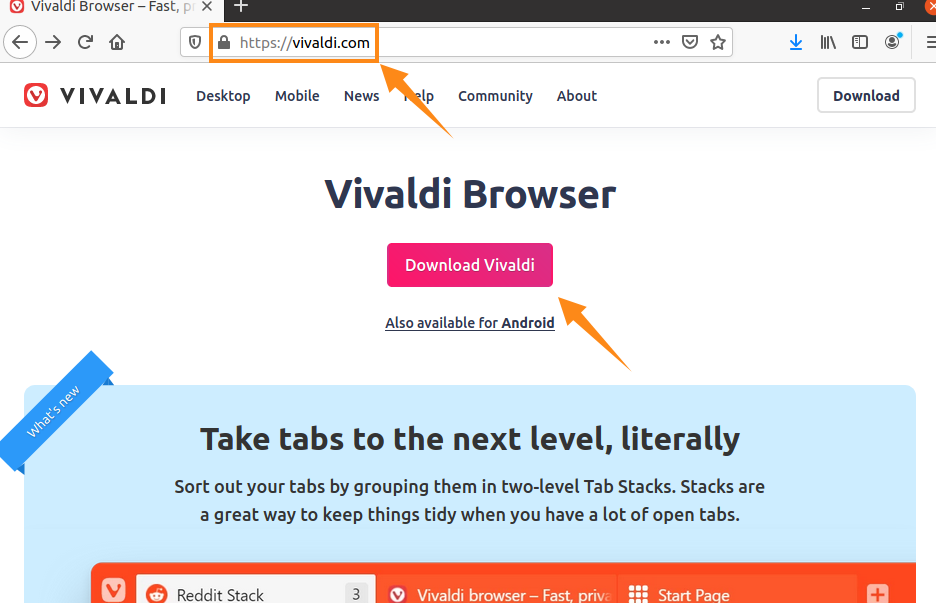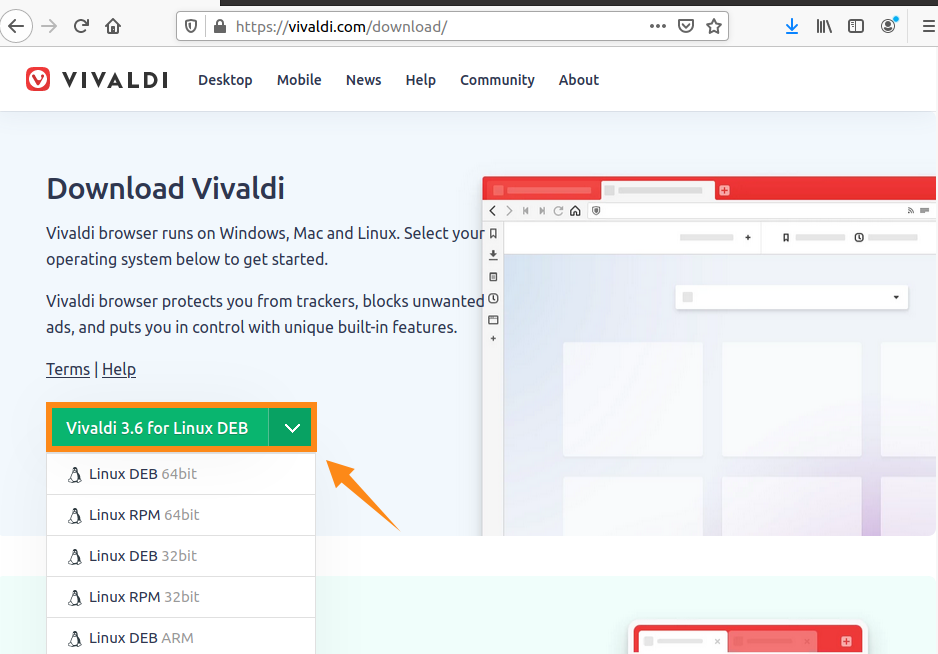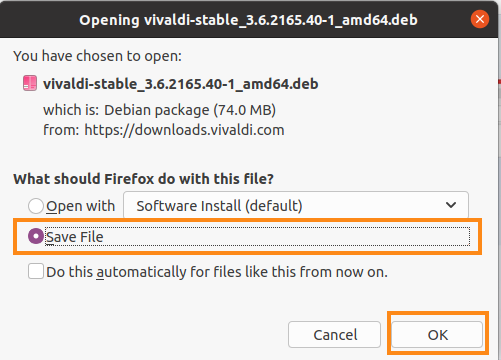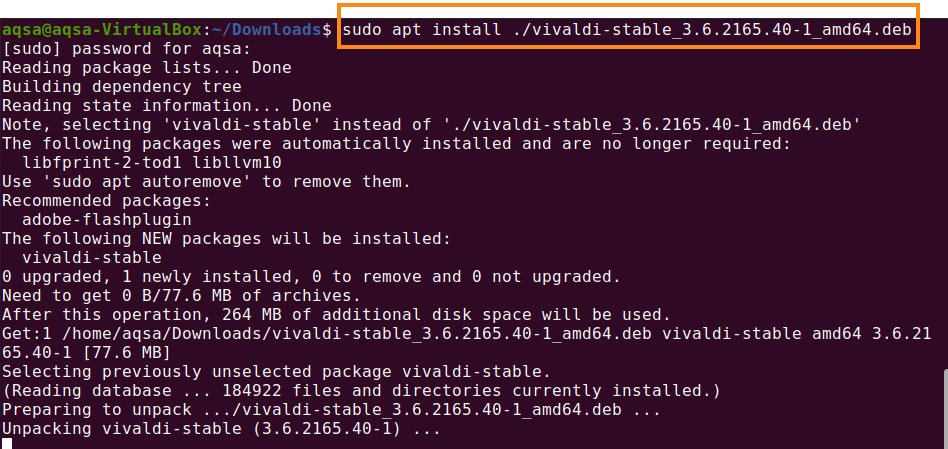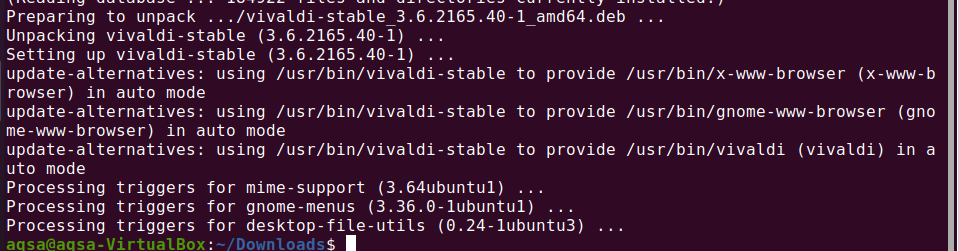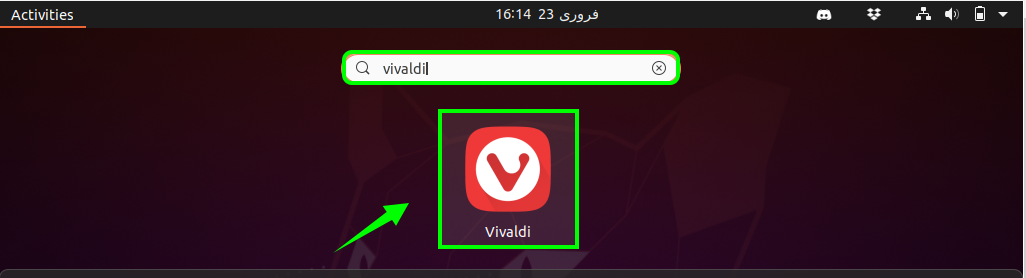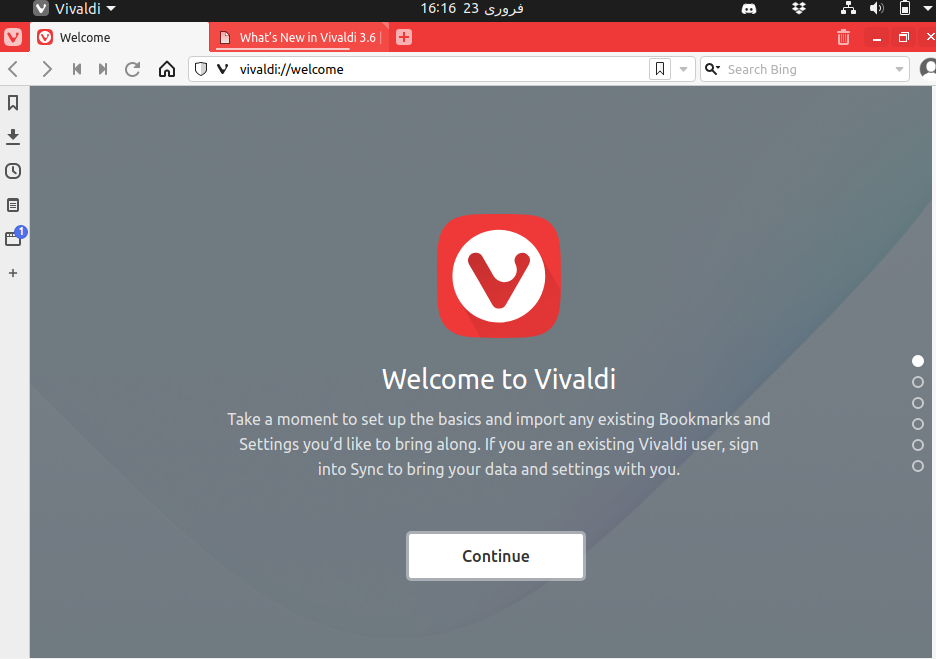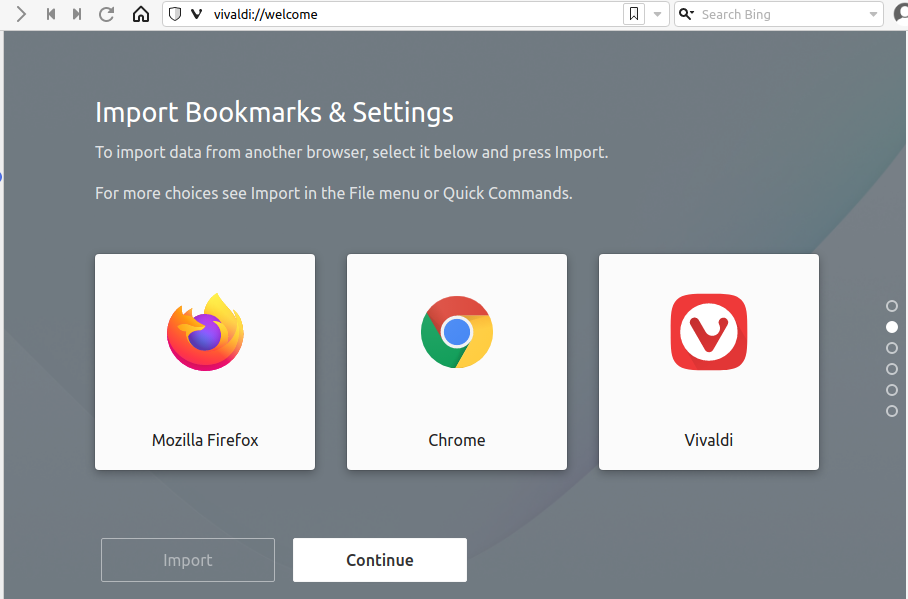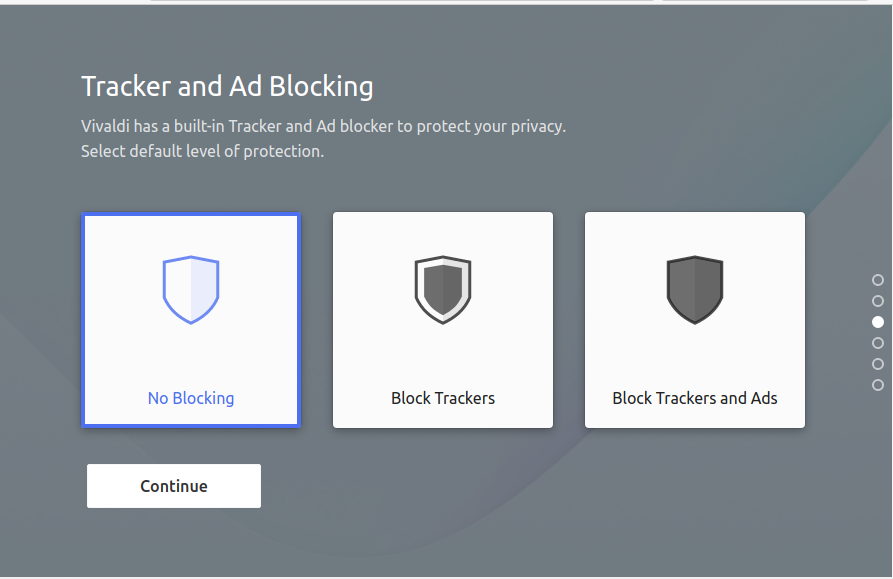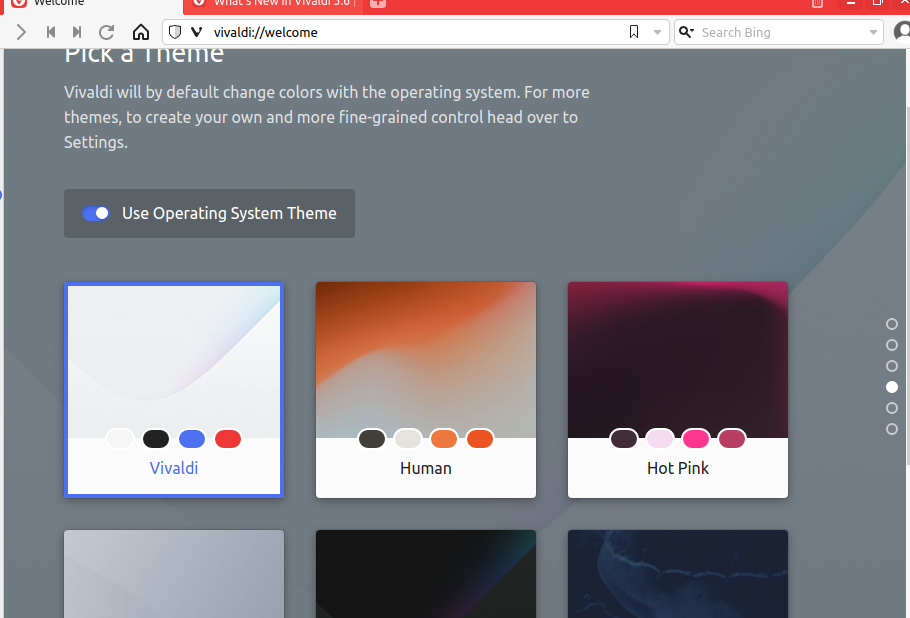This post describes how to install Vivaldi 3.6 on Ubuntu 20.04.
Downloading Vivaldi 3.6 on Ubuntu 20.04 from Debian Package
Before installing, we have to update our system by using the command shown below:
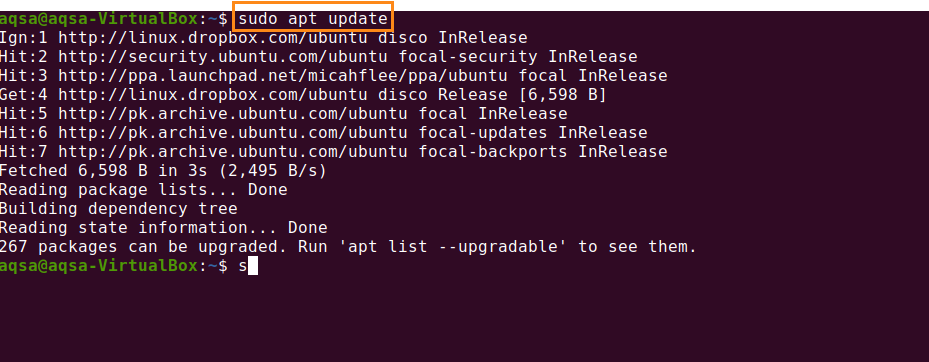
Let’s start the installation process.
First, we need to download the Vivaldi Debian package. Fire up your browser and visit Vivaldi’s official page http://vialdi.com. Click “Download Vivaldi”.
Select the latest version of Vivaldi (Vivaldi 3.6) .deb file for Ubuntu 20.04 system.
Select the “Saved file” checkbox to save the file in the “Downloads” directory.
Downloading process will start.
To check the download status press “ctrl + shift + Y”.
It will be downloaded and saved in the “Downloads” directory.
Installing Vivaldi on Ubuntu 20.04 from Terminal Interface
First, navigate to the Downloads directory with the command:
Type the below-given command to install Vivaldi:
Vivaldi 3.6 is installed and ready to use.
From the application menu, search Vivaldi from the search bar.
,
Now, you will be promoted to Screen in which you will get the message “welcome to Vivaldi”. Click “Continue” to proceed with the process.
Select the browser to import data and press “Continue”.
We can secure our Vivaldi application by tracking and blocking. Select the level of privacy security.
Change the default theme with the operating system. Set the theme by your own choice.
Conclusion:
Vivaldi is a web browser like Google Chrome, Safari, Firefox, and Microsoft Edge giants, but it is gradually improving to become a real alternative to them. We can install Vivaldi from the Debian package that is available on the official website.