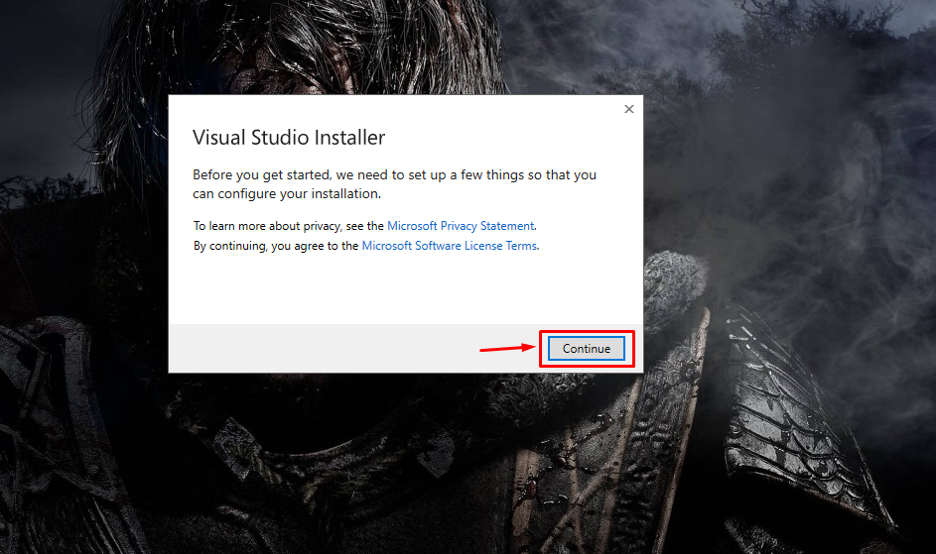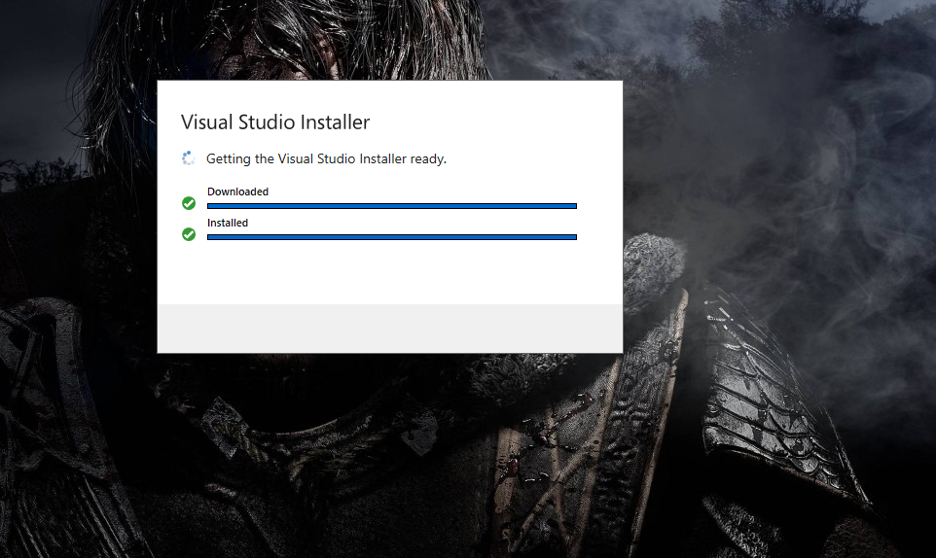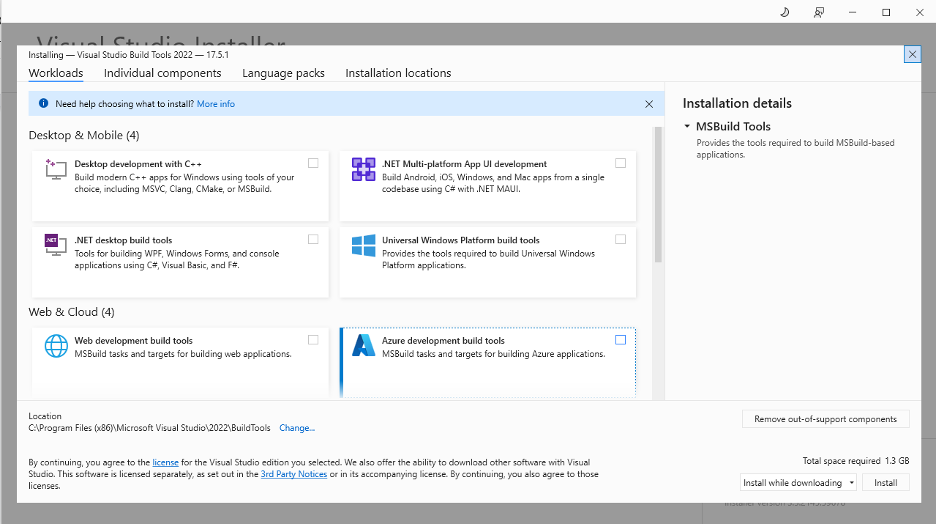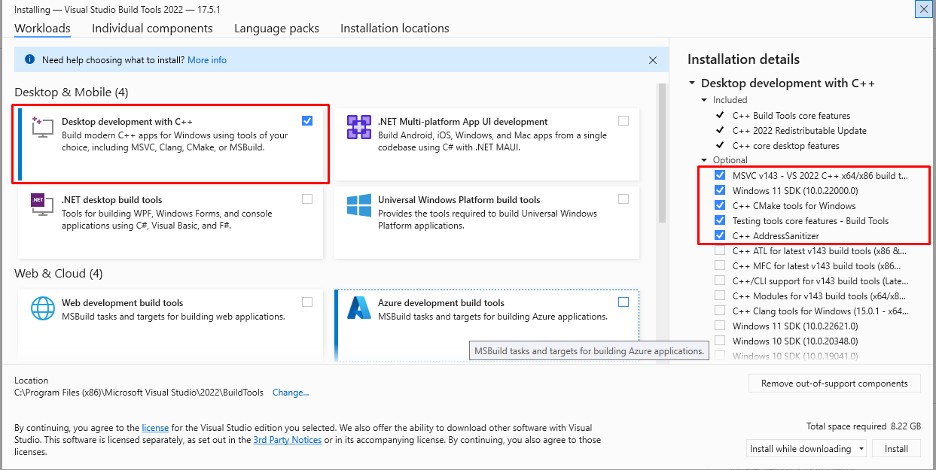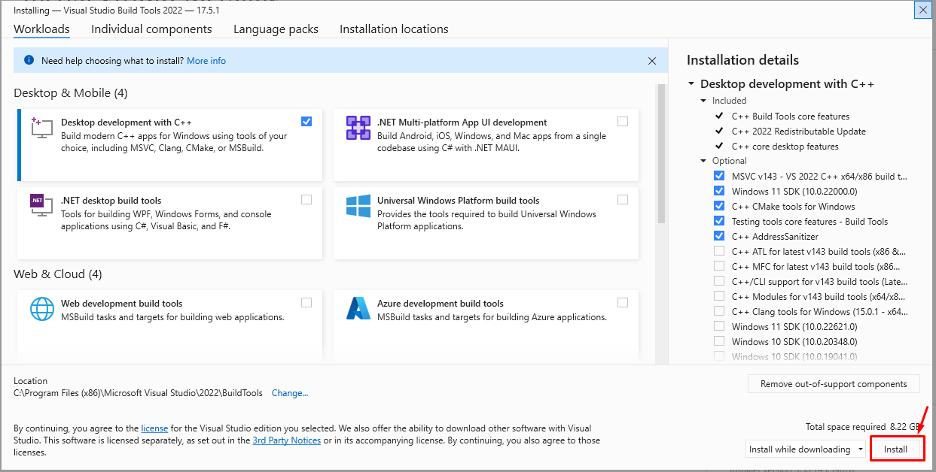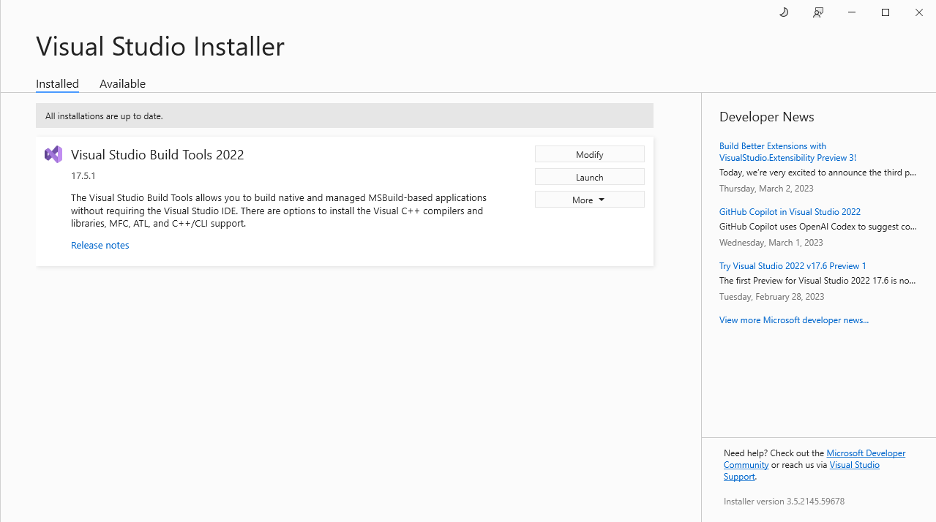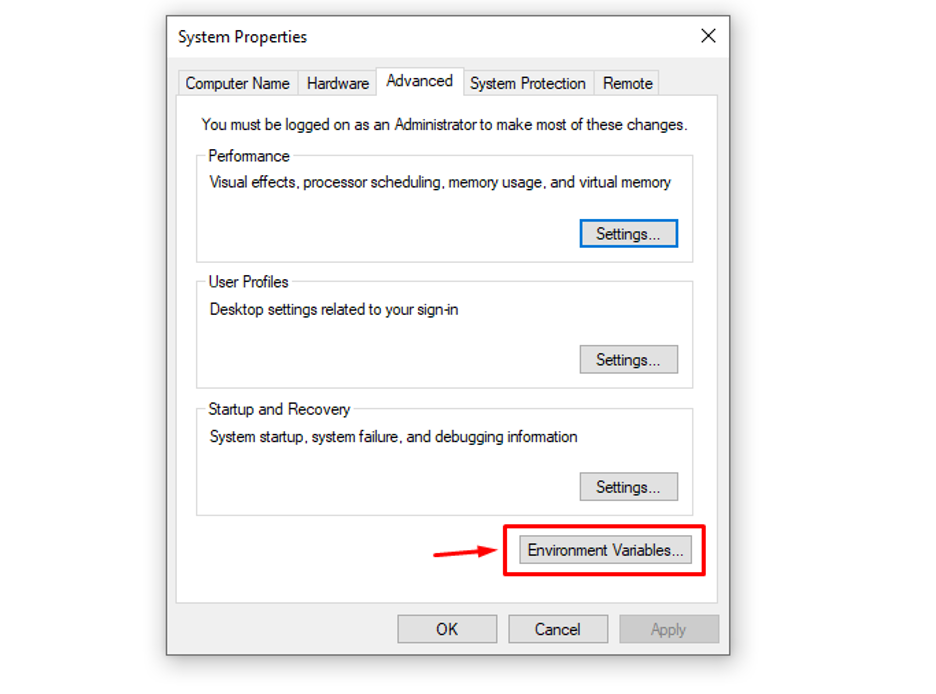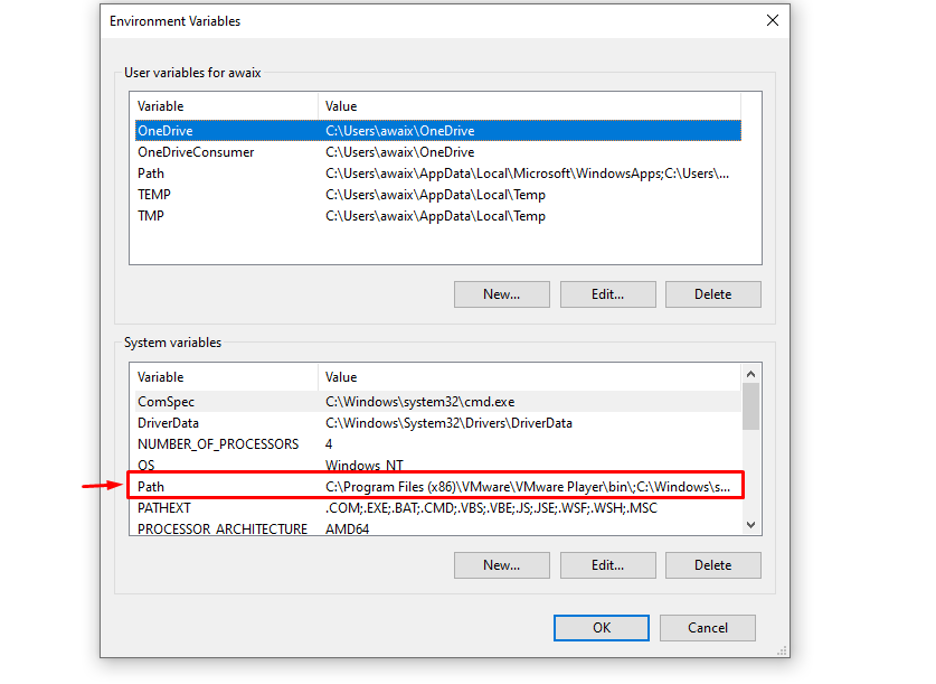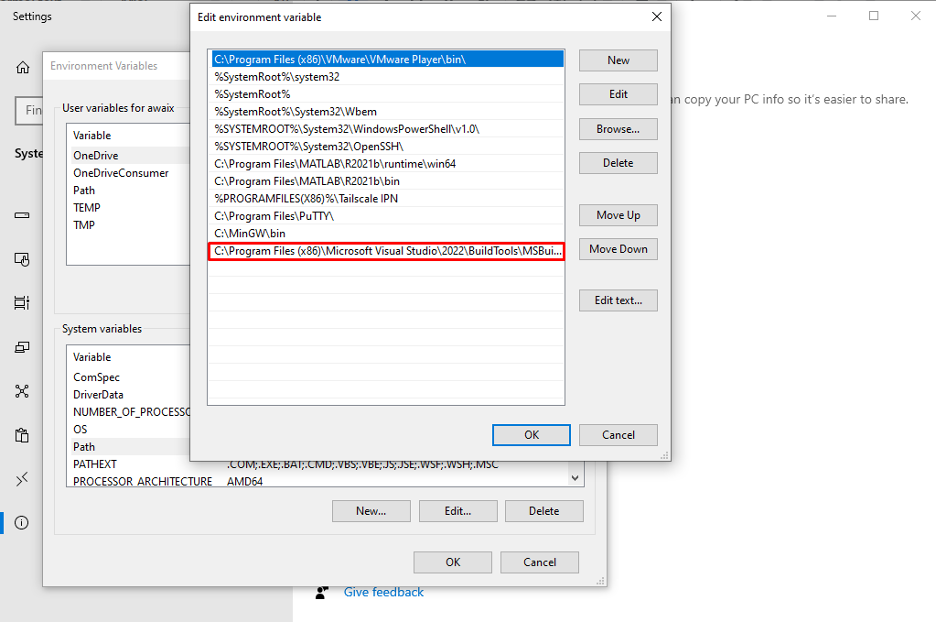Follow this article’s guidelines to install Microsoft Visual C++ Build Tools on your system.
Install Visual C++ Build Tools
To install Visual C++ Build Tools on a Windows system, follow the below-given steps:
Step 1: First, you have to download Microsoft Visual C++ Build Tools on a Windows system from here.
Step 2: Wait until the Microsoft Visual C++ build tools download is completed and then run the .exe on your system.
Step 3: At the initial screen, select the “Continue” button.
The process will then start preparing the installation files.
After that, the Microsoft Visual Studio build tools dashboard will appear on the screen.
Step 4: Then select the “Desktop development with C++” option and ensure the optional features are selected too.
Step 5: Now select the “Install” button to start downloading Microsoft Visual Build tools on the Windows system.
Wait till the Build tools installation is completed.
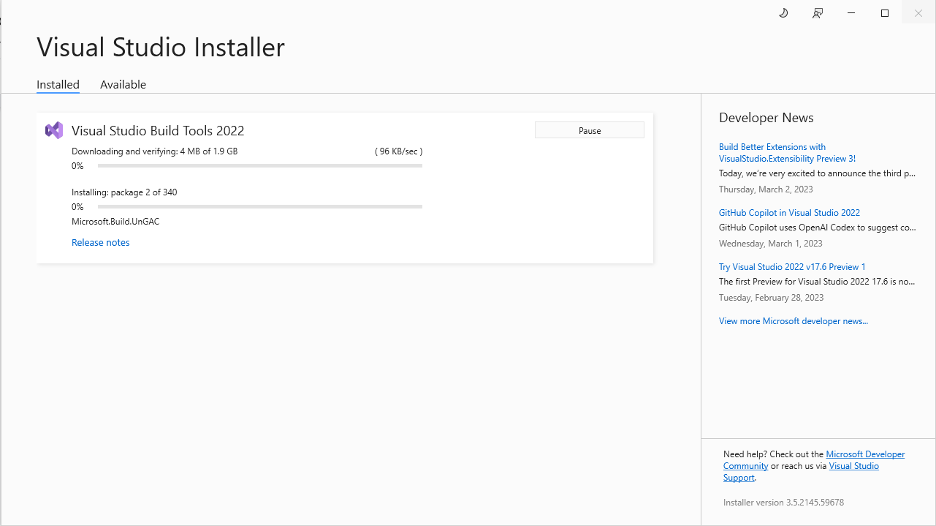
Step 6: Now go to the Control panel>System>Advanced system settings>Environment Variables to add Microsoft Build Tools path to your computer/system.
Step 7: Now double-click on the Path and add the following path there.
Step 8: Once this is done, you can click “OK” to confirm.
So, this is ending step and your visual C++ build tool installed successfully in your system.
Conclusion
Microsoft Visual C++ build is an optimized and powerful development tool that gives you a lot of functional capabilities and libraries which help a coder make a vast application in a short amount of time and it is an integrated part of Visual Studio. On many platforms you could install this tool like Linux, Mac, Window Operating-Systems and run it easily. The above-mentioned guidelines show you how to install Microsoft Visual build tools on the Windows system.