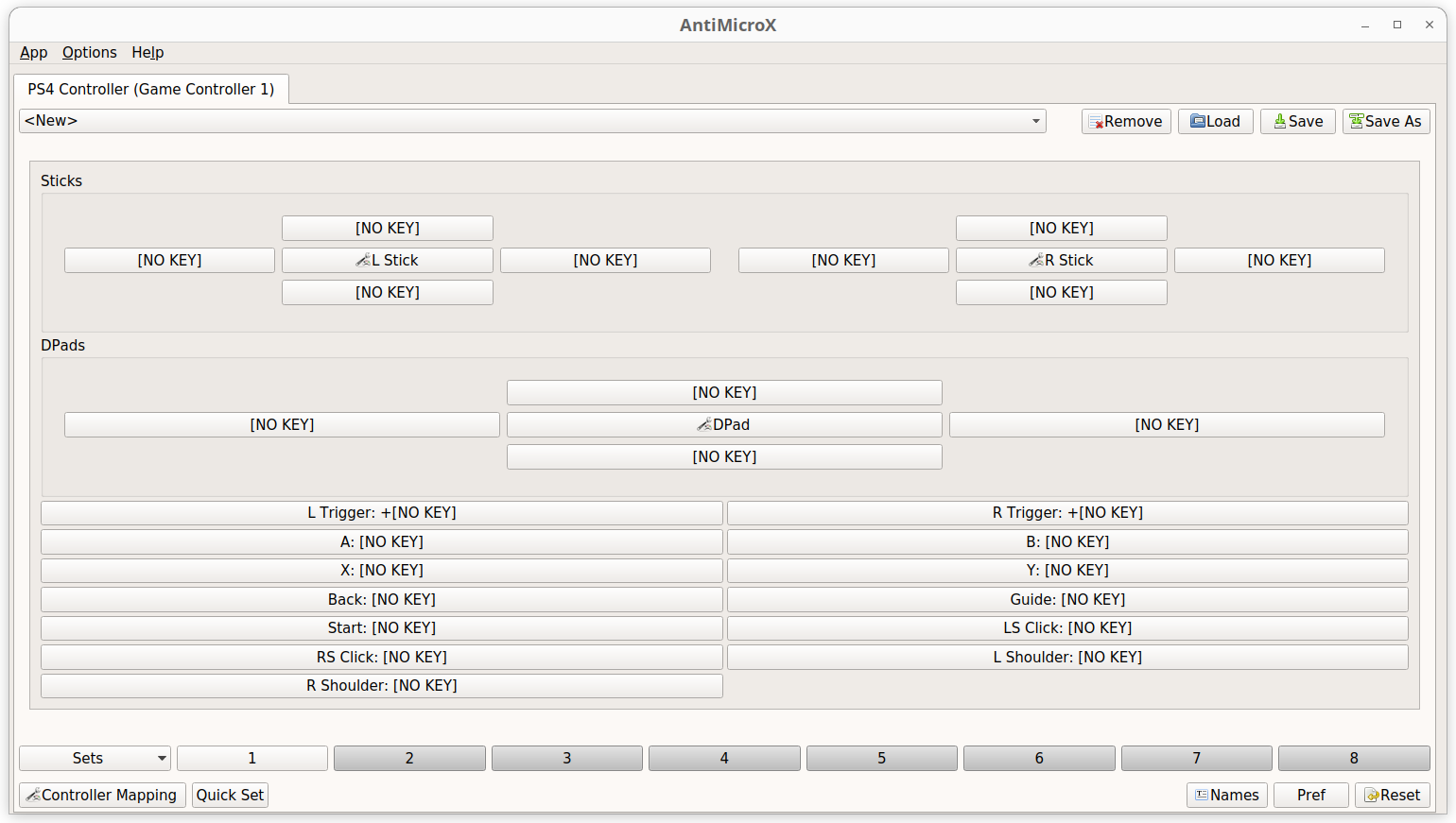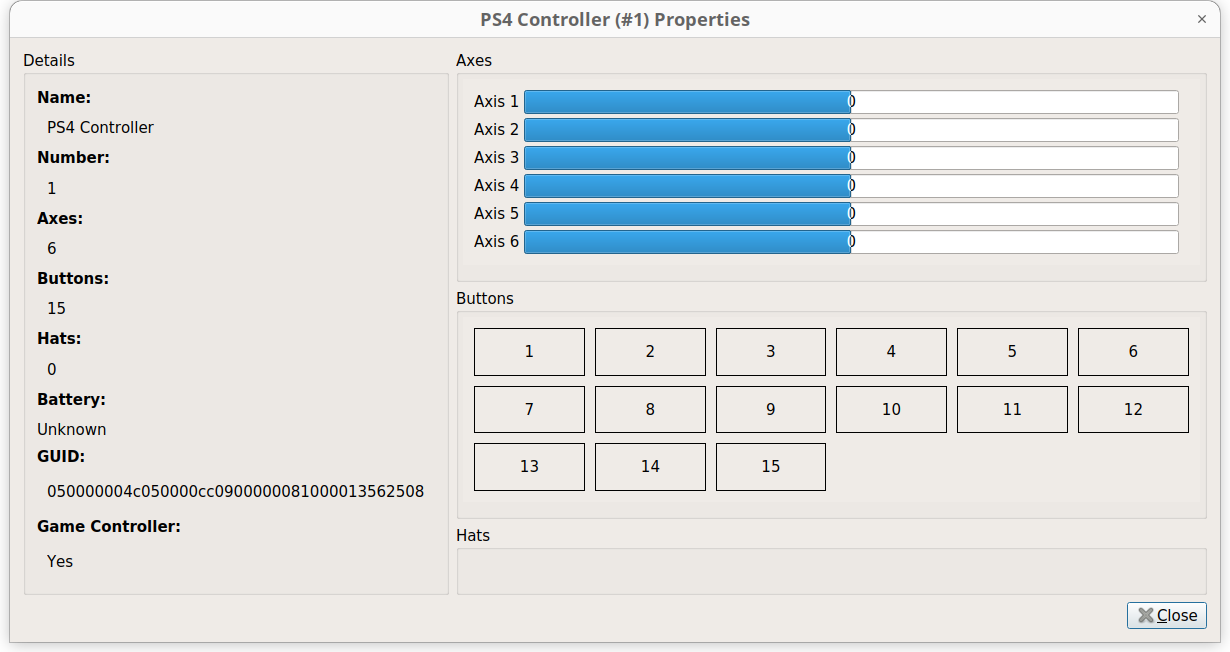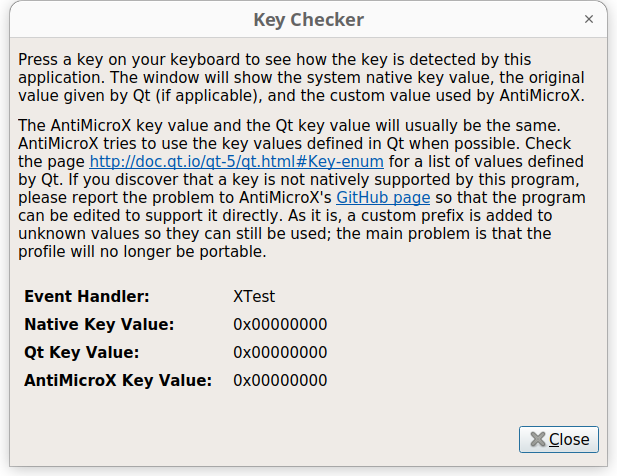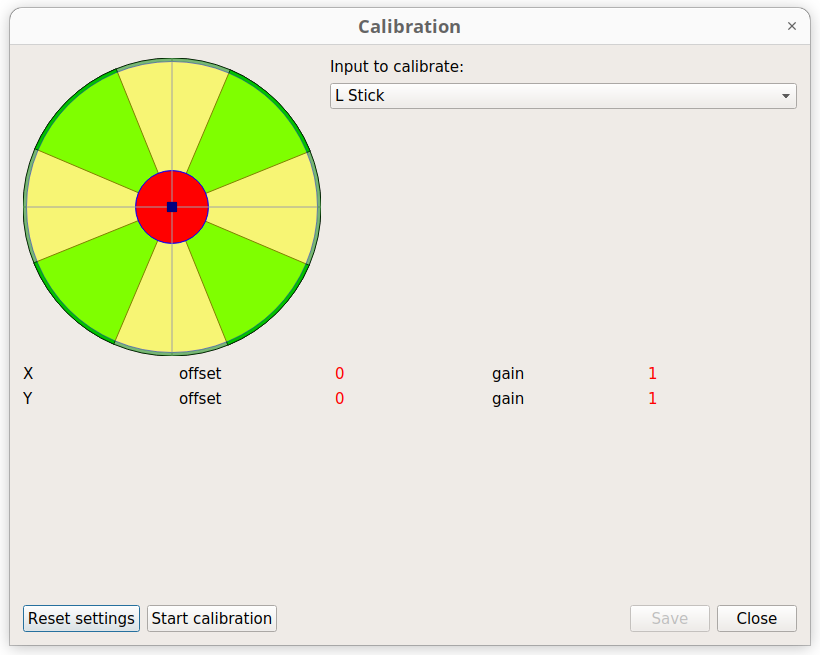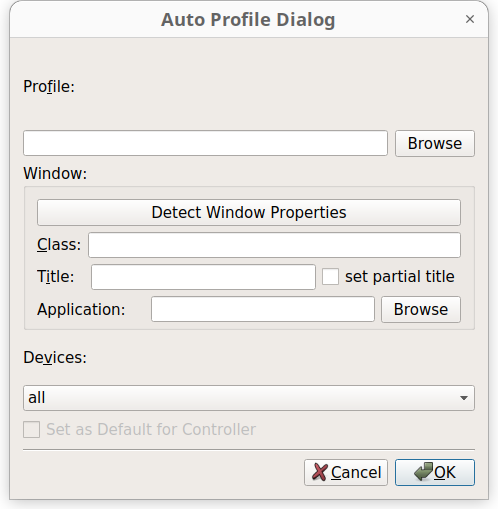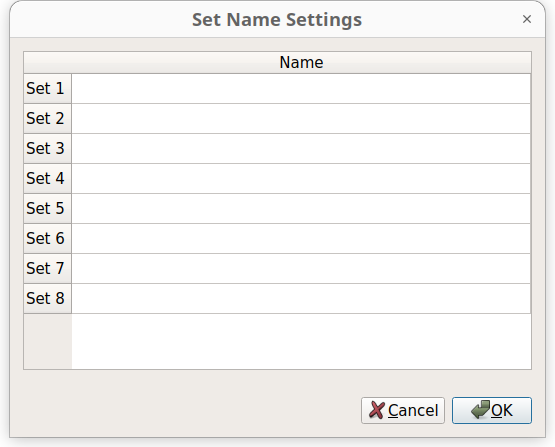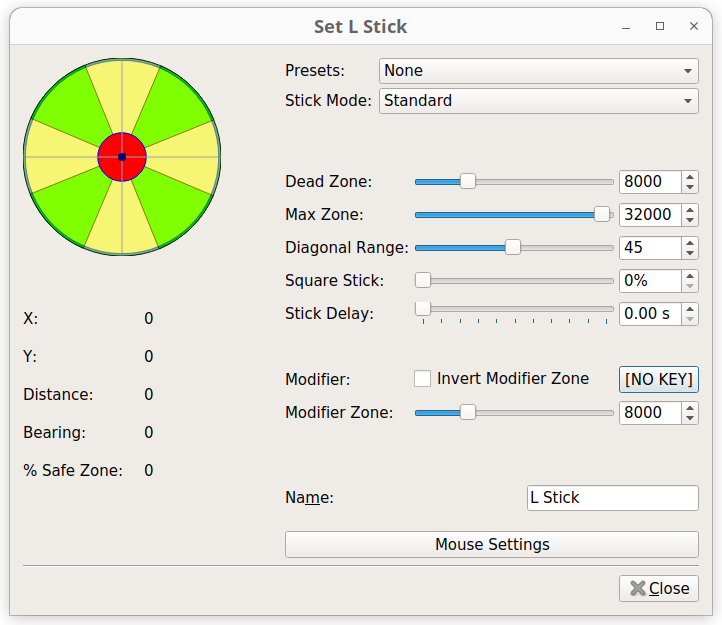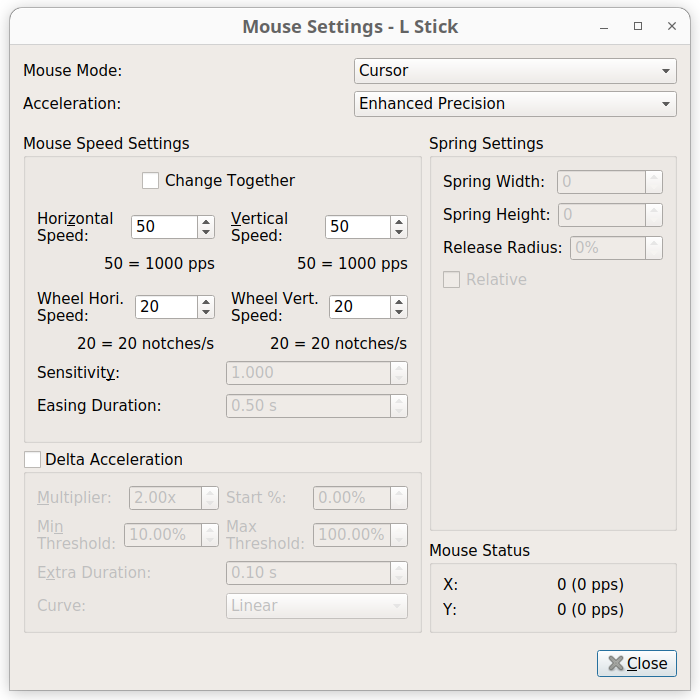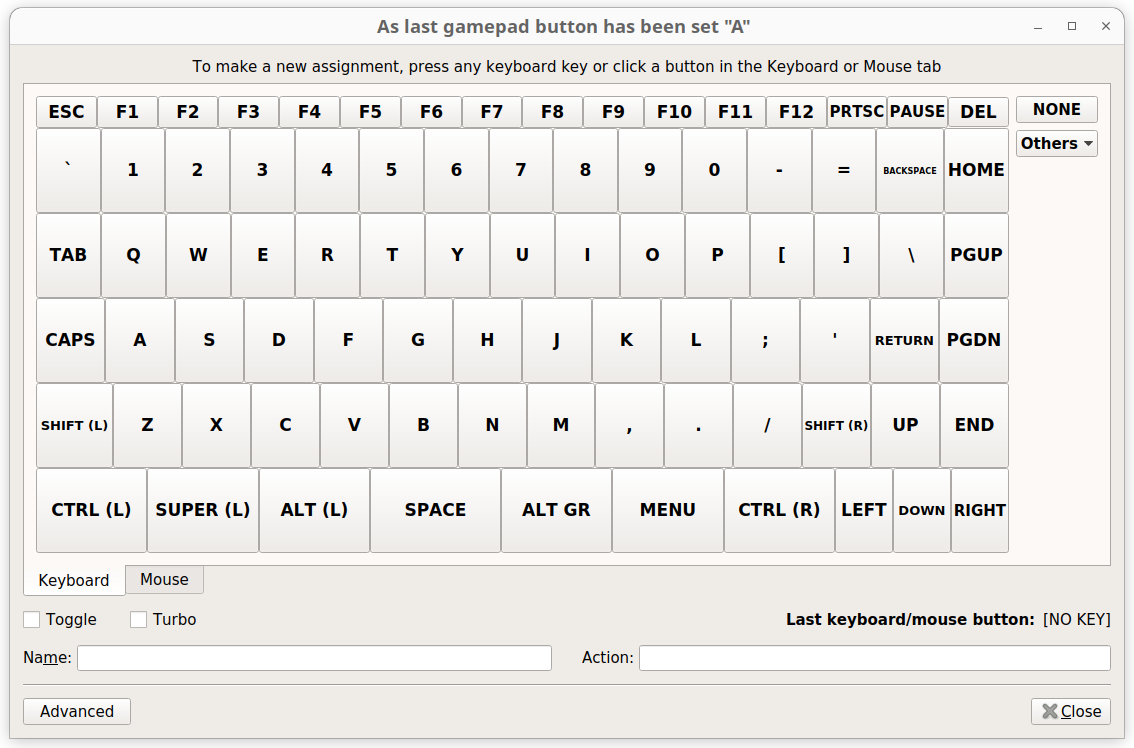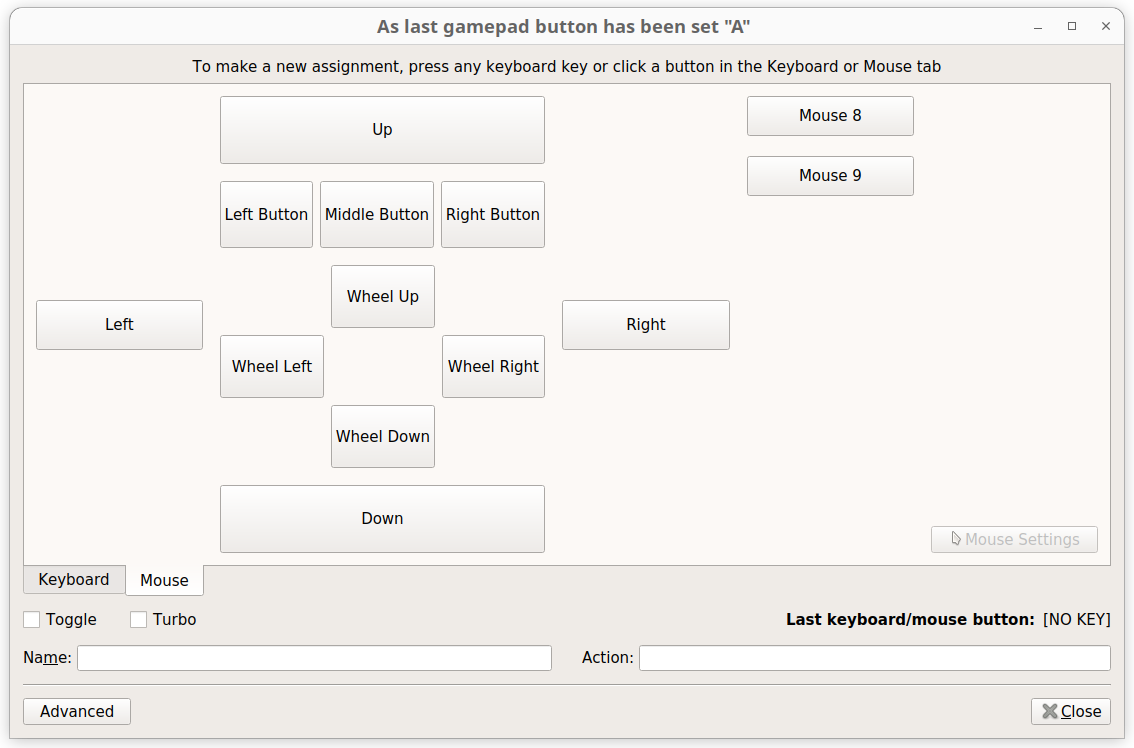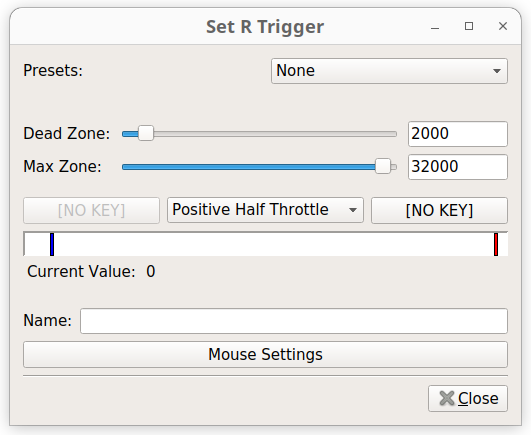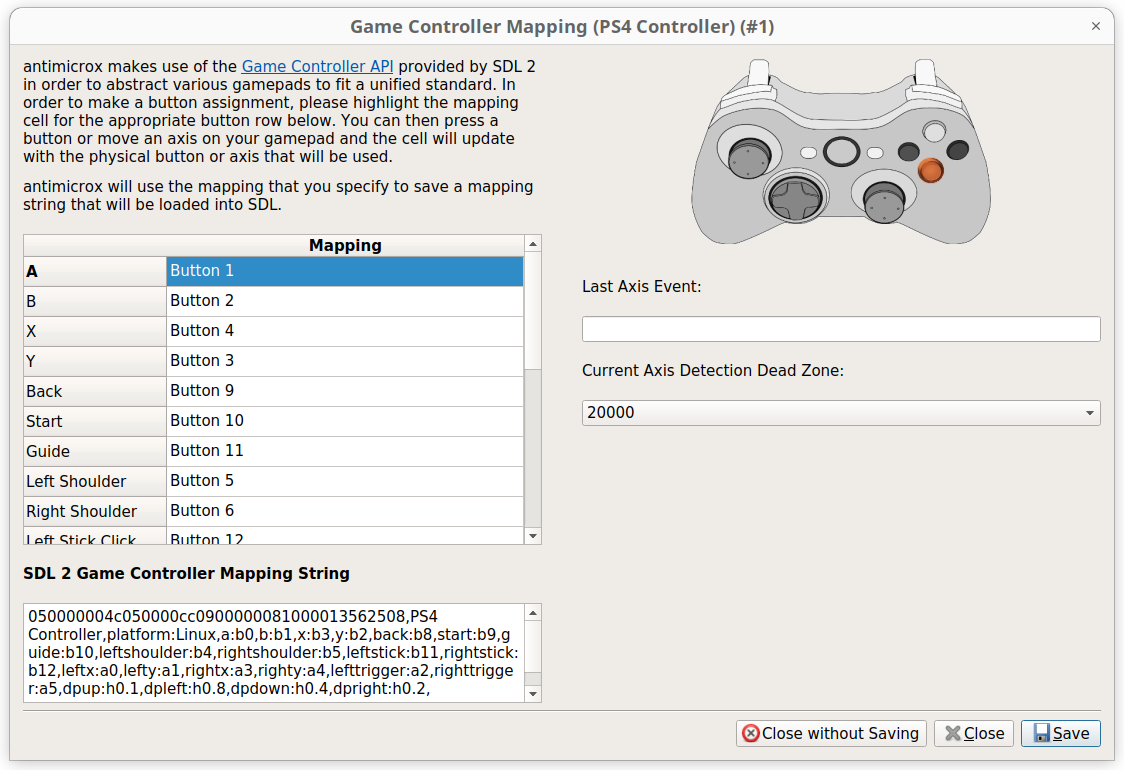Main Features of AntiMicroX
In addition to mouse buttons and keyboard keys, AntiMicroX supports binding of executable scripts and binaries to the gamepad buttons. It works on both X and Wayland display protocols, though a few features are unavailable on Wayland due to inherent restrictions of the Wayland protocol. You can also assign input sequences, macro and rapid fire (turbo) mappings to gamepad buttons.
AntiMicroX supports user profiles, allowing you to save different button mappings for different games. These profiles can be assigned to game windows by defining specific window properties in AntiMicroX settings. You can find window properties and its parameters using a built-in tool available in the AntiMicroX graphical interface. Once you have correctly assigned a profile to a specific game window, AntiMicroX will automatically load the profile when a new instance of game is launched. This makes it easy to manage mappings for multiple games and take away some of the manual work.
AntiMicroX includes support for generating SDL2 gamepad configuration strings for generic gamepads. It also has out of the box support for popular gamepad brands like DualShock and Xbox. It can be used with wired and wireless controllers.
AntiMicroX can also be used as a tool to check faulty gamepad buttons by going through its interactive key checking wizard. Other main features of AntiMicroX include its ability to handle mouse acceleration values and patterns, delayed key presses, press and hold toggles, double tap and triple tap mappings, assignment of multiple mappings to same button, sets for different gameplay styles and character builds, and numerous other features that allow you to bind almost every button of your gamepad including joysticks and analog buttons.
Installing AntiMicroX in Linux
You can install the latest version of AntiMicroX in Ubuntu by downloading the deb file available on AntiMicroX GitHub repository. This deb file can be installed in your Ubuntu system by double clicking on it. If you prefer command line, run the following command from the location of deb file (replace X.X.X with appropriate version number):
You can also download a universal AppImage file available for all Linux distributions from the releases page. A flatpak package is available on the Flathub store as well. Further detailed installation instructions are available on the official AntiMicroX GitHub page.
Screenshot Tour
AntiMicroX shows the following configuration window for most gamepads when launched. This window with a configurable button layout only appears if you have a wired or wireless gamepad connected to your Linux system.
In the Options menu, you can find a Properties entry in the dropdown menu. Clicking on it will show detailed information about the connected gamepad and allow you to check buttons of the gamepad by displaying animated feedback.
The Options menu also includes a Key Checker entry in the dropdown menu that will show keycodes for pressed keyboard keys.
A Calibration entry can also be found in the Options dropdown menu, allowing you to re-calibrate thumbsticks.
In the Options > Settings > Auto Profile menu, you can use window detection dialog to map profiles to specific game windows.
In the bottom left corner of the main window, you can find a Sets button. You can use it to define mappings bound to multiple sets for the same game. For instance, you can define a set containing mappings for close combat build and another set containing mappings for ranged build.
The left and right joystick mapping button supports numerous options including deadzone settings.
When mapping mouse cursor to joystick, you will get numerous options to tweak mouse sensitivity and acceleration curve.
You can use the onscreen keyboard available in AntiMicroX to map gamepad buttons to keyboard keys.
The configuration window for mapping mouse buttons allows you to map any number of mouse buttons, including the middle mouse button and scroll wheel.
If your gamepad has analog trigger / shoulder buttons, AntiMicroX will allow you to set their dead zones as well.
Lastly, the Pref button in the bottom right corner can be used to handle SDL2 mappings and generate compatible mapping string for it.
Conclusion
AntiMicroX is the most comprehensive and feature packed gamepad mapping utility available for Linux. No other such app provides such deep customization options as AntiMicroX. Its auto profile and sets feature is especially useful for handling different mapping for different games and it even allows you to import and export profiles.