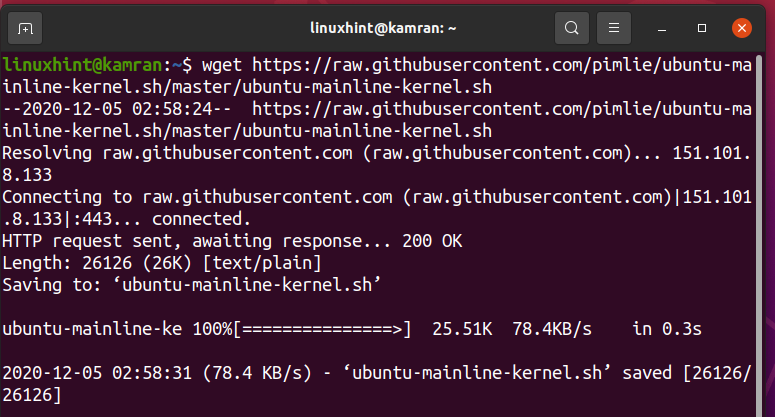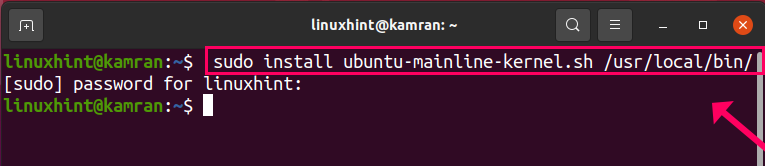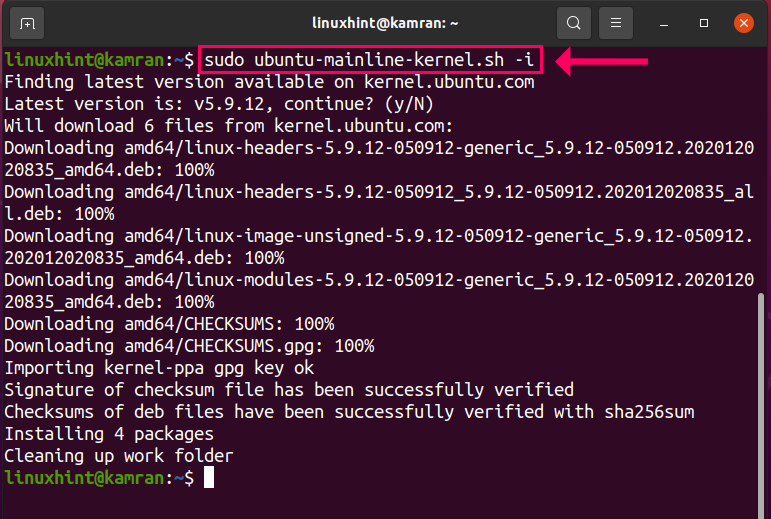The kernel is the most essential and crucial unit of every OS (operating system). It enables communication between computer hardware and software applications. It is also responsible for managing the processes, filesystems, I/O disks, etc. Linus Torvalds starting Linux development in 1991 as a personal project. The Linux Kernel updates are released gradually and it is best practice to update the Linux Kernel time by time to have security fixes, bug fixes, and the latest functionality.
This guide explains the easiest and most authentic method to upgrade to the latest Kernel on Ubuntu 20.04 and Linux Mint 20. At the moment of writing, Linux Kernel 5.9 is the latest stable version.
Follow the following steps to upgrade your system’s Linux kernel to the latest version.
Step 1: Check currently installed Kernel version
First, check the currently installed Kernel version using the following system:
Step 2: Download the Linux Kernel Bash Script
We will download the Linux Kernel bash script and install the latest Kernel through this script. Run the following command to download the Linux Kernel bash script:
master/ubuntu-mainline-kernel.sh
Step 3: Place the Linux Kernel script in “/usr/local/bin/”
The “/usr/local/bin/” is the executable path and the Linux Kernel script must be placed into this path. Execute the following command:
Step 4: Install or update the Linux Kernel version
Now we are ready to install or update the Linux Kernel version using the following command:
The abovementioned command will find the latest version of the kernel available for Ubuntu 20.04 and Linux Mint and will install it.
During the installation, the command line will display a prompt. You should press “y” to progress with the installation process. However, if you want to cancel the installation process then press ‘n’ and hit enter.
Step 5: Reboot the system
After the successful latest Kernel installation, reboot the system using the following command:
Step 6: Verify the latest Kernel version
Once the system is a reboot, now you are ready to verify the installation of the latest Kernel version using the following command:
Conclusion
The Kernel is the vital element of any OS. It performs the core responsibilities and enables communication between hardware and other applications. This guide presents the easiest way to update to the latest Kernel on Ubuntu 20.04 and Linux Mint 20.