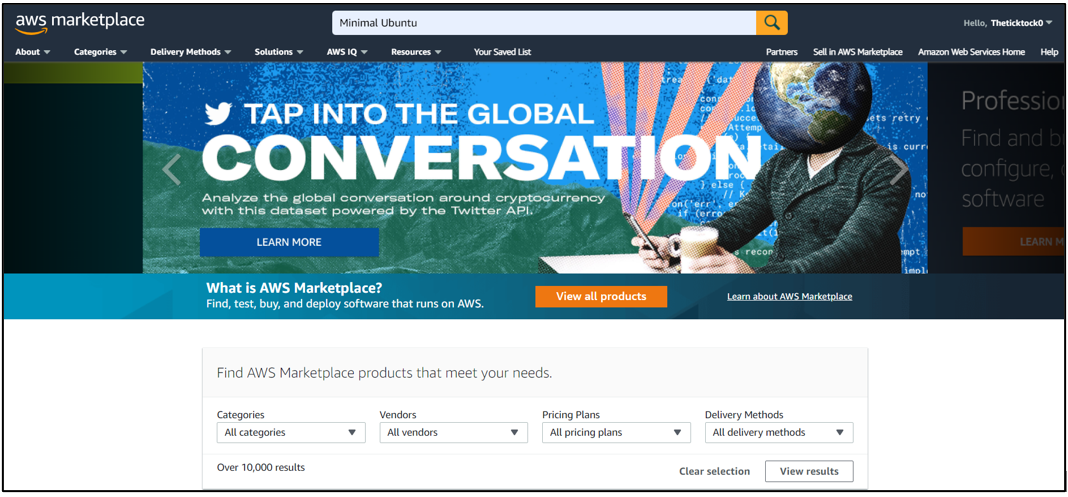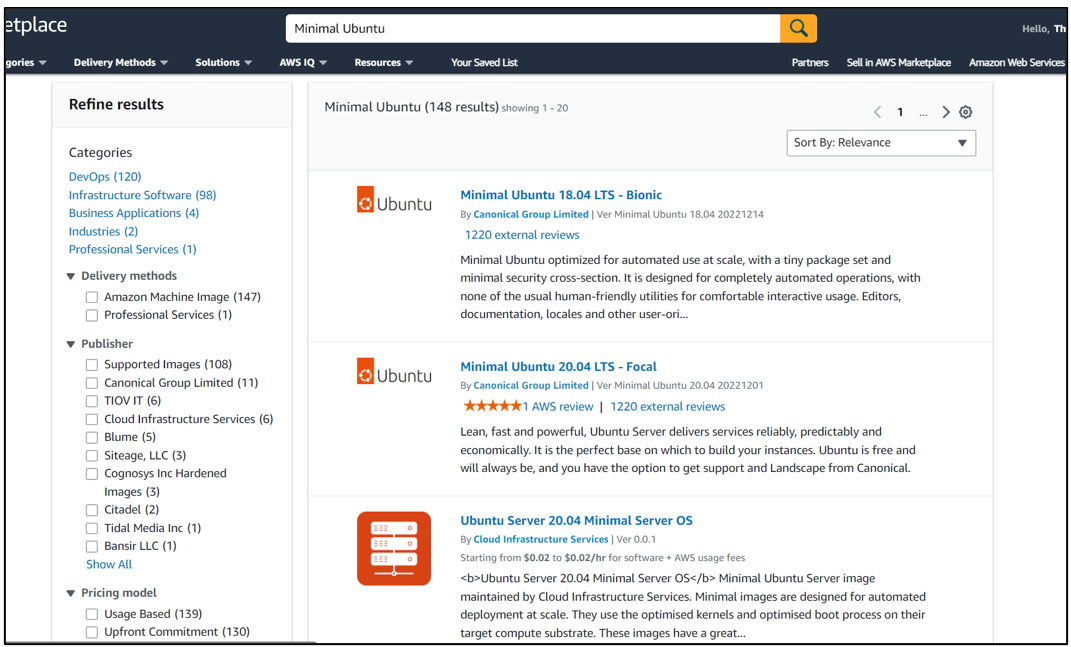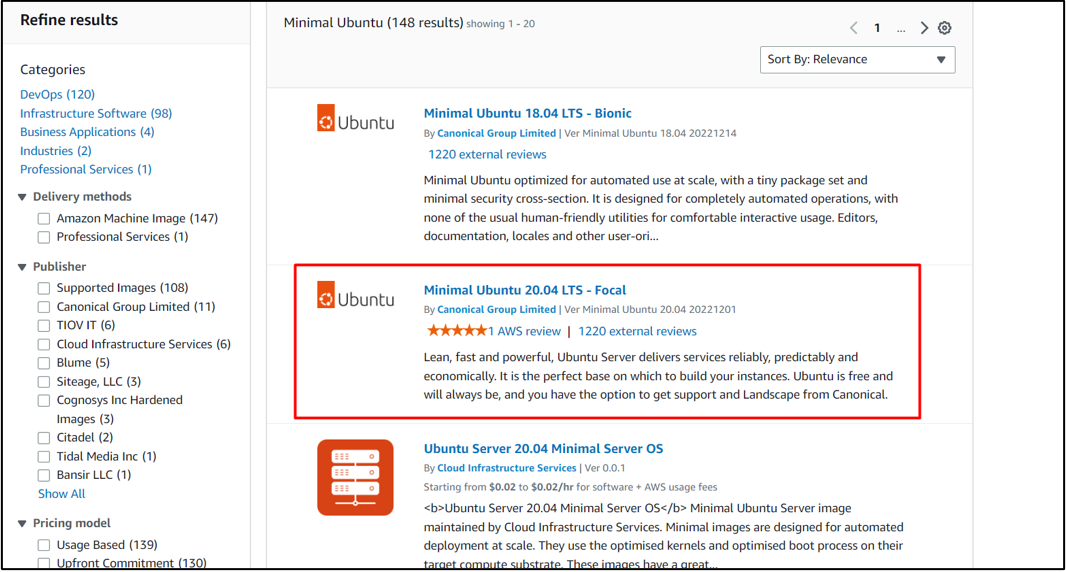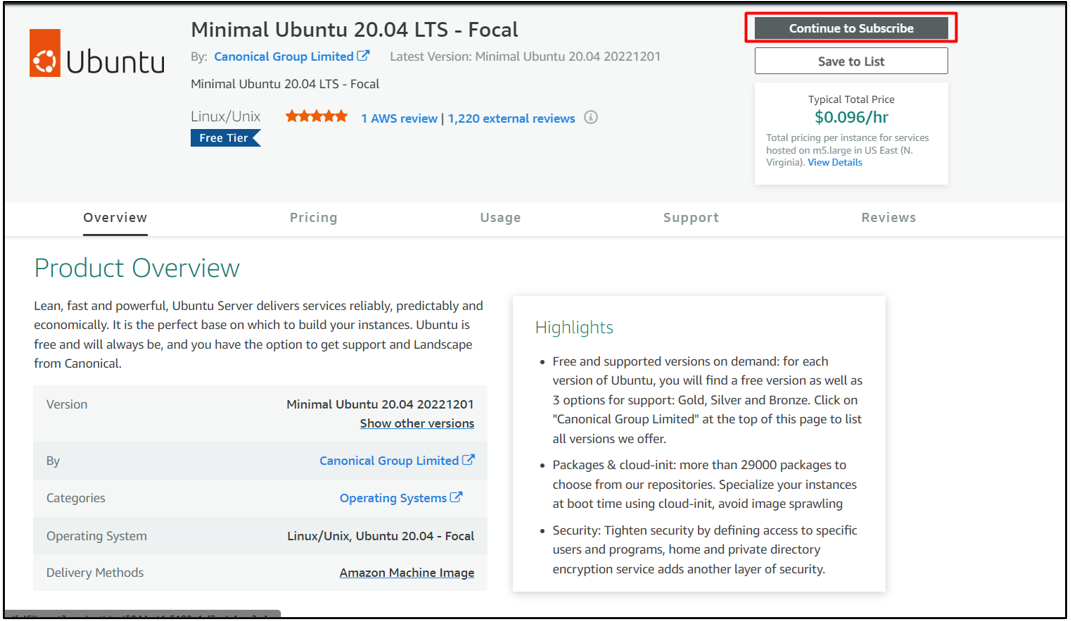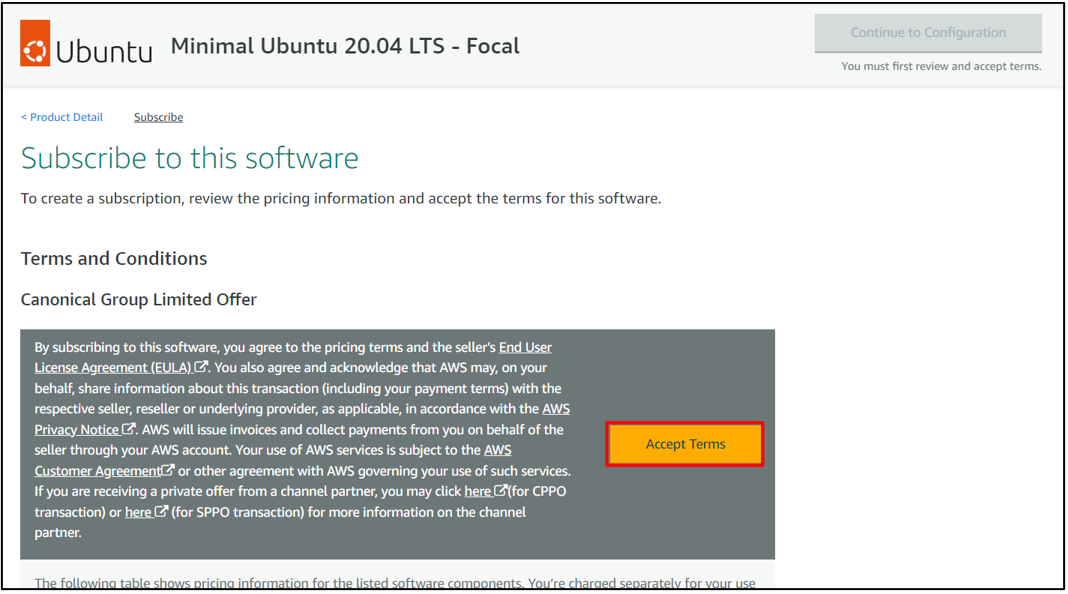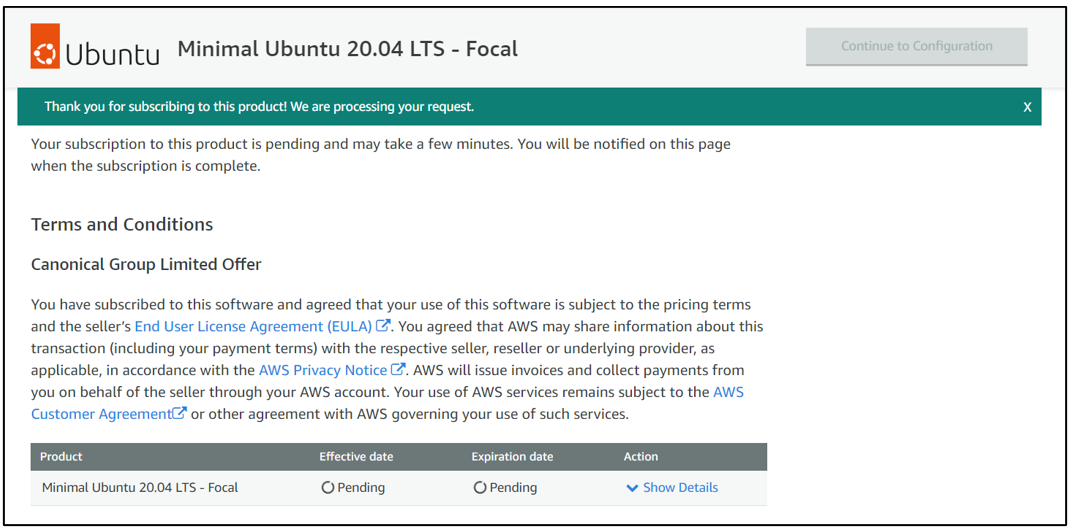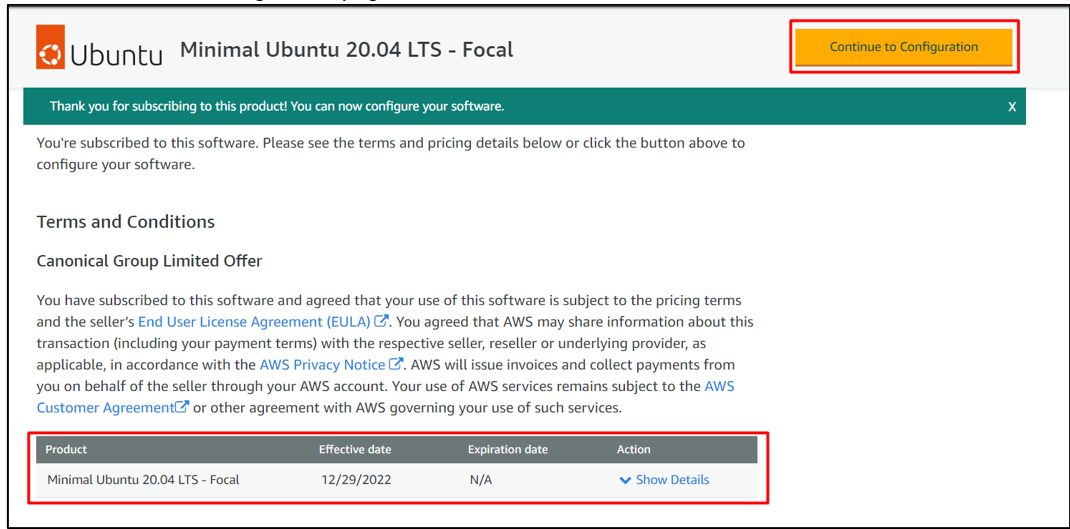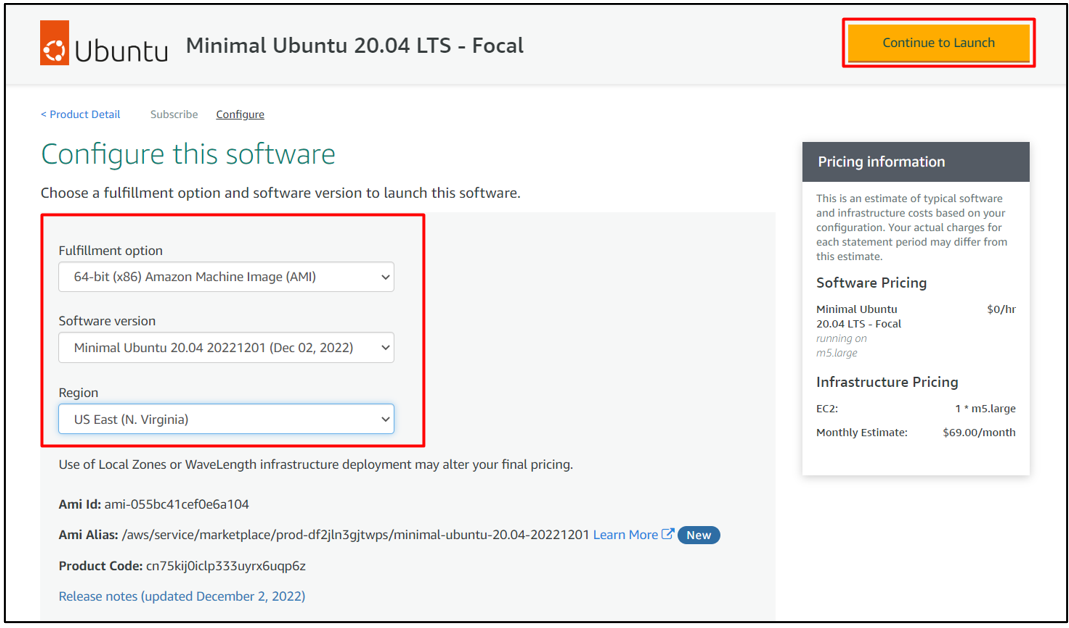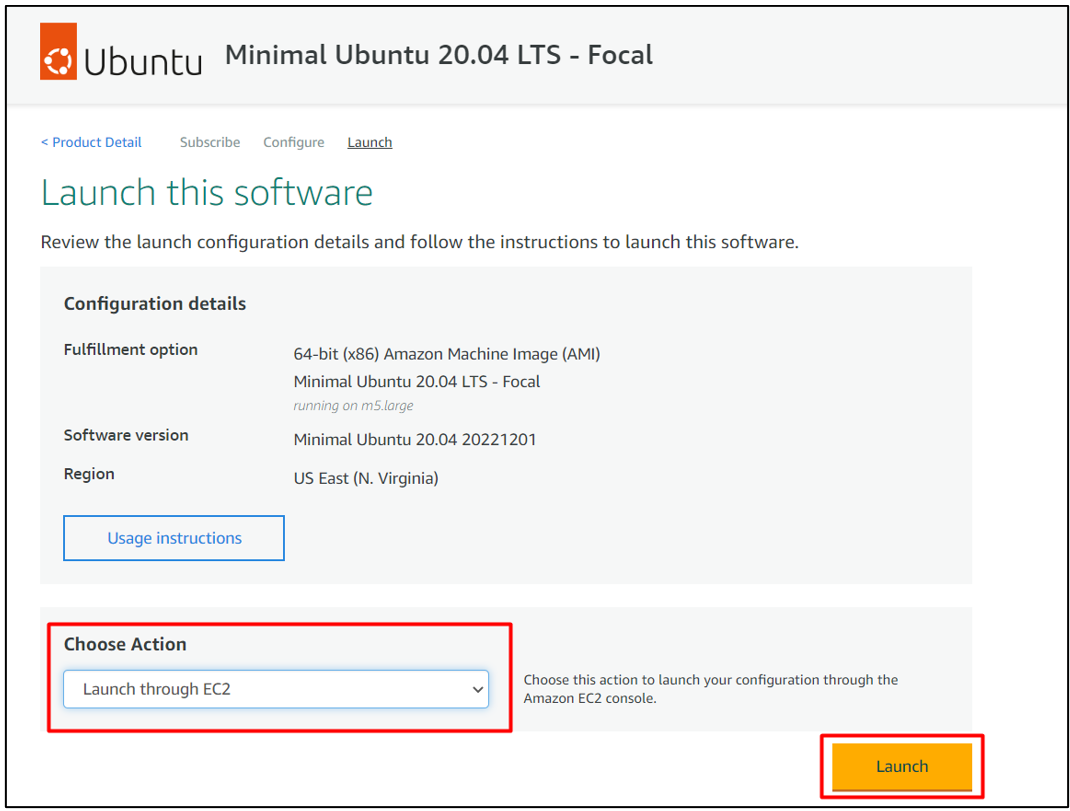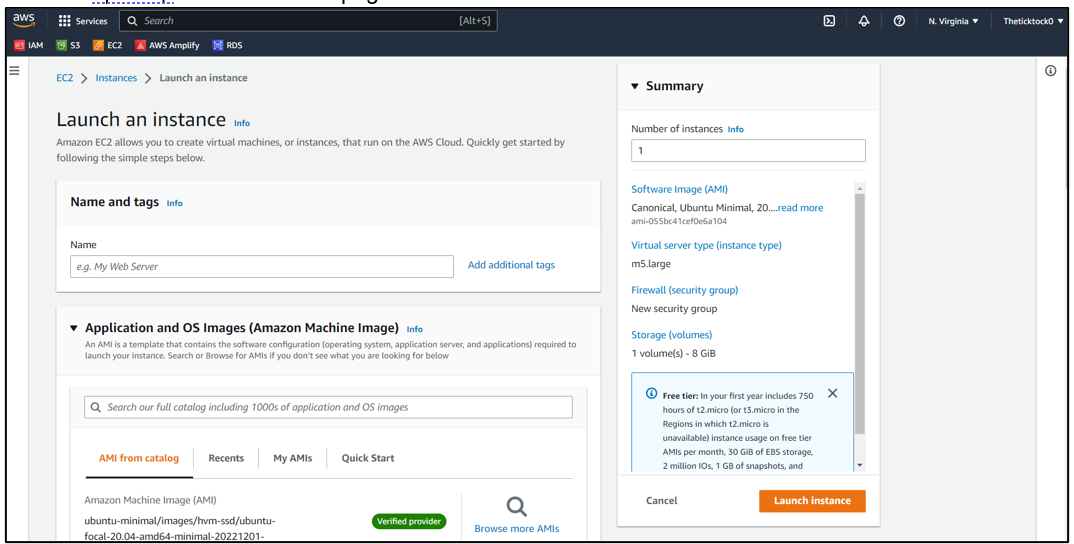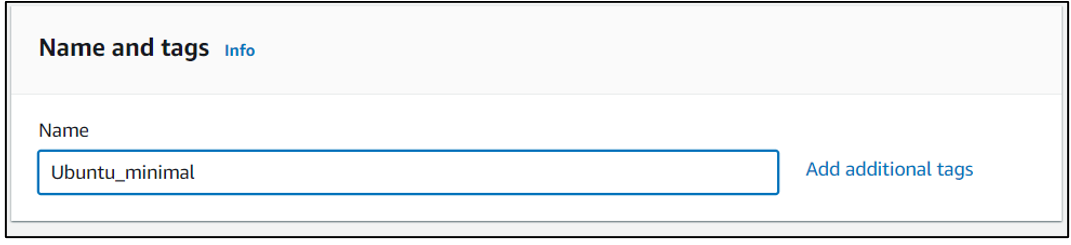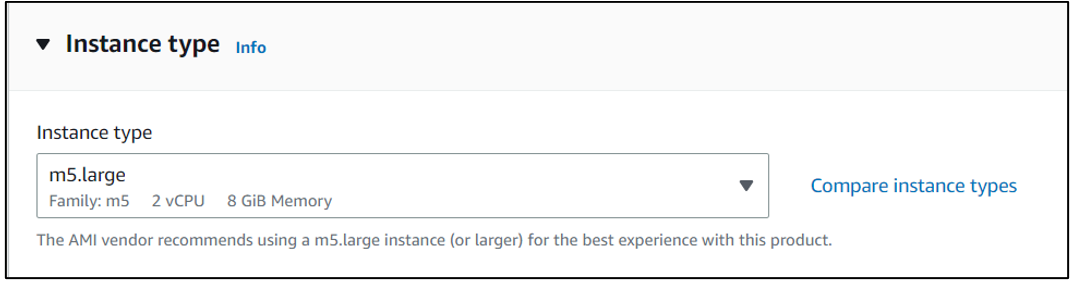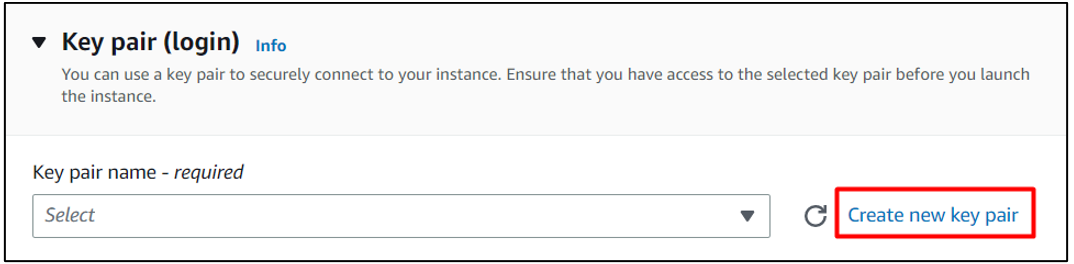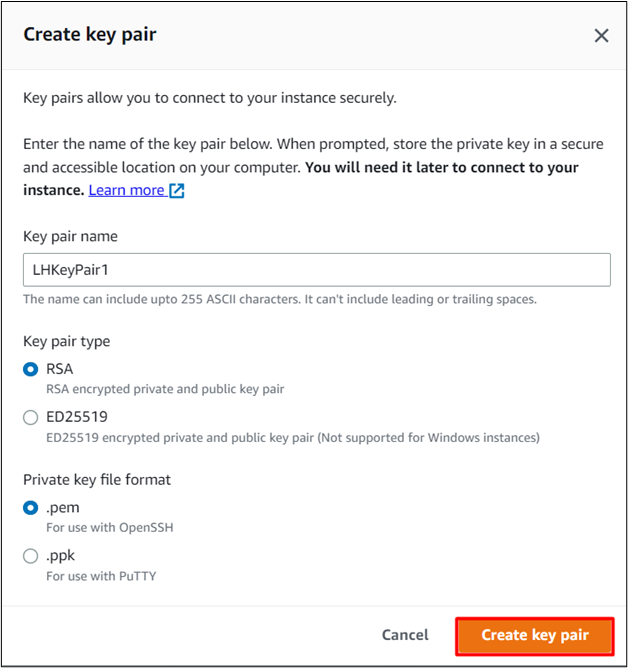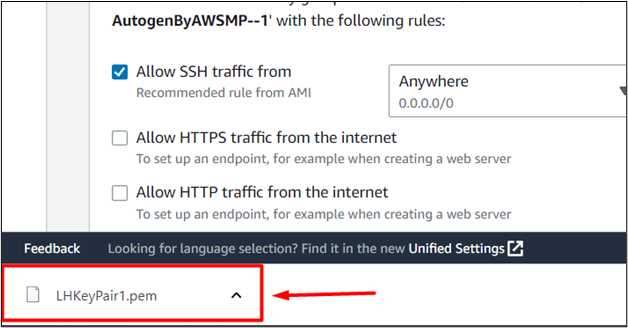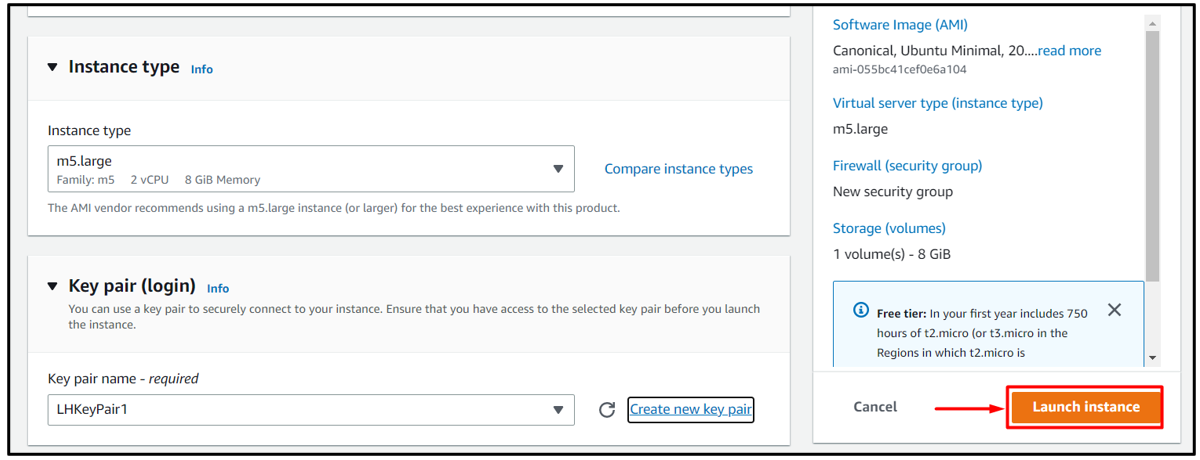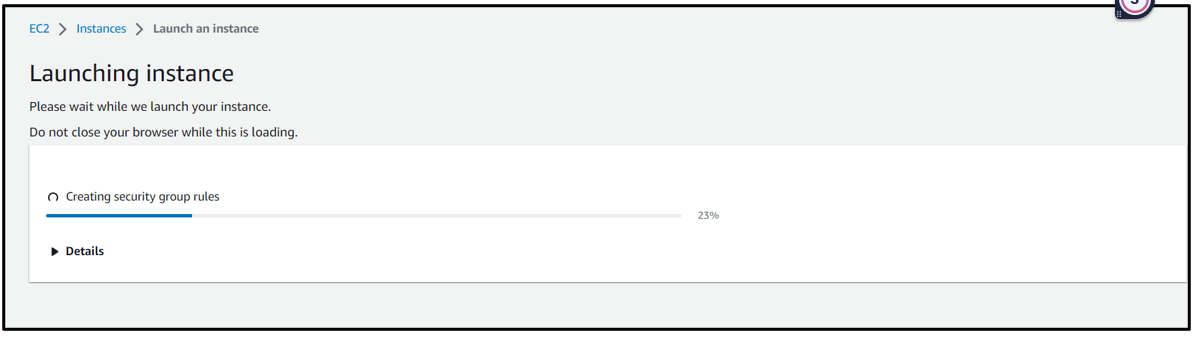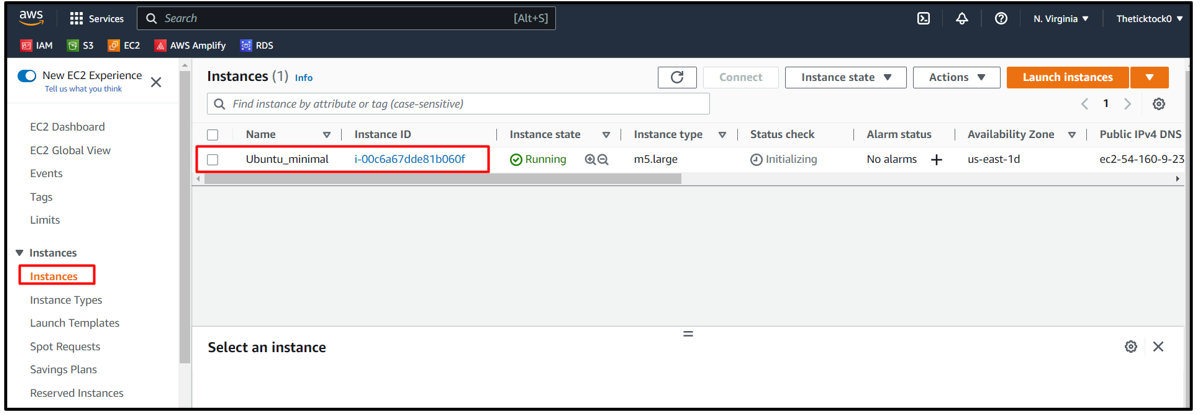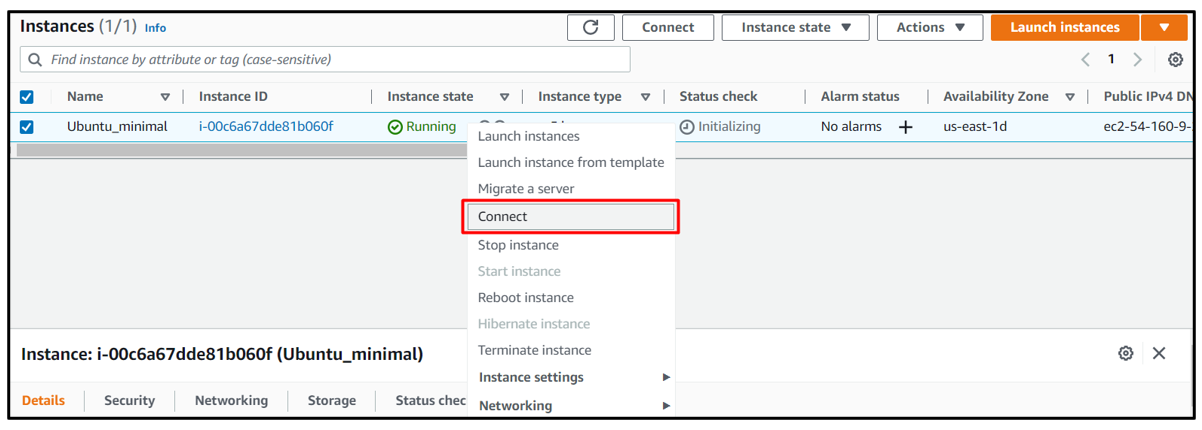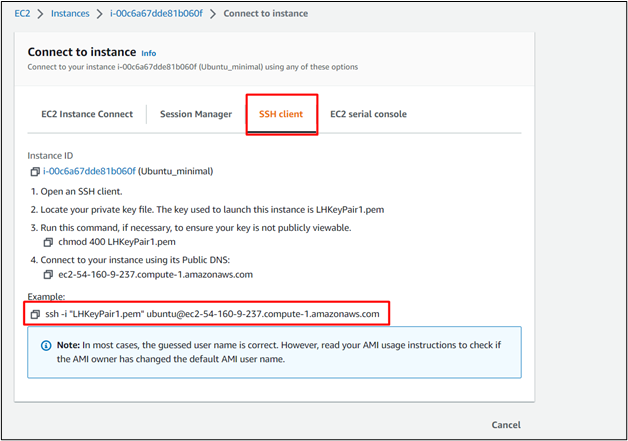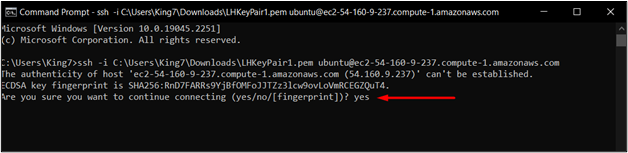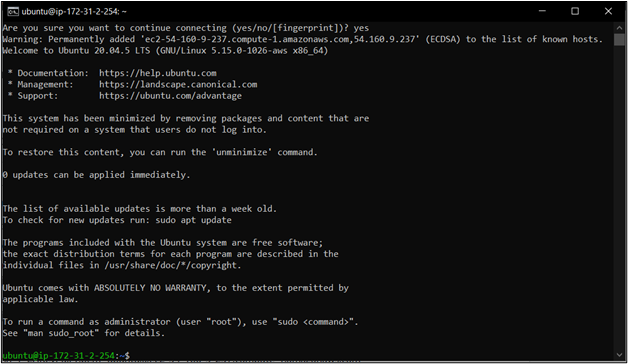Amazon Web Services allows the user to install the operating system of his choice on the EC2 Virtual Machine. However, all modified versions of the operating system are not available on the official AWS server, but people and organizations upload their own customized versions on the AWS Marketplace. This means that the user can even install the Minimalistic Version of Ubuntu inside an EC2 Virtual Machine using the images available in the marketplace.
This article will explain the process of installing Ubuntu Minimalistic on EC2 and connecting to it using an SSH connection.
Install Ubuntu Minimalistic in AWS EC2 Instance
As mentioned above, Ubuntu minimalist AMI is not provided by AWS. However, there are multiple AMI available on the marketplace. Therefore, head over to the AWS marketplace by clicking here. After that, from the search bar, search for “Minimal Ubuntu”:
After that, you will see a list of all “Minimal Ubuntu” AMIs that are available on the marketplace:
Click on the one that you prefer (It is a good option to go for an AMI provided by “Canonical Group” as they are the creators of Ubuntu). For this tutorial, this AMI will be used:
Clicking on the AMI will bring you to the AMI homepage, from there click on the button that says “Continue To Subscribe”:
After that, you will be brought to the AMI subscription page, from there click on the “Accepts Terms” Button:
Once you do that, wait for the subscription process to complete:
Once the subscription process is done, the “Continue to Configuration” button will unlock. Therefore, click on it to move to the configuration page:
On the Configuration Page, Simply choose the architecture of the AMI that you wish to install and the region where you want to deploy your EC2 instance, after that click on the “Continue to Launch” button:
After that, you will be brought to “Launch This Software” Page, from the drop-down menu under “Choose Action” select “Launch through EC2” and click on the “Launch” Button:
This will open up the EC2 launch page in a new tab:
Within this tab, you can configure your EC2 Virtual Machine. Start by giving your Virtual Machine a deployment name:
Choose the instance type according to your requirements:
In the Key-pair section, click on the “Create Key Pair” Link:
Give your key pair a name, and then leave everything else as default at the end, click on the button that says “Create Key pair”:
After that, the key pair will be downloaded to your PC, so keep it somewhere safe, as it will never be downloaded again. Also, we need this key pair to establish a connection between your PC and the EC2 virtual machine.
After that, from the EC2 launch page, click on the “Launch Instance” button”:
When you click on this button, the process of installation of the EC2 VM will begin:
Once the installation process is done, you have created an EC2 VM with Ubuntu Minimalistic installed inside it.
To connect to this newly created VM, Simply head over to the “Instances Page”, and you will be able to see your newly created EC2 VM in the list:
Simply right-click on your EC2 instance and click on the option that says “Connect”:
After that, you will be taken to the “Connect” page, from where you need to click on the “SSH Client” tab and copy the last command on the page:
Afterwards, open up a command prompt and paste in this command that you have just copied, replace the path for the key pair file on your PC and hit enter:
If you are asked about the connection confirmation, then simply type yes:
After that is done, wait for a couple of seconds and you will be inside the SSH of your newly created minimal Ubuntu EC2 VM:
That is it for this tutorial.
Conclusion
Installing Ubuntu Minimalistic in EC2 AWS is a process that seems very complicated but in reality, it is a few simple steps. You will need to select the Ubuntu Minimalistic AMI from the AWS Marketplace and then launch an EC2 instance with that AMI. Once the installation process is done, you will need to connect to the instance using an SSH client.