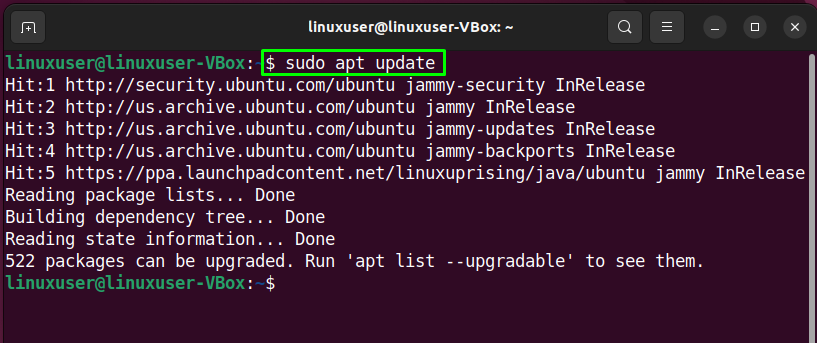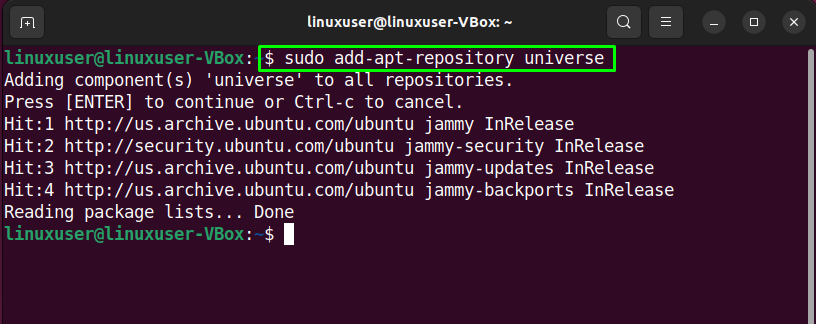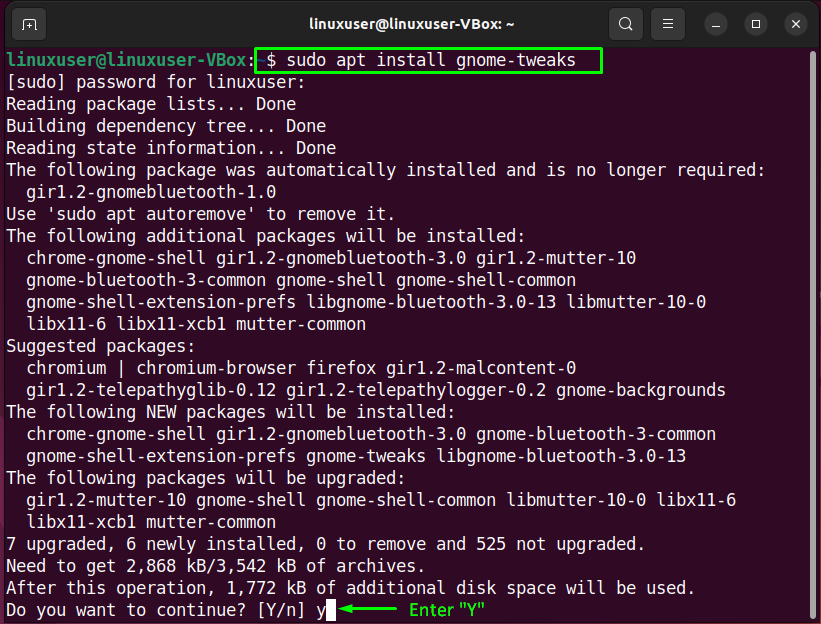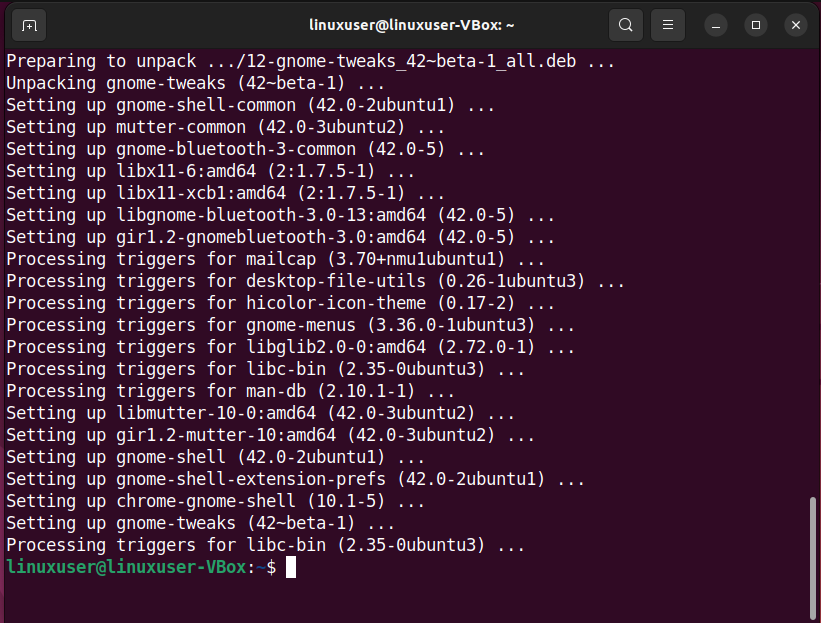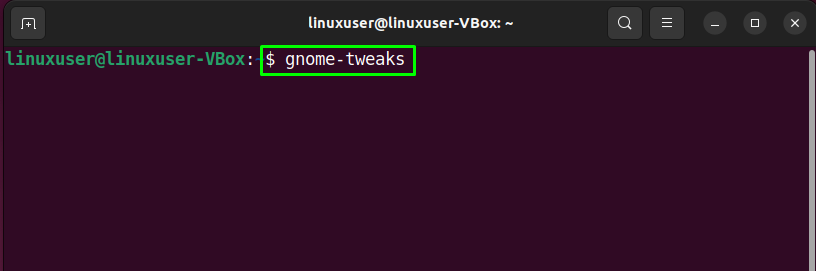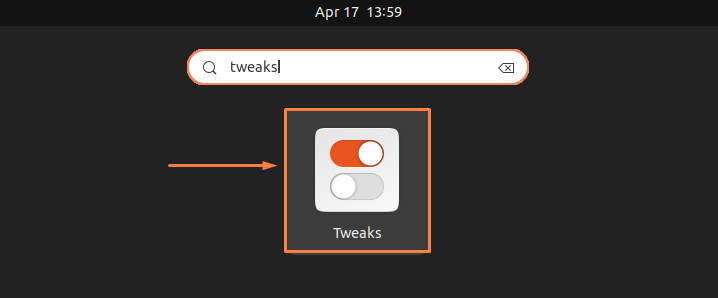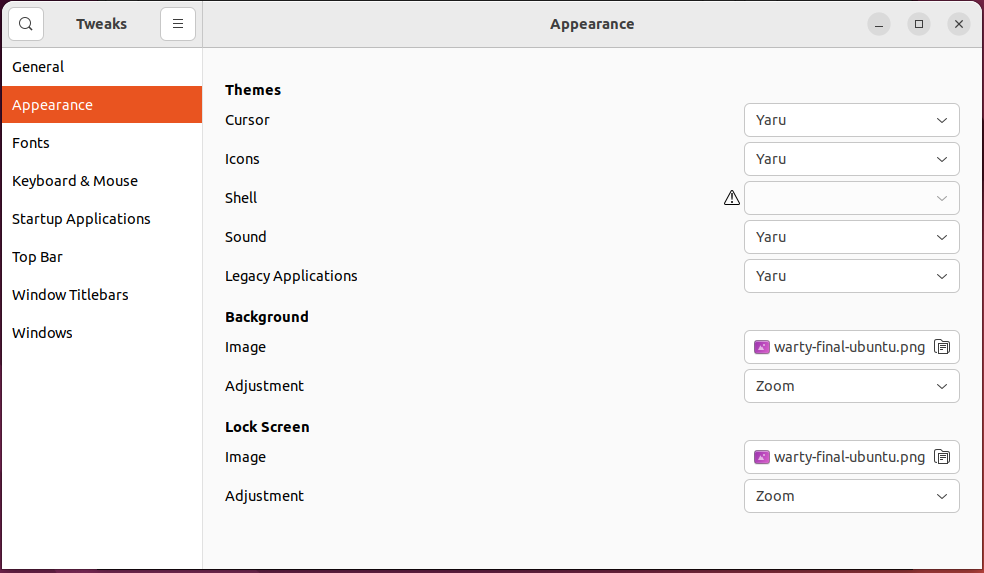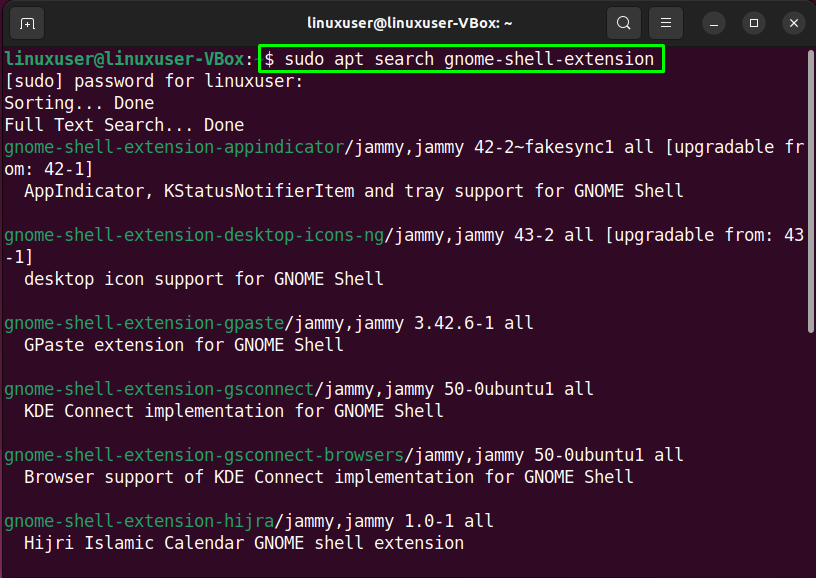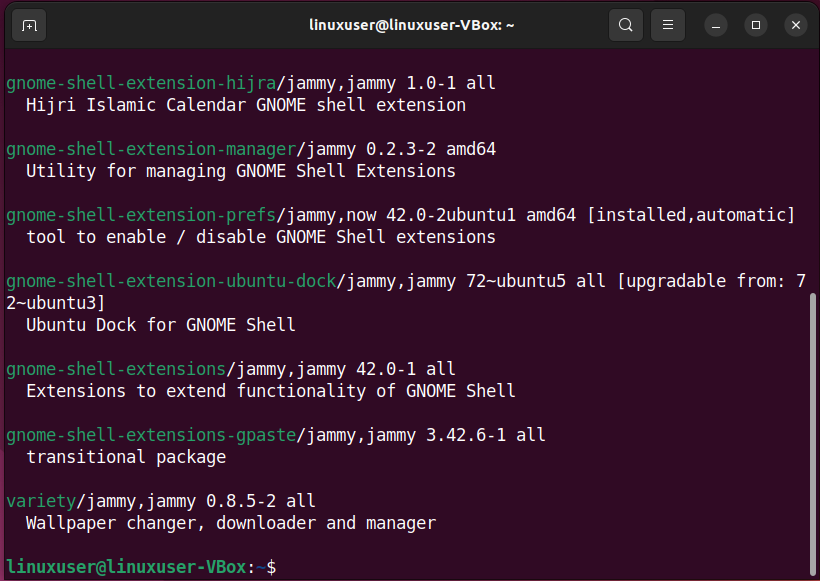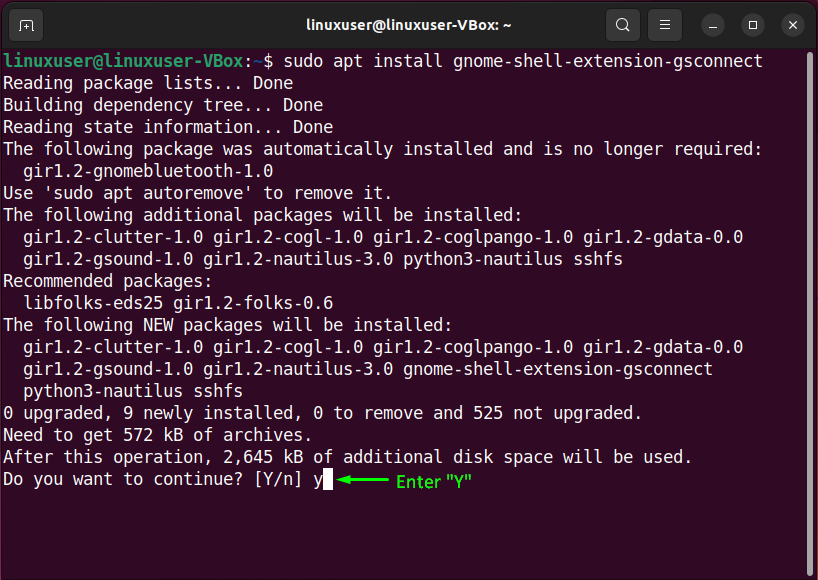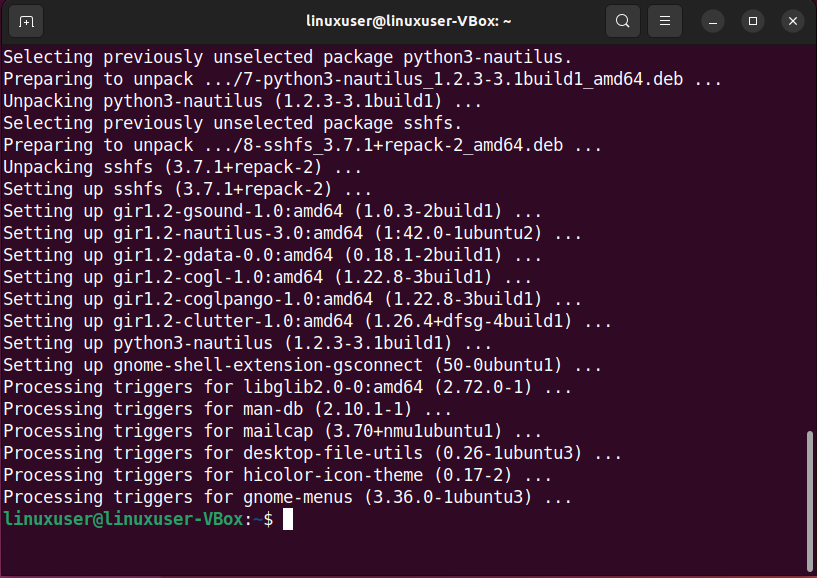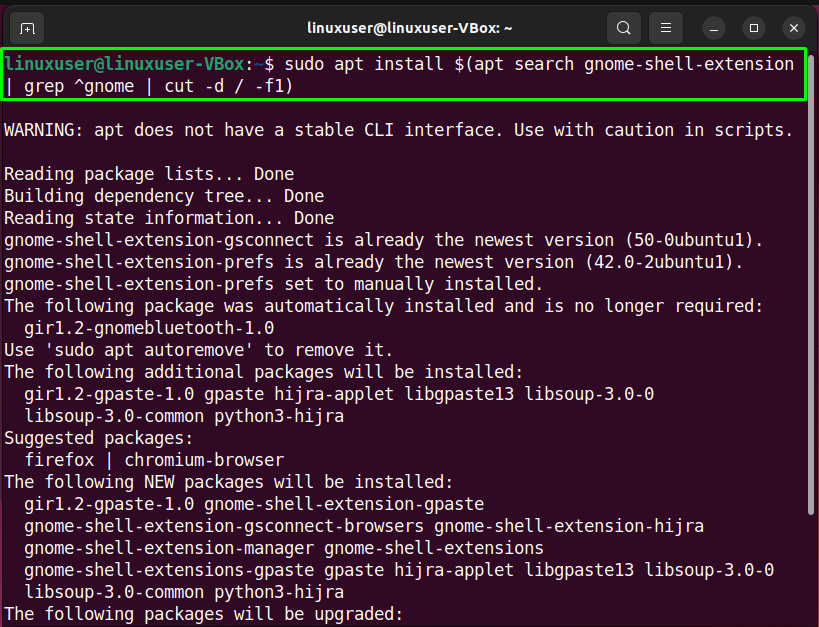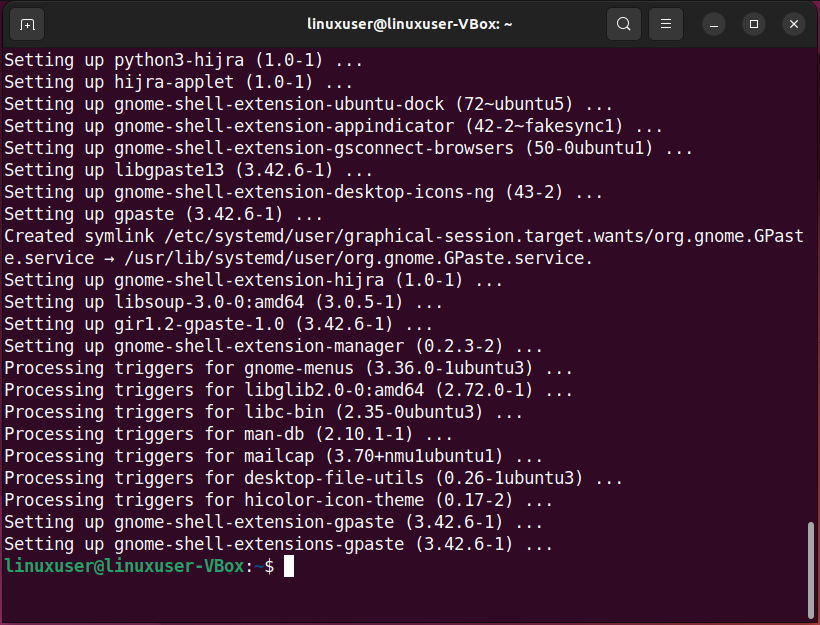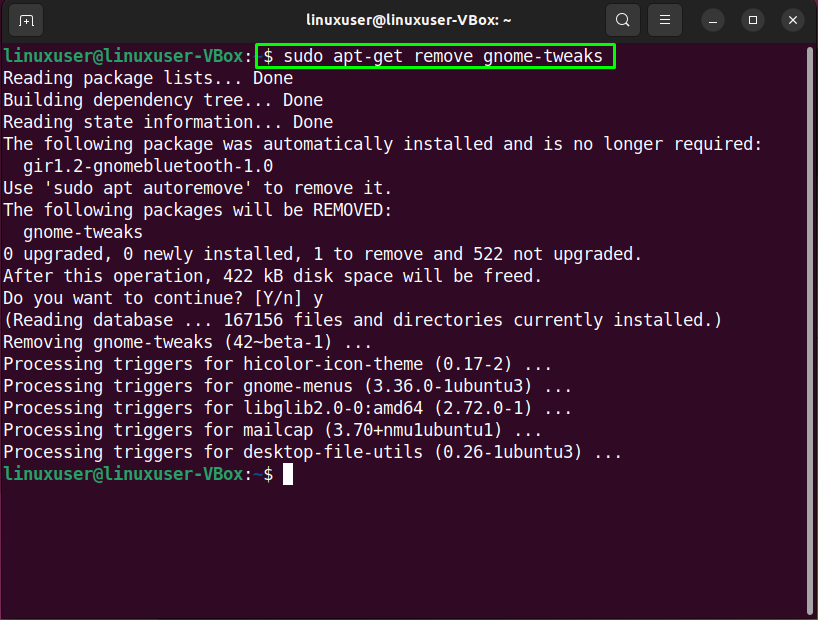GNOME Tweak application permits users to customize the functionality and look of the desktop environment. This application has been renamed as the “Tweak” tool. In Linux-based systems, you can utilize the Tweak Tool for editing fonts, workspace settings, top bar, quick launch bar, title bar clicking actions, and much more.
This write-up will discuss the procedure to install the Tweak tool on Ubuntu 22.04. So, let’s start!
How to Install Tweak Tool on Ubuntu 22.04
To install Tweak Tool on Ubuntu 22.04, you must follow the below-given step-by-step instructions.
Step 1: Update system repositories
Press “CTRL+ALT+T” to open the terminal of your Ubuntu 22.04 and run the below-given command to update system repositories:
Step 2: Enable universe repository
After updating the system repository, ensure that the “universe” repository is enabled on your system:
Step 3: Install the Tweak tool on Ubuntu 22.04
In the next step, execute the following command to install the Tweak tool on Ubuntu 22.04:
Wait for a few minutes as the installation of the Tweak tool will take some time to complete:
The error-free output indicates that we successfully installed the Tweak tool on our Ubuntu 22.04 system.
Step 4: Open Tweak tool application
If you have carefully followed the previous steps, then the Tweak tool is all ready to use. To open it up, execute “gnome-tweaks” in the terminal:
Alternatively, you can search for the “tweaks” tool in the “Activities” menu and open it from there:
Here is how the GUI of the Tweak tool will look like:
Step 5: Install Additional extensions (Optional)
The Tweak tool also offers the functionality to add additional extensions to tweak the system further. To search for the availability of the gnome-shell extensions, type out the following command:
According to your requirements, either install a selected tweak extension or all available extensions at once. For instance, to install the “gnome-shell-extension-gsconnect” extension, we will execute the below-given command:
Or to install all extensions of Tweak tool on Ubuntu 22.04, run the following command:
The error-free output signifies that we have successfully installed all Tweak tool extensions.
How to uninstall the Tweak tool from Ubuntu 22.04
Want to uninstall the Tweak tool from your Ubuntu 22.04 system? If yes, then type out the given command:
We have demonstrated the procedure to install the Tweak tool and its additional extensions on Ubuntu 22.04.
Conclusion
To install the Tweak tool on Ubuntu 22.04, first, update system repositories with the “$ sudo apt update” command, then install the Tweak tool using the “$ sudo apt install gnome-tweaks” command. You can also search for the additional tweak tools extensions in the repository using the “$ sudo apt search gnome-shell-extension” command. This write-up discussed the method to install tweak tools on Ubuntu 22.04.