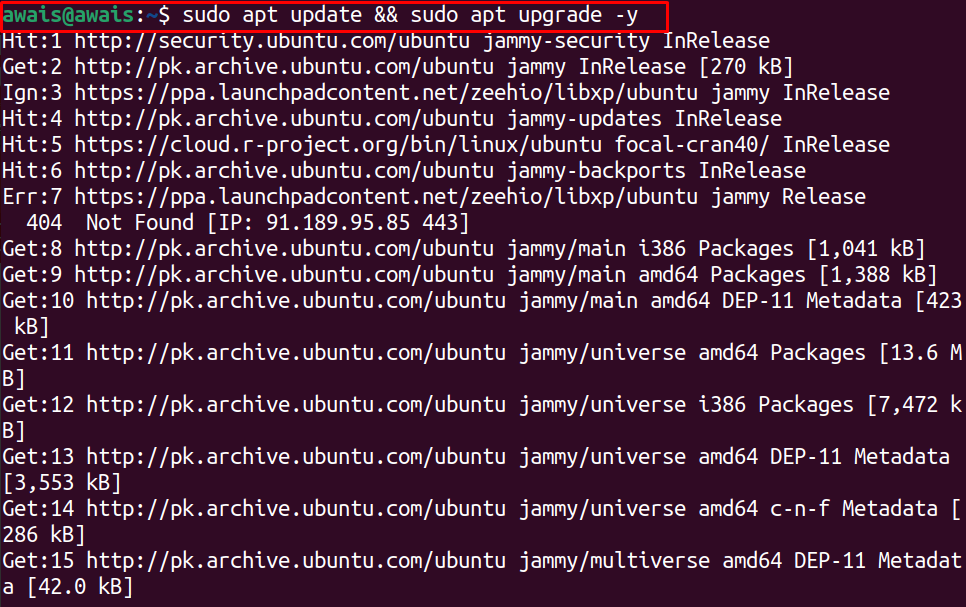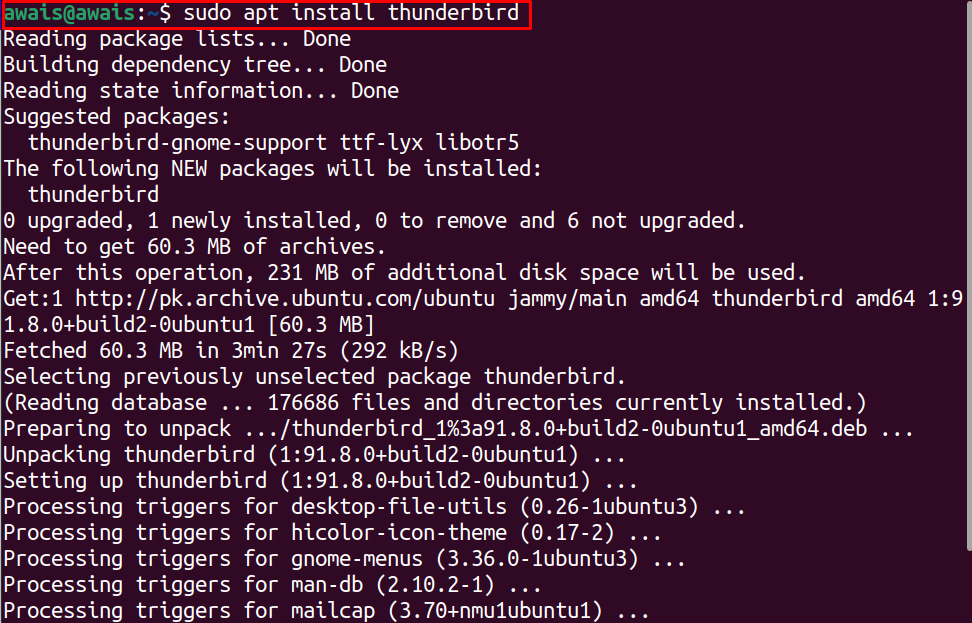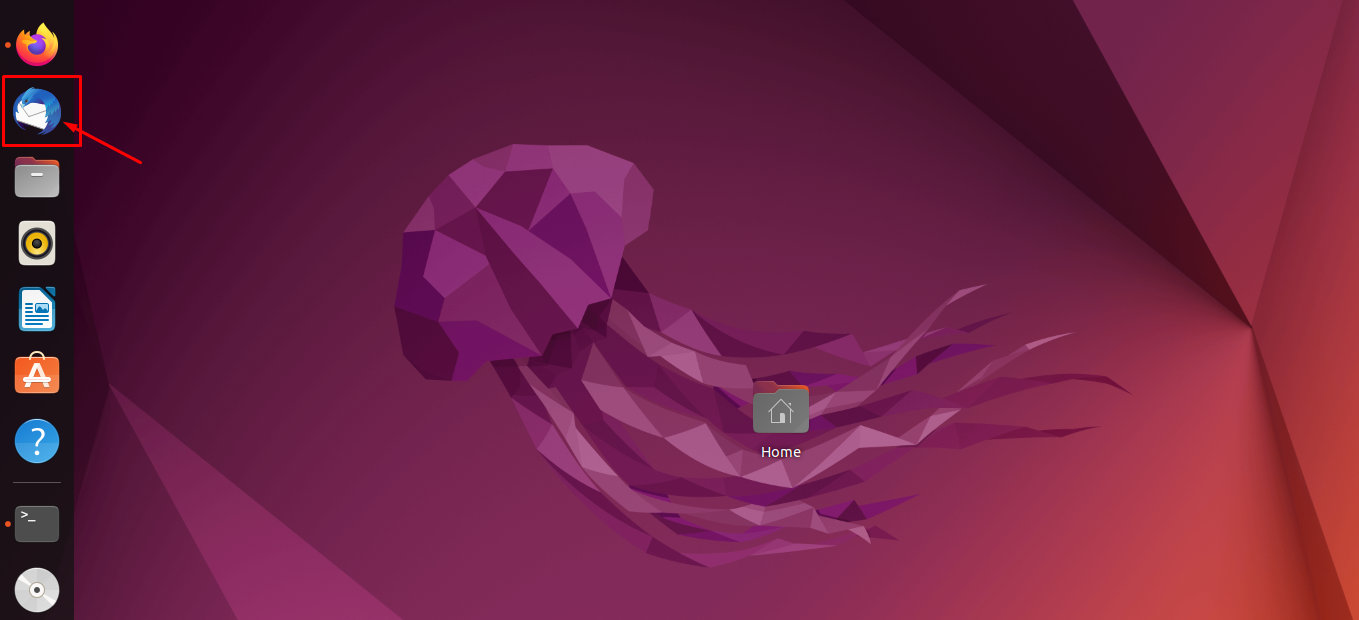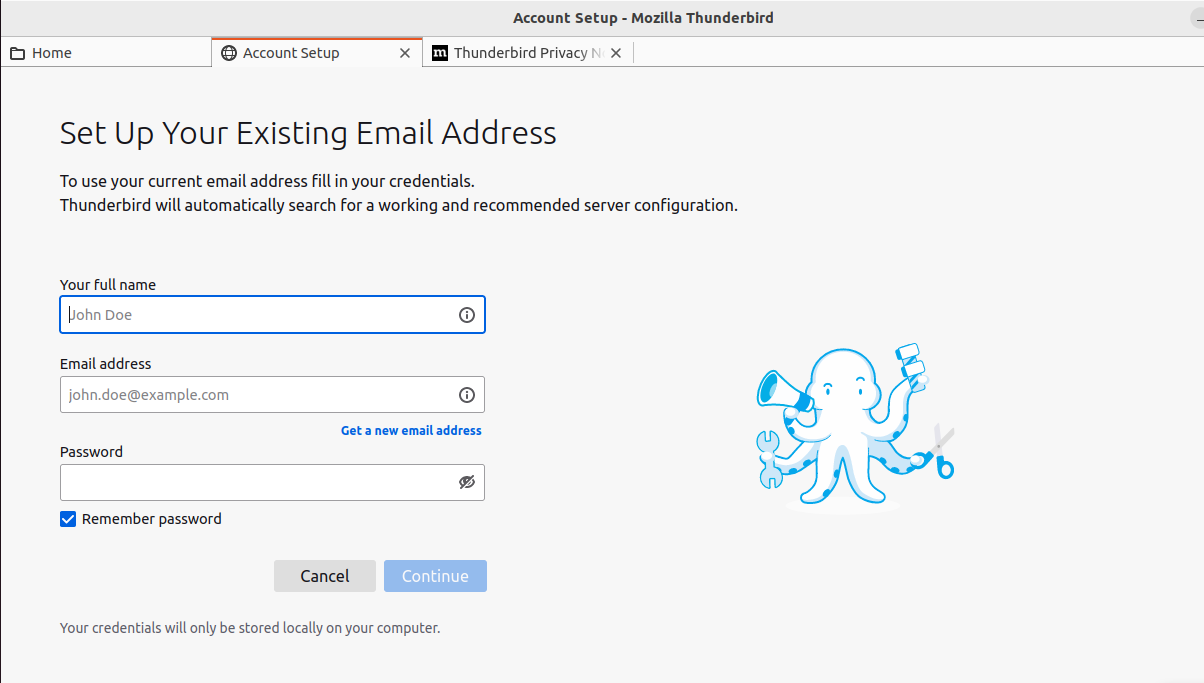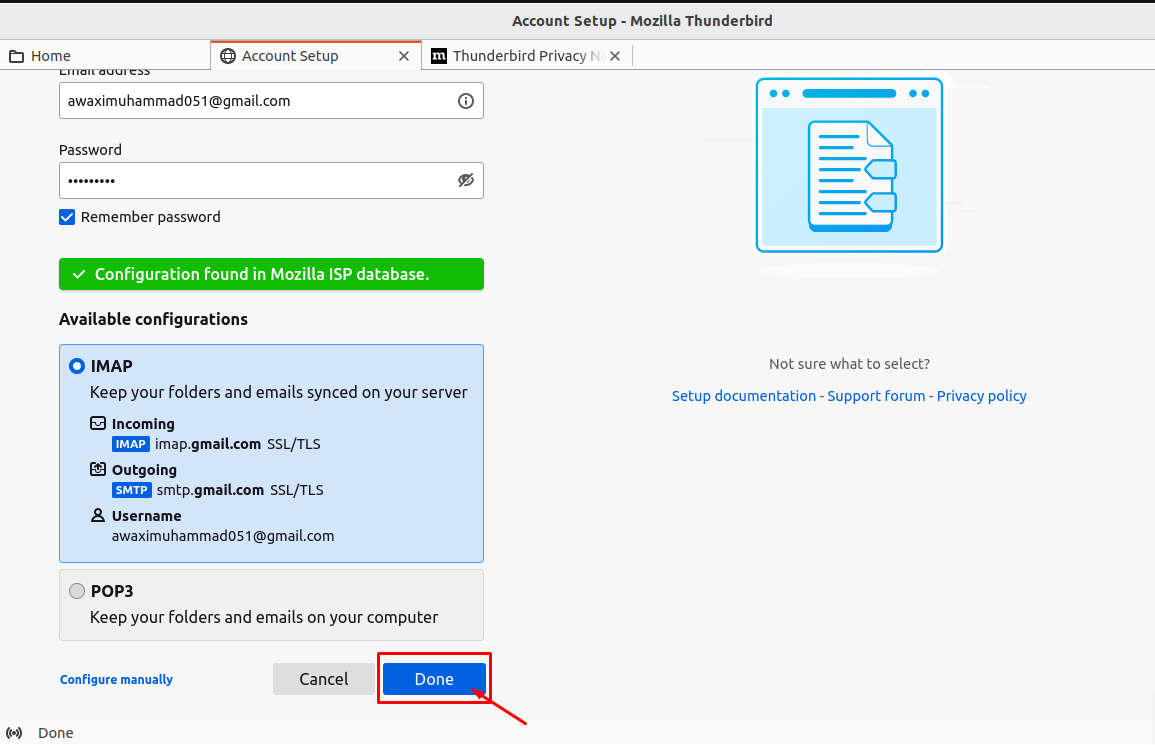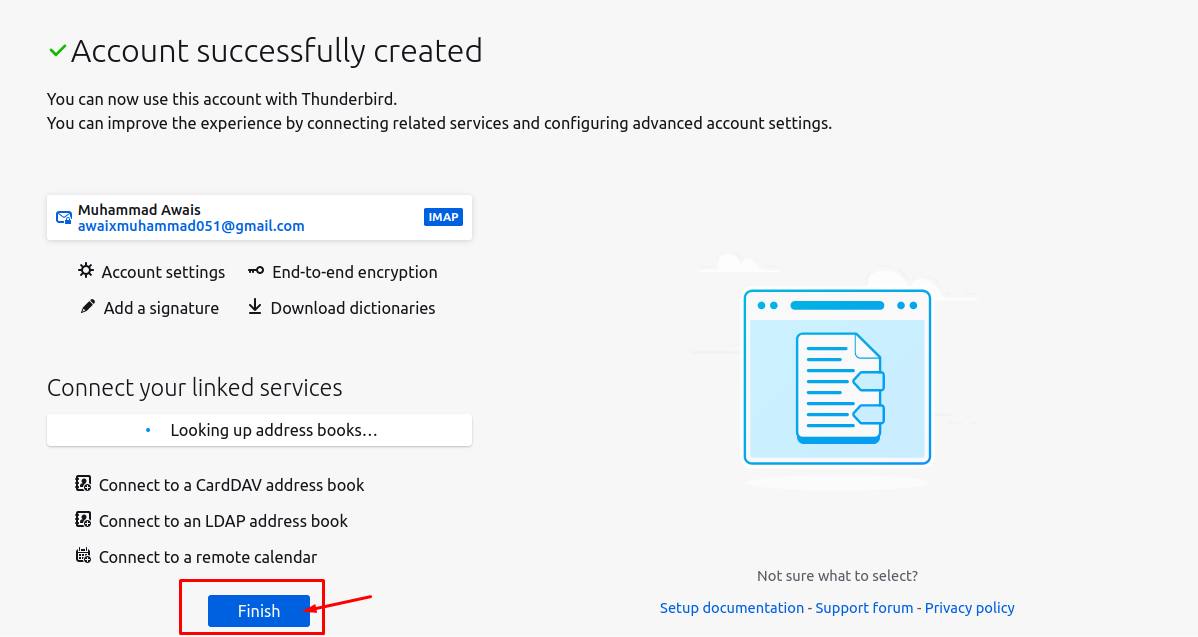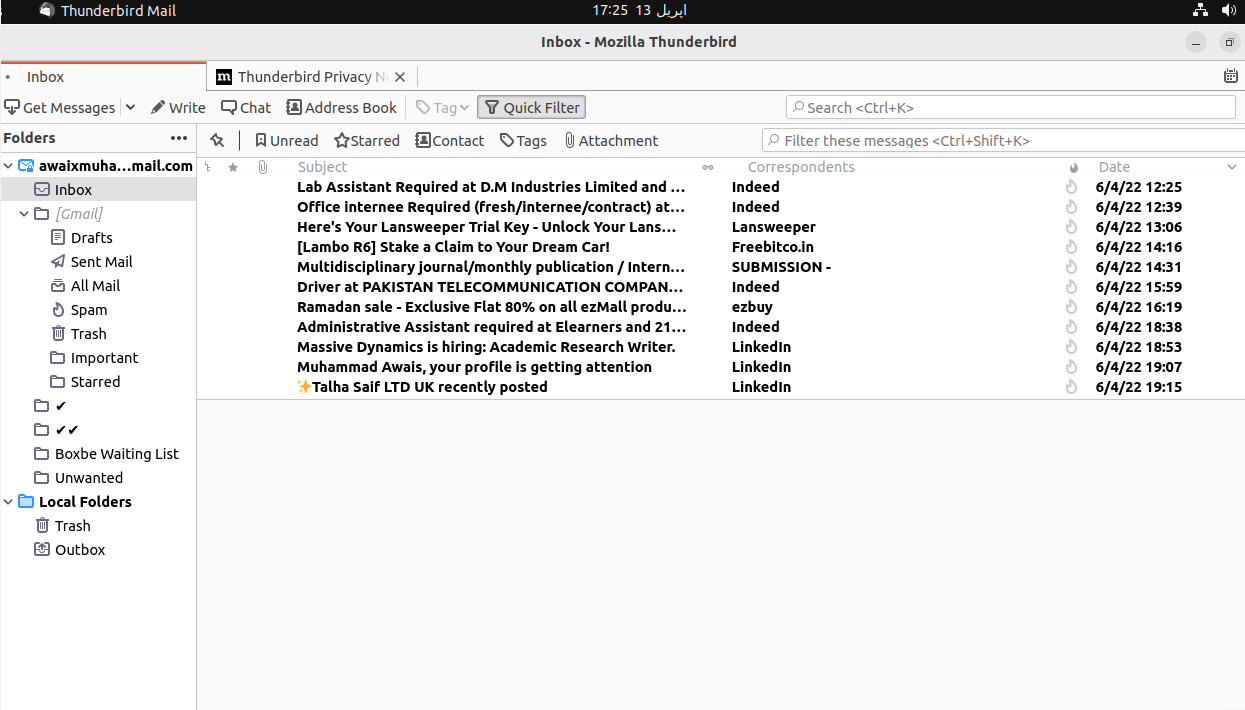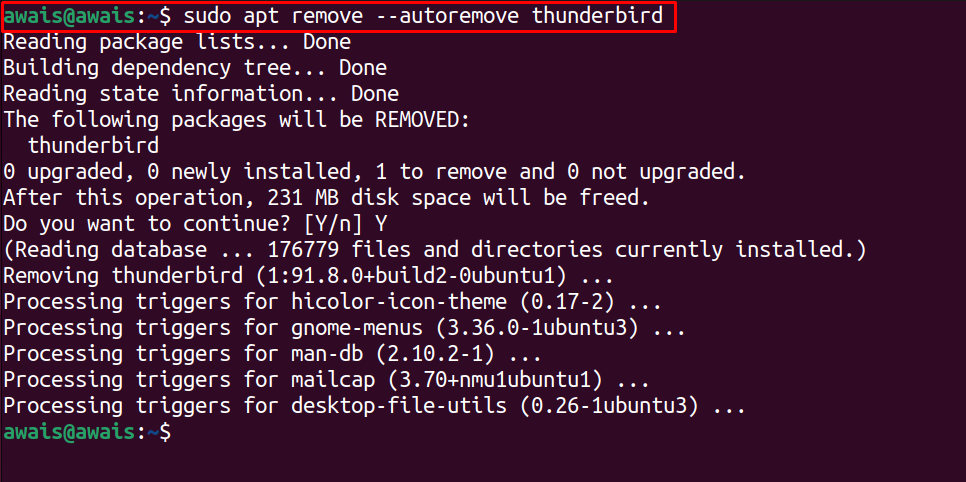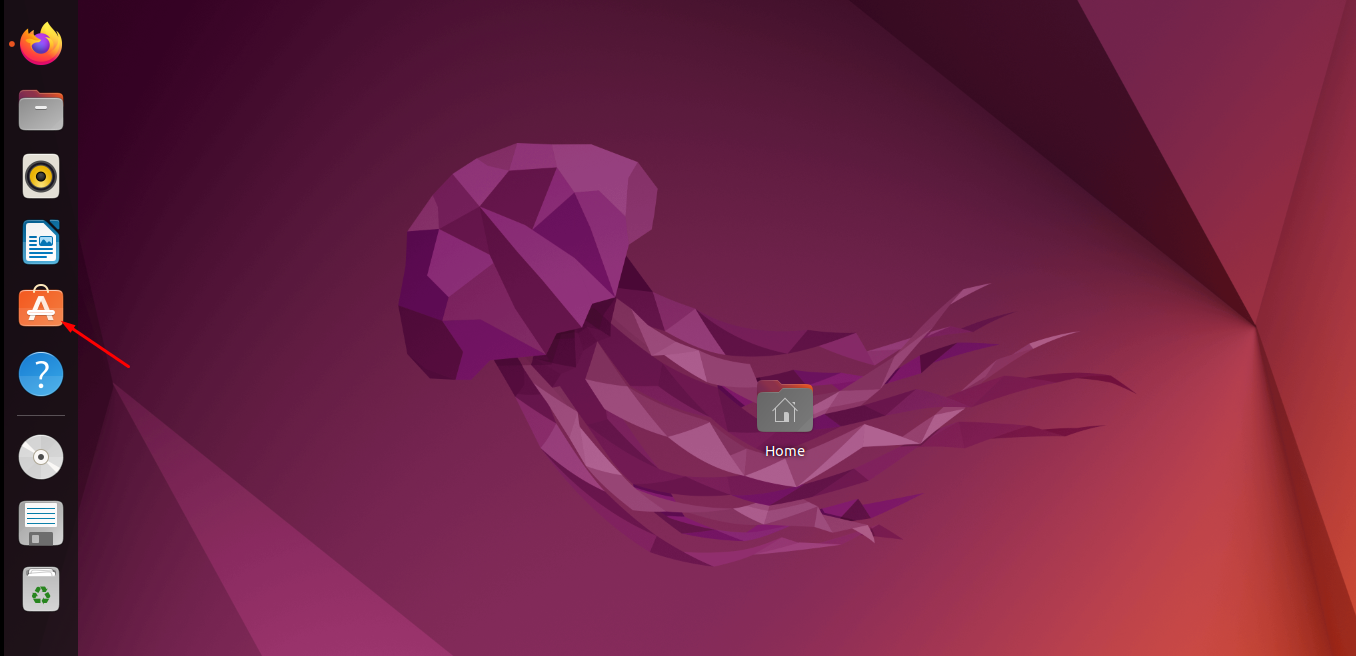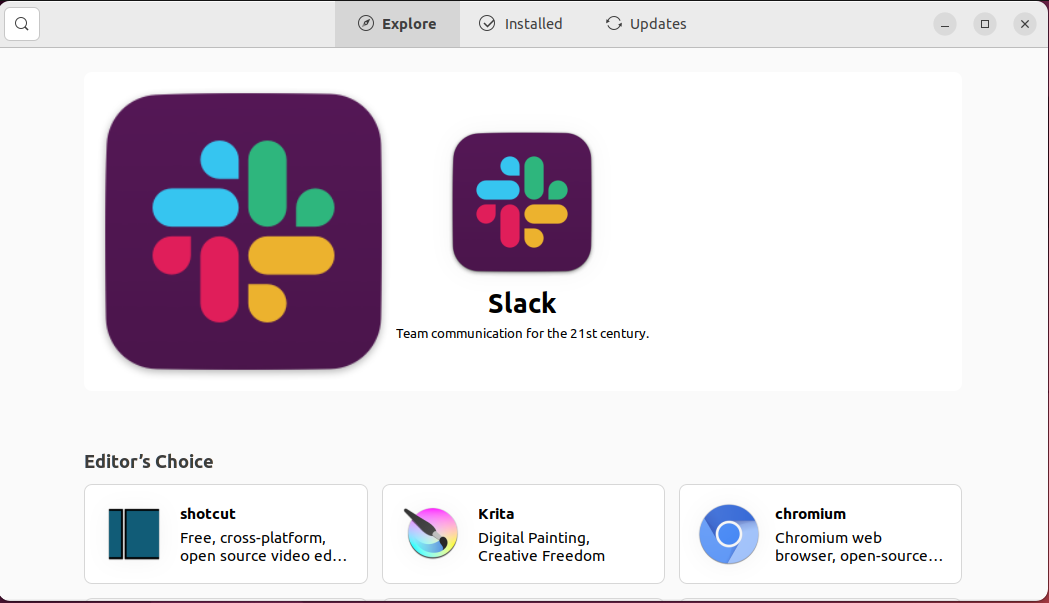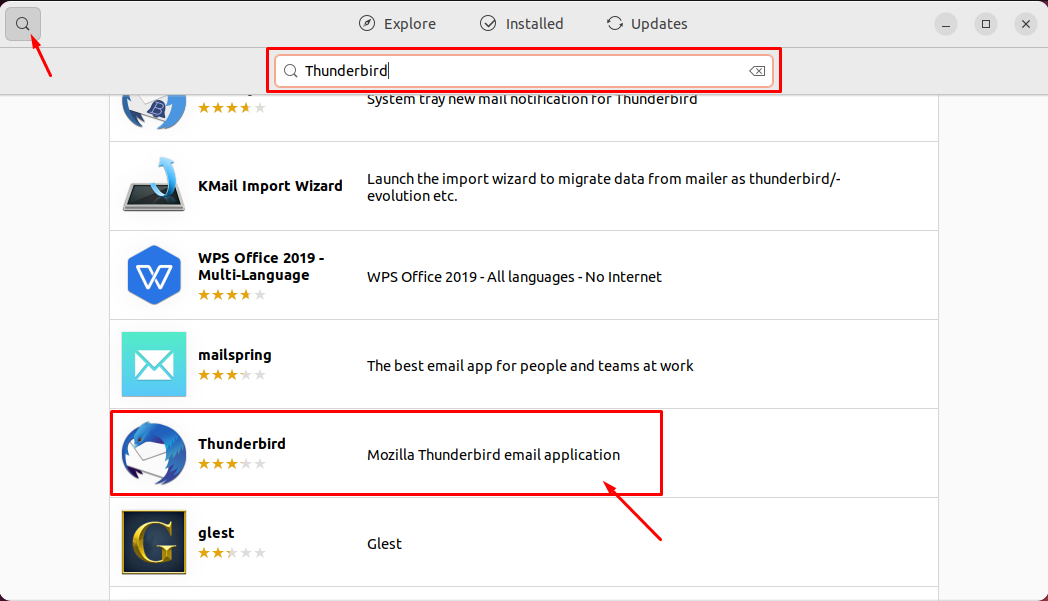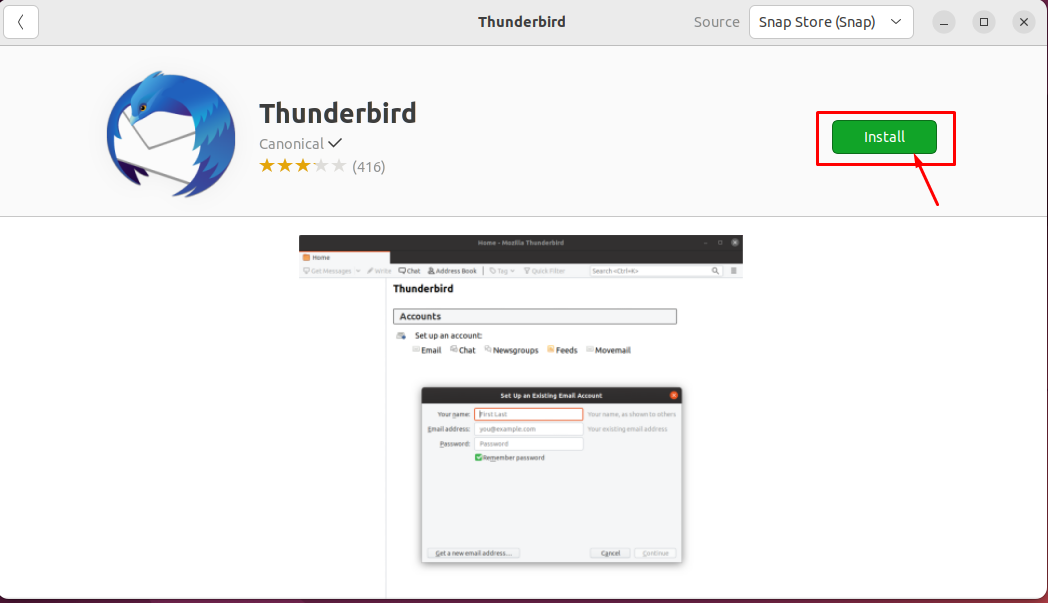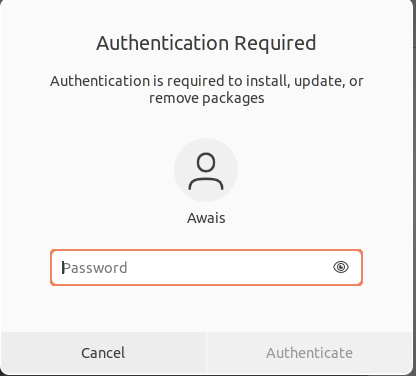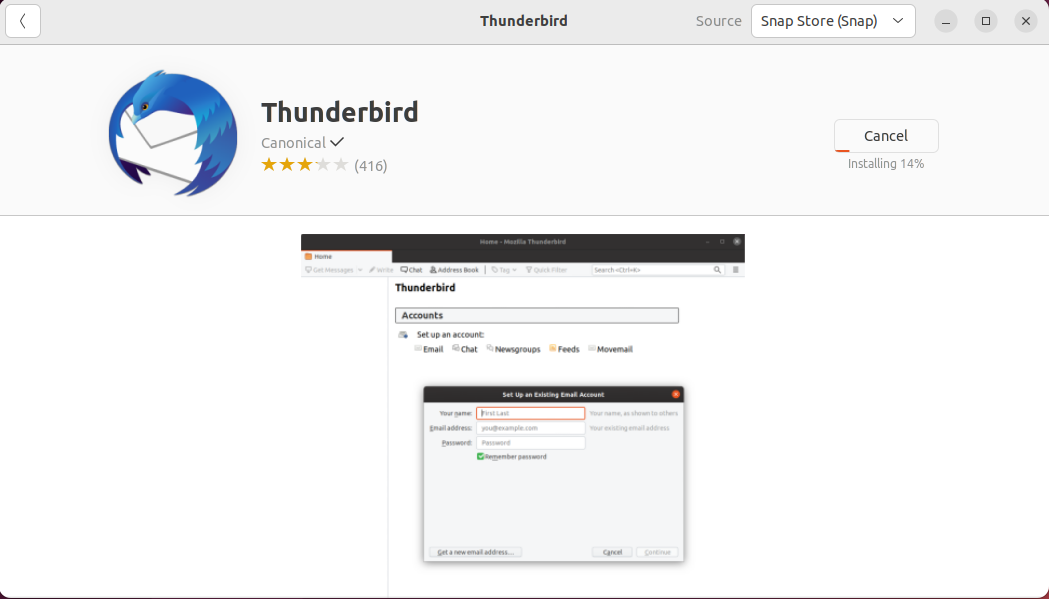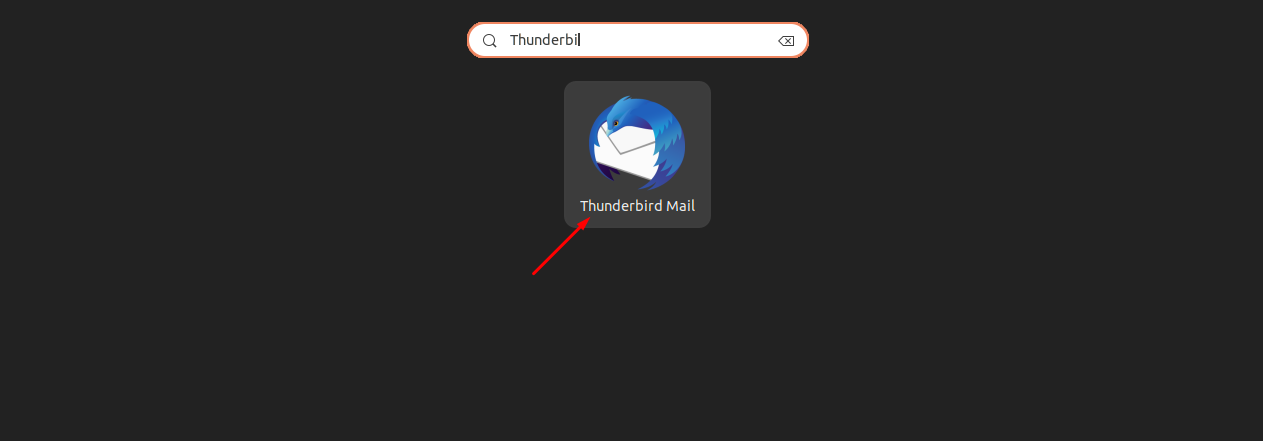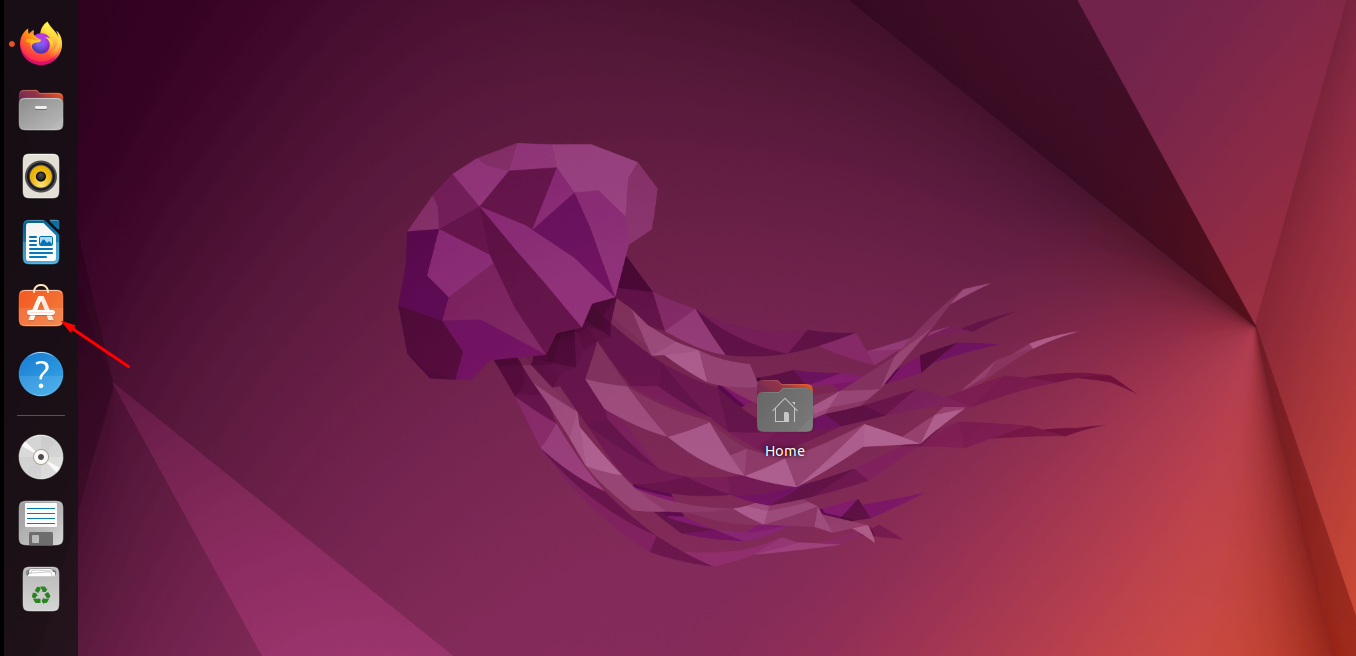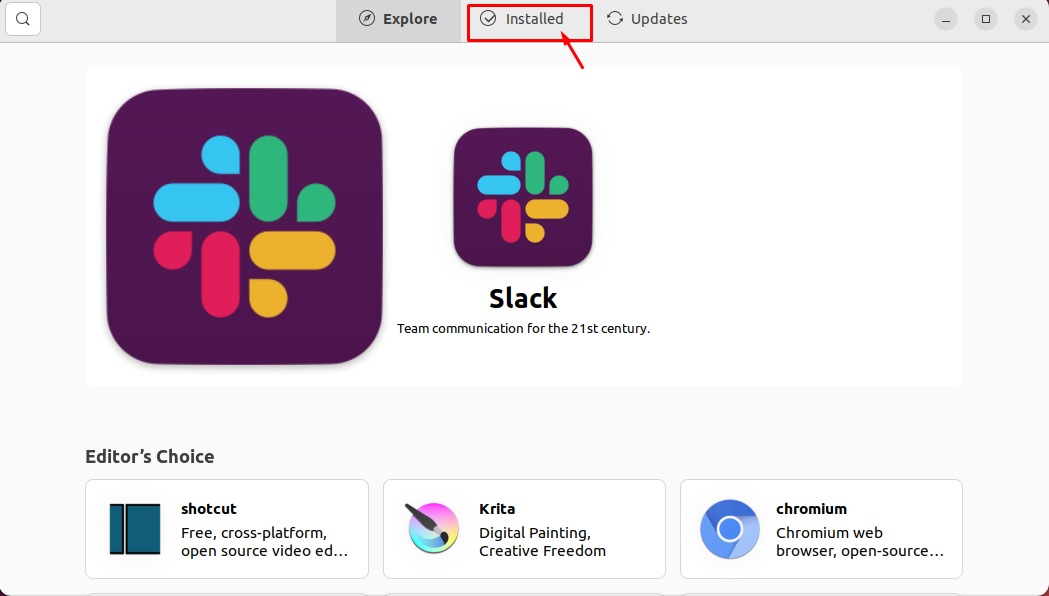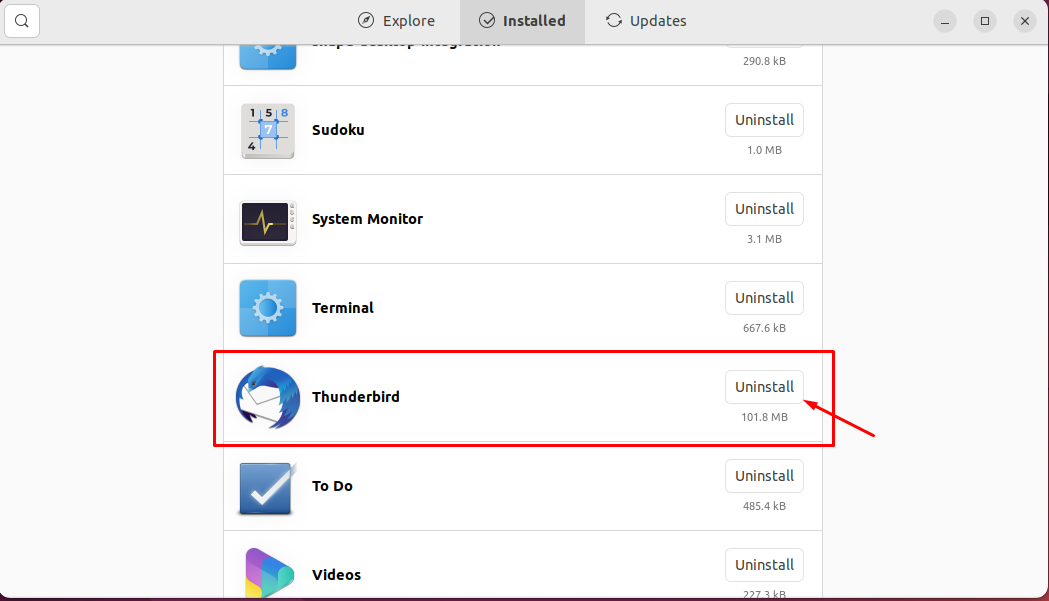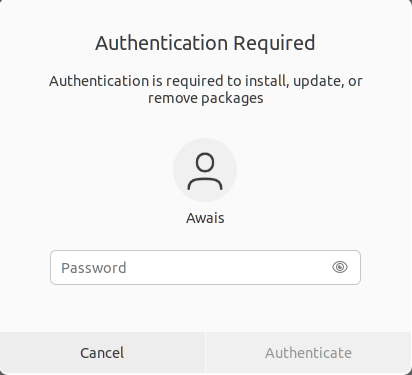Thunderbird is a lightweight and open-source, cross-platform email client. It includes multiple features that help in managing your emails, chats, newsfeed and much more. It also comes with many addons to extend the functionality and customization options.
In this article, you will learn several ways to install Thunderbird on Ubuntu 22.04 desktop.
Install Thunderbird on Ubuntu 22.04
The installation of Thunderbird on Ubuntu 22.04 can be performed using the two methods which are as following:
The details of each method are discussed as under:
1: How to Install Thunderbird Using Command Terminal
To install Thunderbird using the command terminal, you will require to perform the following steps.
Step 1: First update the Ubuntu 22.04 packages using the below-given commands.
Step 2: After the update, you can then run the following installation command in the terminal to install the Thunderbird on Ubuntu 22.04.
Once the downloading completes, Thunderbird will appear on your dock and application menu. Click on the Thunderbird icon to run it on your Ubuntu 22.04 desktop.
Provide your full name, email address and password and then click on the “Continue” option.
Select the configuration: there are two configurations IMAP and POP3. IMAP keeps the mails on the server and synchronizes with multiple devices, whereas POP3 downloads the mails from the server and keeps them in the local machine then removes them from the server. Click on Done:
After successfully adding the email account, click on Finish button:
Now, you are all set:
Removing Thunderbird from Ubuntu 22.04 using Command-Terminal
To remove Thunderbird from Ubuntu 22.04, you will need to execute the following command:
2: How to Install Thunderbird Using Ubuntu Software Center
The Ubuntu Software Center is the official store to download different applications on Ubuntu 22.04. You can easily install Thunderbird on Ubuntu 22.04 using the software center by performing the below steps:
Step 1: Open the software center on your Ubuntu 22.04; you can find the application easily on your dock:
Step 2: Click on the Ubuntu Software Center icon to open it:
Step 3: In the search bar at the top left corner, search Thunderbird:
Step 4: Click on the Thunderbird application icon as shown in above image and then click on the “Install” option to install it:
For authentication purposes, provide your Ubuntu 22.04 password and then click on the “Authenticate” option:
This will begin installing Thunderbird on Ubuntu 22.04:
Once the software center completes the installation, you can then search the Thunderbird application in the search bar.
You can then run the application any time you want.
Removing Thunderbird from Ubuntu 22.04 using Ubuntu Software Center
To remove Thunderbird from Ubuntu 22.04 using Ubuntu Software Center, you will need to open the software center first.
Go to the “ Installed” tab and find the Thunderbird application there.
Click on the “Uninstall” option to remove it from the software center.
Provide user authentication using your Ubuntu 22.04 password.
After the authentication,the software center will remove the Thunderbird from your system.
Conclusion
Thunderbird is a lightweight and robust application to handle your emails. It allows you the opportunity to connect with other people through email exchange. Its installation on Ubuntu 22.04 is pretty simple. Either you install it using the command terminal or Ubuntu software center; both methods will work perfectly fine and successfully install Thunderbird on your Ubuntu 22.04 desktop.