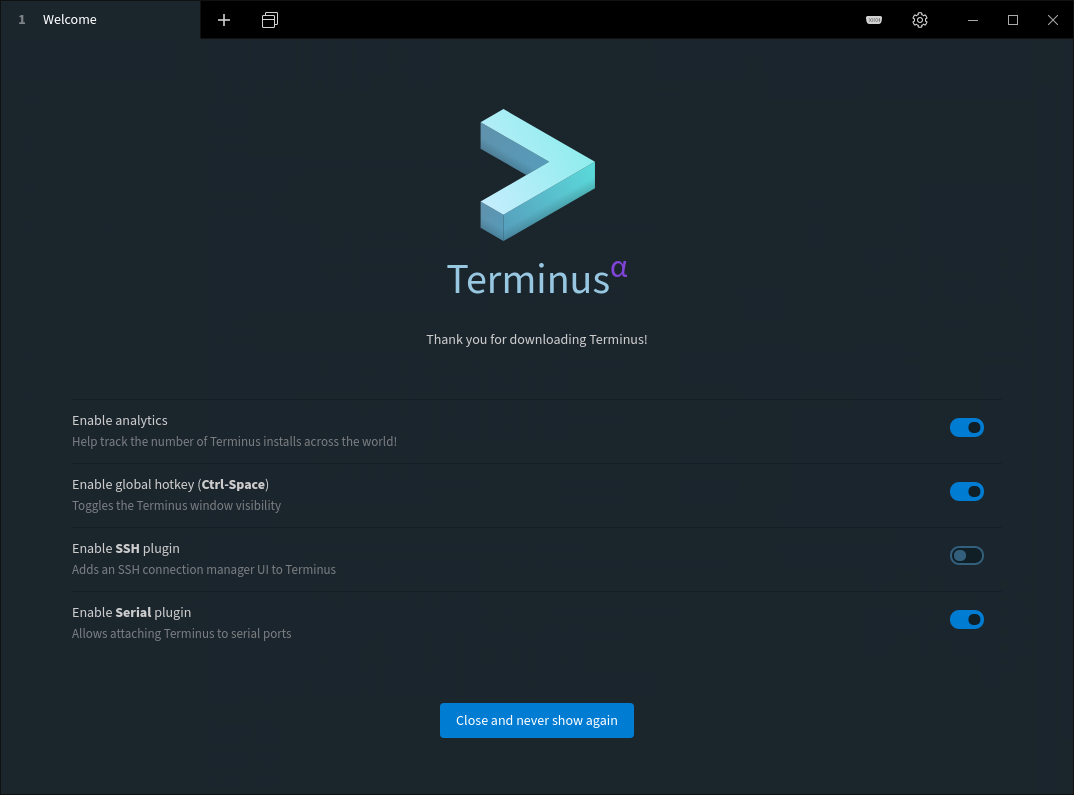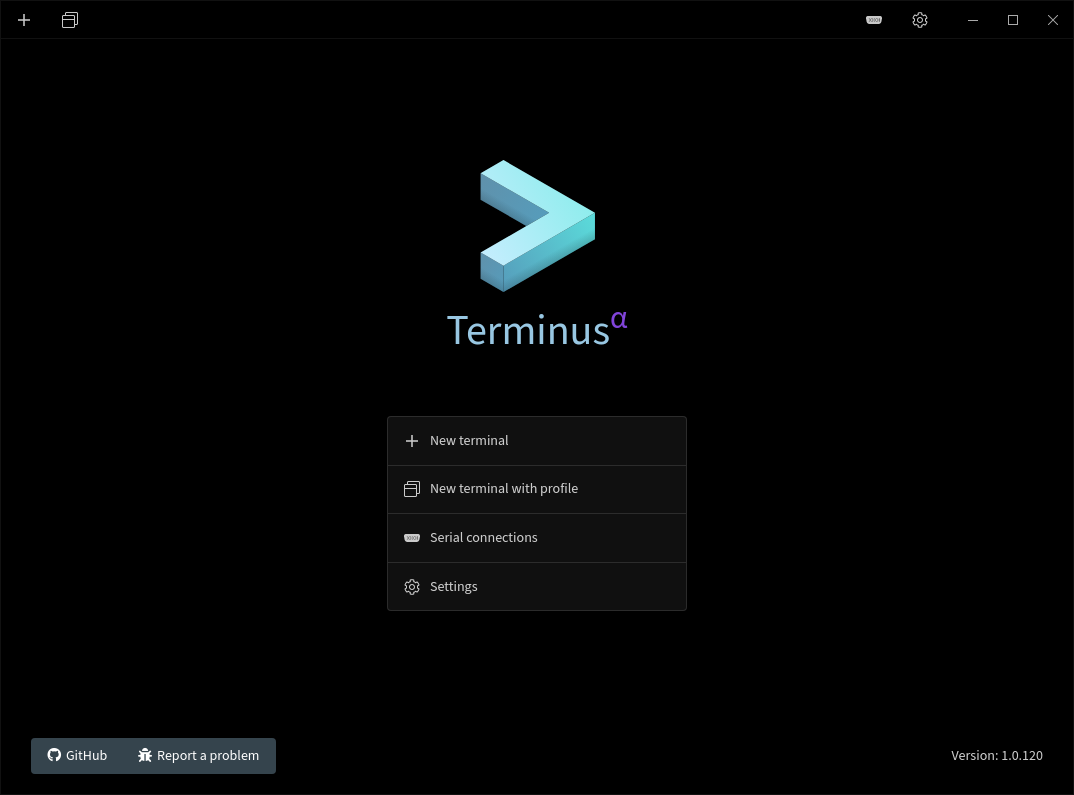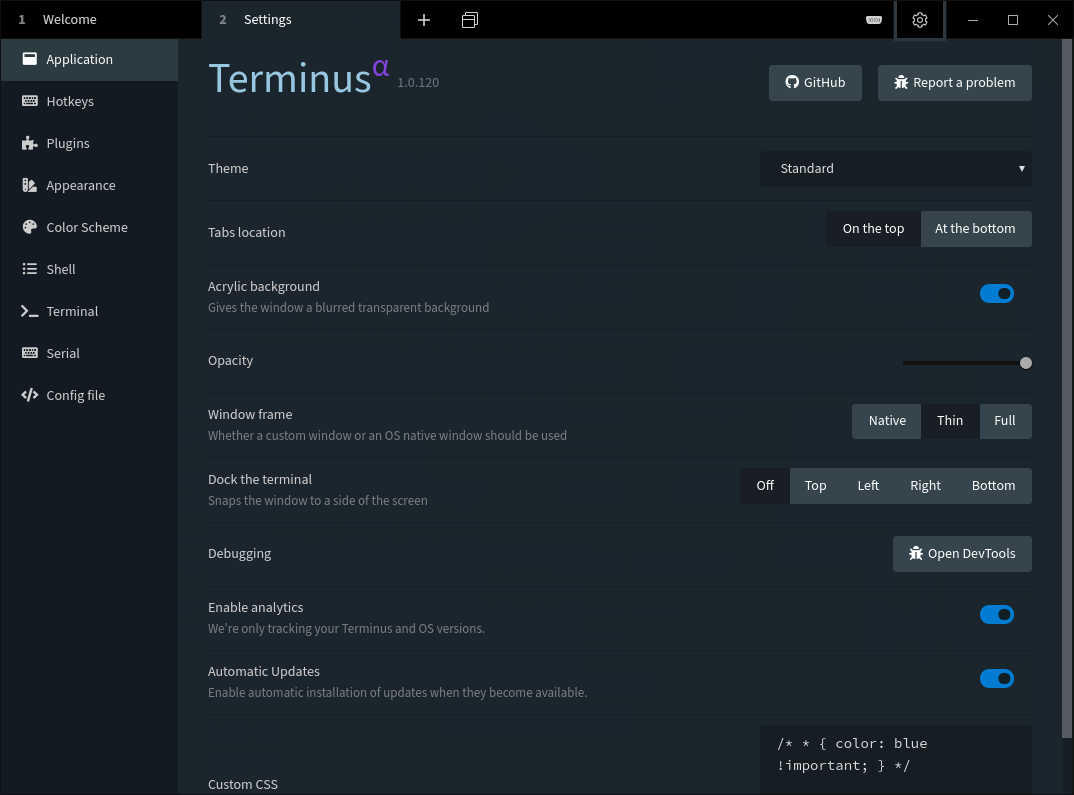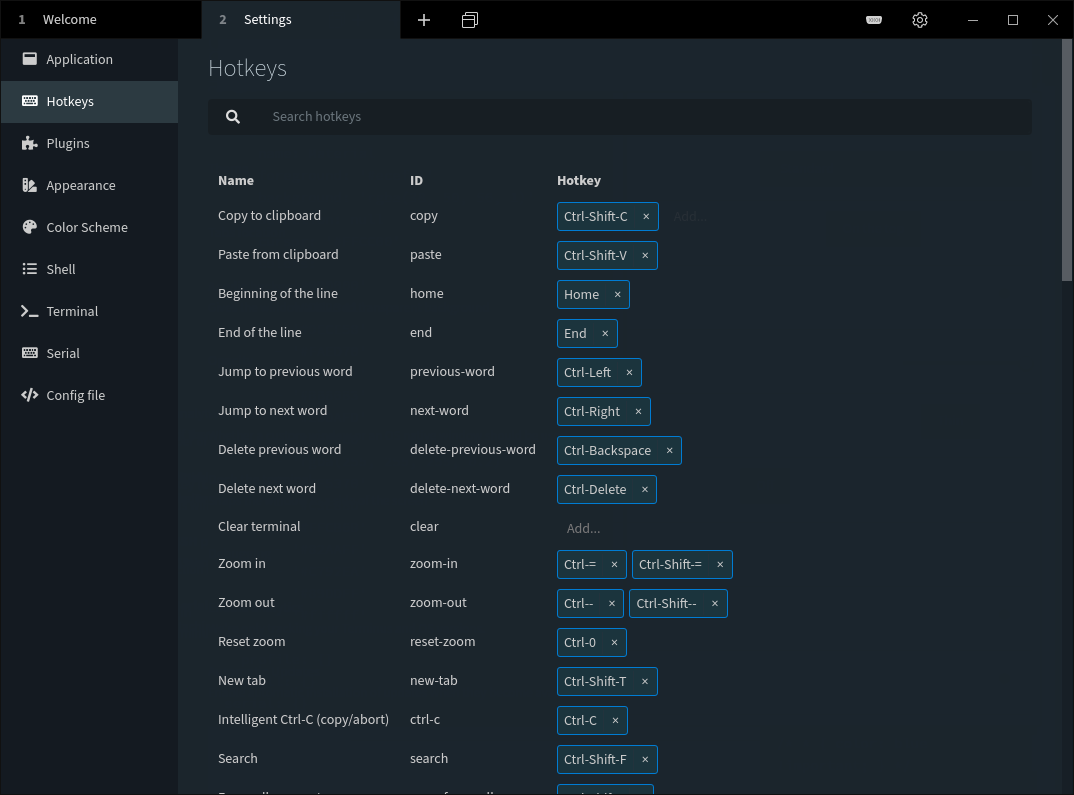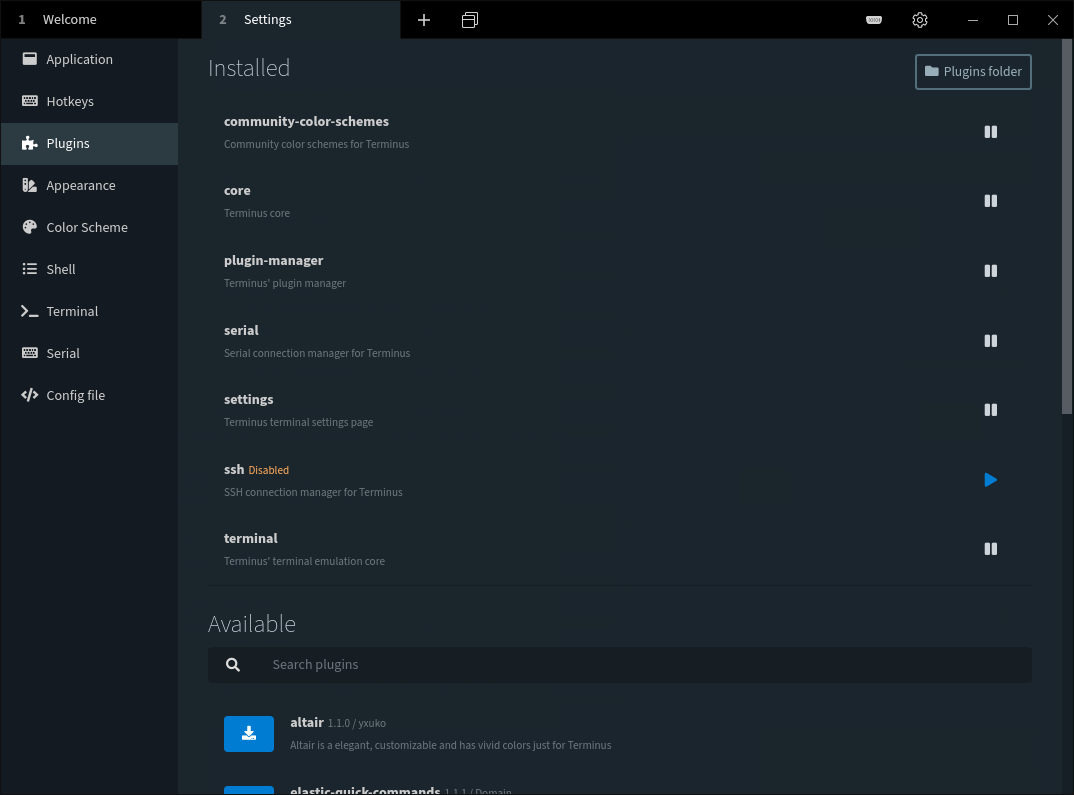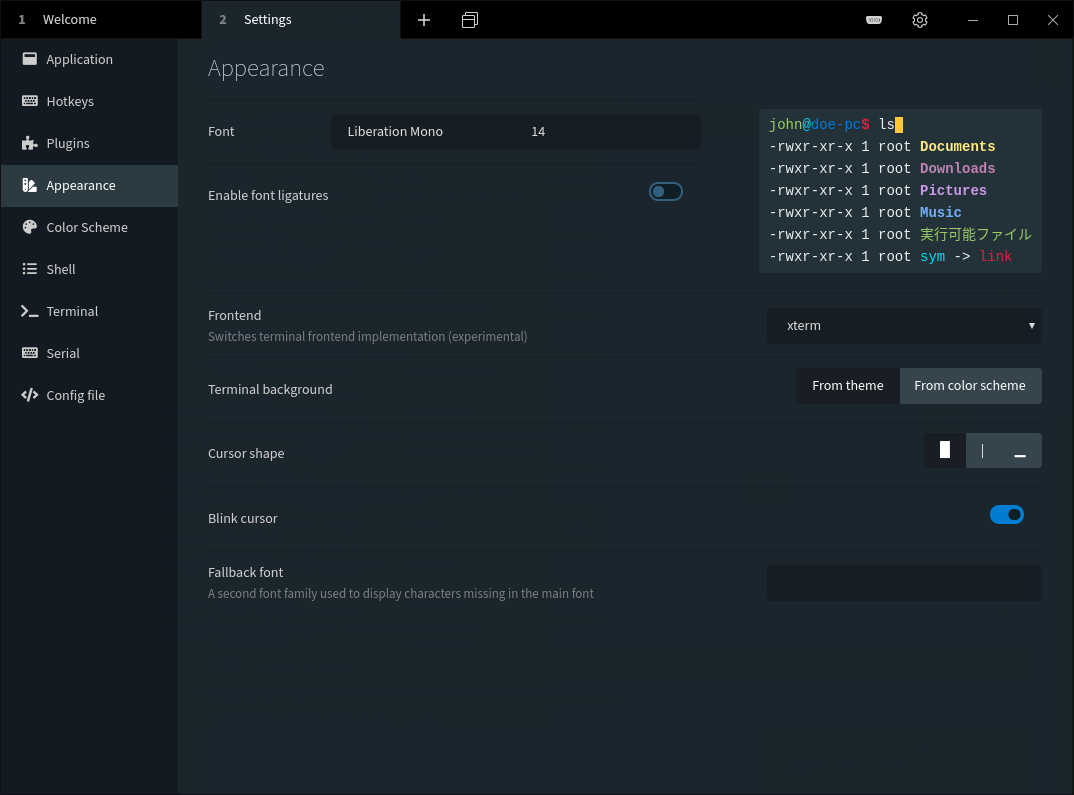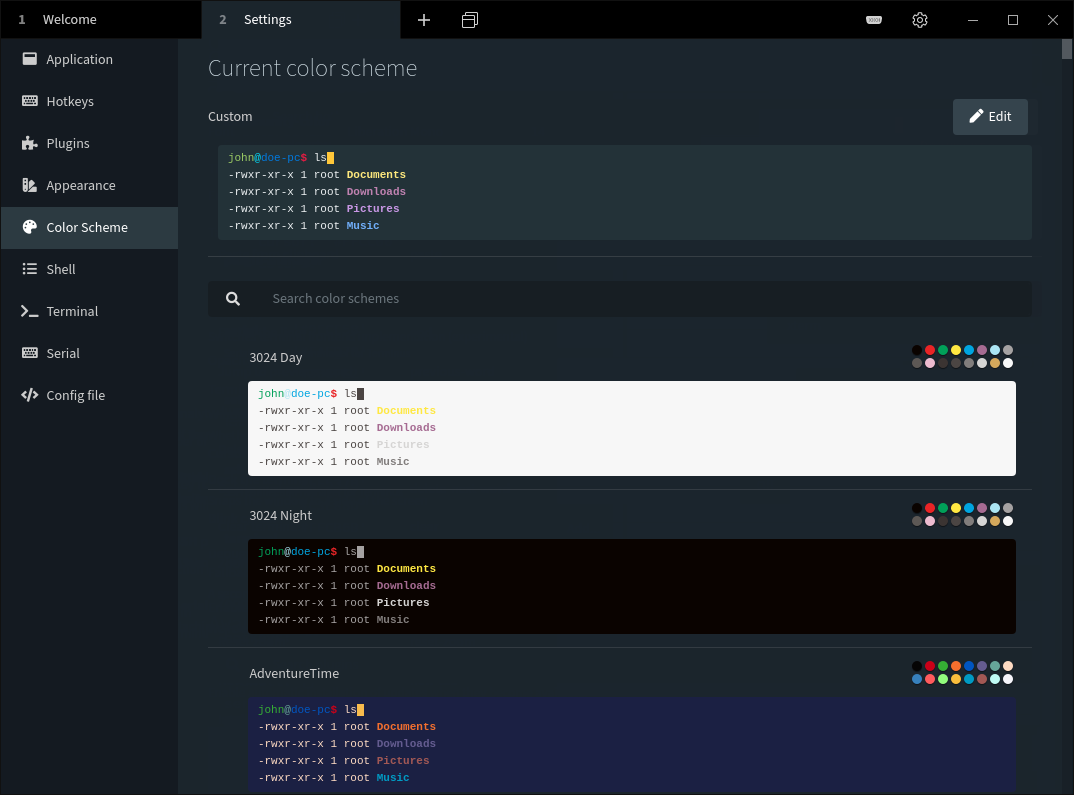The tool which is mostly used in Linux is terminal. Because of the high customizability of Linux distributions, you can even get a terminal that can be modified, especially its appearance. That tool is known as the “Terminus“.
Terminus is a simple and elegant web-based terminal that is available for various operating systems. Terminus is a modern terminal and mostly inspired by “Hyper”, which is also a web-based terminal. Terminus comes with various color schemes and themes that can be changed at any time.
Main Features of Terminus
Terminus has several features, and some of them are:
- Color schemes and themes can be changed
- Fully configurable hotkeys
- Tabs can be restored
- Convenient file path pasting (just drag it in the Terminus)
- Complete Unicode support with double-width characters
- Paths are clickable and can be opened in the browser
- Supported plugins can be installed from the NPM repository
Installing Terminus on Ubuntu 20.10
To install Terminus on Ubuntu, the first thing you need is “gdebi”. It is an app that lets you install local “deb” packages and their dependencies effectively. Install “gdebi” using the command given below:
If the terminal shows an error of “Package not found”, simply add “universe” repositories using the following command:
Now, download the “Terminus” package using the “wget” command and the download link:
terminus-1.0.120-linux.deb
Now install “Terminus” using the following command:
That’s it! The “Terminus” will be installed. Now open it.
The main window of “Terminus” is shown in the image above. After tweaking and adjusting your preferred settings, click on the “Close and never show again” button, and you will be greeted with a new window where you can open a terminal tab.
As discussed above, it can be personalized easily. To customize it open “Settings”.
There is a whole bunch of settings. In the “Application” option themes can be changed; tabs location, opacity, and window frame can also be adjusted.
In the “Hotkeys” option as the name suggests, you can add and configure the hotkeys. In the plugins option, existing plugins can be uninstalled and new plugins can be downloaded and enabled, as shown in the following image.
In the “Appearance” tab, font and terminal background can be personalized.
Color schemes are also one of the main features of “Terminus”. It can be set from the “Color Scheme” option, and there are various color schemes presented.
Similarly, to adjust the “Shell” and “Terminal” settings, click on the respective buttons.
How to uninstall Terminus from Ubuntu?
Uninstalling the process of “Terminus” is easy and straight forward, just use the following command: