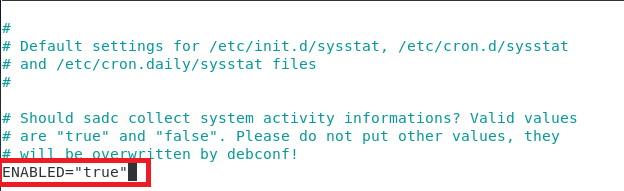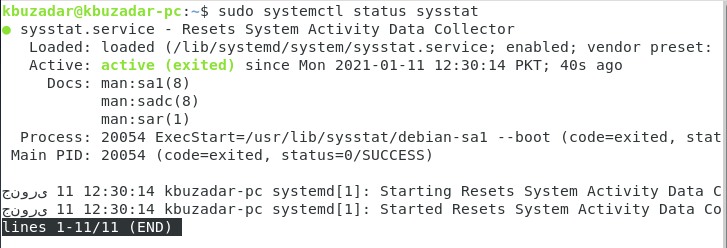Method of Installing SysStat to Enable System Monitoring on Debian 10:
For installing SysStat to enable system monitoring on Debian 10, you have to go through the first five steps listed below, whereas the sixth step represents an example use case of SysStat in Debian 10.
Step # 1: Installing SysStat on Debian 10:
The SysStat utility in Debian 10 can be installed by running the following command:
As soon as the SysStat utility is successfully installed on your Debian 10 system, these messages will be displayed on the terminal:
Step # 2: Enabling System Monitoring in the SysStat File in Debian 10:
Now you need to tweak the SysStat file a little to enable system monitoring on Debian 10. This can be done by accessing the SysStat file in the manner shown below:
The default SysStat file is shown in the following image:
Now we will enable system monitoring in this file by setting the value of the variable “ENABLED” to “true” instead of “false,” as highlighted in the image shown below:
After modifying the SysStat file, we will simply exit the nano editor after saving the file.
Step # 3: Enabling the SysStat Service in Debian 10:
Now we need to re-enable the SysStat service in Debian 10 with the following command:
The successful execution of the above-mentioned command will display the messages shown in the image below:
Step # 4: Starting the SysStat Service in Debian 10:
Once the SysStat service is enabled on Debian 10, we need to restart it with the following command:
The error-free execution of this command will display the messages shown in the image below:
Step # 5: Checking the Status of the SysStat Service in Debian 10:
We can also check the status of the SysStat service in Debian 10 with the following command:
The status of the sysstat service on our Debian 10 system is shown in the image below:
Step # 6: Viewing the CPU Statistics with SysStat in Debian 10:
By now, the SysStat service will be successfully running on your Debian 10 system. We have shared a sample scenario of viewing the CPU statistics with the SysStat utility in Debian 10 over here. However, the SysStat utility can also be used for viewing other useful system statistics. The CPU statistics can be viewed by running the following command:
The CPU statistics of our Debian 10 system are shown in the image below:
Method of Removing SysStat from Debian 10:
Whenever you want to remove the SysStat utility from your Debian 10 system along with all of its dependencies and configuration files, you can run the following command:
Once all the dependencies and packages that got installed along with the SysStat utility and its configuration files will be removed successfully from your Debian 10 system, you will see these messages on your terminal:
Conclusion:
In this article, we talked about installing the SysStat utility to enable system monitoring on Debian 10. We also shared with you an example scenario of using this utility. Finally, we concluded this article by sharing with you the method of removing this utility from your Debian 10 system.