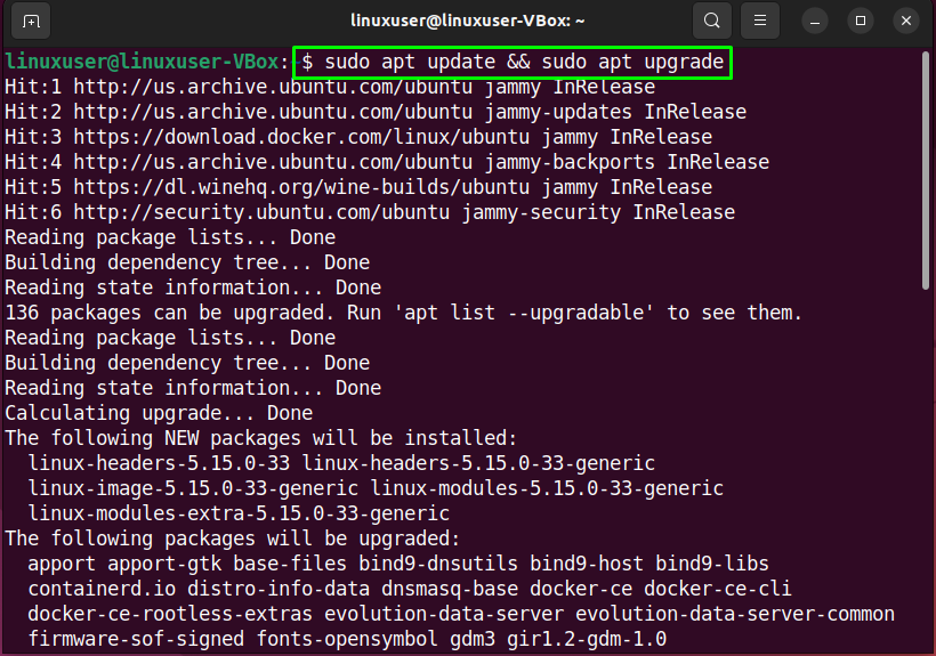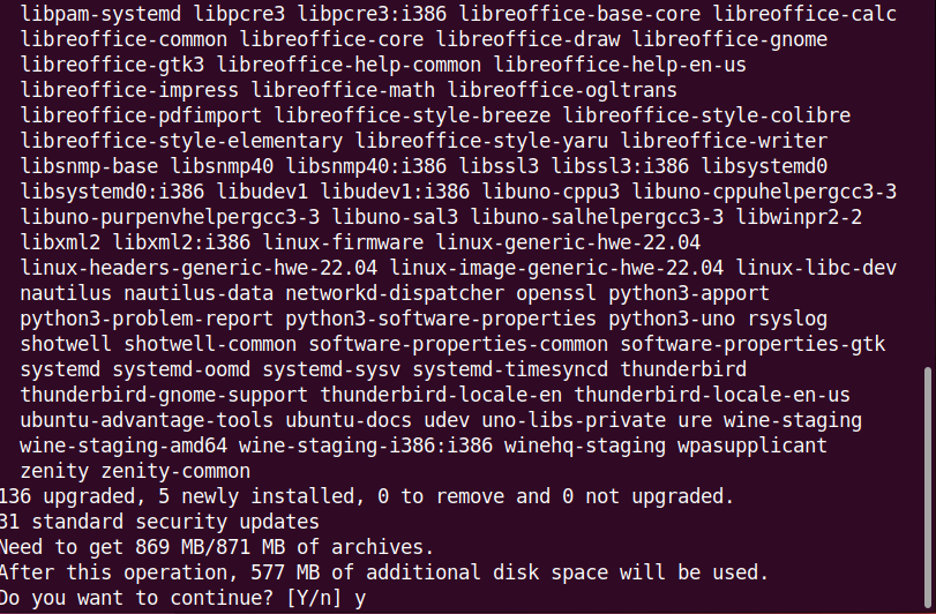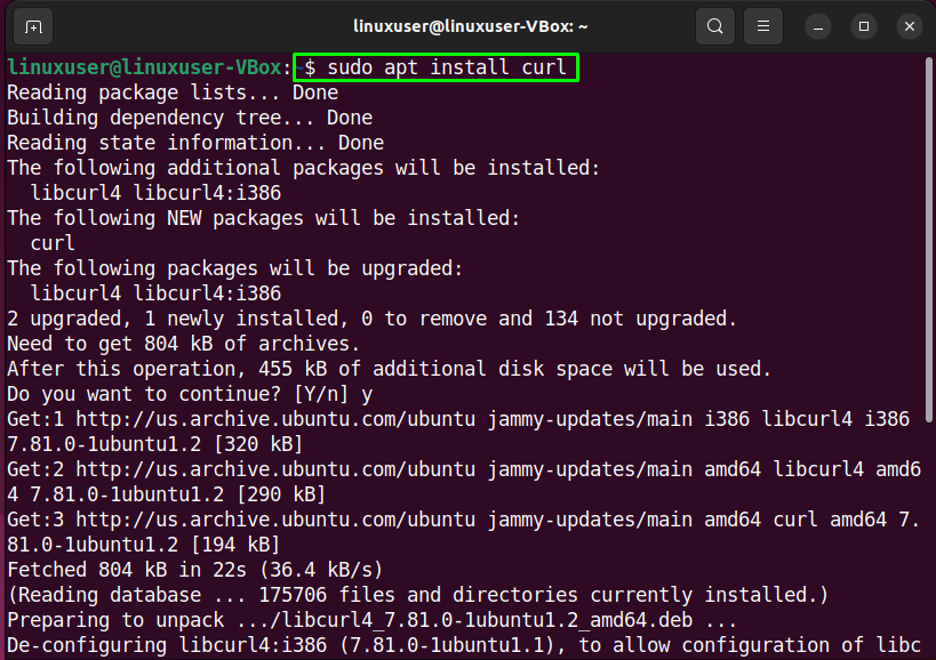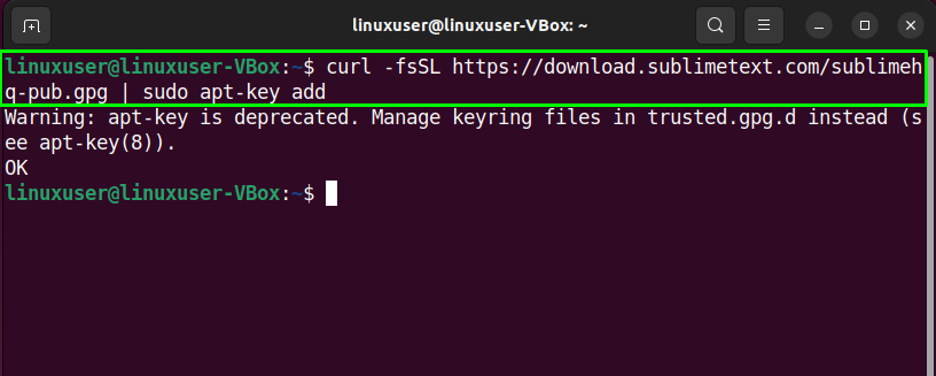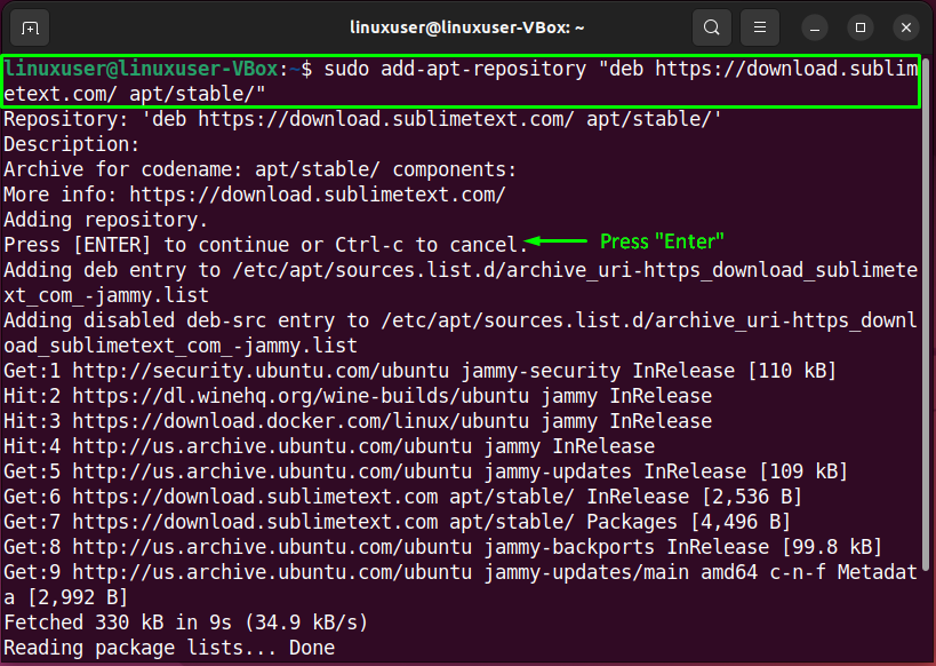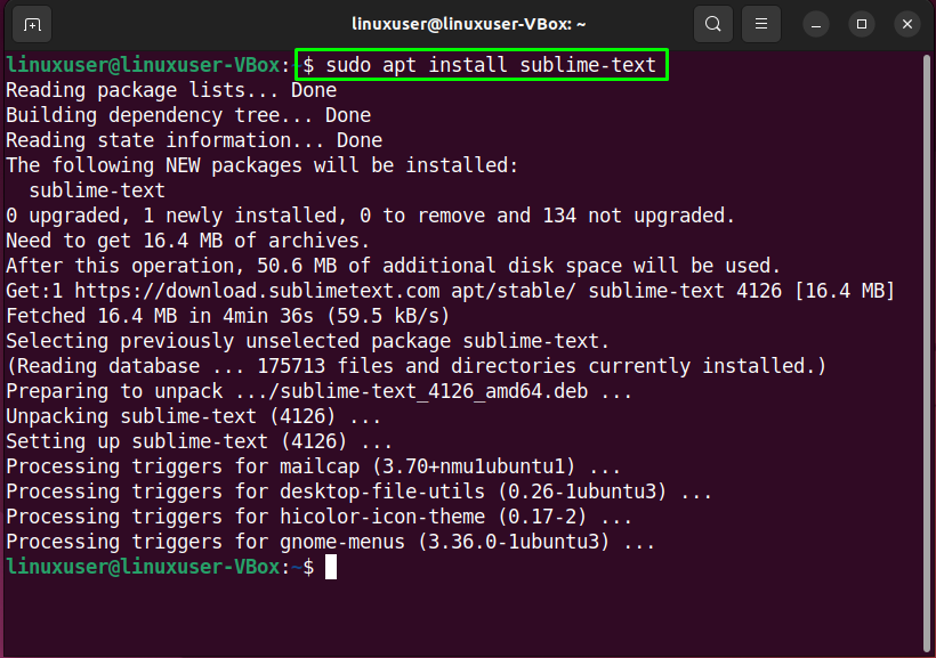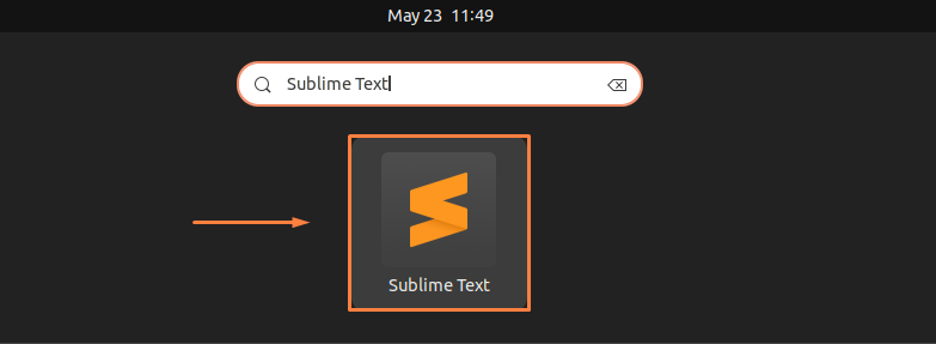You can use this code editor on multiple platforms such as Windows, macOS, and Linux-based systems such as Ubuntu 22.04. However, in this blog, we will specifically discuss the procedure to install Sublime Text 3 on Ubuntu 22.04.
How to install Sublime Text 3 on Ubuntu 22.04
Installing Sublime Text 3 on Ubuntu 22.04 requires you to follow some steps, which have been demonstrated in the following procedure.
Step 1: Update System
Before you jump to installing the source code editor, press “CTRL+ALT+T” to open up the terminal and make sure that your system packages are up to date:
Press “Y” to continue:
Within a few minutes, all of the system packages will get updated.
Step 2: Install Curl
Now, you are required to install curl, which can be done using this command:
Output
Step 3: Import the GPG key
Then, import the GPG key of Sublime Text 3:
Output
Step 4: Import Sublime Text Repository
The next step is to import Sublime Text Apt Repository in your system by writing out the given command in the opened terminal:
It’s time to move to the next instruction.
Step 5: Sublime code editor installation
Now that you have all the required dependencies and repositories, install the Sublime code editor on your Ubuntu 22.04:
Installation is all done!
Step 6: Start Sublime
You can now search for the Sublime Text code editor in the “Activities” menu, open it from there and start writing your code:
We have compiled the easiest method to install Sublime Text 3 on Ubuntu 22.04.
Conclusion
For the purpose of installing Sublime Text 3 on Ubuntu 22.04, you need to have certain dependencies and repositories and then install the code editor using the “$ sudo apt install sublime-text” command. Once installed, you can find the source code editor in the “Activities” menu and start writing your code. This blog demonstrated the method of Sublime Text 3 installation on Ubuntu 22.04.