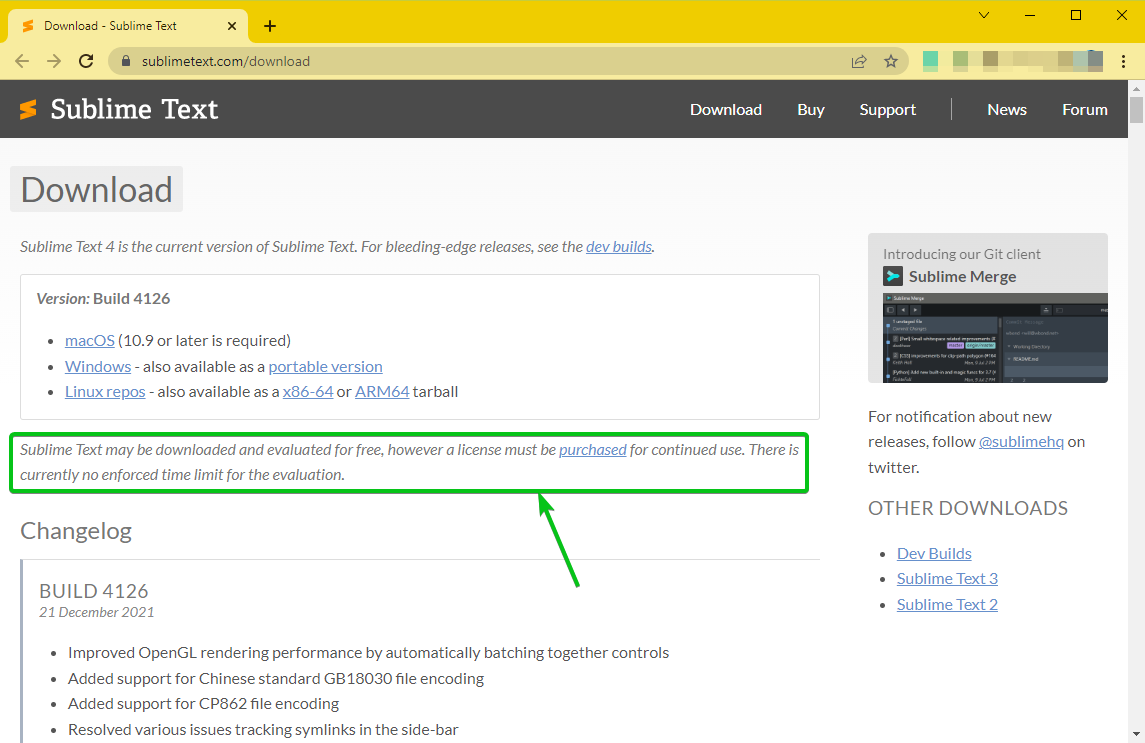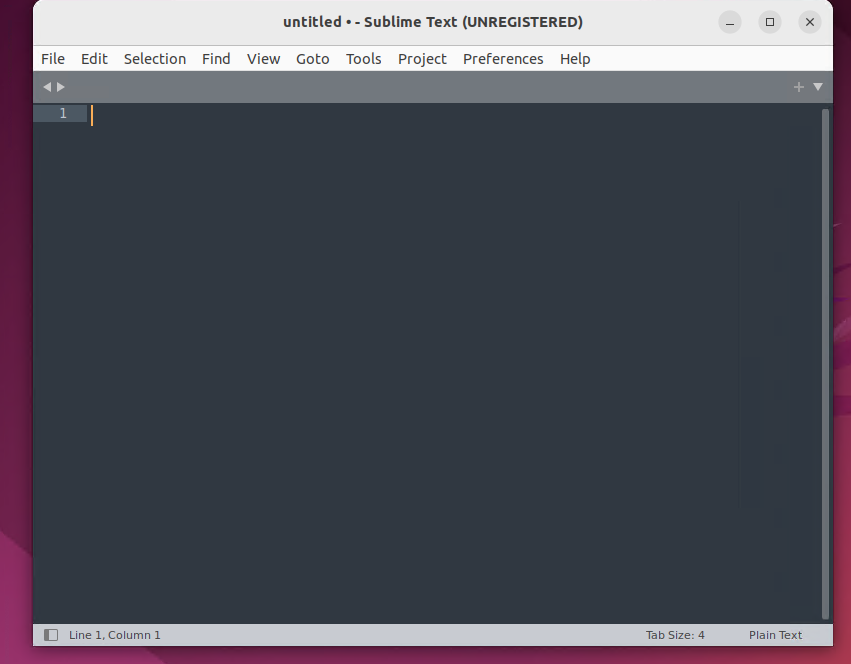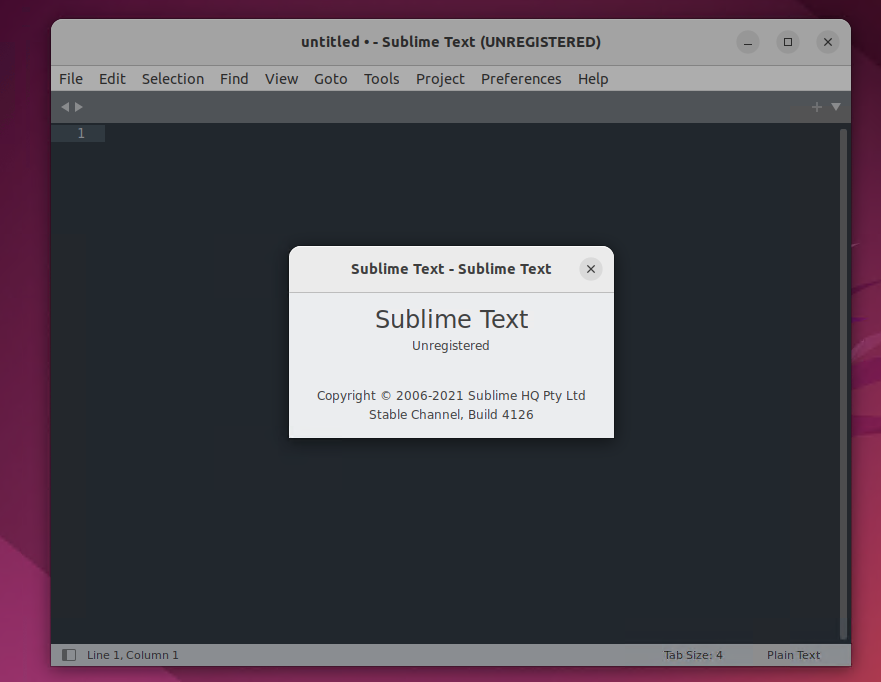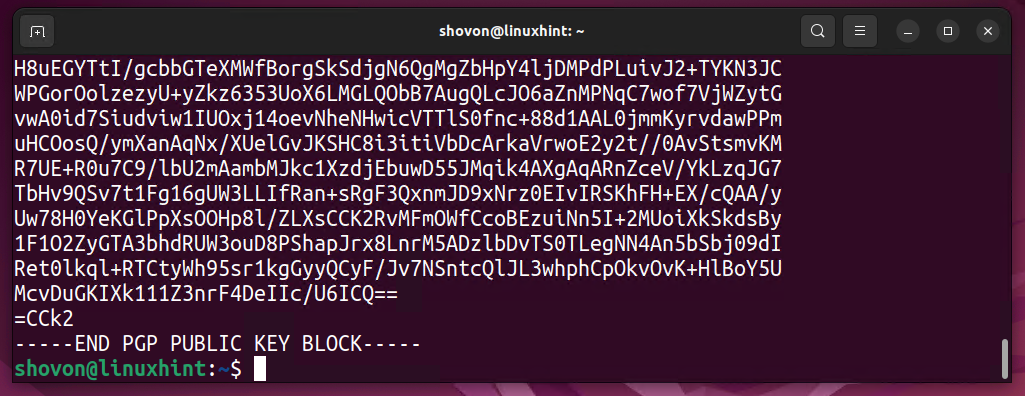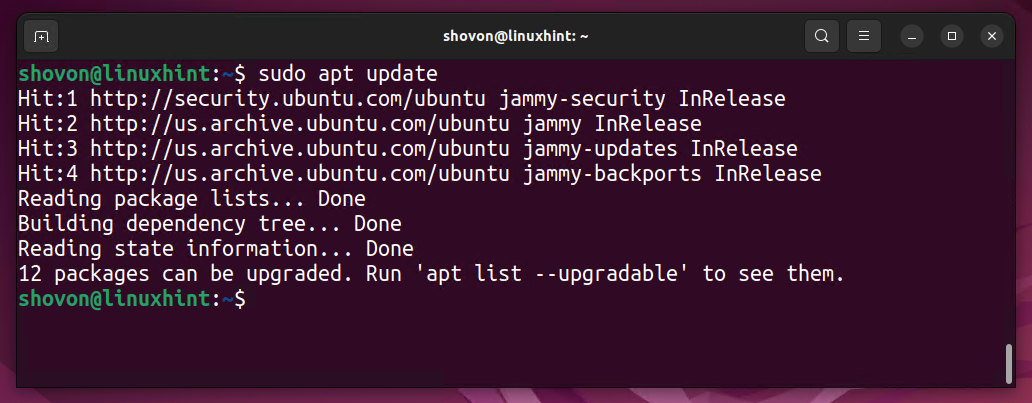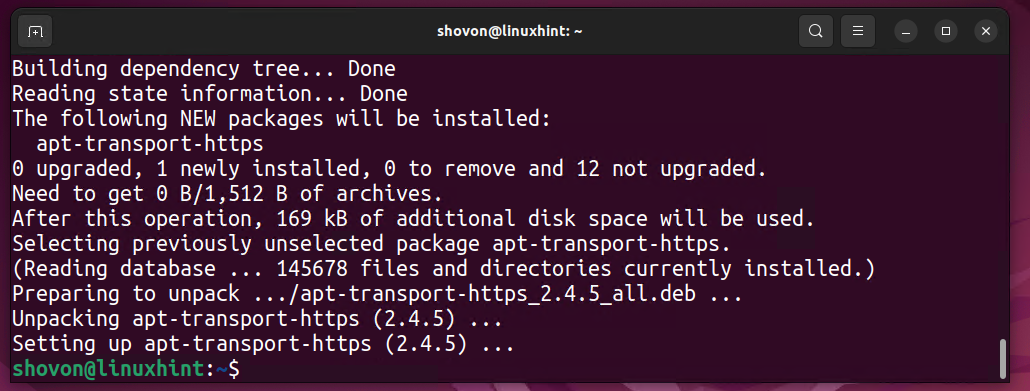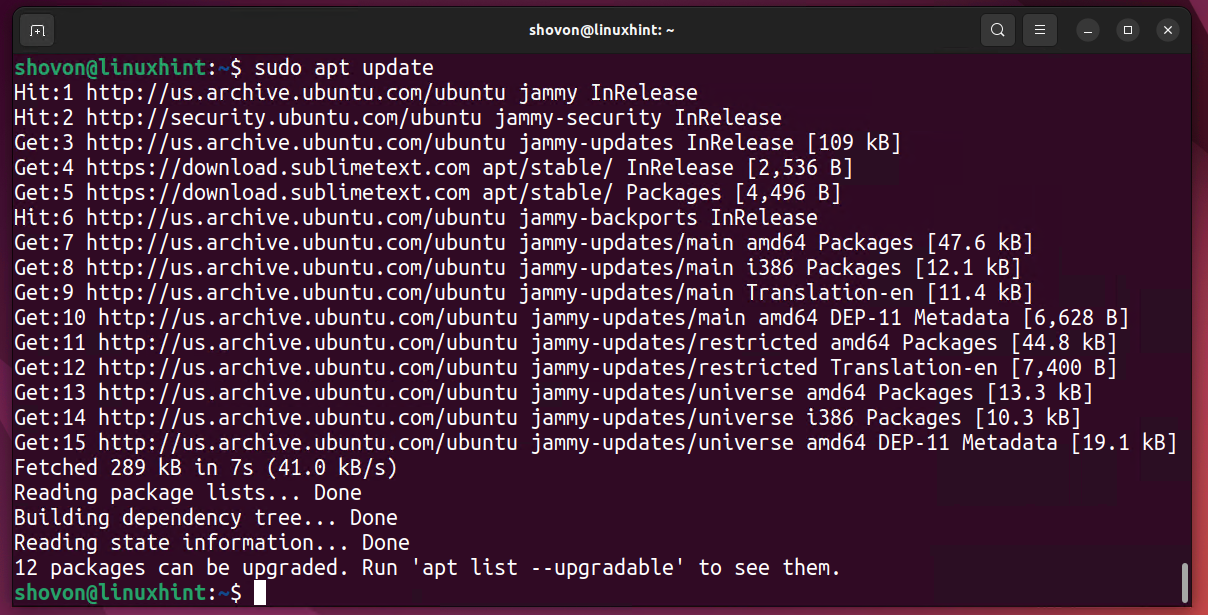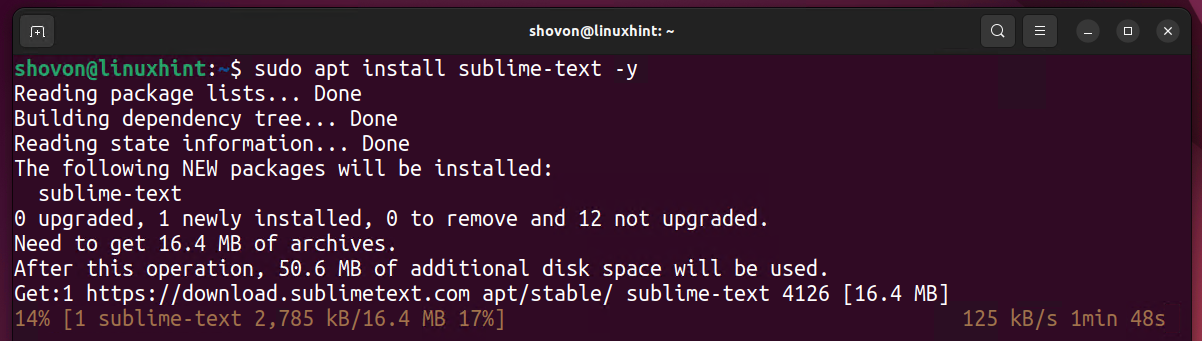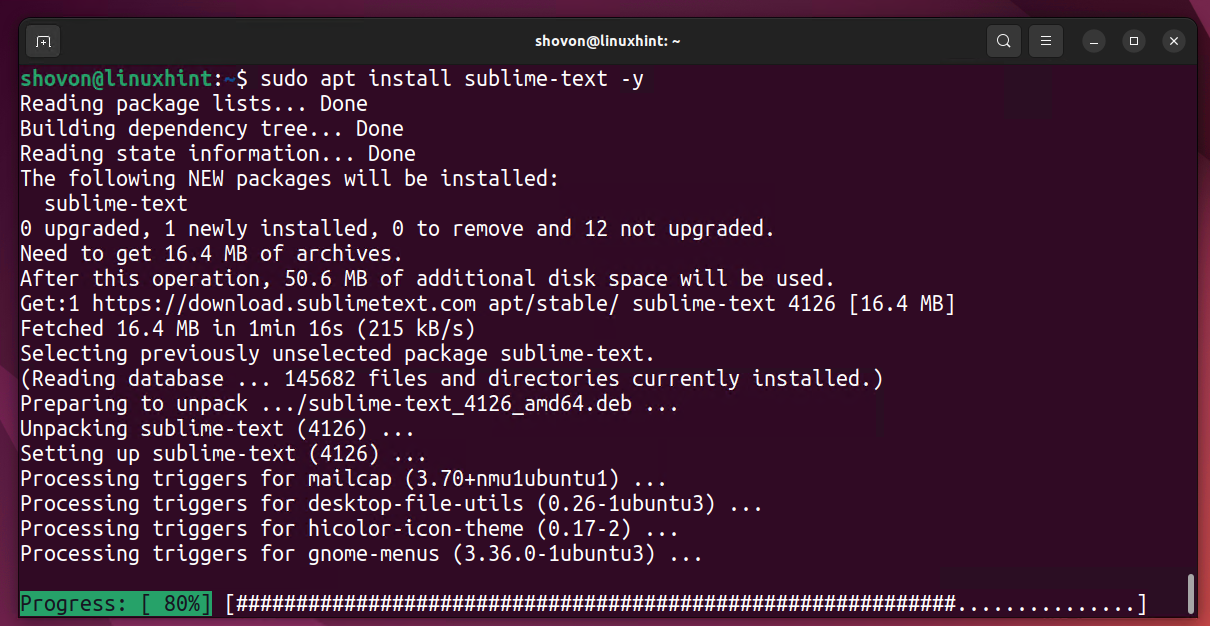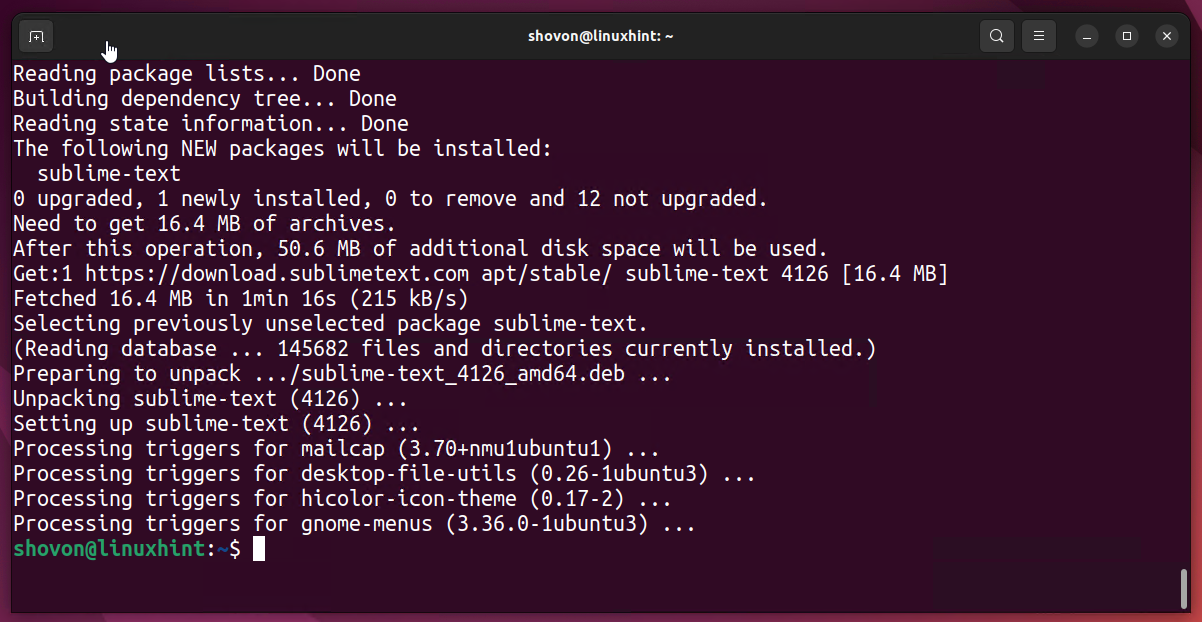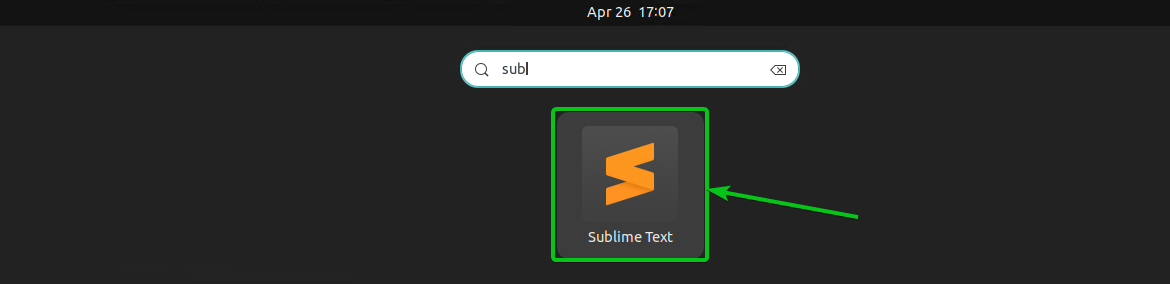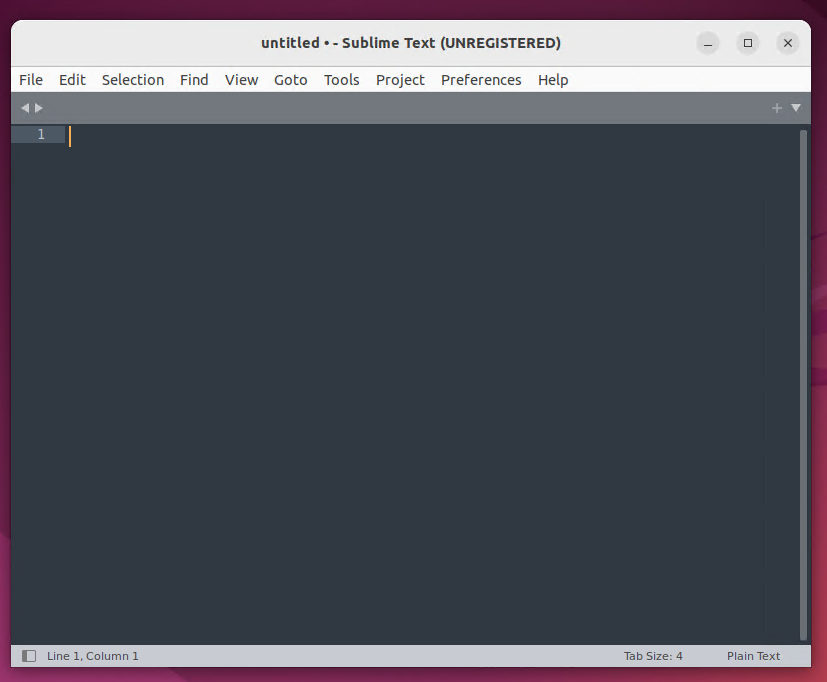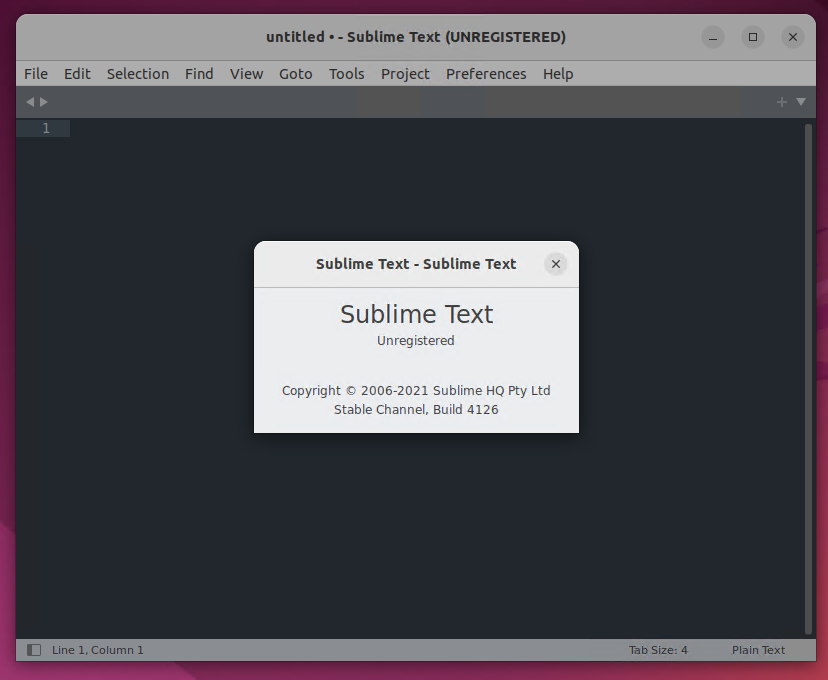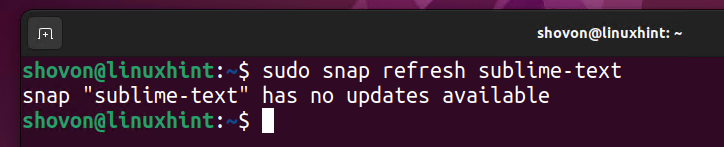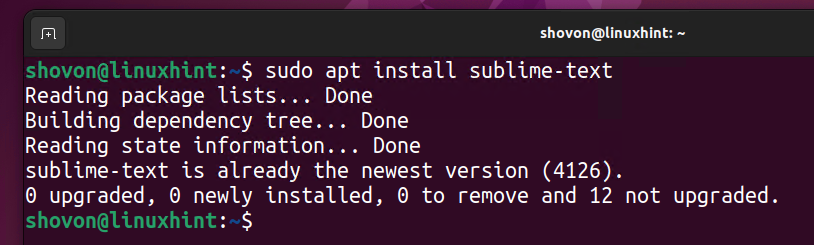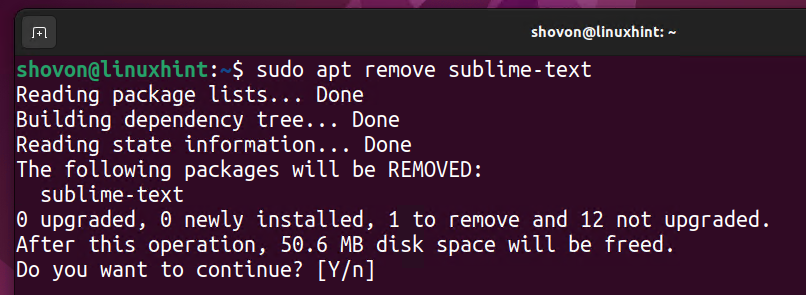New features of Sublime Text 4:
- GPU rendering for fluid UI.a
- 8K resolution support
- Refreshed UI
- Light and dark mode support
- Available for ARM64 CPU architectures
- TypeScript, JSX, and TSX support
- New auto-completion engine for content-aware auto-completion
- Improved syntax definitions
- Updated Sublime Text Python API
In this article, I will show you how to install Sublime Text 4 on Ubuntu 22.04 LTS and how to upgrade and uninstall Sublime Text. So, let’s get started.
Topic Contents:
- Licensing Requirements of Sublime Text
- Installing Sublime Text 4 from the Snap Store
- Installing Sublime Text 4 from the Official Package Repository
- Upgrading Sublime Text
- Uninstalling Sublime Text
- Conclusion
Licensing Requirements of Sublime Text
Sublime Text is not free. You will need to buy a one-time license key to use Sublime Text.
At the time of this writing, you can try Sublime Text for free for as long as you want. There’s no enforced time limit for the trial version.
Installing Sublime Text 4 from the Snap Store
The easiest way to install the latest version of Sublime Text on Ubuntu 22.04 LTS is from the Snap Store.
You can search for Sublime Text on the Snap Store using the following command:
The following image shows the name of the Sublime Text snap, sublime-text, and the version of the package is 4126 (the latest version at the time of this writing).
To install the latest version of Sublime Text from the Snap Store, run the following command:
The package is downloaded from the Snap Store. Wait until the download is complete.
At this point, the latest version of Sublime Text is installed from the Snap Store.
Once Sublime Text is installed, click on the Sublime Text icon from the Application Menu of Ubuntu 22.04 LTS to open it.
Sublime Text is opened as shown in the following image:
The following image shows Sublime Text 4126 – the latest version of Sublime Text 4 at the time of this writing:
Installing Sublime Text 4 from the Official Package Repository
You can install the latest version of Sublime Text from the official package repository of Sublime Text.
First, download the GPG key of the Sublime Text official package repository using the following command:
The GPG key of the official Sublime Text package repository should be downloaded and installed.
Now, update the APT package repository cache using the following command:
Install the apt-transport-https package with the following command:
The following image shows the package’s installation process:
Add the official package repository of Sublime Text on Ubuntu 22.04 LTS using the following command:
Update the APT package repository cache with the following command:
To install the latest version of Sublime Text from its official package repository, run the following command:
The latest version of Sublime Text is now being downloaded from the official package repository of Sublime Text. Wait until the download is complete.
Once Sublime Text is downloaded, it will take a few seconds to install.
At this point, the latest version of Sublime Text is installed.
Once Sublime Text is installed, click on the Sublime Text icon from the Application Menu of Ubuntu 22.04 LTS to open it.
Sublime Text is opened as shown in the image below:
The following image appears the use of Sublime Text 4126 – the latest version of Sublime Text 4 at the time of this writing.
Upgrading Sublime Text
If you installed Sublime Text from the Snap Store of Ubuntu 22.04 LTS, you could upgrade Sublime Text using the following command:
Any available update will appear and is subject to installation. In the following example, no update is available.
If you installed Sublime Text from the official package repository of Sublime Text, you can upgrade Sublime Text using the following command:
Any available update will appear and is subject to installation. In the example provided below, no update is available:
Uninstalling Sublime Text
If you installed Sublime Text from the Snap Store of Ubuntu 22.04 LTS, you can uninstall it using the following command:
At this point, Sublime Text is uninstalled.
If you installed Sublime Text from the official package repository of Sublime Text, you can uninstall it using the following command:
To confirm the action, press Y and then press <Enter>.
At this point, Sublime Text is successfully uninstalled.
Conclusion
This article demonstrates how to install the latest version of Sublime Text in Ubuntu 22.04 LTS from the Ubuntu 22.04 LTS Snap Store and Sublime Text’s official package repository. The process on how to upgrade and uninstall Sublime Text is also included. Check other Linux Hint articles for more tutorials.