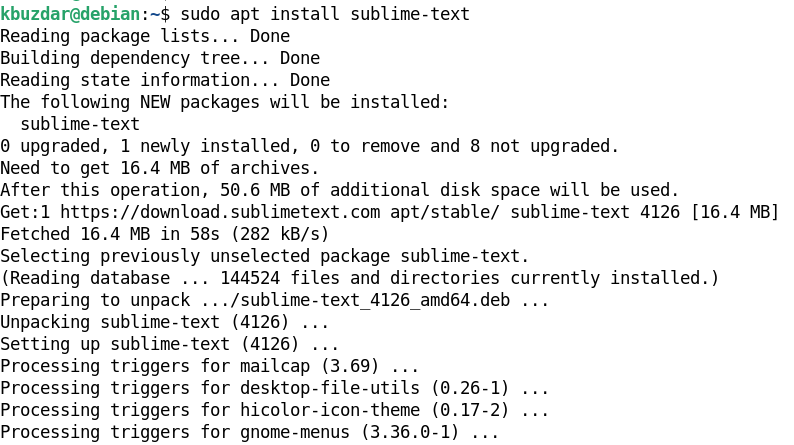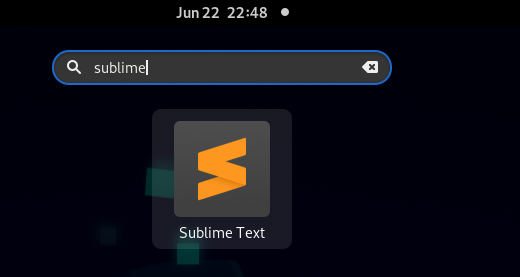In today’s post, we will show you how to install the Sublime Text on Debian 11 “bullseye”. All the commands described here are executed on the Debian Terminal. Let’s start the installation procedure.
Installing Sublime Text
Debian 11 repositories do not contain the Sublime Text by default. We install it through the Sublime Text repositories available in its official website. Follow the step-by-step procedure described here:
1. First, we add the Sublime Text repository to our Debian system repositories. To do so, create the sublime-text.list file containing the Sublime Text repository information under the /etc/apt/sources.list.d directory. Run the following command on your Debian Terminal to add the repository information:
Provide the sudo password if you are prompted for it.
2. Download the repository signing key for the Sublime Text. This key is required to verify the downloaded packages.
3. Update the repository index through the following command:
4. Now, you can install the Sublime Text to your Debian system through the following command:
After running the previous command, you may be prompted for confirmation. Hit “y” to proceed with the installation process.
This should install the Sublime text on your Debian system.
Launch Sublime Text
To launch the Sublime Text, hit the super key. You will see the text area at the top. Type sublime in the text area and then select the Sublime Text application icon to launch it.
Uninstall Sublime Text
If, for any reason, you want to uninstall the Sublime Text from your system, you can do so using the following command:
After running the previous command, you may be prompted for confirmation. Hit “y” to uninstall the Sublime Text from your system.
Conclusion
In today’s post, we discussed how to install the Sublime Text on Debian 11 “bullseye” using the official repositories provided by developers. We also described how to remove/uninstall the Sublime Text if for some reason you want to remove it from your Debian system.