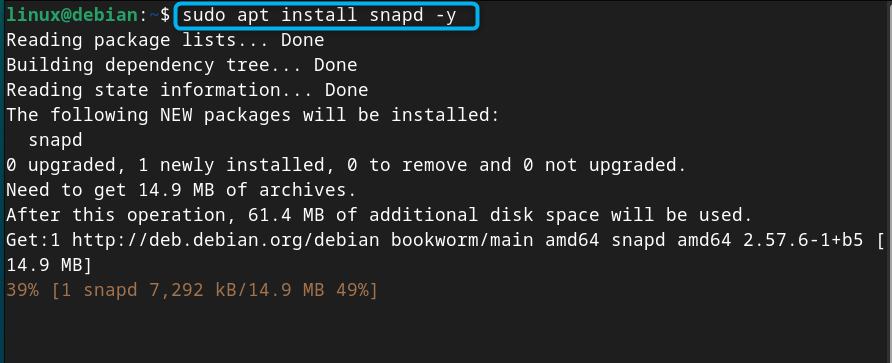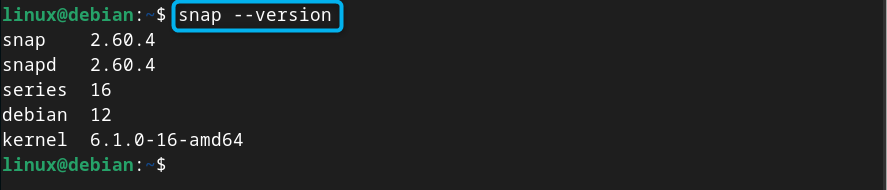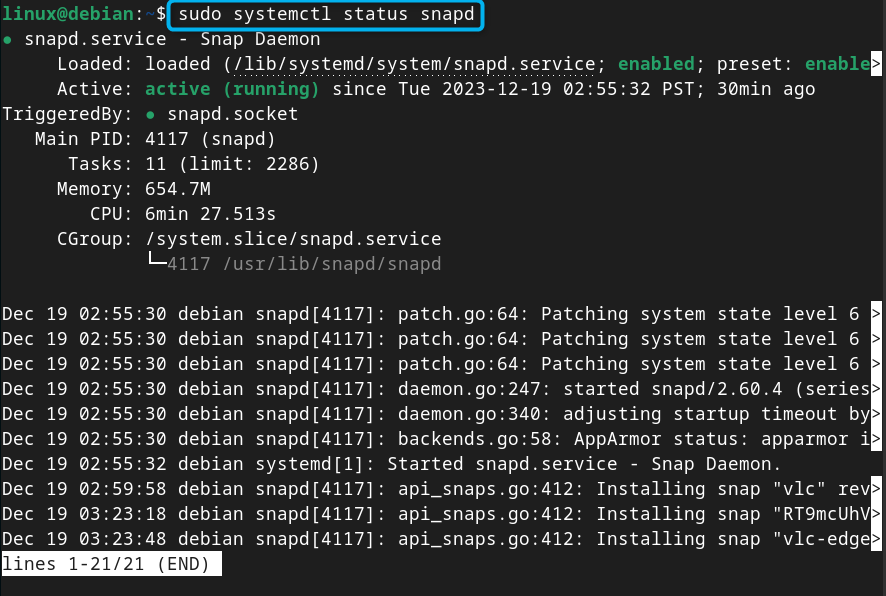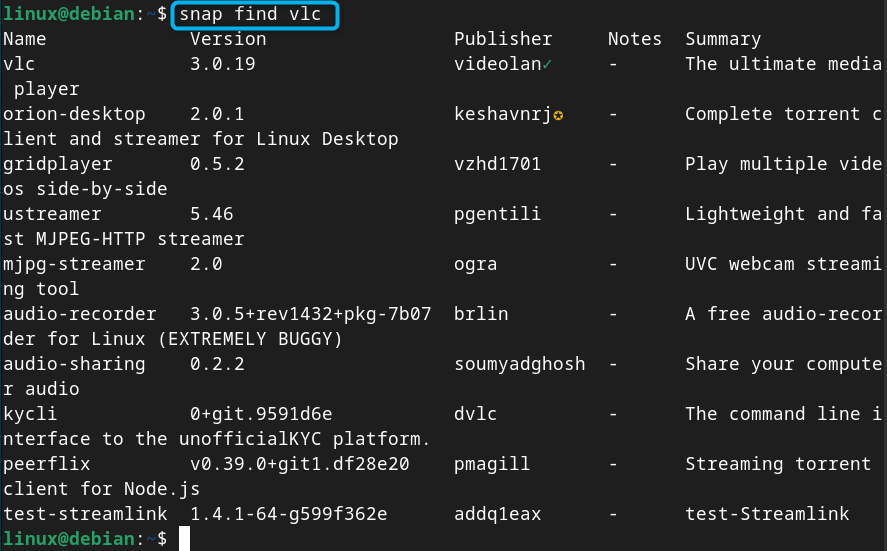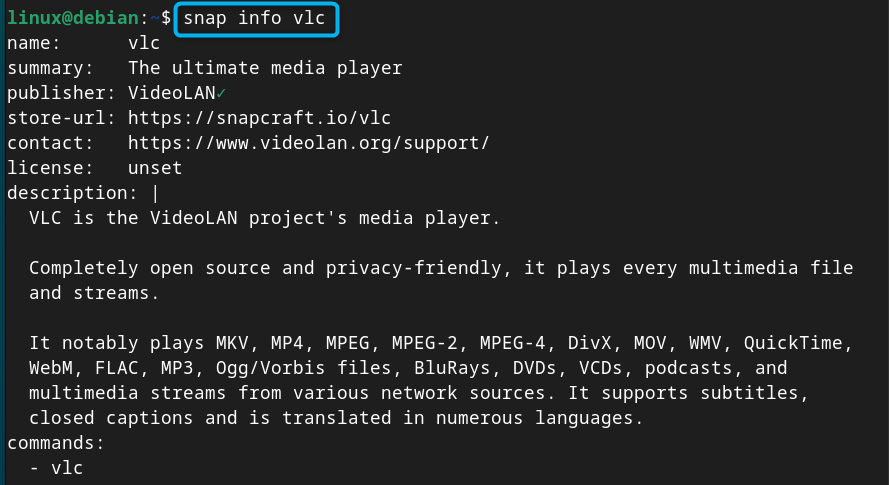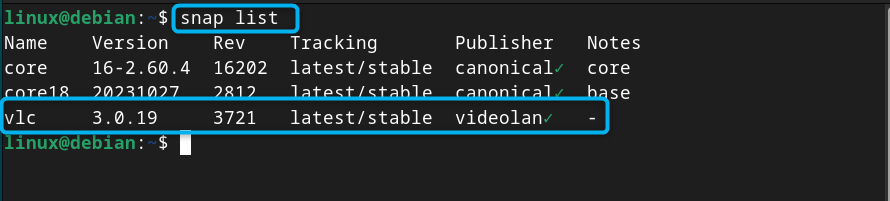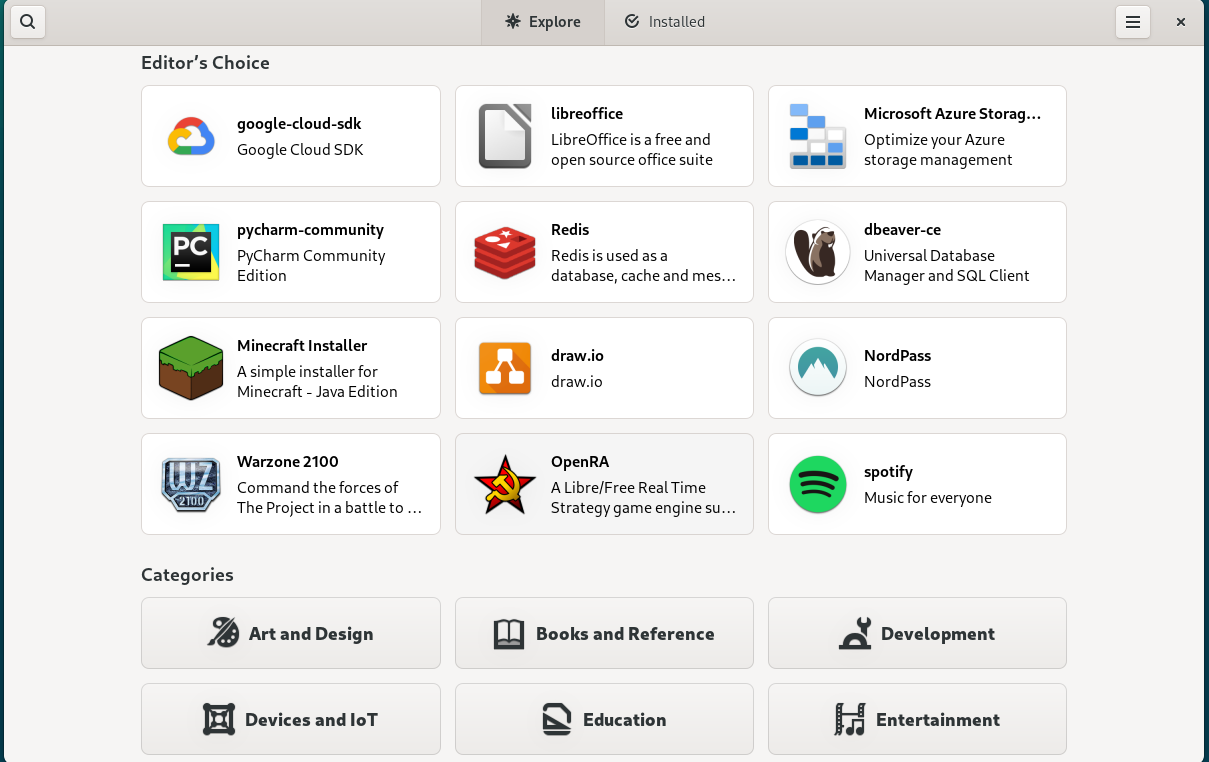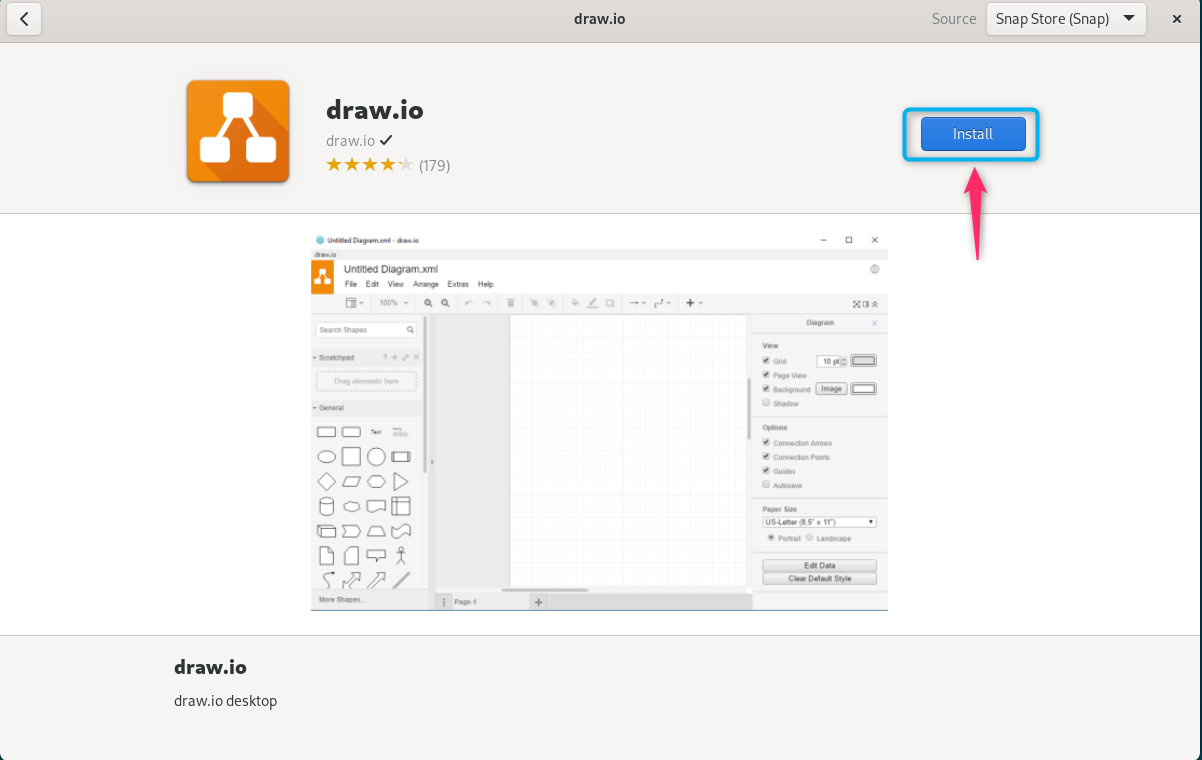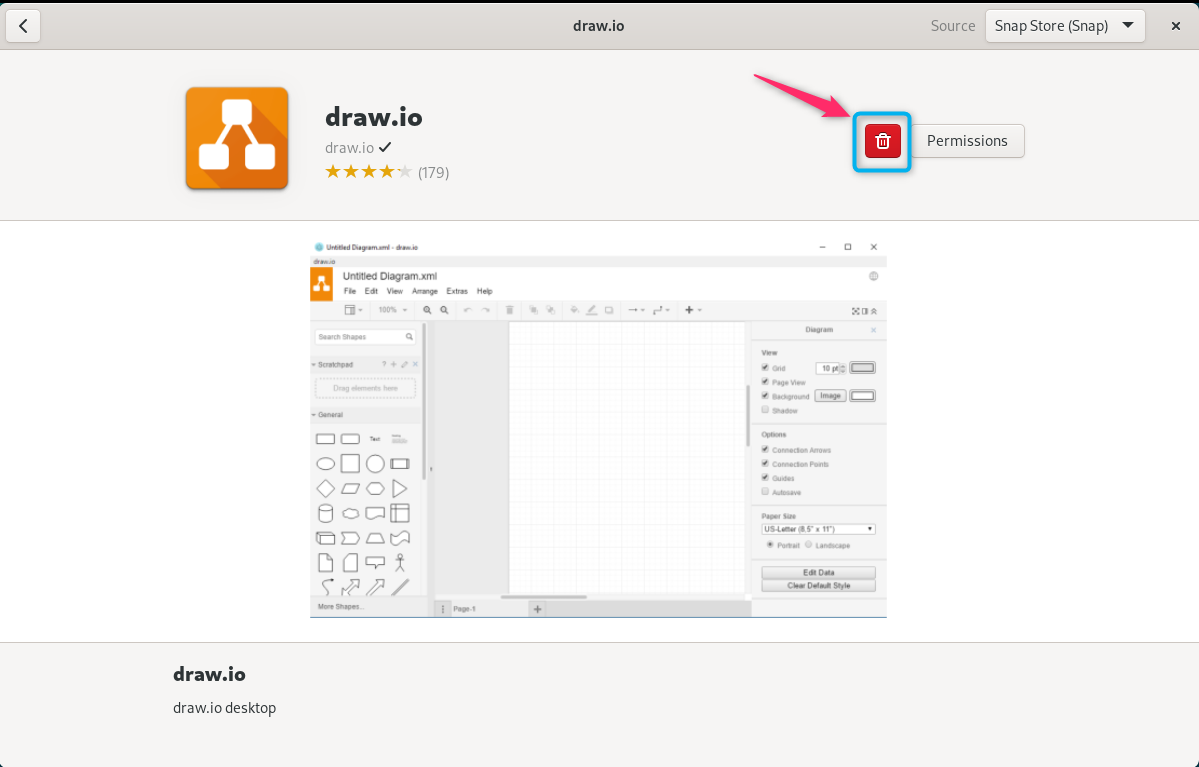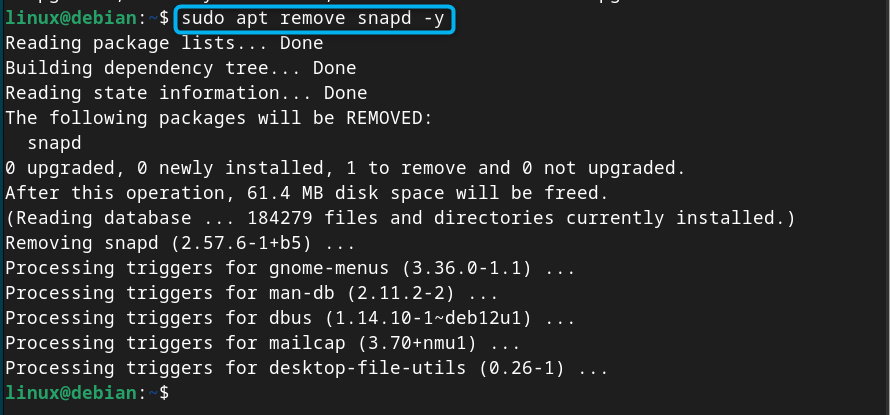Snap is an external package manager for Linux systems, including Debian 12, that allows you to install containerized applications on your system. With Snap, you can download and install packages without installing any additional dependencies. It automatically installs the required dependencies with the package and allows the package to run on your system. Snap doesn’t interfere with your native apt package manager, rather provides an alternative way to install and run an application on the system.
In this guide, you will find a complete guide on how to install Snap on Debian 12.
Outline:
- How to Install Snap on Debian 12
- How to Find Package Availability on Snap
- How to Find Information About a Package on Snap
- How to Install a Package from Snap on Debian 12
- How to List the Installed Packages from Snap on Debian 12
- How to Install Multiple Packages Simultaneously from Snap on Debian 12
- How to Remove Package from Snap on Debian 12
- How to Install Snap Store on Debian 12
- How to Run Application from Snap on Debian 12
- How to Install a Package from Snap Store GUI on Debian 12
- How to Remove Snap from Debian 12
- Conclusion
How to Install Snap on Debian 12
You can install Snap on Debian 12 using the following steps:
Step 1: Install Snap Daemon on Debian 12
Snap Daemon is a service that runs in the background and manages your Snap services on the system. To use Snap, you must install Snap Daemon on your Debian system using the following command:
Step 2: Install Core on Debian 12
You should also install core from Snap through the following command, as it helps you install latest package updates and dependencies on the system:
Step 3: Check Snap Version
After installing Snap, you can use the following command to check Snap version on Debian:
Step 4: Check Snap Service Status on Debian 12
To ensure Snap service is successfully running on Debian 12, you can use:
How to Find Package Availability on Snap
To check for the package availability on Snap, you can use the snap find command followed by the package name. Here, I am searching VLC Media Player package from Snap:
Note: Replace vlc with the package you want to search in the above command.
How to Find Information About a Package on Snap
You can also use Snap on Debian to find the information about a package available in Snap repository, this can be done from the following command:
How to Install a Package from Snap on Debian 12
To install a package from Snap on Debian, you can use the snap install command with sudo privileges and the package name. Here in the below-given command, I am installing VLC media player from Snap:
How to List the Installed Packages from Snap on Debian 12
To check the packages list that are installed through Snap on Debian, you can use the following command:
How to Install Multiple Packages Simultaneously from Snap on Debian 12
To install multiple packages simultaneously from Snap on Debian 12, you can use the snap install command with sudo privileges and the packages’ name with a space between them:
How to Remove Package from Snap on Debian 12
If you have installed a package from Snap on your Debian system, you can remove it anytime using the snap remove command with sudo privileges and the package name. Here, I am removing the VLC package from the Snap:
How to Install Snap Store on Debian 12
Besides using Snap on terminal to install a package, you can install Snap Store GUI from Snap. It allows you to quickly search for a package on the store and install it on your system.
To install Snap Store on Debian 12, you can use the command given below:
How to Run Application from Snap on Debian 12
Applications installed from Snap can easily be run from the application menu once you restart your system after the installation. However, in case you won’t find an application in the menu, you can run it directly from the terminal using the snap run command followed by the application name. Here, I am running Snap Store from the terminal:
How to Install a Package from Snap Store GUI on Debian 12
If you want to install a package from Snap Store GUI, simply search the package, double-click on it and then choose the Install button to install that package on Debian:
You can remove the package from Snap Store anytime using the Delete button:
How to Remove Snap from Debian 12
In case you no longer need the Snap services, you can remove it from your Debian system through the following command:
Conclusion
Snap is an independent package manager that is used to install packages on Linux systems, including Debian 12. You can use the snap command after installing Snap Daemon on Debian from the apt repository. After that, you only have to provide the snap install command with the package name you want to install on your system. This article has provided a detailed guide where you will find different methods to use Snap on Debian 12 and install single or multiple packages on your system. You will also learn how to install and use Snap Store on Debian 12; it will help you use the GUI interface to install packages from Snap on your system.