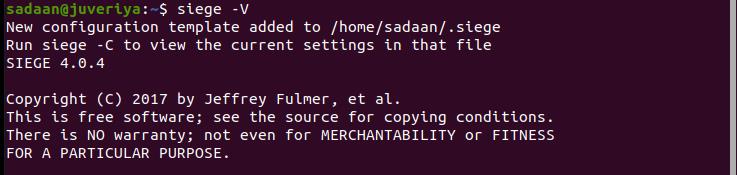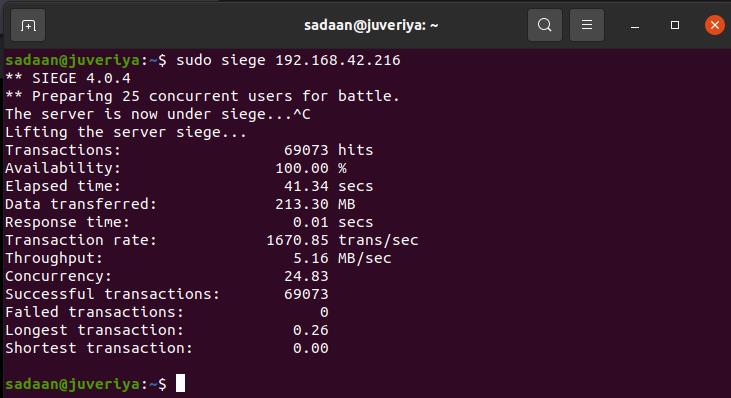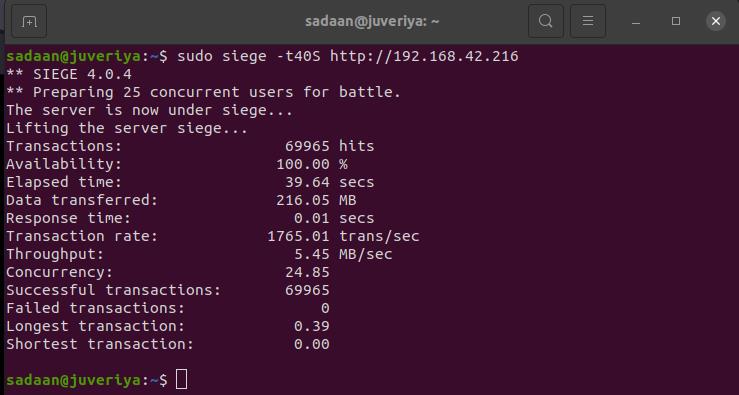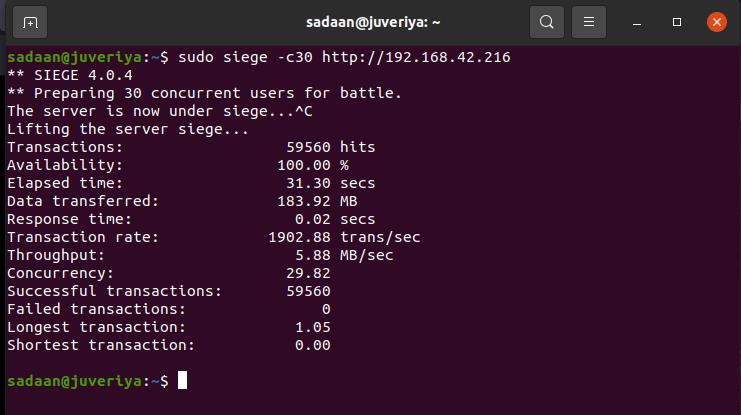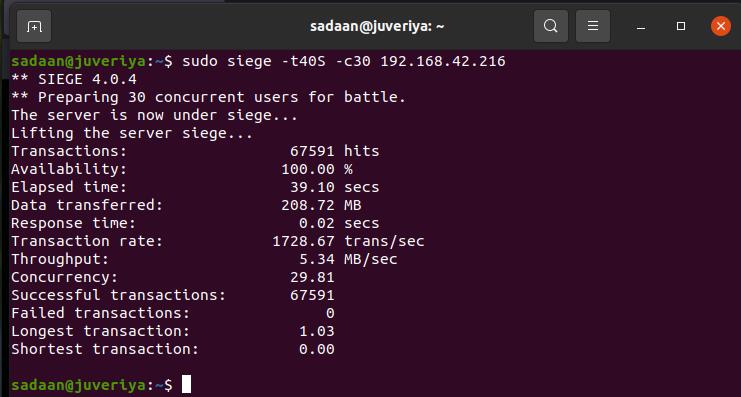What will we cover?
In today’s guide, we will learn about the Siege benchmarking tool. We will see how to install and use it with Ubuntu 20.04. Let us quickly learn the basic overview of Siege.
Attention: Please read the note below before attempting to run this guide in a real-life environment:
“ It should be noted that Siege is a stressing tool as such it generates a heavy load on the server it is targeted to; hence you should not use it against any website or server without the owner’s permission. If you do so, you may put yourself in trouble as you have illegally DDoSed a third website or server without their consent.”
Performance Metrics of Siege
Critical performance metrics for analysis provided by Siege benchmarking tool can be broadly classified as:
Availability: It gives the percentage of socket connections which the server has successfully handled. It is calculated by the number of socket failures (including timeouts) divided by the total of all connection requests. The result does not comprise 400 and 500 range server errors included in “Failed transactions”.
Total Transactions: It is the number of server hits. By default, there are 25 simulated users, each of which strikes the target server 10 times, giving 250 transactions. The number of transactions can exceed the number of strikes because Siege computes every server strike a transaction, i.e., redirections and authentication strikes are computed as two hits. Siege sticks to the HTTP specification, and it emulates the behavior of a browser.
Response Time: It is the average time taken for responding to the requests of each simulated user.
Transaction Rate: It is the average number of transactions the server can handle in a duration of a second or transactions divided by total time passed.
Throughput: It is defined as the mean number of bytes transmitted per second by the server to every simulated user.
Successful Transactions: It is the number of times the server acknowledged with a return code smaller than 400.
Failed Transactions: It is the number of times the server acknowledged with a return code greater than or equal to 400, including all the failed socket transactions with socket timeouts.
Elapsed Time: It is the duration for which the Siege tool runs the test. It is calculated from the time the Siege is started till a simulated user finishes its transactions.
Data Transferred: The total amount of data transferred to every simulated user of the Siege test. It comprises the header information and content of the data packet.
Concurrency: It is the mean number of concurrent connections. It increases as server performance decreases.
Longest transaction: It is the longest time that a single transaction can take from among all the transactions.
Shortest transaction: It is the shortest time that a single transaction can take from among all the transactions.
Installing Siege on Ubuntu 20.04
- To install Siege on your system, first update the repository lists:
- Now install Siege from Ubuntu’s default repository using:
- To check the installed version of Siege, use the command:
Using Siege
The syntax for using siege is:
- siege [options]
- siege [options] [url]
- siege -g [url]
Siege has many command-line options, as shown in the table below.:
| -V or –version | Outputs the version number |
| -h or –help/td> | Prints the summary of all command-line options. |
| -C or –config | Displays the configuration present in $HOME/.siegerc file. |
| -v or –verbose | Provides verbose on-screen output like HTTP return status and GET request. |
| -b or –benchmark | YBenchmarking test is done with zero delays. |
| -t or –time | GUsed to specify the duration of time for a test |
| –reps | GUsed for specifying the number of times you want to repeat a test. |
Experimental Setup
Let us deploy an Apache web server on one of the machines (With IP address 192.168.42.216) and run a Siege test against it from another machine.
- In its simplest way, we can run the Siege test on a web server by simply using the server’s IP address or its domain name. It will run the test with the default configuration as shown below:
- To run the test for 40 seconds, use the format below:
- To run the test for 30 concurrent users, use the format below:
- To run the test for 40 seconds and 30 concurrent users, use the format below:
Conclusion
In this guide, we learned about installing and using the Siege benchmarking tool. Try to explore more possibilities with Siege by using different options.