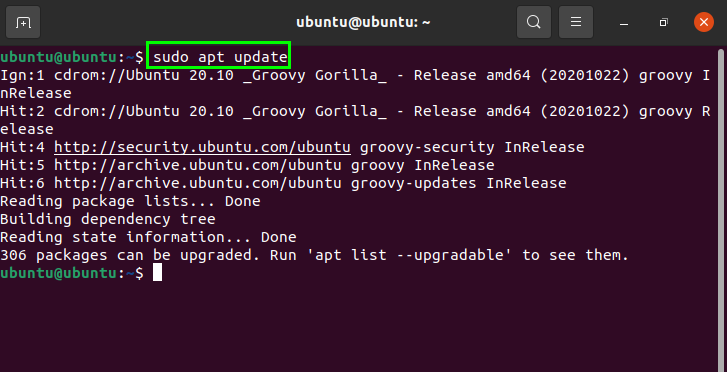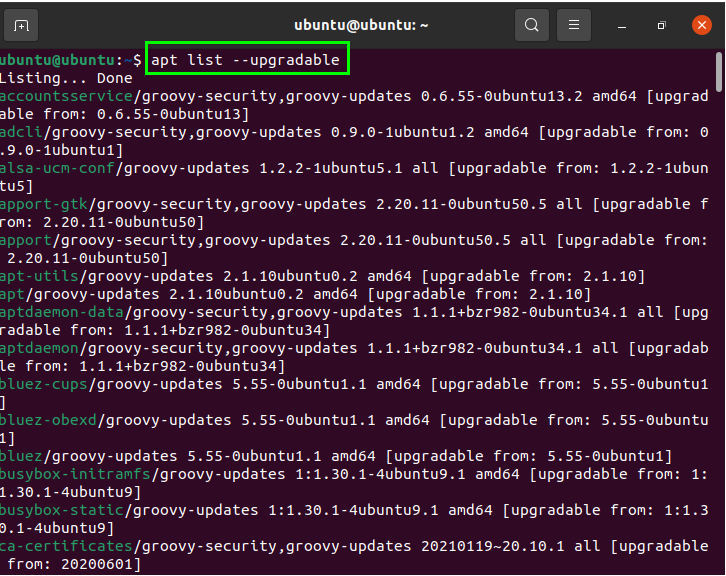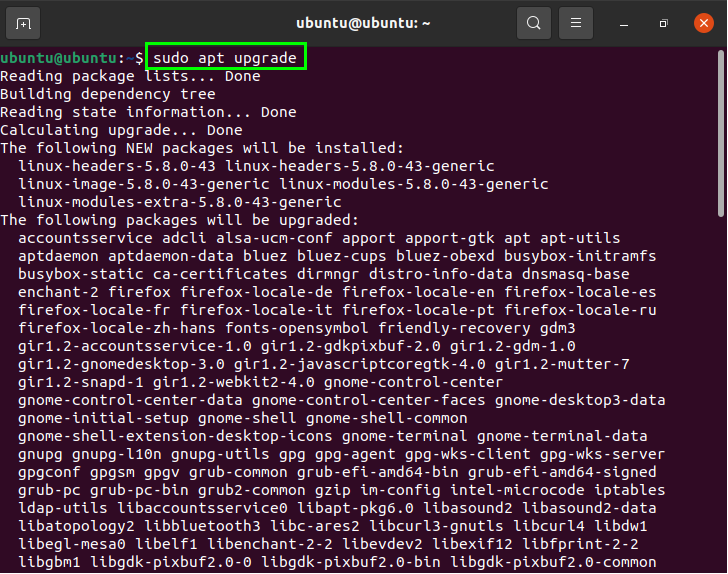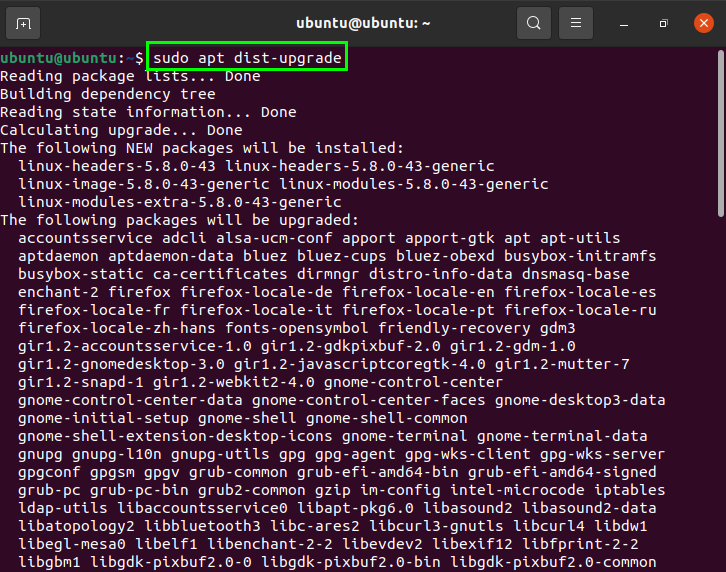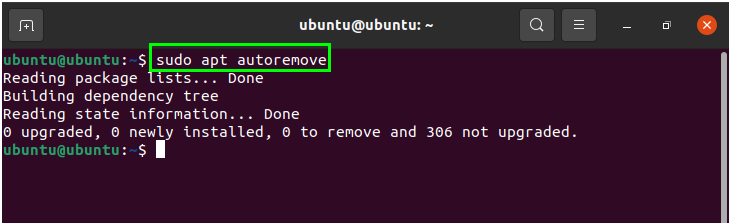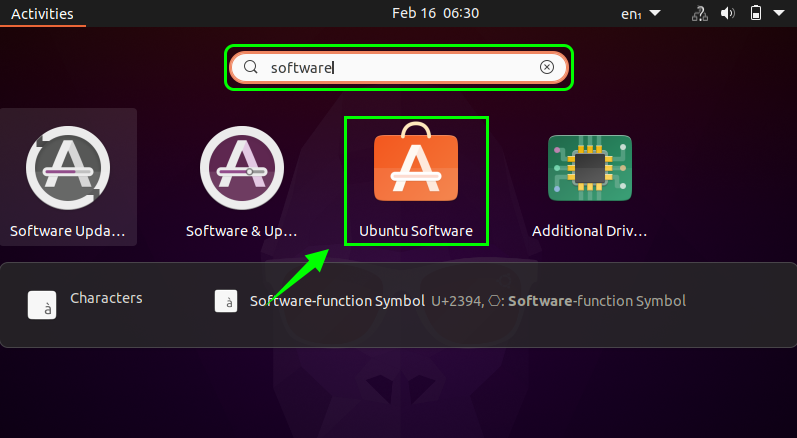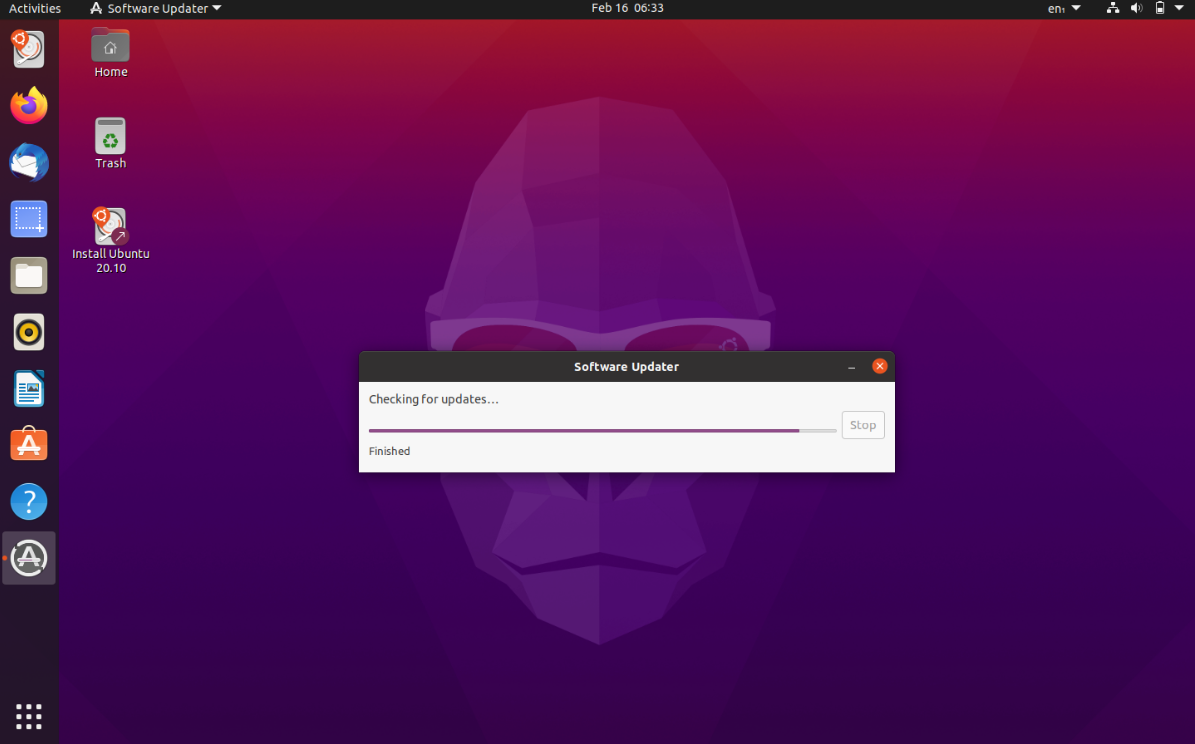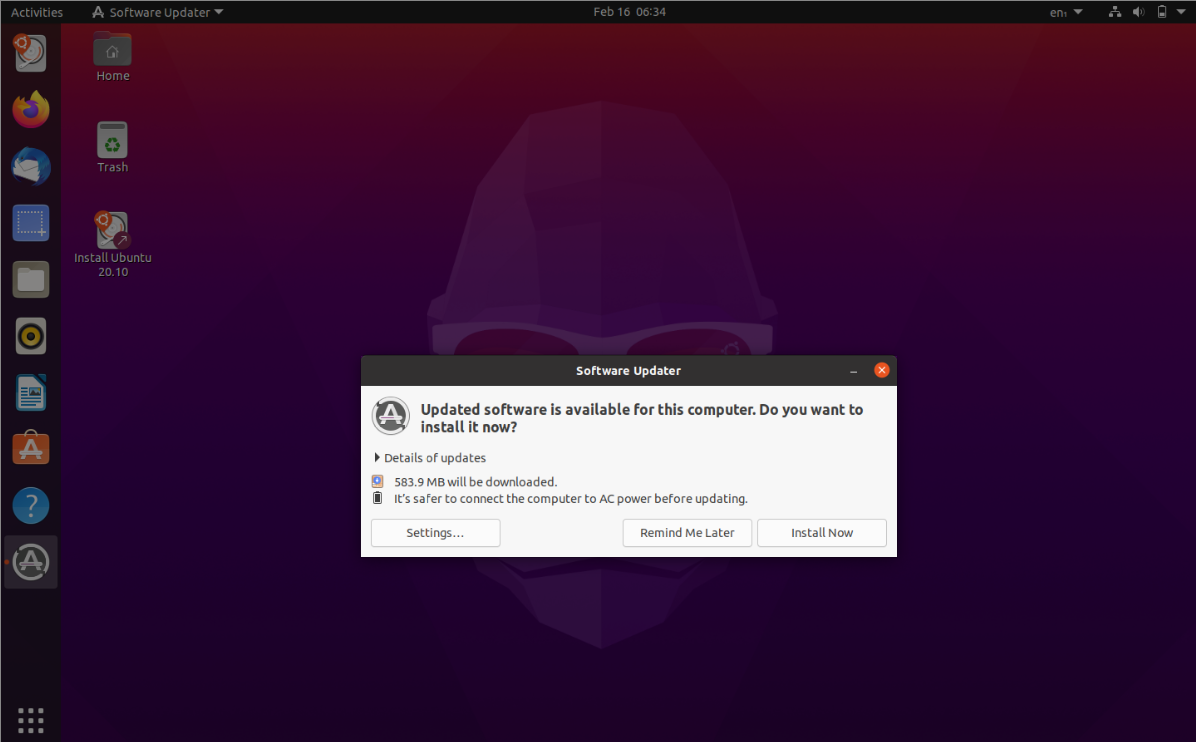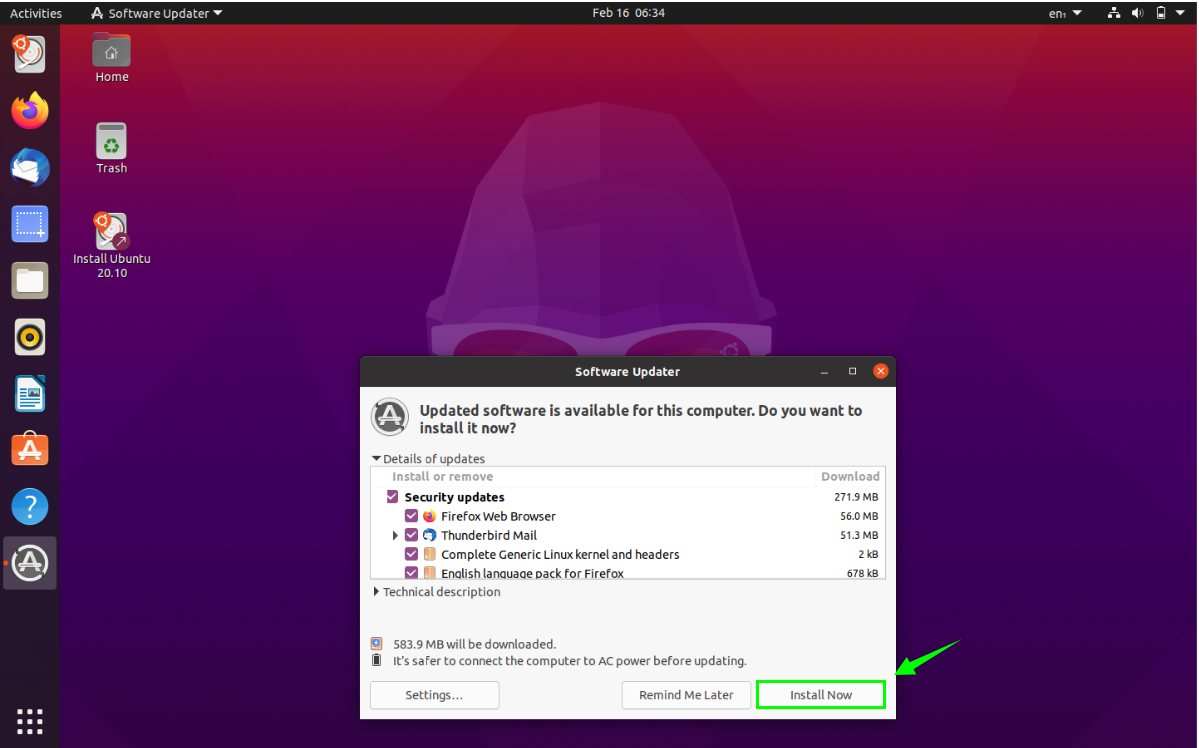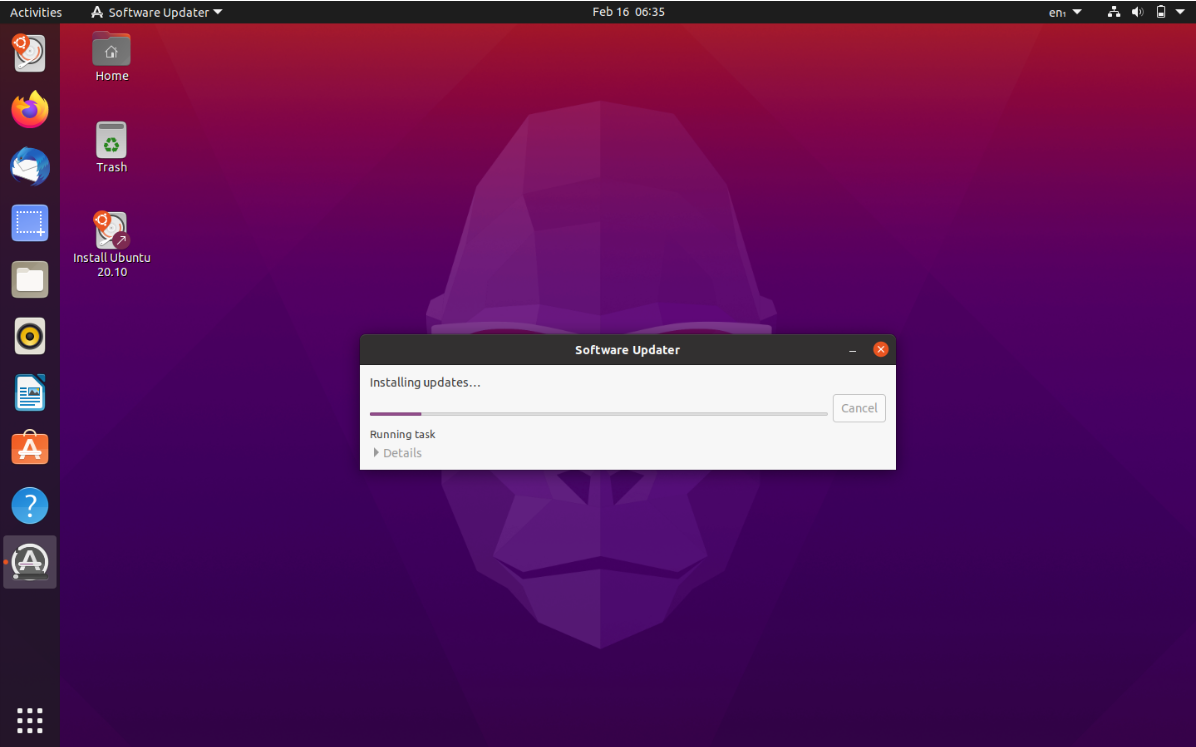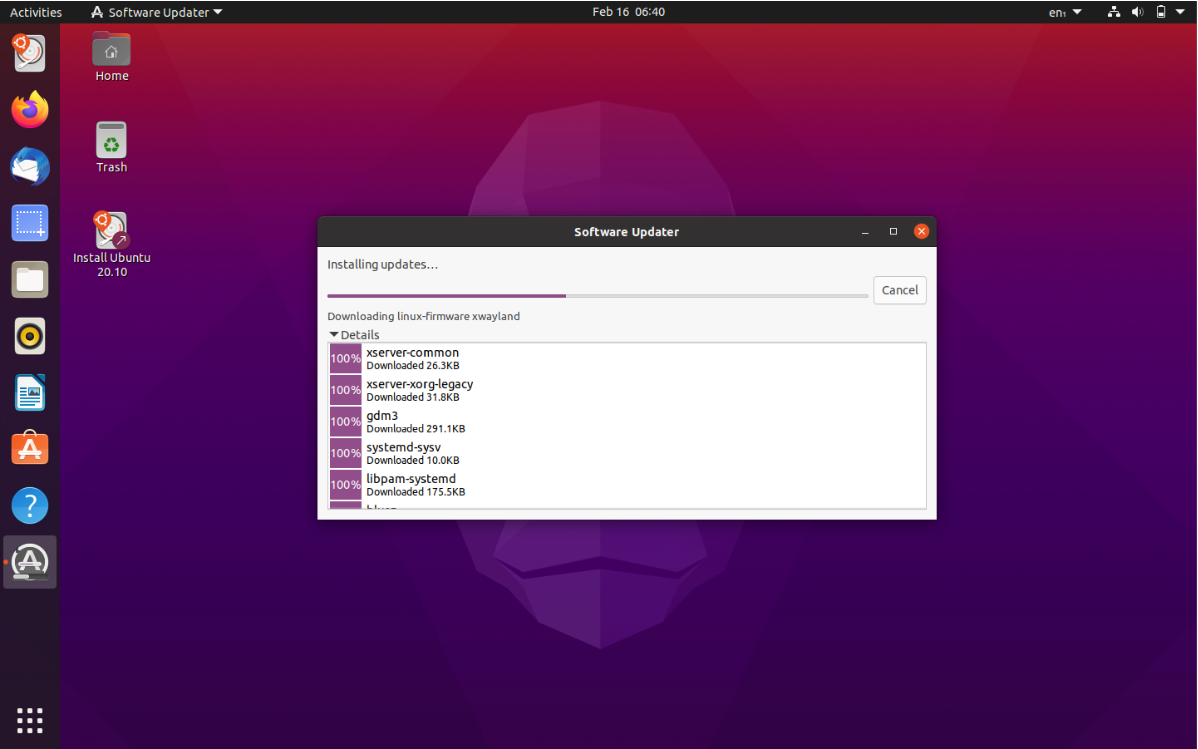An essential part of using any operating system is to check for security updates from time to time. It can be difficult to keep track of security updates all the time. One of the easiest ways to keep your Ubuntu system secure is by upgrading your software packages. New versions add the latest features available, and system security is increased by updating programs frequently.
This guide shows you how to install security updates in Ubuntu 20.04, which will be performed by upgrading security packages.
There are two primary methods for upgrading the software to minimize the vulnerability of security issues:
- Update Ubuntu via the Command-Line
- Update Ubuntu
Method 1: Update Ubuntu via the Command-Line
Updating Ubuntu using the command line gives you more clarity and authority over the process. Open your terminal and issue the following command to update the packages:
To get a list of packages that are due for an update, enter the following command:
Now, all the packages can be updated using the following command, which will complete all updates of the packages that require updates. After you enter the command listed below, your operating system will be upgraded successfully:
There will always be some software packages in the system that depend on each other to function properly.
These packages can be updated using the “dist-upgrade” command mentioned below. Type the command in the terminal to get an update:
Unused packages that are no longer needed can be removed by executing the following command:
Method 2: Update Ubuntu via the GUI
The second approach to install security updates on your system is to install the updates using the software updater application. To start updating Ubuntu using the GUI, open the Ubuntu Applications folder and search for the Software Updater:
Open the Software Updater to check for the update details:
A dialogue box will appear to ask you for permission to install the updates right now or later:
Click “Details of updates” to receive a menu of individual packages, then check the package that you want to update:
Once it is done, click on “Install Now” to start the installation:
You can look at information about the installation in greater detail by clicking details:
So, the updated version of Ubuntu and the updated packages will be installed on the system. A window may ask you to restart your system to take the changes into effect.
Conclusion
The guide showed you how to upgrade the operating system via the GUI and the command-line. By updating the software packages and operating systems, security updates will be installed that not only make the whole experience smoother and faster but also secure the system from bugs and malware.