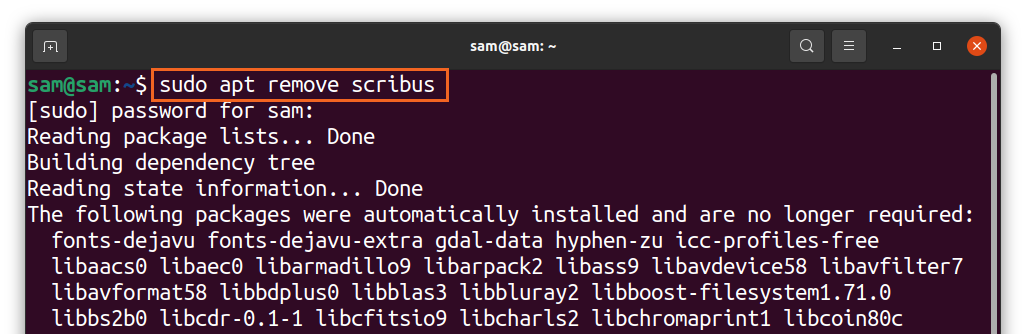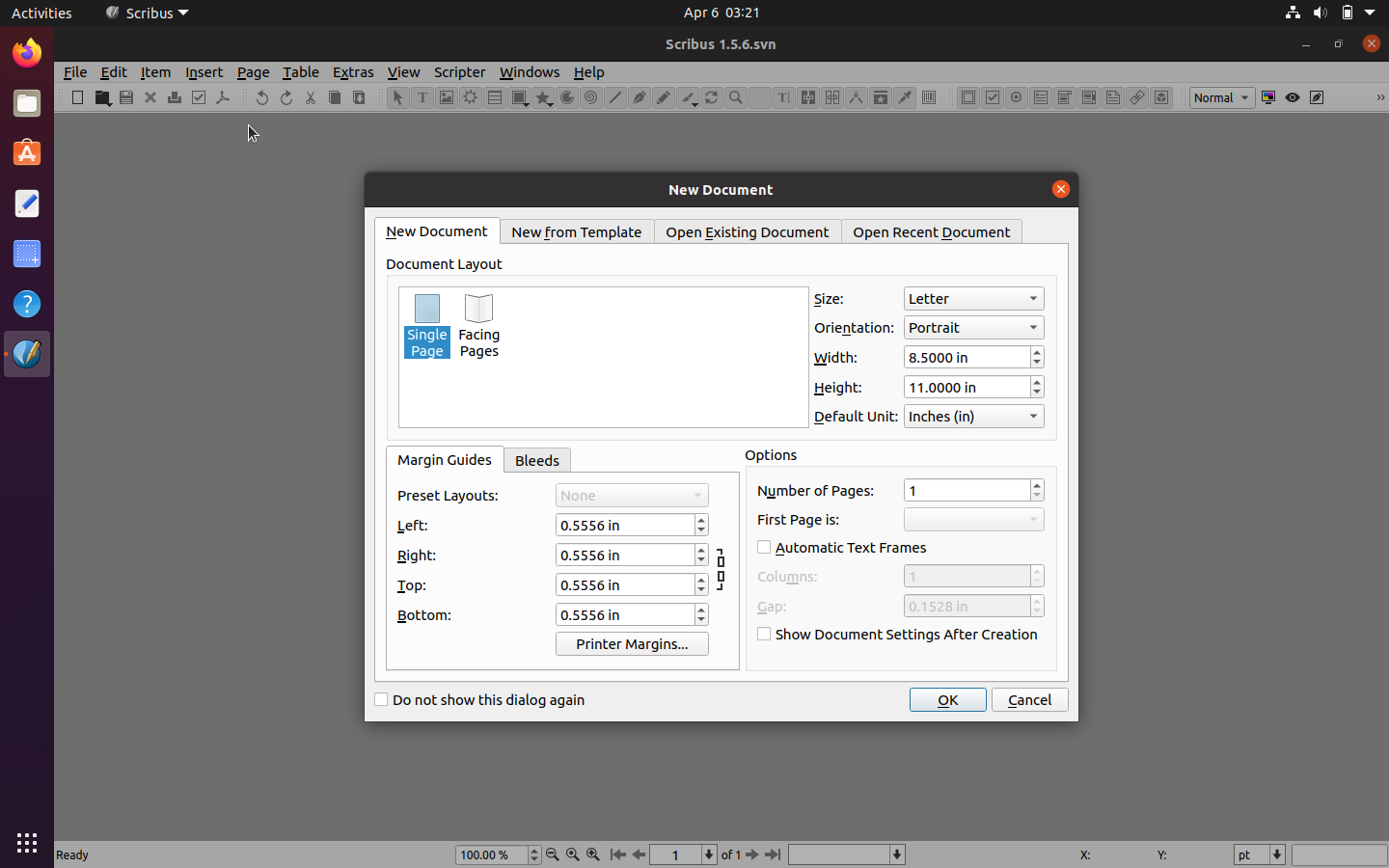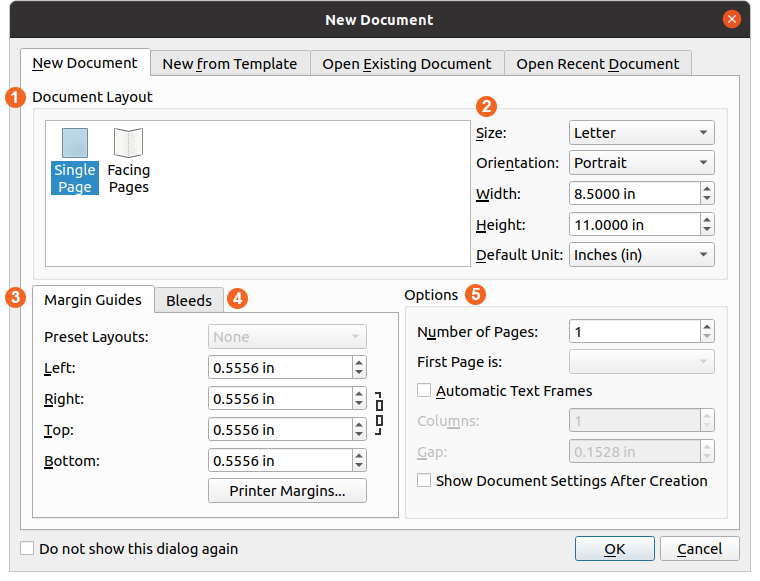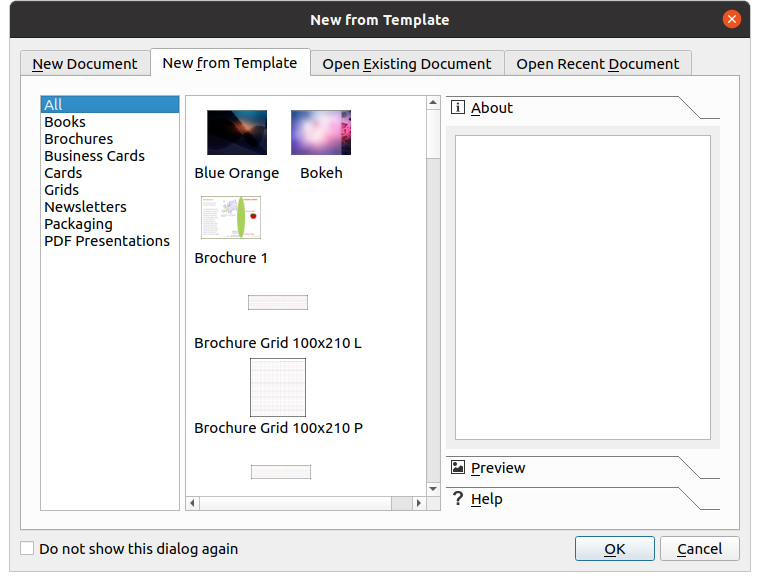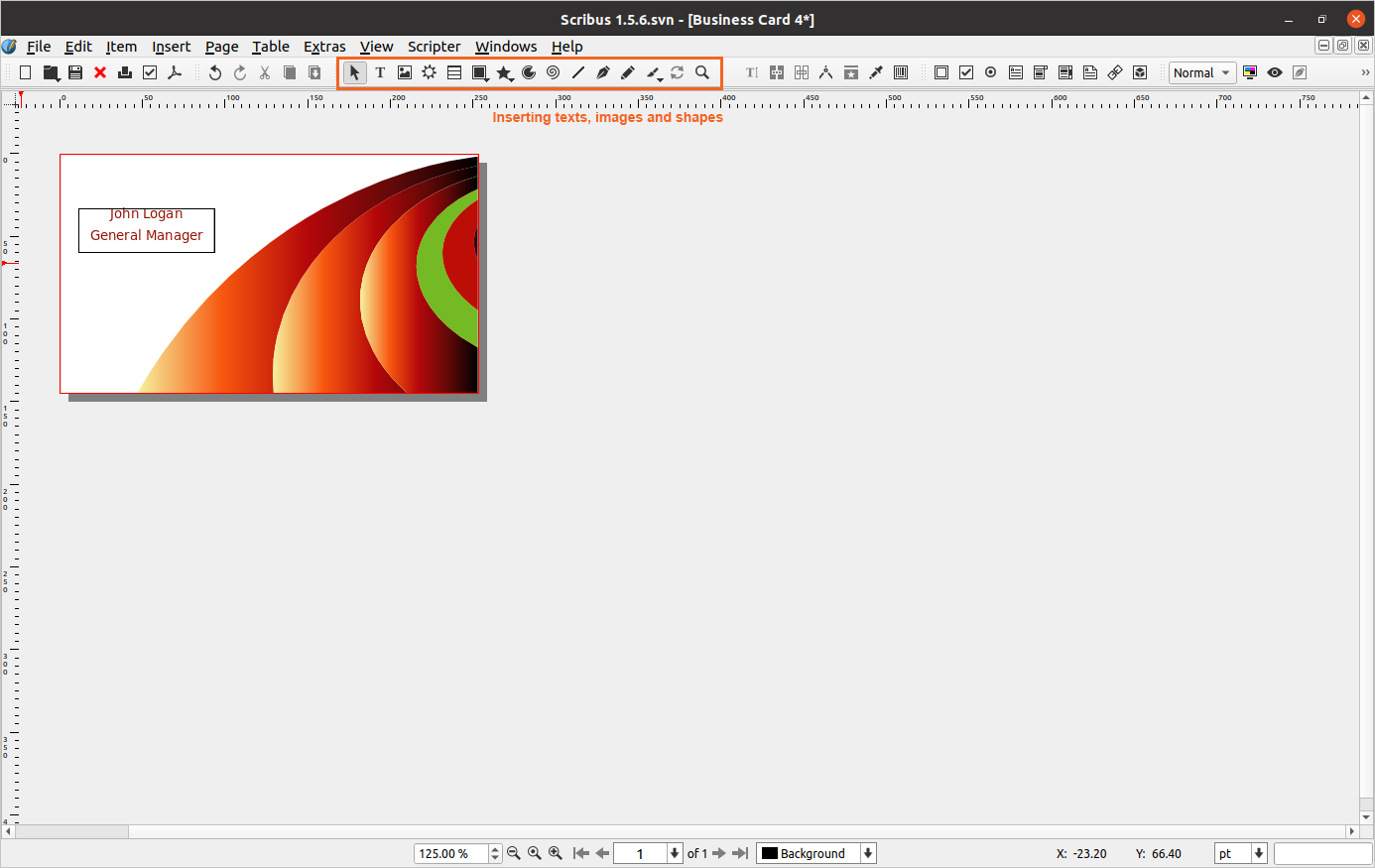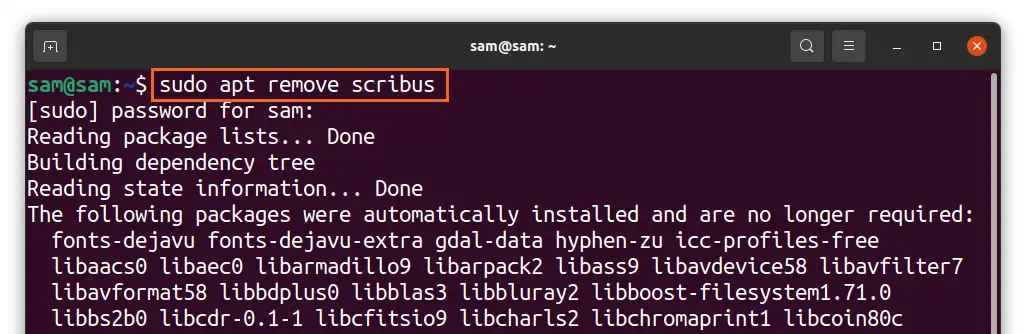Scribus is an open-source, multi-platform desktop publication application. It is used for designing and publishing brochures, newspapers, magazines, posters, books, and even newsletters.
If you are familiar with the Adobe InDesign app, then Scribus is a free alternative to it. Scribus has all the features that a premium application offers, such as layout designing, typesetting, vector drawing, and image manipulation. The projects created in Scribus can be published in digital and print formats. The key features of Scribus are listed below:
- Scribus supports CMYK, spot colors, and ICC color profile
- It can be used to create animated and interactive PDFs
- Supports import and export of several file types
- Comes with emulation of colorblindness
- Renders LateX and Lilypond
This write is up is a detailed guide about how to install Scribus on Ubuntu:
How to install Scribus on Ubuntu 20.04 LTS
Scribus AppImage can be downloaded from its website; we will install it using official PPA.
Step 1 – Adding Repository
To add the repository, use the following command:
Step 2 – Update packages list
To update the packages list, use:
Step 3 – Installing Scribus
Now, to install Scribus, use the below-mentioned command:
Once the installation is done, open it:
Let’s begin with the opening window of Scribus; in the “New Document” tab, you will get the following options:
- Select layout type, single and facing pages
- Choose default page sizes (Letter, A4, custom), select orientation (portrait/landscape), set custom page size, and change default units (points, picas, centimeters, millimeters, inches)
- Set Margins according to your requirement
- To add bleeds to the document
- Various other options related to document
Scribus comes with pre-made templates as well; open the “New from Template” tab:
Several templates include brochures, business cards, newsletters, books, PDF Presentations, etc. Let’s take a look at its interface:
The user interface is well organized and quite friendly; most of the shortcut keys are easy to remember. You can add text, images, vector shapes, polygons, and arcs. Moreover, you can change color and render settings as well.
How to uninstall Scribus from Ubuntu 20.04 LTS
To uninstall it from your system, use:
And to delete the repository, use:
Conclusion
Scribus is a free but very robust application for desktop publications. It offers all the features and tools that you expect from a paid application. In this guide, we learned how to install Scribus on Ubuntu and learned some of its basics like document setting and inserting various elements.
And then, we understood how to uninstall it along with its repository. Scribus is a very promising application and regularly updated by the developers, making it a highly recommended app for desktop publications.