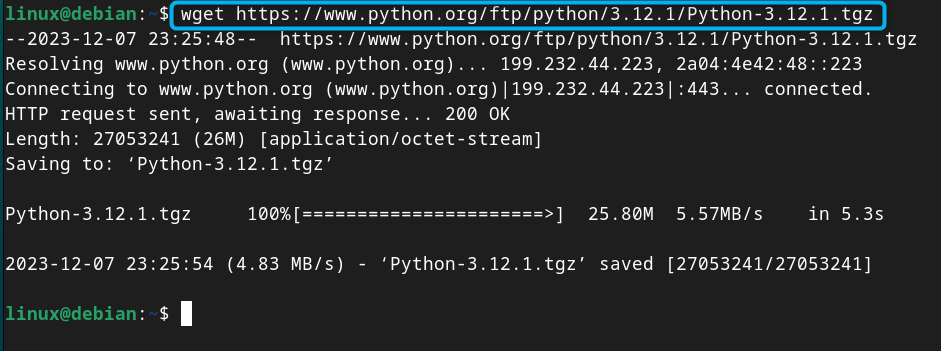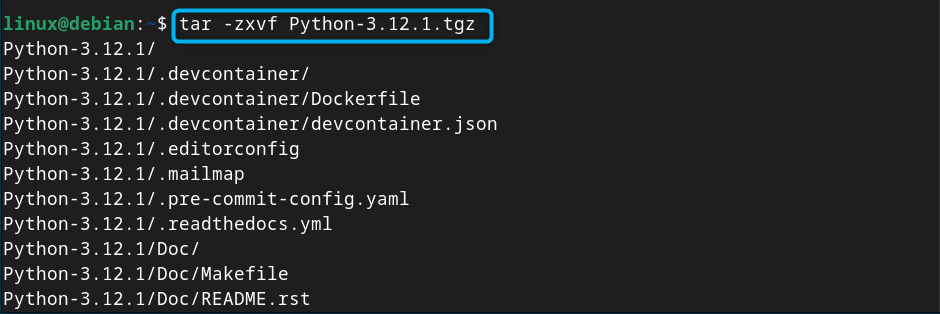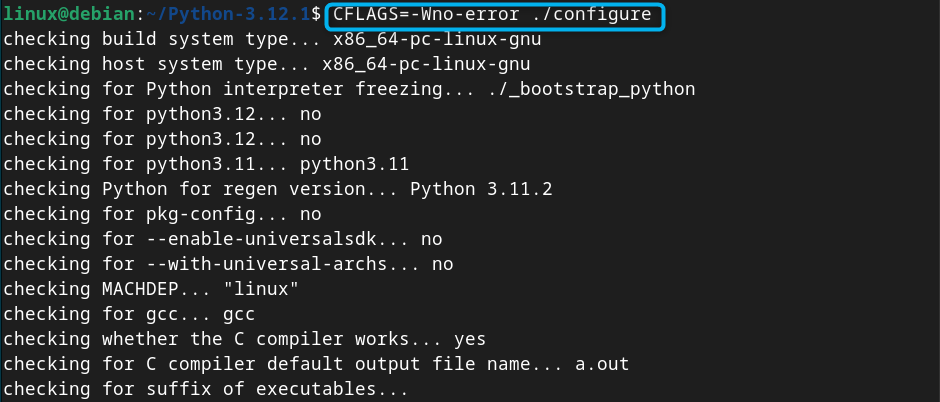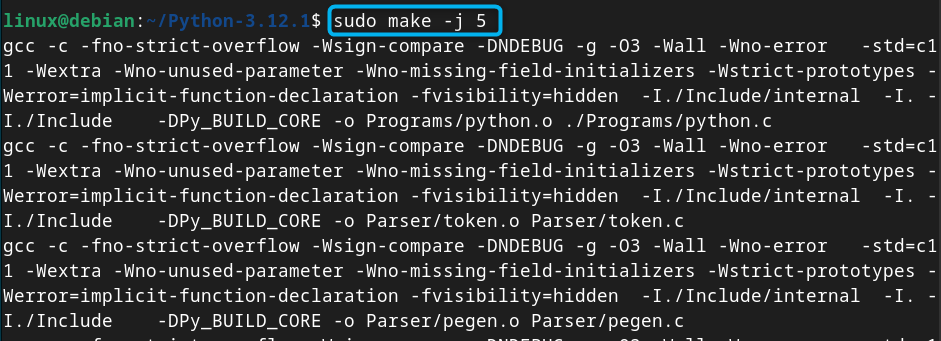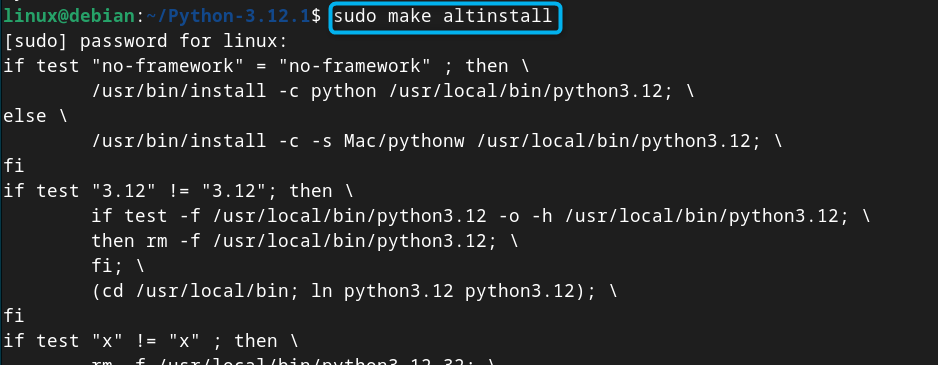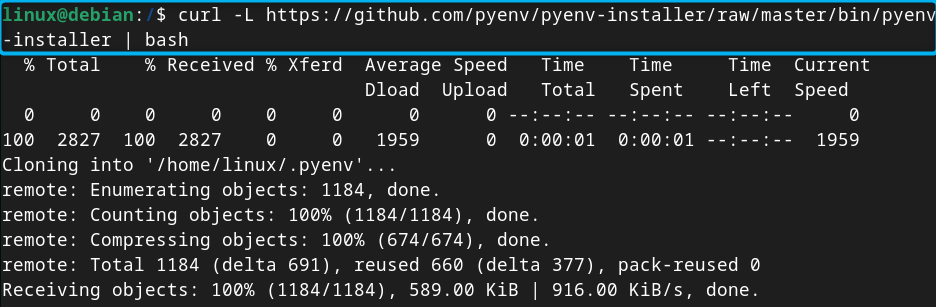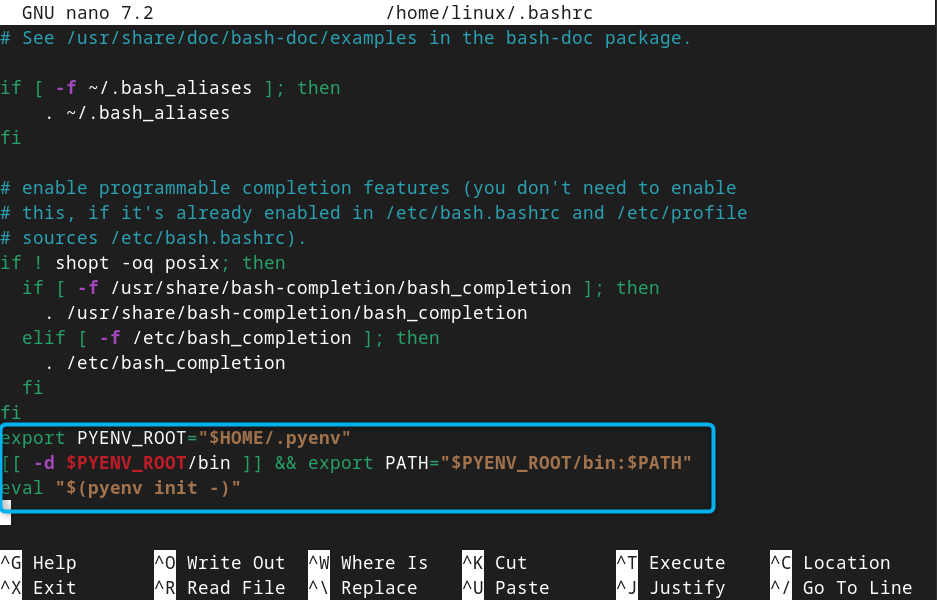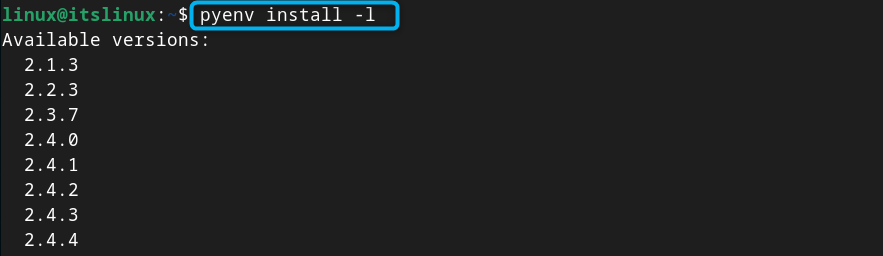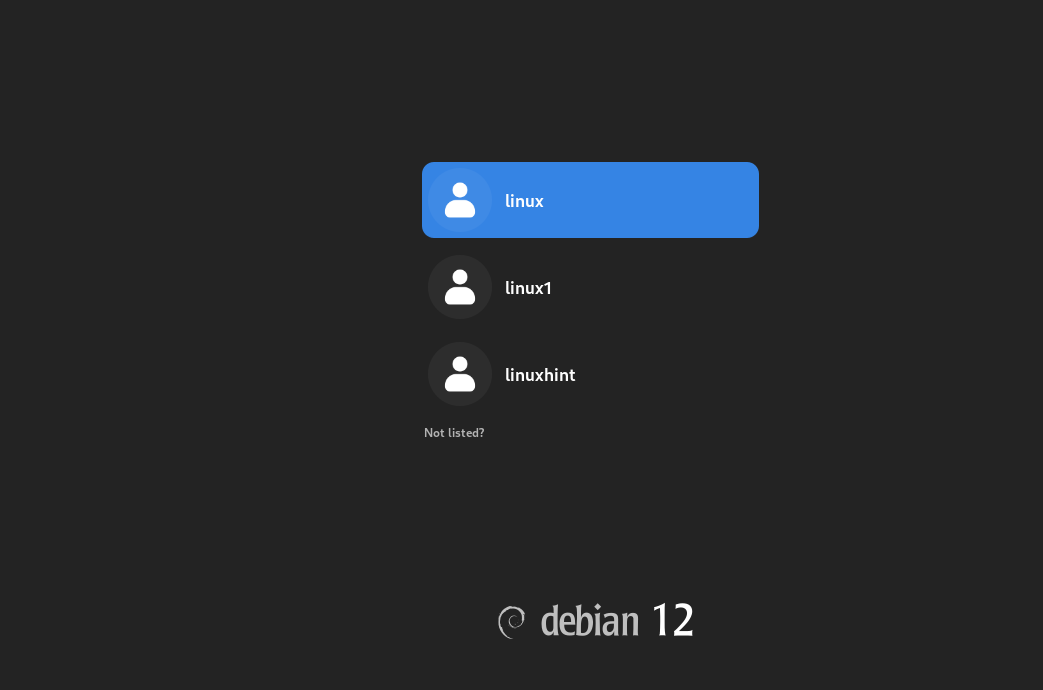In this guide, you will learn:
- How to Install Python on Debian 12
- How to Update Python on Debian 12
- How to Use Python on Debian 12
- Bonus Method: How to Install Python on Debian 12 Through pyenv
- How to Fix Issue While Removing Python from Debian 12
- Conclusion
How to Install Python Debian 12
Python is preinstalled on a Debian system; however, the installed version of Python isn’t the latest one. If you want to install the latest version of Python on Debian 12, use the following steps:
Step 1: Check Python Version on Debian
First, check the version of Python installed on your Debian system, this can be done from the following command:
Step 2: Download Latest Python Source File on Debian 12
Now, visit the website and download the latest version tgz source file (Gzipped source tarball) for Python. The latest version of Python at the time of writing this article is 3.12.1 whose source file can be downloaded on Debian 12 from the following wget command:
Step 3: Extract the Python Source File Content
You must extract the source file content on your Debian system using the tar command given below:
Note: Ensure changing the source file name if you have downloaded a different version on your system.
Step 4: Install Dependencies on Debian 12
You must also ensure installation of some dependencies on your Debian system since they are required during the installation process. To install those dependencies on Debian 12 with a single command, use:
Step 5: Configure Packages or Files for Python
To check for packages and configure them for installation, first navigate to the Python source directory using the cd command:
Then you can use the command provided below to configure packages that are needed for Python installation on Debian 12:
The above command will execute and ignore the warnings that may stop the execution process. In other words, it doesn’t treat a warning as an error.
Step 6: Prepare the Installation Process
After the configuration, you must prepare the Python installation process by executing the make command given below:
The above command will parallelize the build process by splitting the task into smaller chunks. It then executes the task concurrently on up to 5 threads to speed up the build process.
Step 7: Install Python on Debian 12
After the execution of above command, you will then be able to install Python on Debian 12 by running the following make command:
The above command adopts a different approach compared to the make install command since it installs the packages in a different location (/usr/local/bin) instead of overwriting them. This is crucial for the users who want to deal with multiple Python versions and keep things separate from the environment.
How to Update Python on Debian 12
After completing the installation, you must update Python on Debian 12, this can be done by removing the previously installed Python and replacing it with the newly installed Python version. All this can be done using the step given below:
Step 1: Navigate to Bin Directory
First, navigate to /usr/bin location on Debian using the cd command given below:
Step 2: Remove Python Directory from Debian 12
Then remove the previous Python directory from your system using the following command:
Step 3: Link the Latest Python Version on Debian 12
Then link the latest Python version installed on Debian 12 with the python commands, this can be done by using the following commands:
For python command, use:
And for python3, use:
Step 4: Check Python Version on Debian 12
To check the latest version of Python is updated on your Debian system, you can use the following command:
How to Use Python on Debian 12
To use Python on Debian 12, use the following command to open Python interpreter:
Then write any python code and press Enter to execute it on your system:
Note: You can also create a file with the .py extension on Debian, add a Python code and then execute the file using the Python interpreter.
Bonus Method: How to Install Python on Debian 12 Through pyenv
pyenv is another effective method that can be used to install Python on Debian 12 or other Linux systems. With pyenv, you can install multiple Python versions on your system and switch to any version within seconds. It will be useful for the users who are working with applications simultaneously that require different Python versions.
To install pyenv on Debian 12 and install Python through it, use the following steps:
Step 1: Install Curl and Git on Debian 12
First, you must install curl and git on your Debian system from the following command since they are required for installing pyenv:
Step 2: Install pyenv on Debian 12 from Script
Now run the following command to download the pyenv script and install the application on Debian 12:
Step 3: Set Environment Path
You must set the path in the .bashrc file so that the system will know where pyenv is installed. To do this, open the .bashrc file using the following command:
Then add the following lines inside the file:
[[ -d $PYENV_ROOT/bin ]] && export PATH="$PYENV_ROOT/bin:$PATH"
eval "$(pyenv init -)"
Save the file using CTRL+X, add Y and press Enter to exit.
Then apply the changes using source command provided below if :
Step 4: Check pyenv Version
To confirm pyenv is successfully installed on Debian 12, use the following command:
Step 5: Check List of Pythons
To check the list of different Python versions that can be installed on Debian 12 through pyenv, you can use the below-given command:
Step 6: Install Python from pyenv
You can now install Python from pyenv using the pyenv command followed by the install keyword and the Python version you want to install on Debian:
Step 7: Make Python Global
Make the Python installation global on Debian 12 from the following command:
Step 8: Initializes the pyenv Shell
Now, you have to make changes to the shell by initializing the pyenv, so that it will setup the necessary environment variables, this can be done using:
Step 9: Check Python Version
Now confirm the Python version installed through pyenv is successfully updated on Debian 12 using the following command:
How to Fix Issue While Removing Python from Debian 12
It is advised and highly prohibited not to remove Python from your Linux system because most applications, services and built-in features are based on Python. Removing Python will make the system unstable, and you may not be able to use the desktop. If you have accidentally removed Python from your system, use the following steps to fix it:
Step 1: Reboot the device and login to your system user by providing username and password:
Step 2: Now, run the following command to renew your IP address from the DHCP server:
Step 3: To ensure your system has a valid network connection, you can use:
Step 4: Then install the necessary desktop environment on Debian 12 from the following command:
The above command will install the necessary dependencies on Debian 12 including Python as well and once installed, you will see the desktop interface once again:
Conclusion
Python is pre-installed in Debian 12, however to install the latest version, download the source tgz file from the official website. Then navigate to source directory and use the configure command to check for the Python configuration file. Later on, you can use the make command to prepare the files, execute them and install through make altinstall command. However, you have to update your Python version by first removing the previous Python directory and linking it with the latest one. Further you can also use pyenv to install Python on Debian 12. The complete step-by-step guide for installing Python on Debian 12 is provided in the above section of this guide. Doing this will allow you to use the latest version of Python on your Debian system.