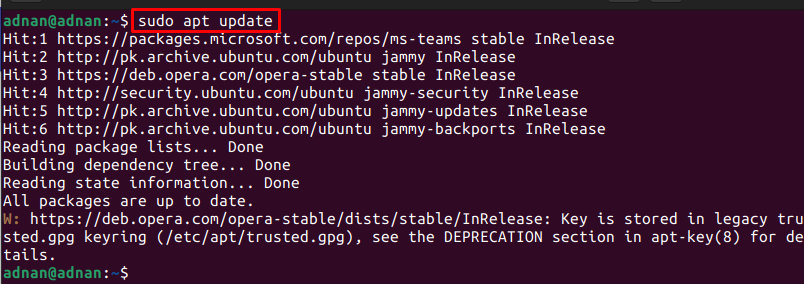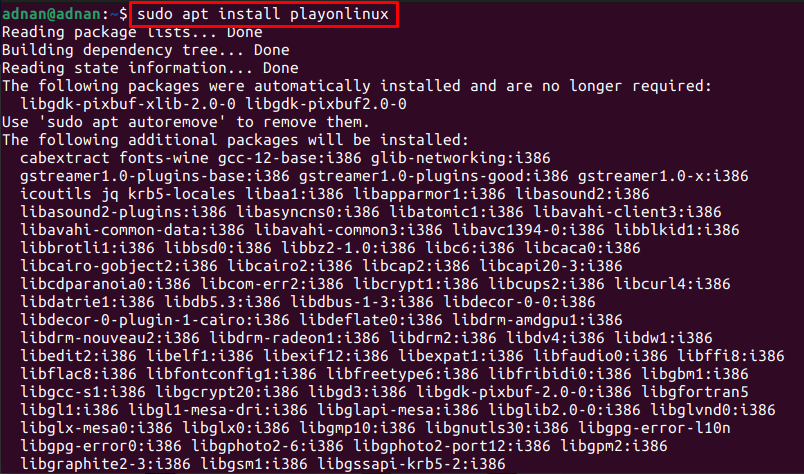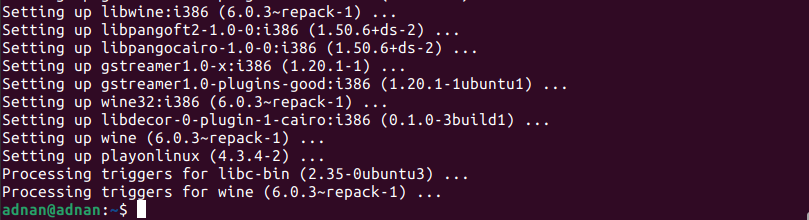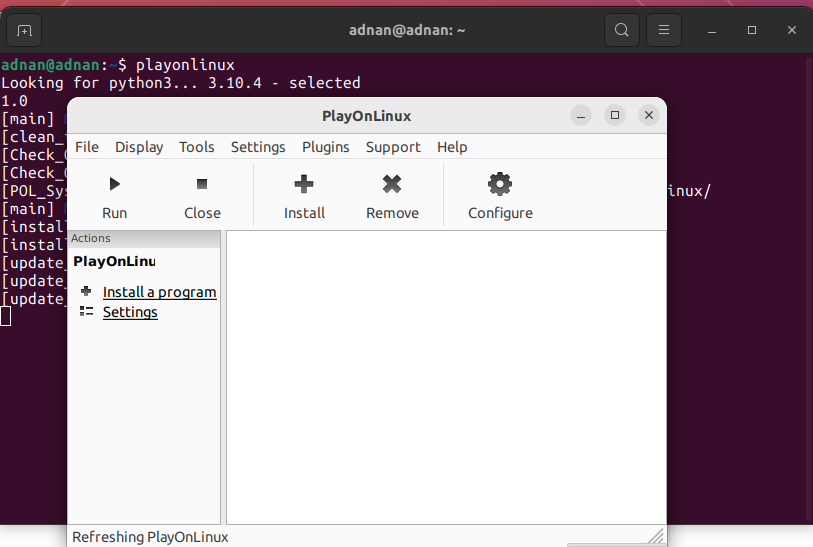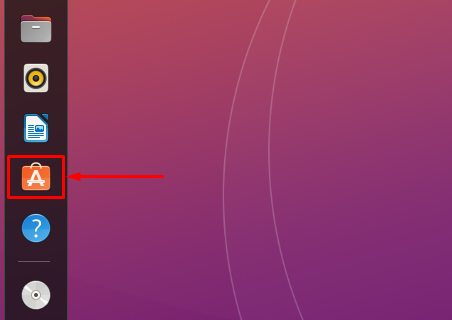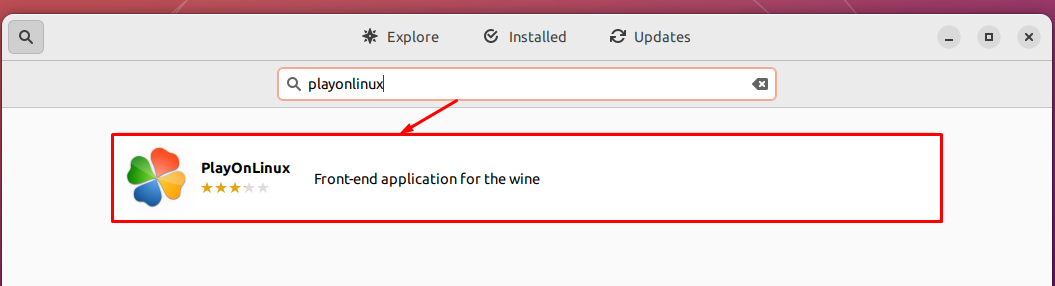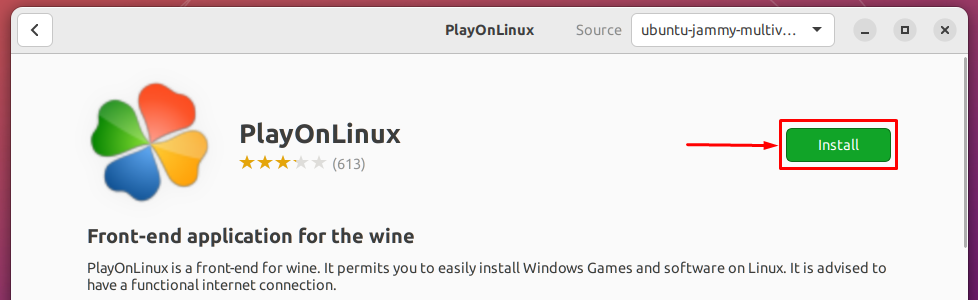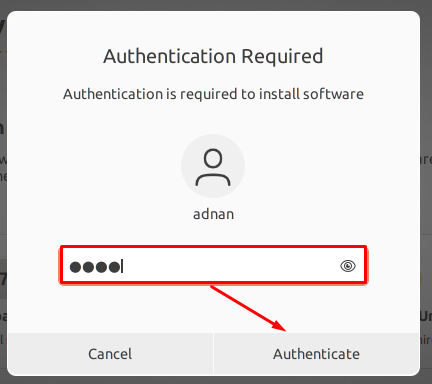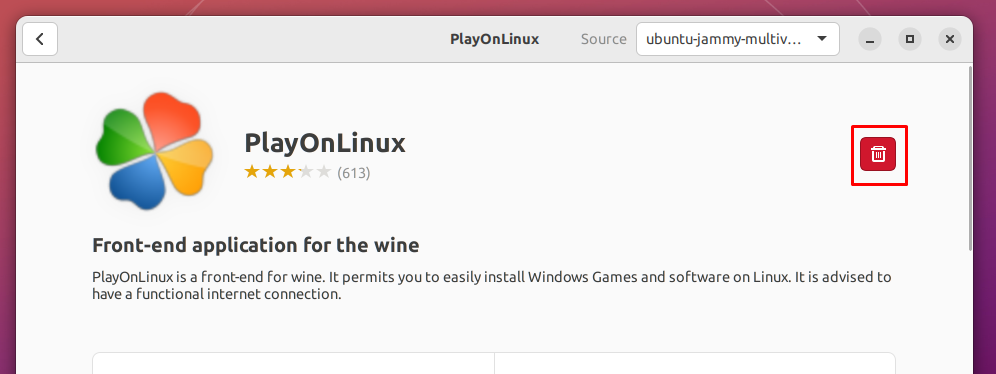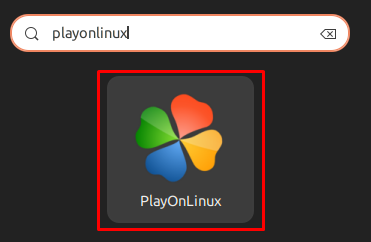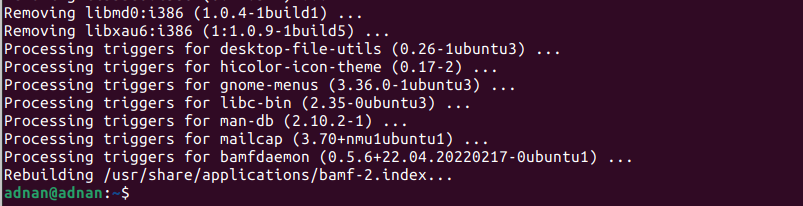PlayOnLinux allows you to install windows-based applications on Linux. With the help of PlayOnLinux, one can get Microsoft Office, Photoshop, Internet Explorer, Windows Media Player, and much more. The graphical user interface of PlayOnLinux is interactive enough to facilitate the smooth installation of the windows programs.
This write-up guides you to install PlayOnLinux on the newly released Ubuntu 22.04. The following learning outcomes are expected:
- How to install PlayOnLinux on Ubuntu 22.04 using terminal
- How to install PlayOnLinux on Ubuntu 22.04 using GUI
How to install PlayOnLinux on Ubuntu 22.04
PlayOnLinux is available on the official repository of Ubuntu 22.04 therefore it can be installed on Ubuntu 22.04 using the terminal as well as the graphical interface. This section explains the installation of PlayOnLinux using both methods.
How to install PlayOnLinux on Ubuntu 22.04 using terminal
The terminal support of Ubuntu 22.04 is the key to performing any operation on the system. Here, we are using the terminal to install the PlayOnLinux on Ubuntu 22.04.
Step 1: Open the terminal (CTRL+ALT+T) and update the core libraries of the Ubuntu 22.04:
Step 2: Once the updated packages are loaded in the Ubuntu 22.04 repository, you can install PlayOnLinux by issuing the following command:
Step 3: Verify the installation by checking the version of newly installed PlayOnLinux:
Moreover, you can launch PlayOnLinux from the terminal as follows:
How to install PlayOnLinux on Ubuntu 22.04 using GUI
Ubuntu Software Center contains the packages of Ubuntu’s official repository and the snap store. This section makes use of the Ubuntu Software Center to get PlayOnLinux on Ubuntu 22.04.
Step 1: Open the Ubuntu Software Center from the Ubuntu dock (placed on the desktop):
Step 2: Type “playonlinux” in the search bar and hit enter to continue. The PlayOnLinux will appear in the search bar. Click on it to move forward:
Navigate to the “Install” button:
Enter the password to proceed with the installation:
As soon as the installation is completed, a remove icon can be seen that states the package is installed on your system.
Step 4: Furtherly, you can launch PlayOnLinux from the applications menu of Ubuntu 22.04. To do so, open the applications from the Ubuntu dock and search for “playonlinux“. You will get the launcher of the PlayOnLinux as shown below:
How to remove PlayOnLinux from Ubuntu 22.04
Although PlayOnLinux is quite a useful tool to get Windows applications on Ubuntu 22.04. However, if you want to uninstall it, run the following command in your Ubuntu’s terminal:
The “apt autoremove” command will uninstall PlayOnLinux and its dependencies as well.
Conclusion
PlayOnLinux is the graphical support of the Wine program on Ubuntu 22.04. PlayOnLinux has eased the working of Wine through its graphical interface as the configuration and installation of Wine may irritate the novel Linux user. This post guides you to install PlayOnLinux on Ubuntu 22.04 using the terminal and the graphical user interface of Ubuntu 22.04. Additionally, we have also provided the method to remove PlayOnLinux from Ubuntu 22.04.