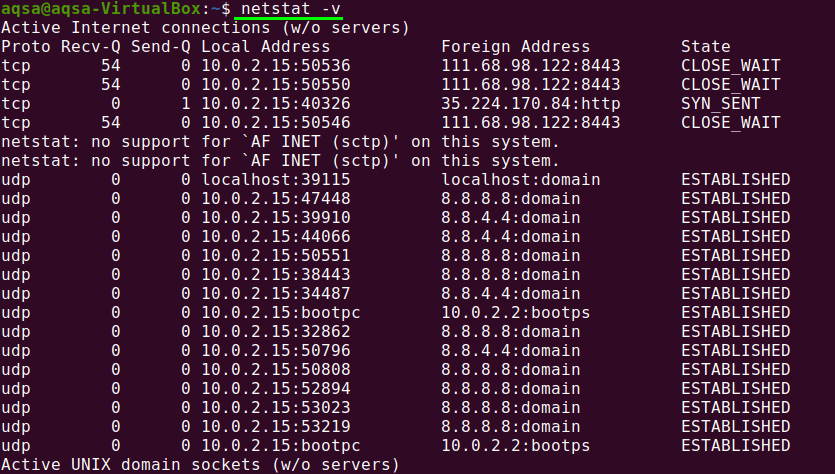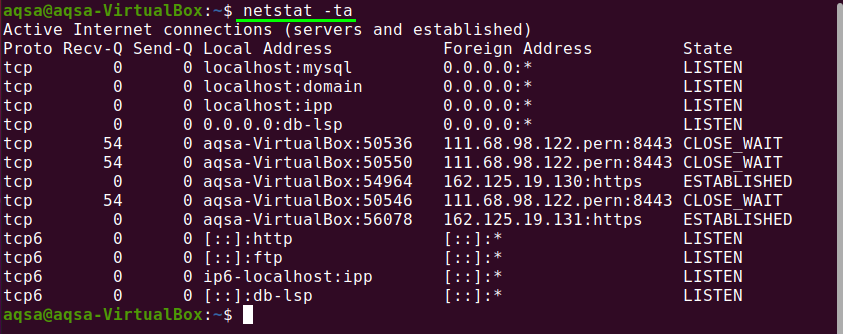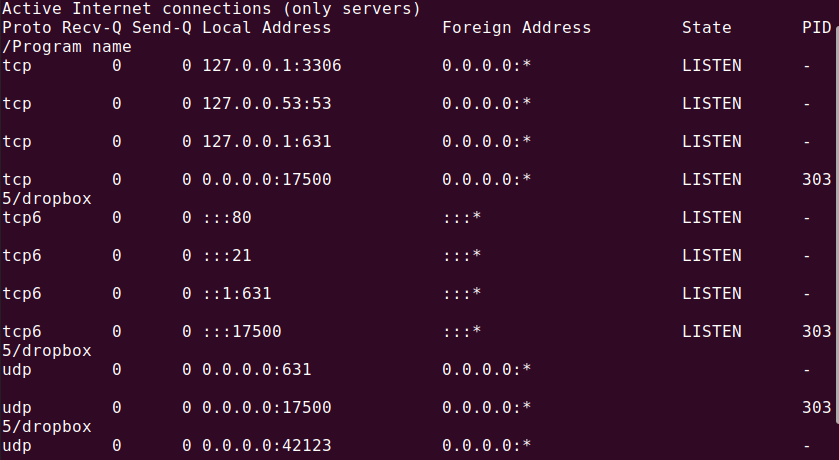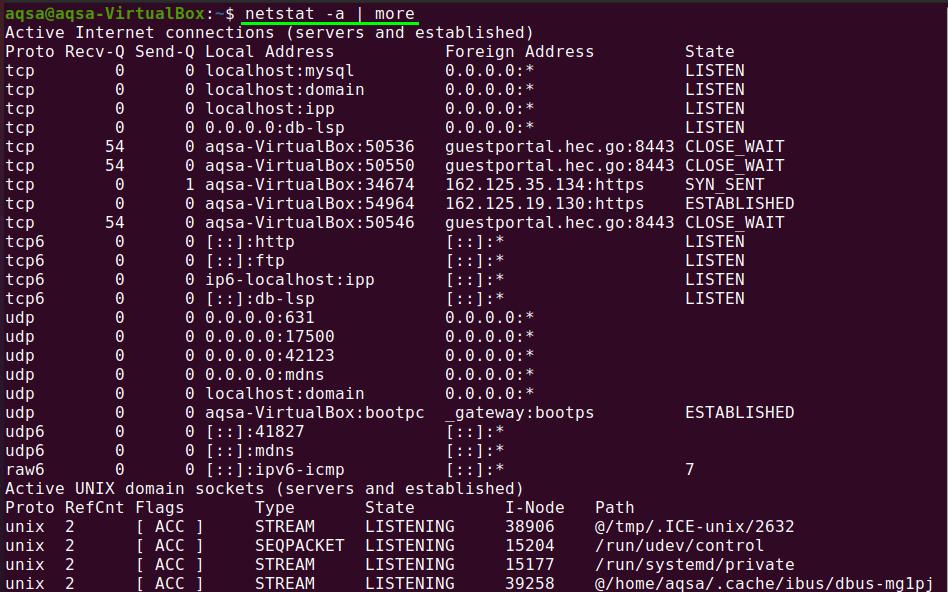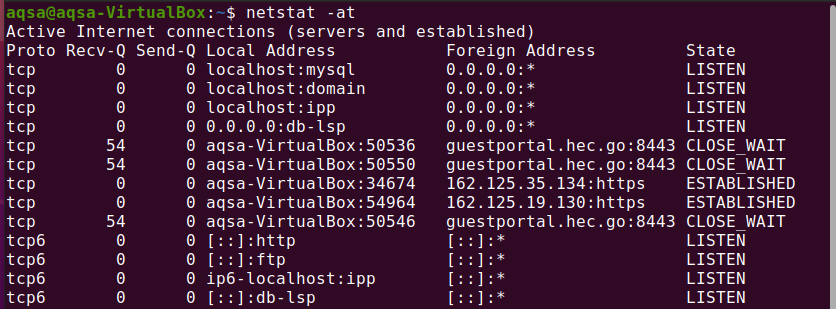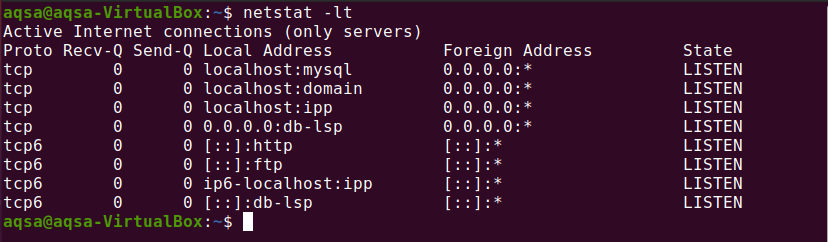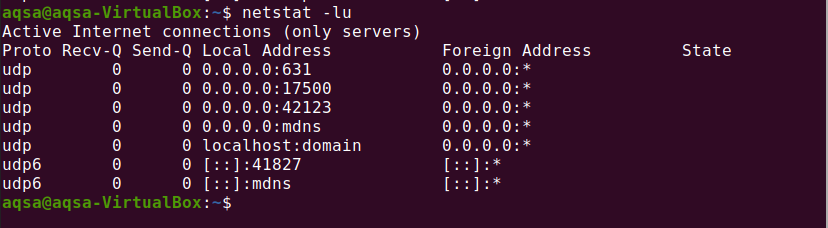Netstat is a command-line tool used by system administrators to evaluate network configuration and activity. The term Netstat is results from network and statistics. It shows open ports on the host device and their corresponding addresses, the routing table, and masquerade connections.
The purpose of this post is to show you how to install and configure different Netstat commands in Linux.
Installing Net-tools on Linux:
Netstat is part of a package named net-tools. You can get the net-tools package on Ubuntu with the command:
Check Version of Netstat:
Upon installation, check the installed version of Netstat:
Netstat command in Linux:
Display Routing table:
Netstat command shows the routing table detail on the terminal. If you wish to see the routing table, use the –nr flag with Netstat; it shows the kernel routing table in the same way that route does. Use the below command:
Instead of using symbolic address names, the -nr option allows Netstat to print addresses divided by dots
Display interface statistics:
Using the ‘-i’ flag or option with Netstat will show statistics for the currently configured network interfaces.
If the “–a” flag is also used with “-i”, the command prints all of the kernel interfaces.
Display Network connection:
To view active or passive sockets, Netstat has a range of options. Active TCP, UDP, RAW, and Unix socket connections are specified by the –t, –u, –w, and –x options, respectively.
Type on your terminal:
Display Network Services:
Run the following command to see a list of networks, their current states, and their associated ports:
Display all the listening port of TCP and UDP connection:
You can see all TCP and UDP ports by using the command:
Display TCP Port Connection:
To get the list of only TCP (Transmission Control Protocols) port connection, use the following command:
Display UDP Port Connection:
To see UDP (User Diagrams Protocols) port connection, use the command:
Display all Listening Connection:
List all the active connection by using the “-l” flag with Netstat:
Display all TCP Listening port:
We can get the list of all active listening TCP ports by using the –‘lt’ flag as follows:
Display all UDP listening port:
We can get the list of all active listening UDP ports by using ‘–lu’ option:
Display all Unix Listening port:
Display the list of all active listening UNIX ports by using –lx:
Showing Statistics by Protocol:
Displays protocol-specific statistics. The TCP, UDP, ICMP, and IP protocol statistics are displayed by default. A set of protocols can be defined using the -s option:
Showing Statistics by TCP Protocol:
Display the list of only TCP protocols by using the ‘–st’ option with Netstat:
Showing Statistics by UDP Protocol
Display the list of only UDP protocols by using the ‘–su’ option with Netstat:
Conclusion:
Netstat is a valuable method for tracking network activity and configuration. It is, in reality, a jumbled-up collection of several resources. In this post, we have demonstrated that how to manage network connections using the Netstat command.