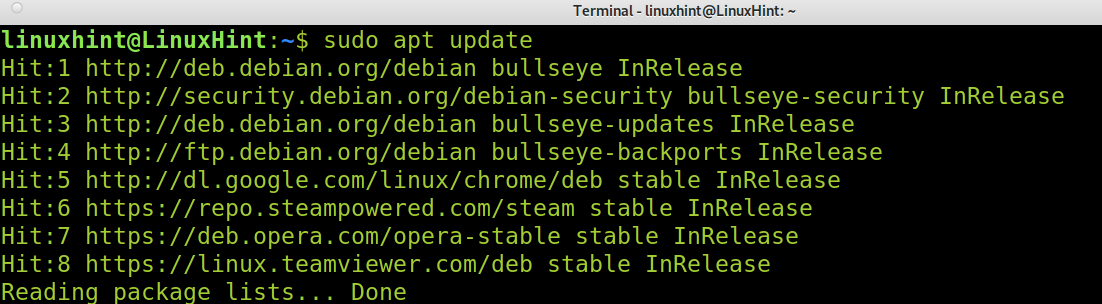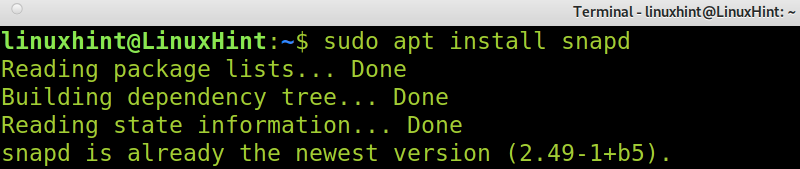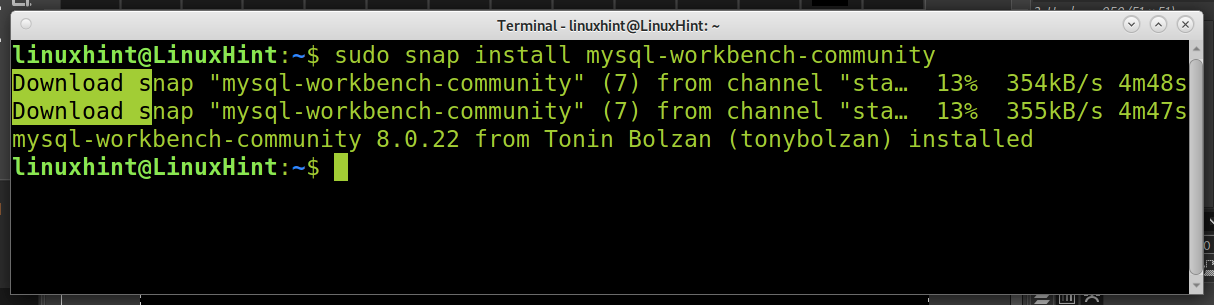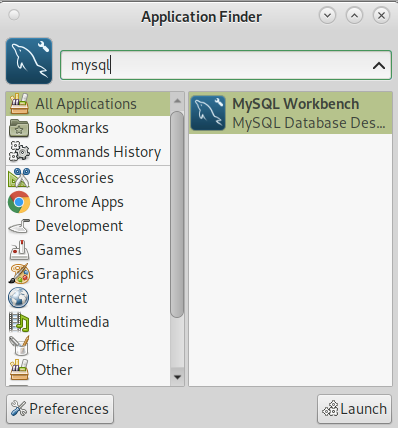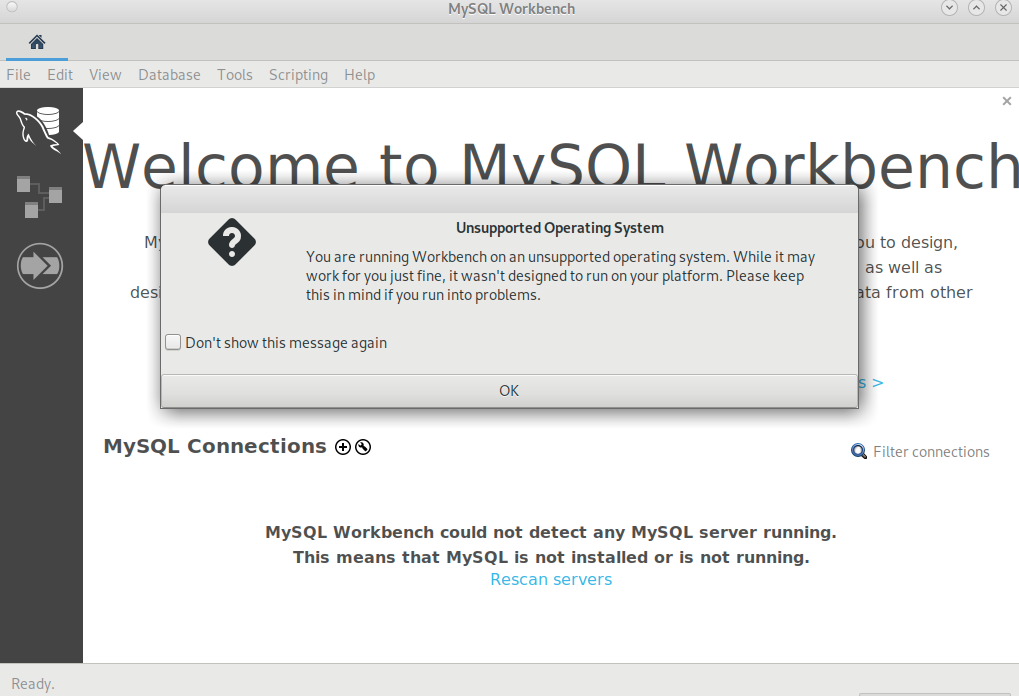Currently, the official MySQL Workbench installation method doesn’t work properly on Debian 11. Some users report the MySQL Workbench repository isn’t added properly, and manual addition does not solve the problem. Other users complain the manual installation for Ubuntu doesn’t work with Debian, and I can confirm that. Yet, installing MySQL Workbench on Debian 11 is pretty easy using Snap.
Before installing MySQL Workbench on Debian 11, update your repositories as shown in the following screenshot:
Install the snapd package by running the following command:
Install core files using Snap by running the following command:
Now, to install MySQL Workbench using Snap, run the command below:
Once installed, you can find MySQL Workbench on the Application Finder as shown in the image below or on your applications menu:
And as you can see, MySQL Workbench opens properly:
On Debian 11, you’ll notice a warning saying the operating system is unsupported. Currently, the operating systems supported by MySQL Workbench are Ubuntu, Red Hat Enterprise, Oracle Linux, Fedora, and Microsoft Windows. The fact your system isn’t officially supported can be ignored, and it does not mean you’ll encounter errors. However, below I decided to add some Linux compatible MySQL Workbench alternatives.
You can get additional information on MySQL Workbench at https://www.mysql.com/products/workbench/.
MySQL Workbench Alternatives:
As you can see, many Linux distributions, including Debian 11, are not officially supported by MySQL Workbench. That’s why I decided to add a brief description of some of the most popular alternatives to manage and develop MySQL (and other) databases.
Dbeaver:
Dbeaver is an open-source and free tool to manage databases. Dbeaver is multiplatform (Available for Linux, Windows, and Mac). This tool supports not only MySQL but also PostgreSQL, SQLite, Oracle, SQL Server, DB2, Teradata, MS Access, Sybase, Firebird, Apache Hive, and more. Users can write their plugins. DBeaver supports Cloud data sources, and it can be integrated with Excel, Git, and other extensions, among other features. Dbeaver has a free Community version and a paid Enterprise version. This tool is widely supported by the community, which also features CloudBeaver to manage databases from the web browser.
You can download Dbeaver or read more information on it at https://dbeaver.io/.
Navicat:
Navicat is another MySQL Workbench alternative. Navicat is not free. The cheaper plan costs $15.00 per month. Navicat is a multiplatform, available for Linux, macOS, iOS, and Microsoft Windows. Navicat is used to manage and develop MySQL and MariaDB databases. When using Navicat, you can connect to multiple MySQL and MariaDB simultaneously. Navicat is also compatible with cloud databases, intuitive, and graphically powerful.
You can download Navicat 15 for MySQL or get additional information at https://www.navicat.com/.
Data Grip:
Data Grip is another tool, also available for Linux, to create and modify database objects. Data Grip supports MySQL, PostgreSQL, Oracle Database, SQL Server, HyperSQL, Apache Derby, Exasol, Azure, Amazon Redshift, and more engines. With Data Grip, you can add, edit, remove, and clone data rows. It was designed to browse and search data easily. Data Grip features a user-friendly interface to add and edit tables, indexes, columns, and more. It also provides a smart code completion function, code supervision, and on-the-fly error warning with quick fixes capabilities. Data Grip isn’t free, but it offers a 30-day trial you can use to test it.
To download Data Grip or get additional information on it, visit https://www.jetbrains.com/datagrip/.
phpMyAdmin:
phpMyAdmin is probably the most popular alternative. Present in almost every hosting service, phpMyAdmin is one of the most popular tools to manage MySQL through the web. This is an excellent tool to manage databases, tables, relations, columns, indexes, users, and more. It features an intuitive web interface, allowing you to import and export data in CSV and SQL formats. With phpMyAdmin, you can manage multiple servers, create graphics of your database, address complex queries, search globally, and convert data into a different format.
To get additional information on phpMyAdmin, you can visit https://www.phpmyadmin.net/.
Conclusion:
As you can see, installing MySQL Workbench on Debian 11 is pretty easy, even when Debian 11 isn’t officially supported. Users simply must install it using Snap instead of manually installing the package offered on the MySQL website. By using Snap, this process is extremely easy, and any Linux level user can achieve it by following a few steps. Additionally, users have a variety of alternatives in case their system isn’t officially supported. All MySQL Workbench alternatives listed in this tutorial are compatible with Linux.
Thank you for reading this tutorial explaining how to install MySQL Workbench on Debian 11. Keep following Linux Hint for additional Linux tutorials and tips.