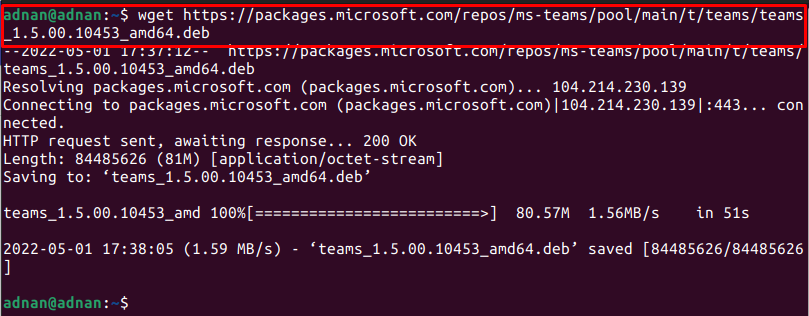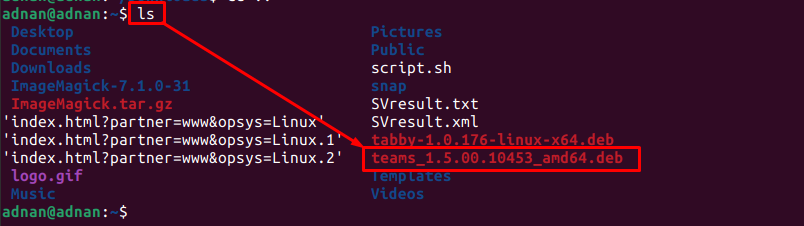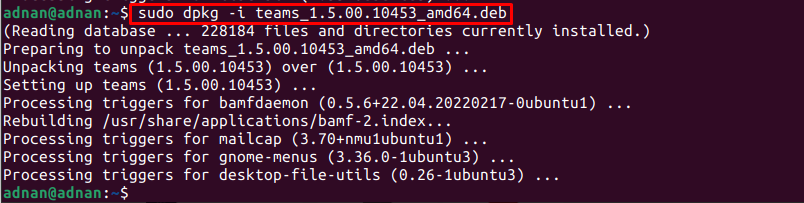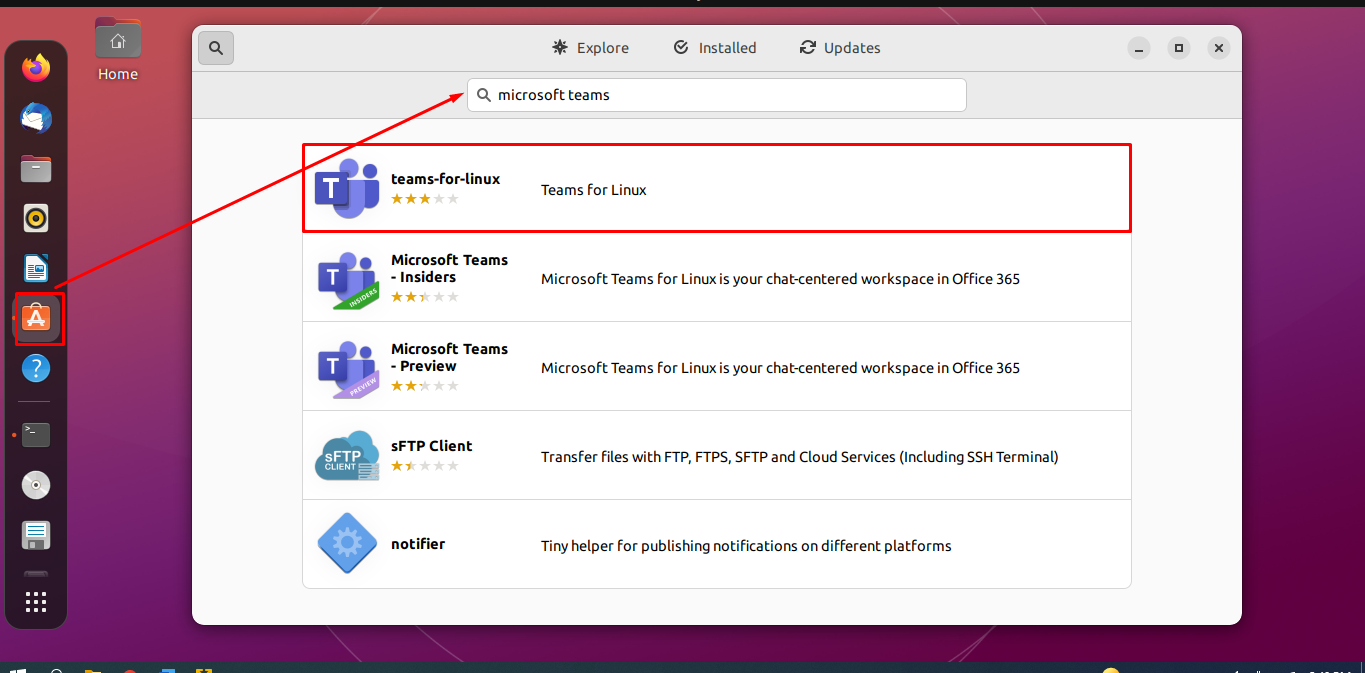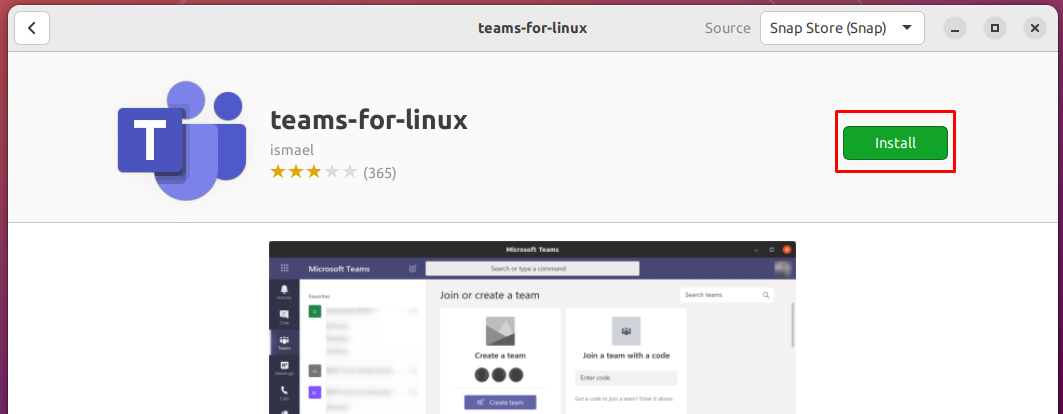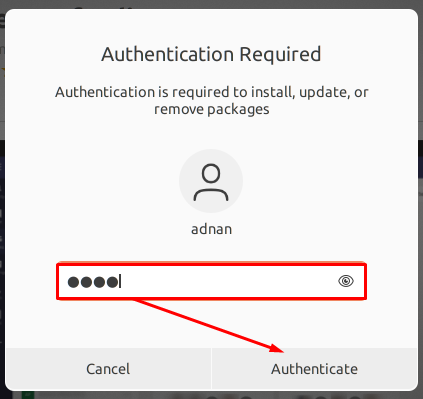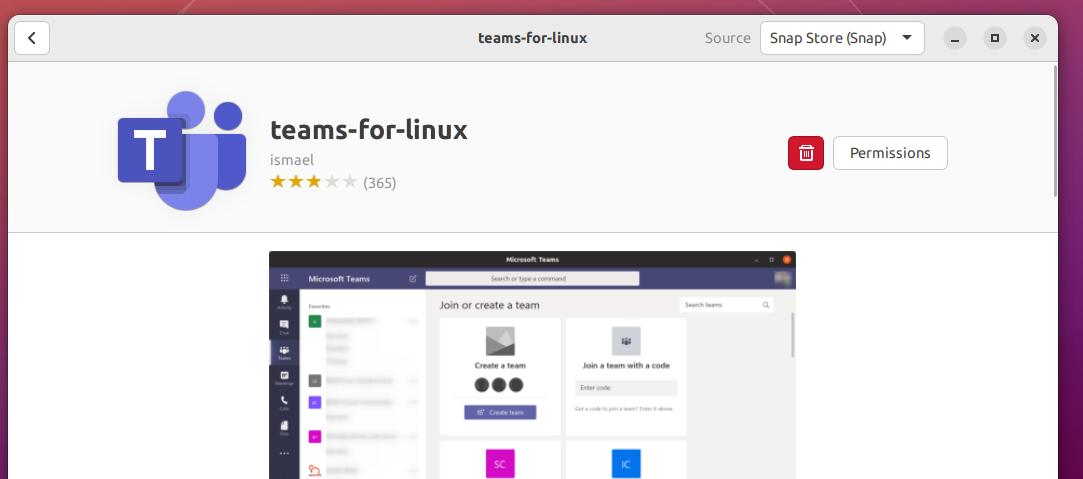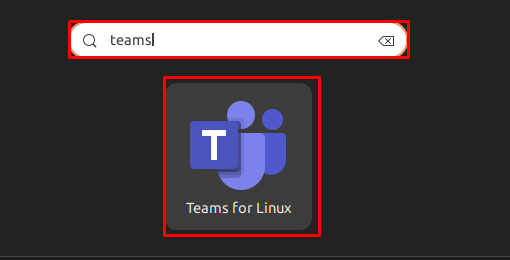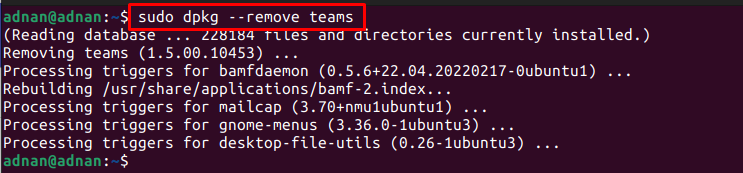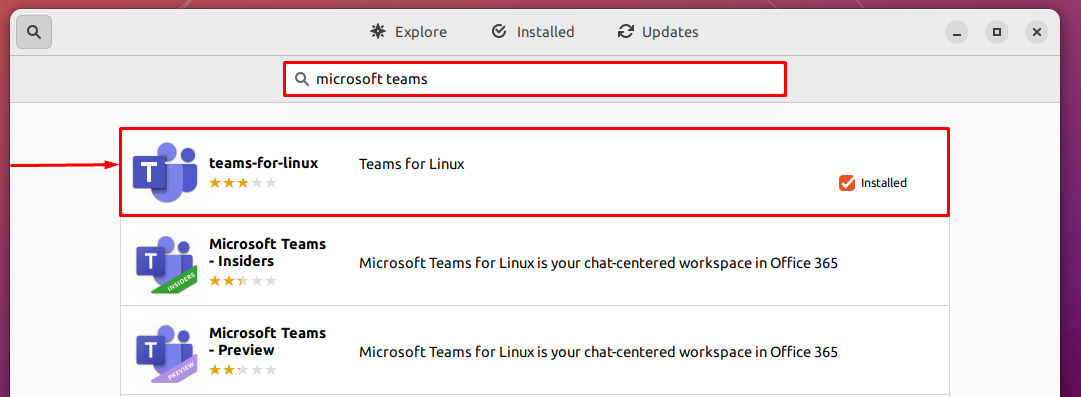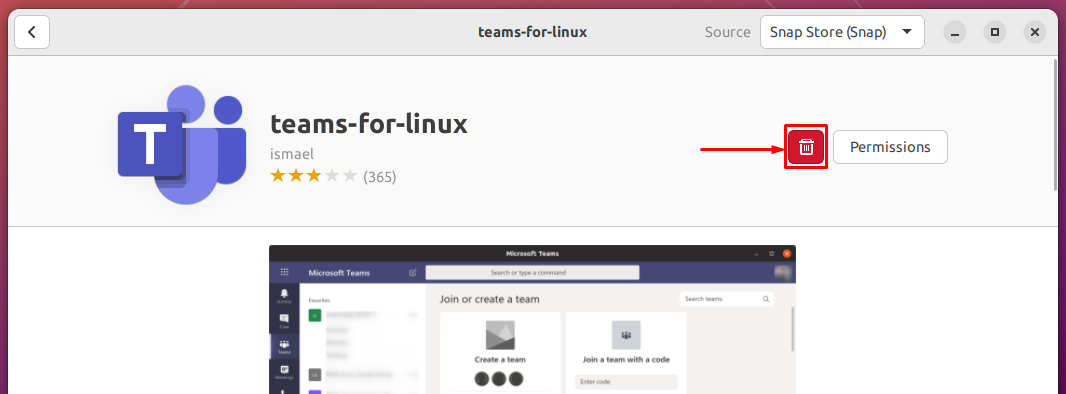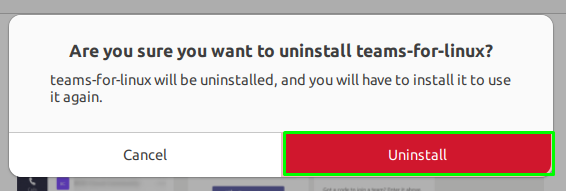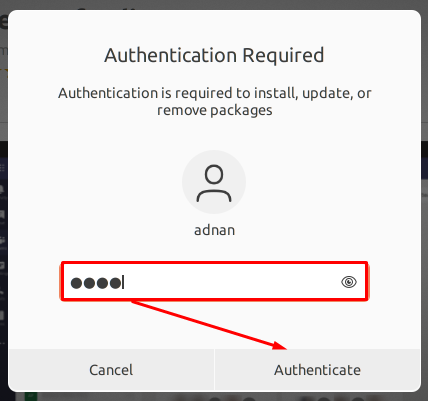In 2009, Microsoft Teams was announced for Linux-based operating systems. Inspired by the importance of Microsoft Teams, we have prepared this guide to install Microsoft Teams on Ubuntu 22.04 by using the terminal and graphical user interface.
How to install Microsoft Teams on Ubuntu 22.04
Microsoft Teams is not yet available on the official repository of Ubuntu 22.04. However, it can be installed using the Debian package and the snap store. This section enlists both methods to install Microsoft Teams on Ubuntu 22.04 LTS.
How to install Microsoft Teams on Ubuntu 22.04 using the terminal
This method installs the Microsoft Teams using its Debian package. Follow the steps to download the debian package and install it to get Microsoft Teams.
Step 1: Firstly, download the Debian package from the official website using the following command:
Note: At the time of installation, teams_1.5.00.10453 was the latest version of the Debian package.
Use the “ls” command to check the availability of the downloaded package:
The output shows that the Debian package is downloaded successfully.
Step 2: Install the Debian package via the following command:
Make sure you have entered the name of the package correctly.
Note: If you encounter any dependency errors, you can fix it by using the following command:
Step 3: It is recommended to launch the Microsoft teams from terminal to verify the installation:
How to install Microsoft Teams on Ubuntu 22.04 using the GUI
Ubuntu Software Center contains the package of the snap store. This section provides various steps to install Microsoft Teams on Ubuntu 22.04 LTS using the Ubuntu Software Center.
Step 1: Open the Ubuntu Software Center from the dock and type “microsoft teams” in the search bar and hit enter. Click on the “teams-for-linux” that appeared in the search result:
Note: Although it is an unofficial release it works better than the official preview release available on snap-store.
Step 2: Click on the “Install” button:
A password is required to install any package on the system. Enter the password to start the installation:
Step 3: Once the installation is completed, you will observe that the “Install” button is replaced with the trash icon as shown below:
You can launch Microsoft Teams from the applications menu of Ubuntu 22.04:
How to remove Microsoft Teams from Ubuntu 22.04
We have performed the installation using the Debian package and the snap store.
Using the dpkg command
If the Microsoft Teams is installed using the Debian package, you can remove it by providing the following command:
Using the Ubuntu Software Center
Open the Ubuntu Software Center and search for teams. Click on Microsoft Teams version that is installed:
Navigate to the trash icon:
It will ask for confirmation, click on “Uninstall” to continue:
Enter the password to continue:
Microsoft Teams will be removed from Ubuntu 22.04.
Conclusion
Microsoft Teams belongs to the Office 365 family of Microsoft. It is used for video conferencing, file sharing, workspace chat, and application integration. Inspired by the importance of Microsoft Teams, this guide provides a detailed installation guide of Microsoft Teams on Ubuntu 22.04. One can use the terminal to download and install the Debian package of Microsoft Teams whereas the Ubuntu Software Center can be used to get Microsoft Teams from the snap store.