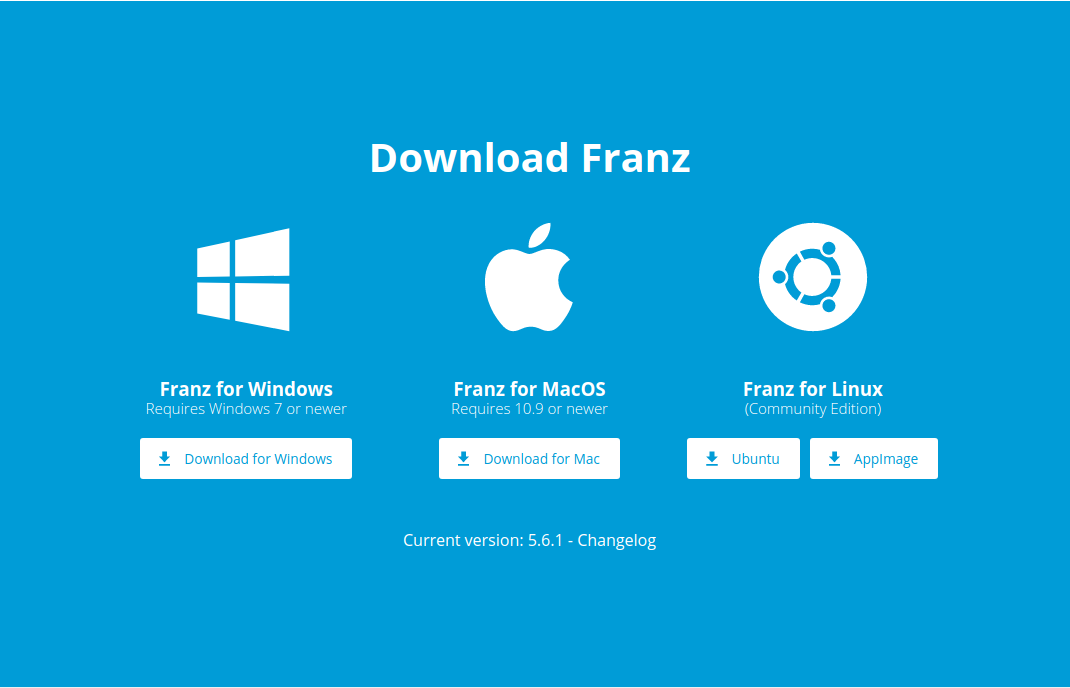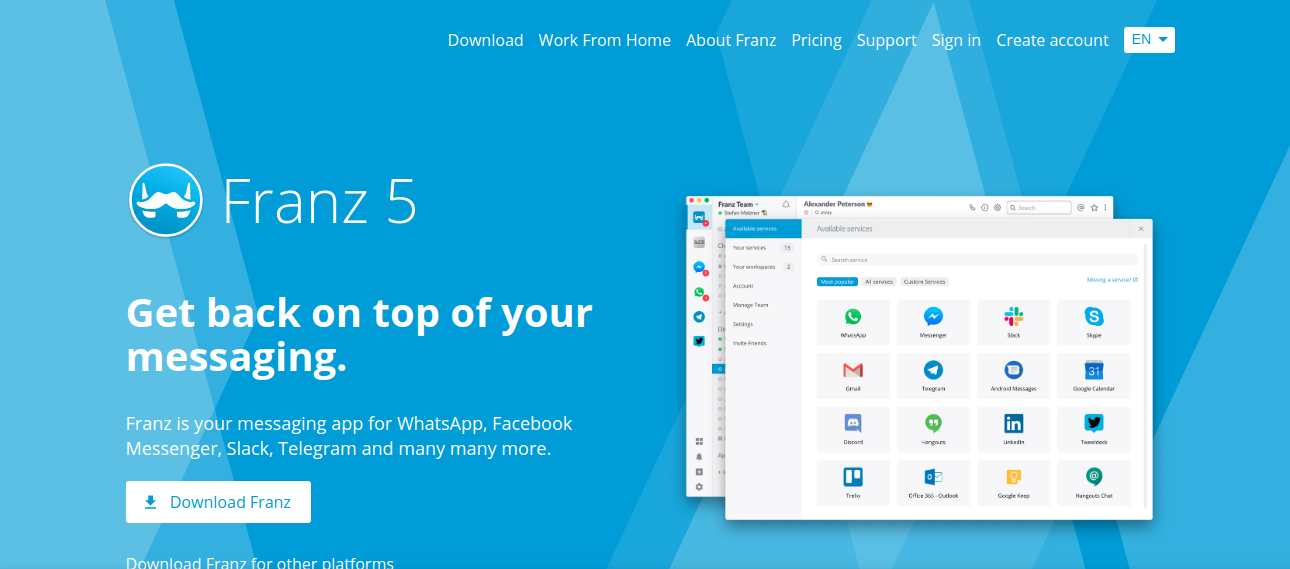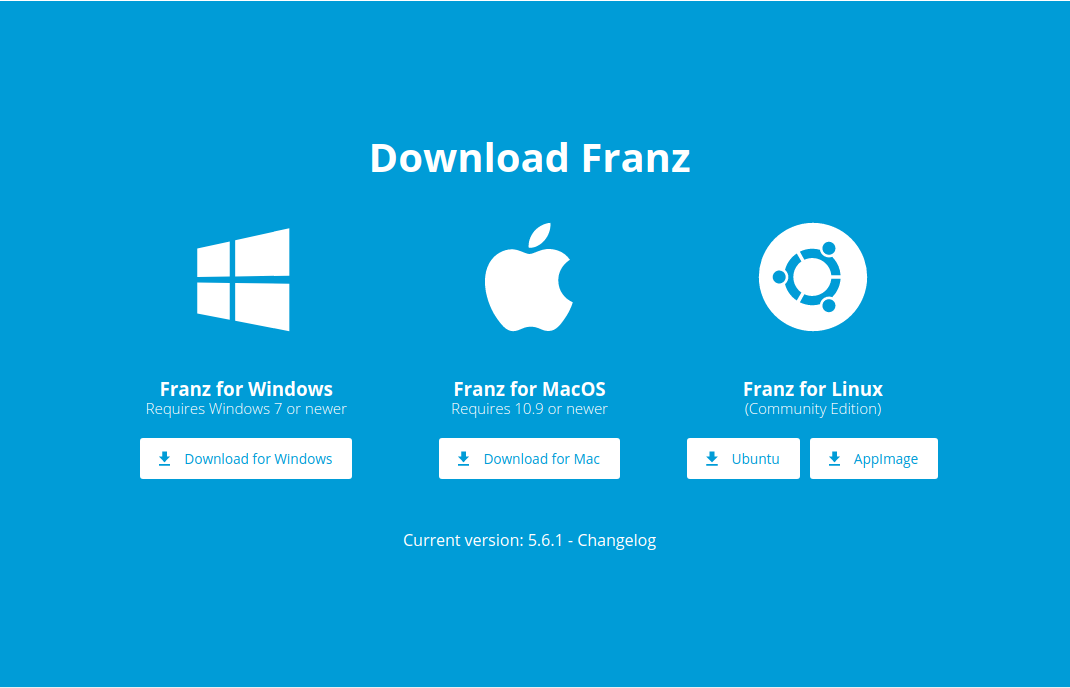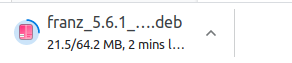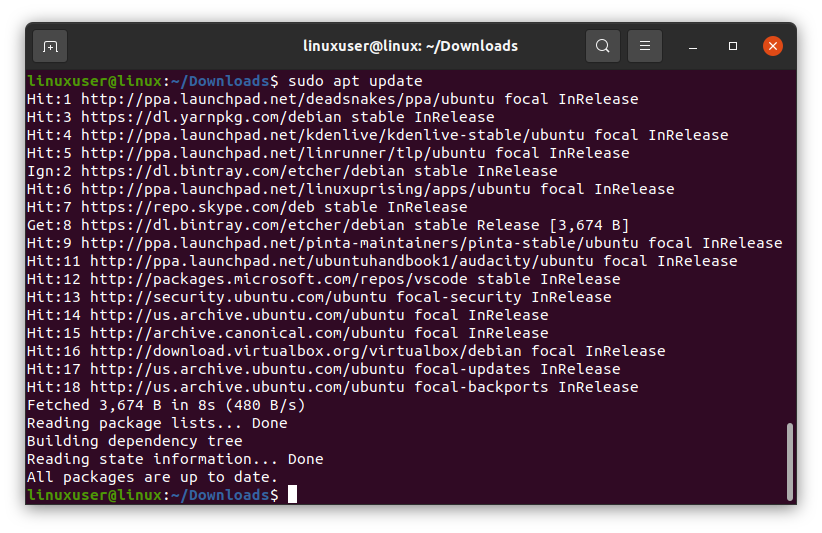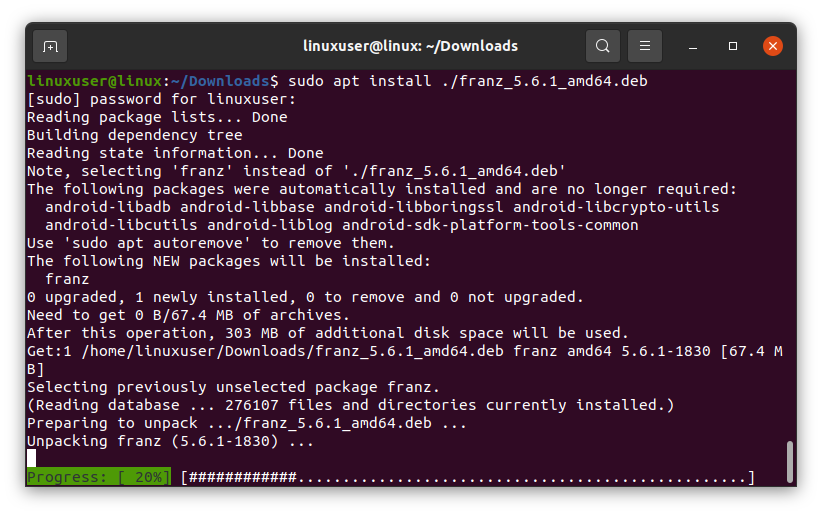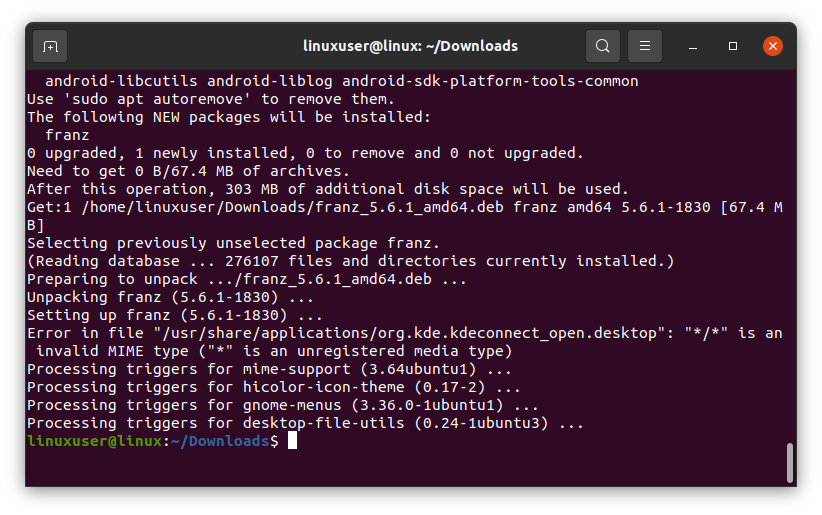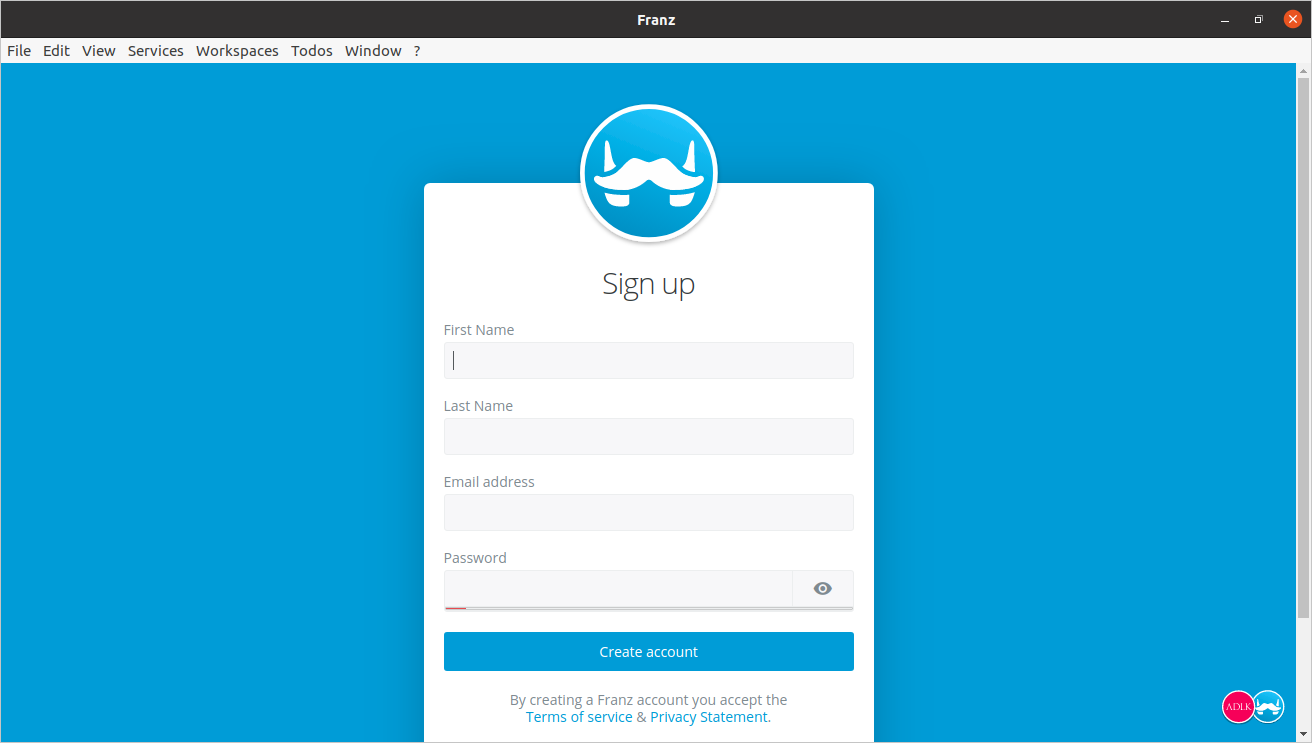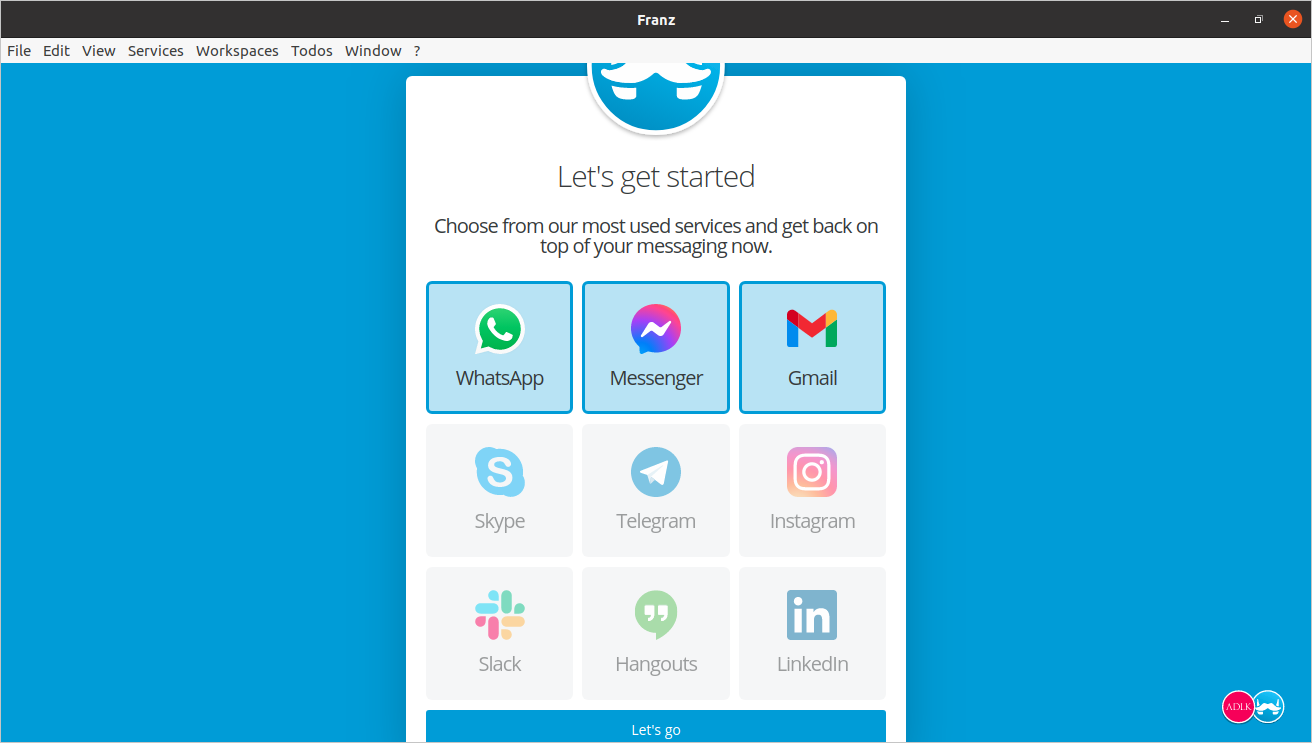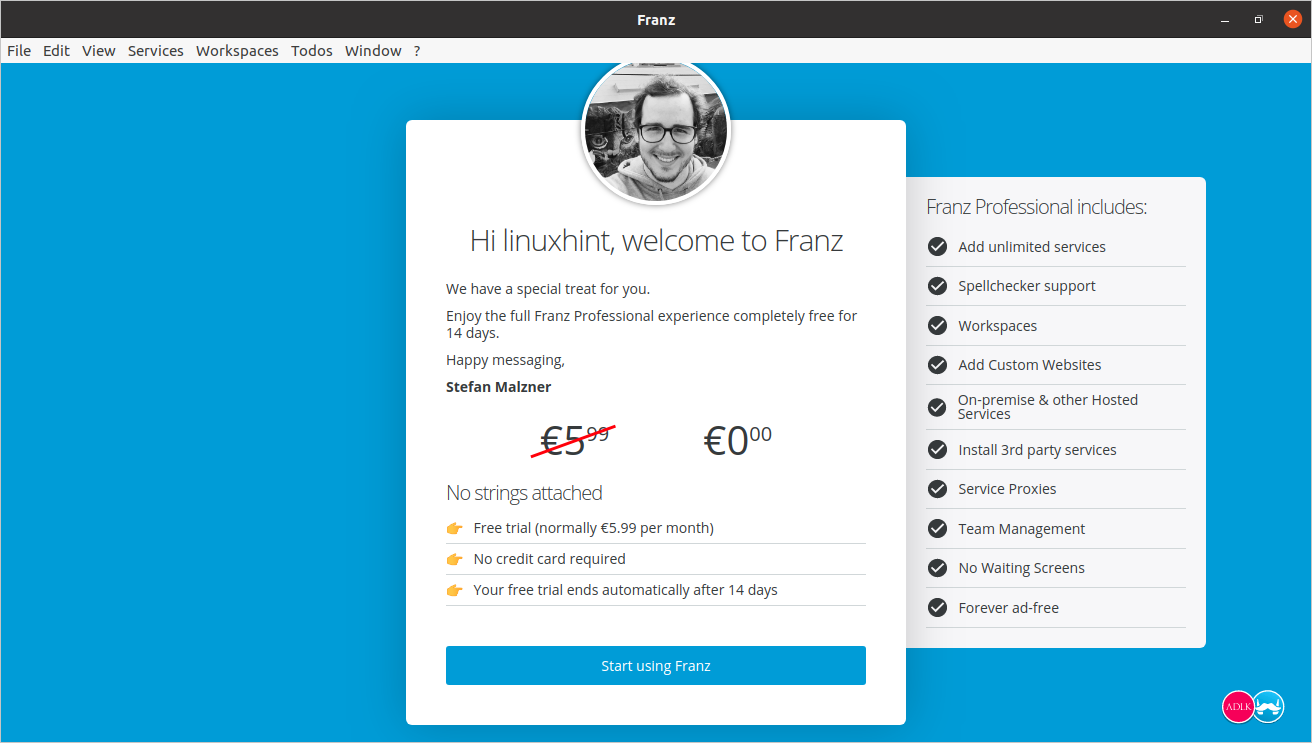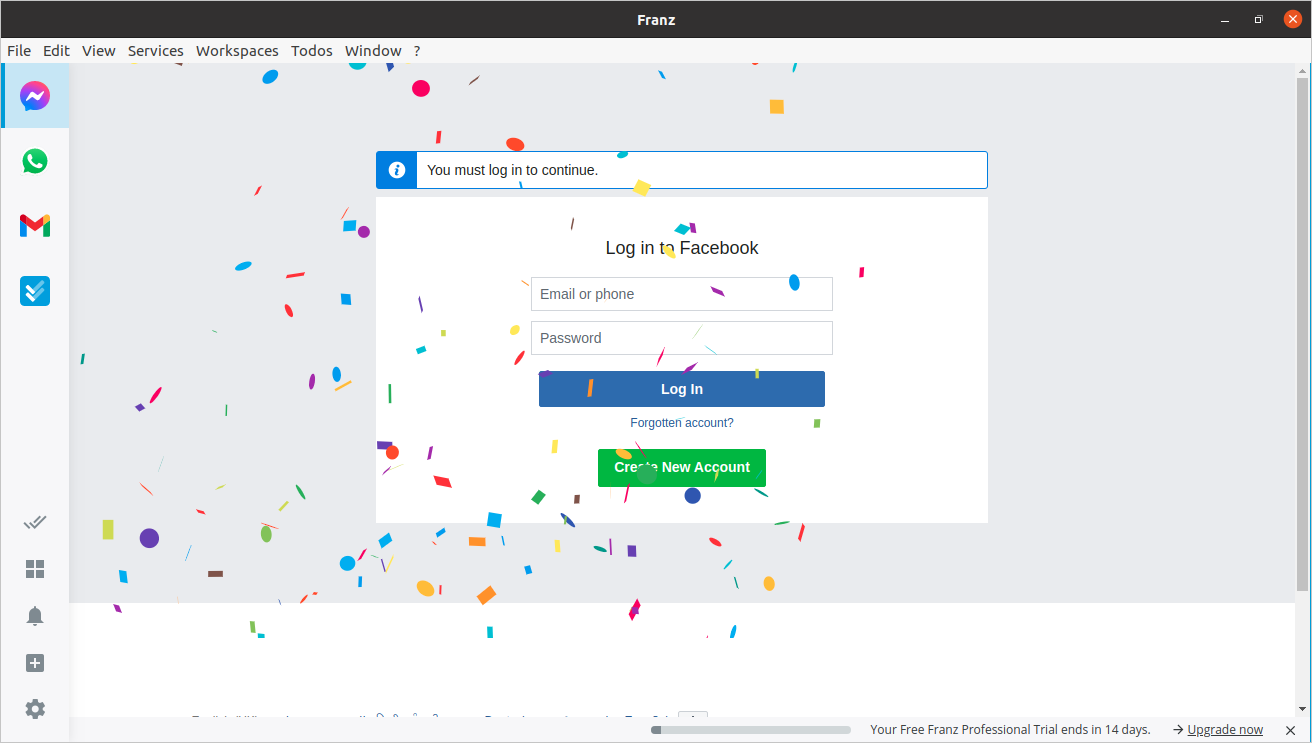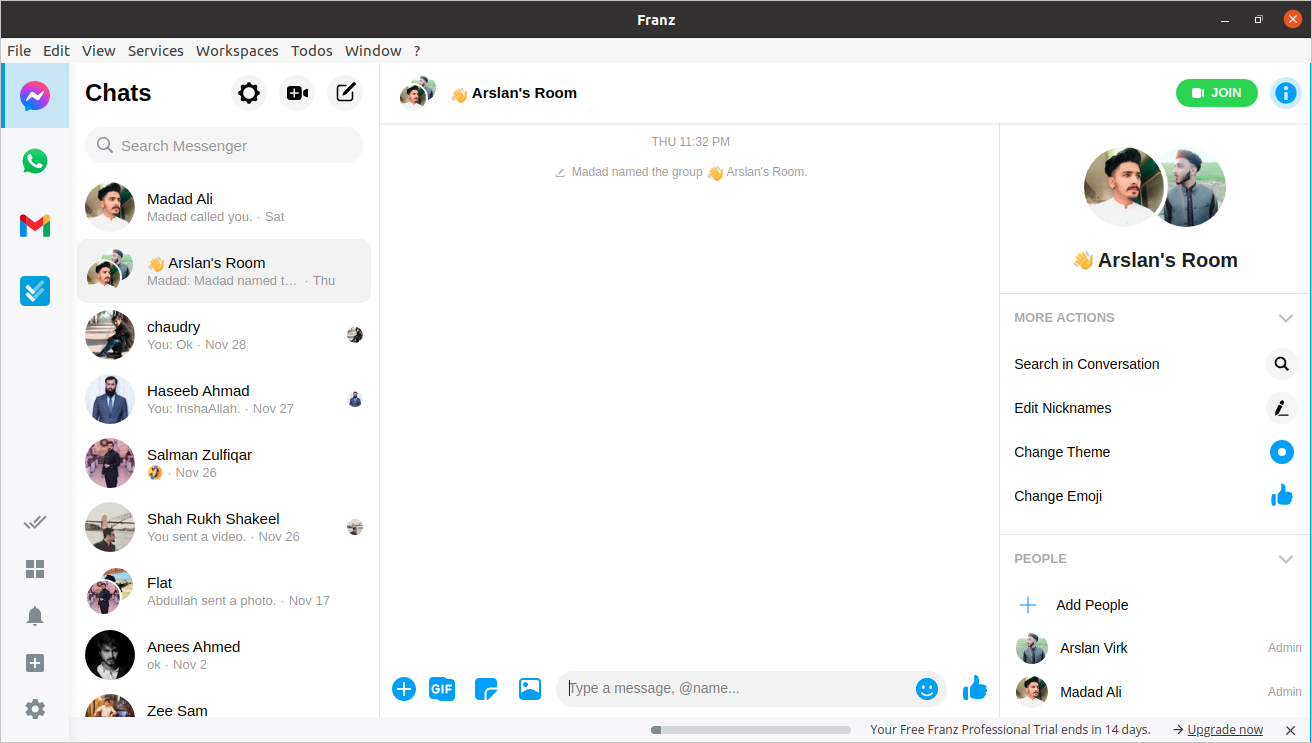Facebook does not provide any dedicated desktop application for messenger. But luckily, we have some third-party applications that fulfill our such needs. Nowadays, many people use the messenger for Desktop, but the last commit on its Github repository was way back in May 2017. So we prefer to use and recommend the Franz app, which is used for chat and messaging services. Franz provides more than 70 messaging applications in a single application, including Facebook Messenger, Whatsapp, Slack, Skype, and so on.
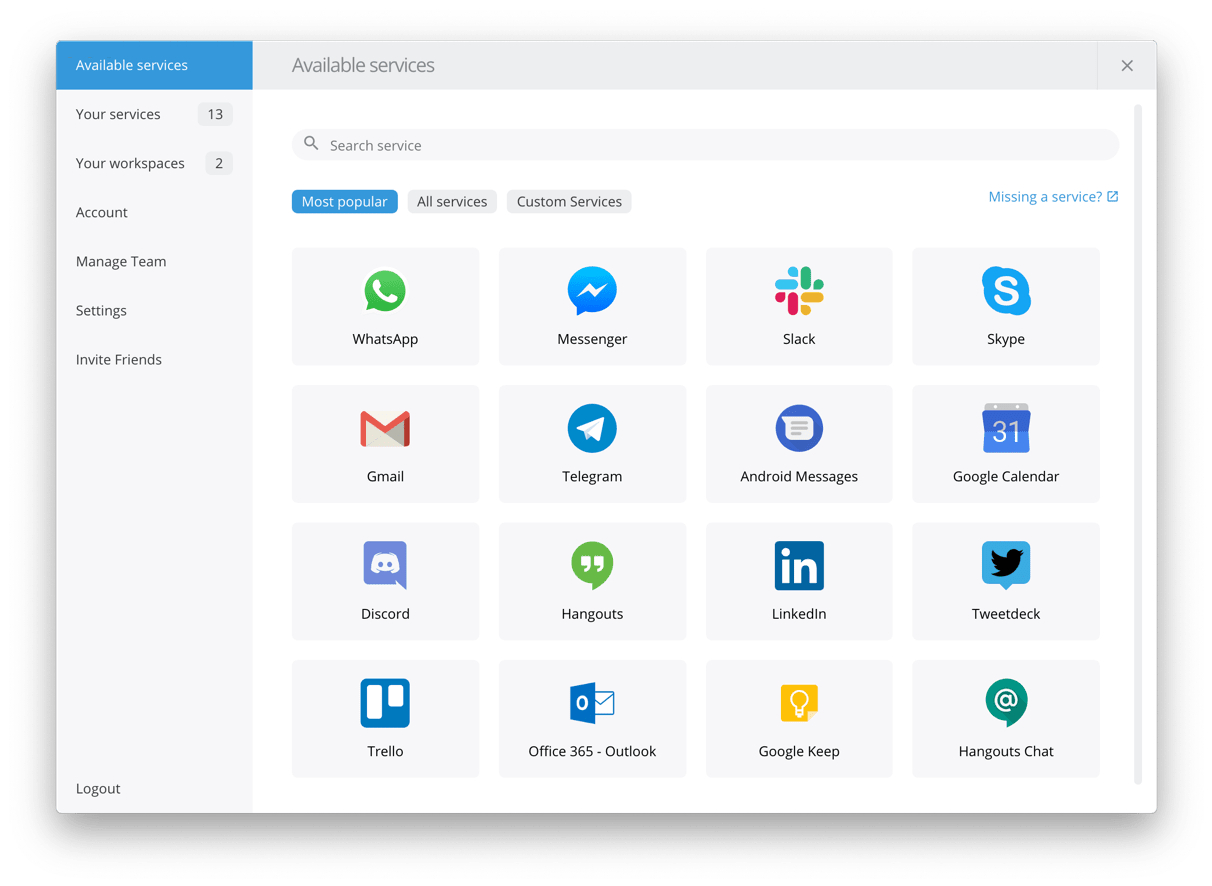
It is available for the three most widely used Operating systems: Windows, Linux (Ubuntu), and Mac OS.
Franz allows us to use a maximum of 3 apps, free of cost. Furthermore, to use more than 3 chatting or messaging applications, Franz provides the following pricing plans on its official website.
Well, we can easily use Facebook Messenger, along with some other two applications of our choice, on Franz without paying anything.
Installation
The installation of Franz is pretty simple. First, we have to download the .deb file from their official website. Visit the Franz website and download its latest version.
Now, the website will bring you to a page that looks like this:
We want to download it for Ubuntu, so we will hit that “Ubuntu” button. By clicking on the “Ubuntu” button, the downloading would start, as shown in the image below:
After completing the download, open up the terminal using CTRL + ALT + T shortcut keys and change the directory to the downloads directory where Franz’s deb file is downloaded.
Before getting started with the installation of Franz, update the system’s package repository first.
After updating the package repository, list the files in the directory to confirm the presence of Franz’s deb file in the directory.
If you are in the right directory and Franz’s deb file is present, run the following command to install Franz on your Ubuntu system.
After running the above command, the installation should start.
After the successful installation of Franz,
search for Franz in the application menu and hit “Enter” to start it.
After starting it, you can see the welcome screen of the Franz like this:
To use the Franz, you need to, first, create and log in to the Franz account. There is no need to sign up if you already are a member, simply click sign in. Otherwise, to create an account, first, click on the “Create a free account” button and provide the required credentials.
After signing up or logging in, you will be asked to choose from the most used services. Select the applications of your desire like a Facebook messenger or Whatsapp. Once you have selected the apps you wanted to select, move on to the next section by clicking the “Let’s go” button.
After selecting the apps and clicking on the “Let’s Go” button, a free trial notification window will appear. Click on the “Start using Franz” button to start the 14 days trial version.
Do not worry about the ending of the trial period of Franz. After 14 days, you will still be able to use any of the three apps available in Franz.
After clicking on the “Start using Franz” button, you are ready to use Franz and start using the Facebook messenger in it.
Now, login to your Facebook account by providing the required credentials.
You will be logged in successfully.
Conclusion
There is no official desktop application by Facebook Inc. that allows you to use Facebook messenger on your desktop, but you can use the most known and used Franz application. It is the latest and in-market application that allows users to use more than 70 services or applications including Facebook messenger.