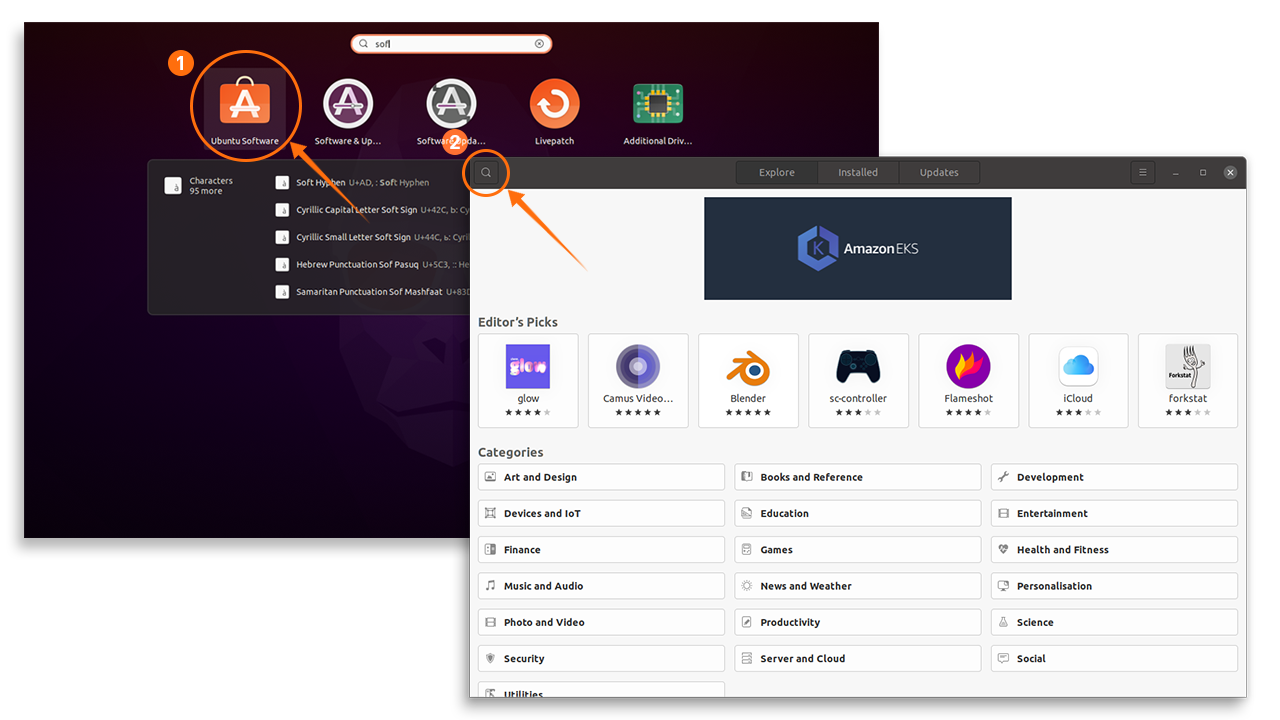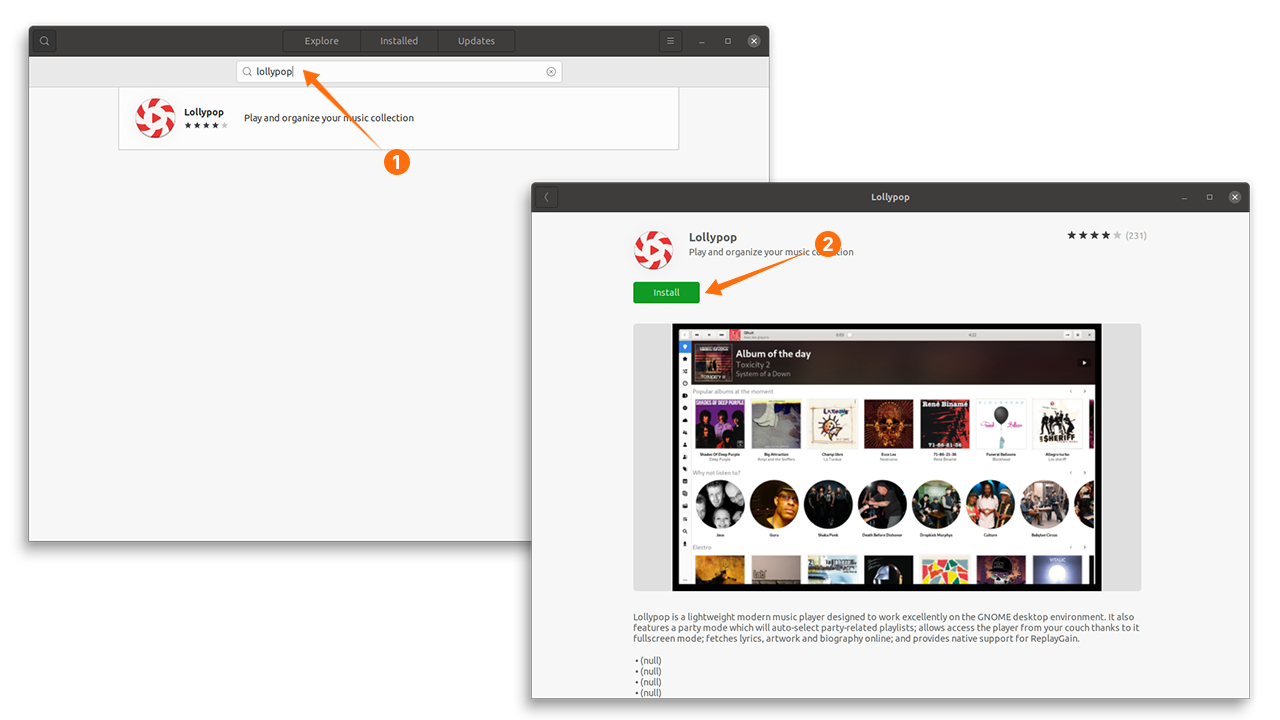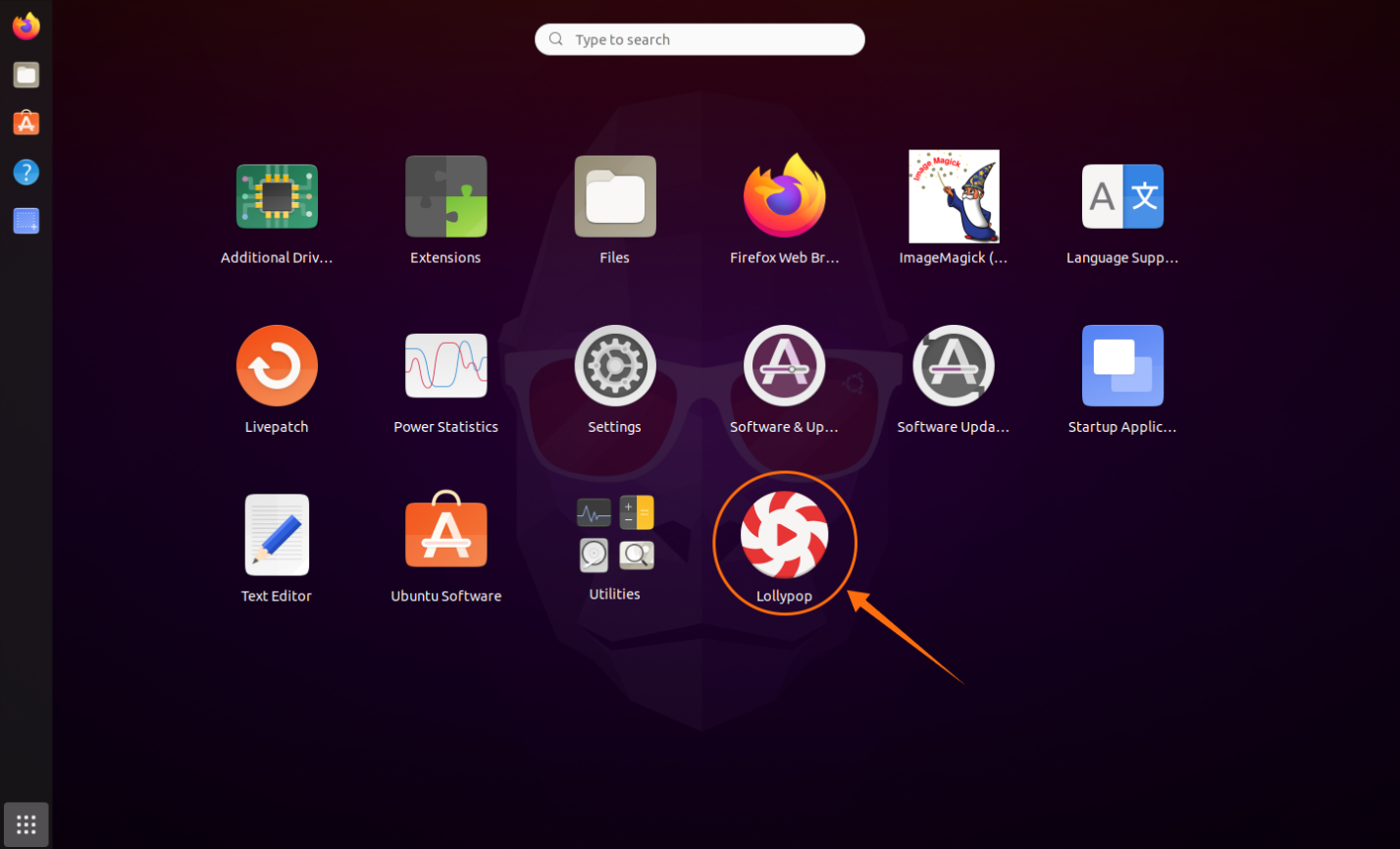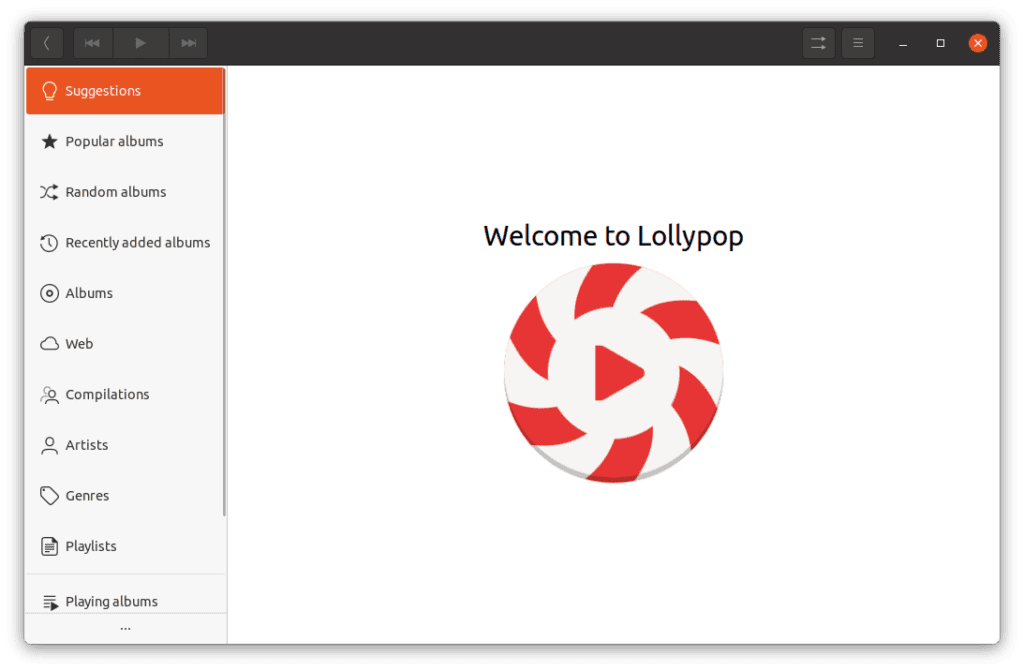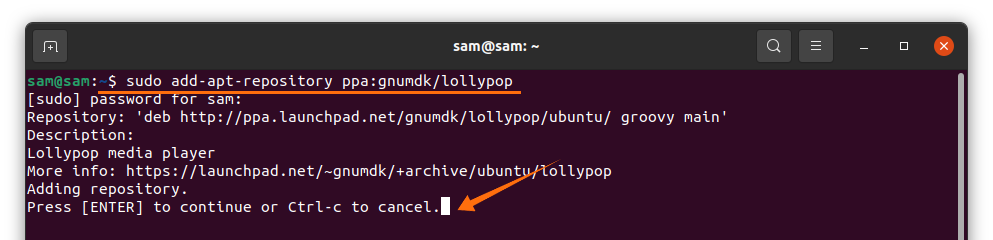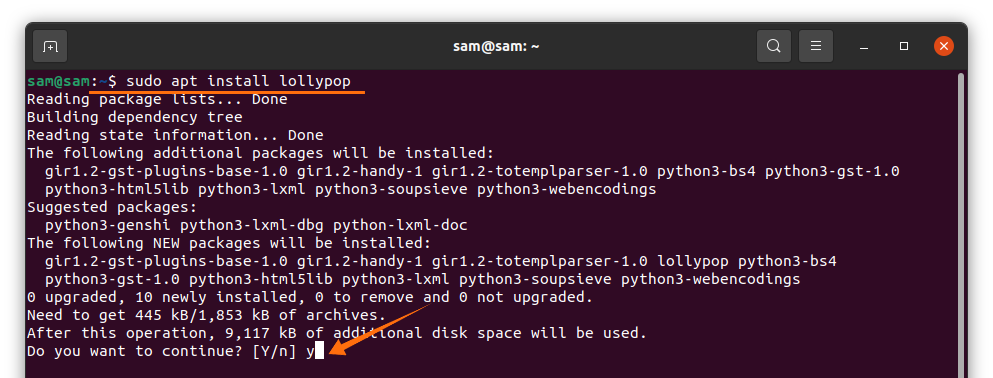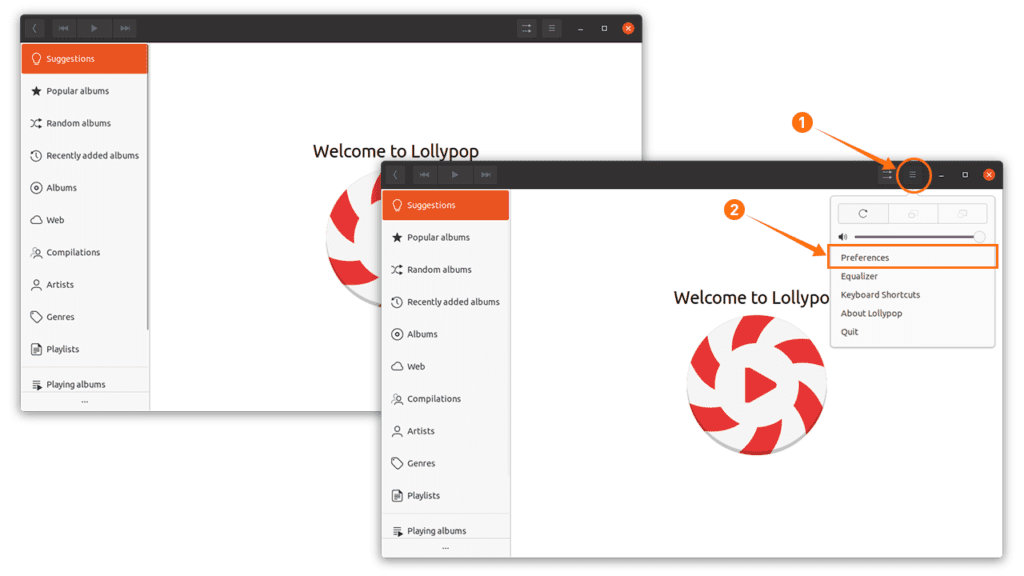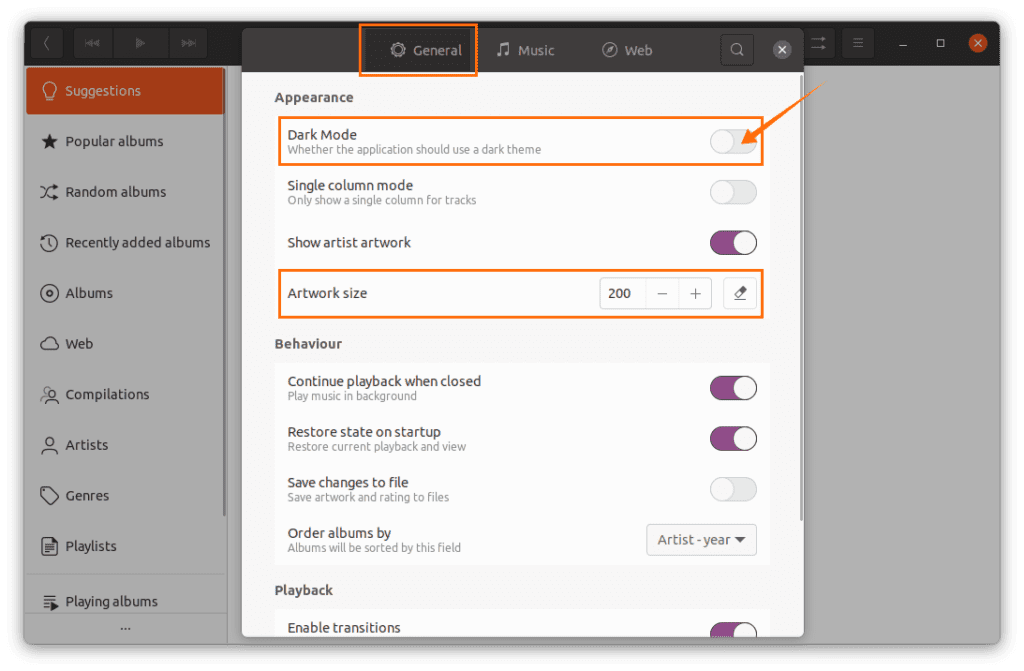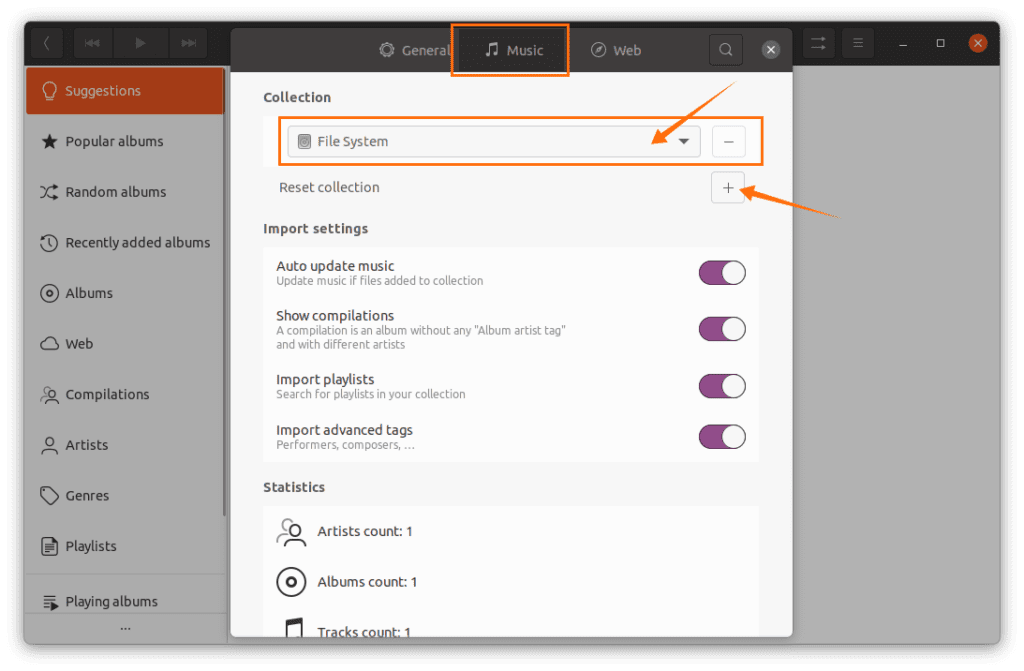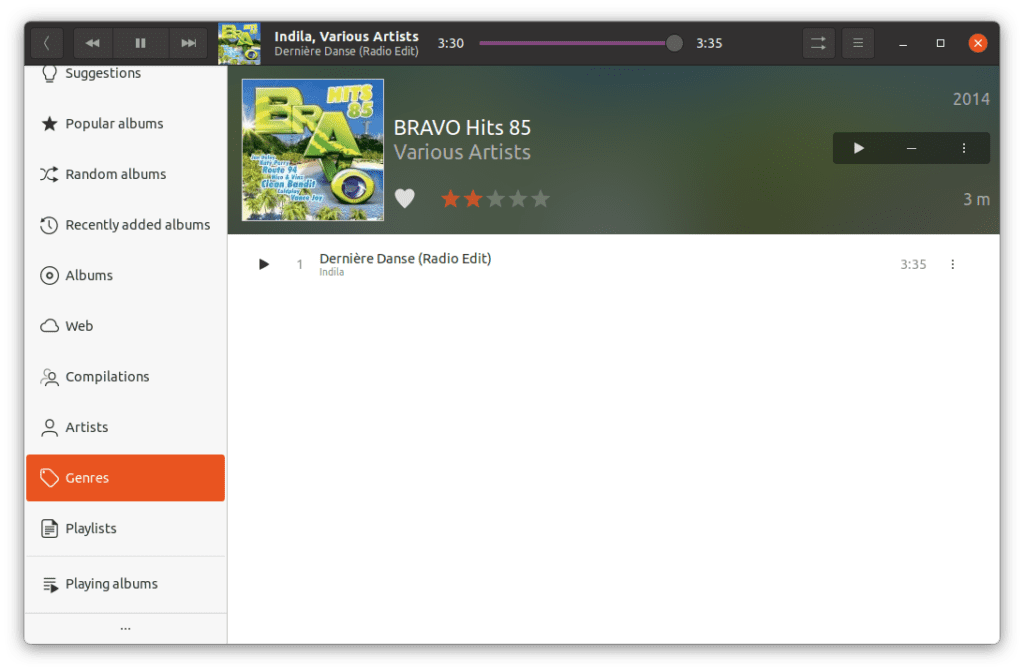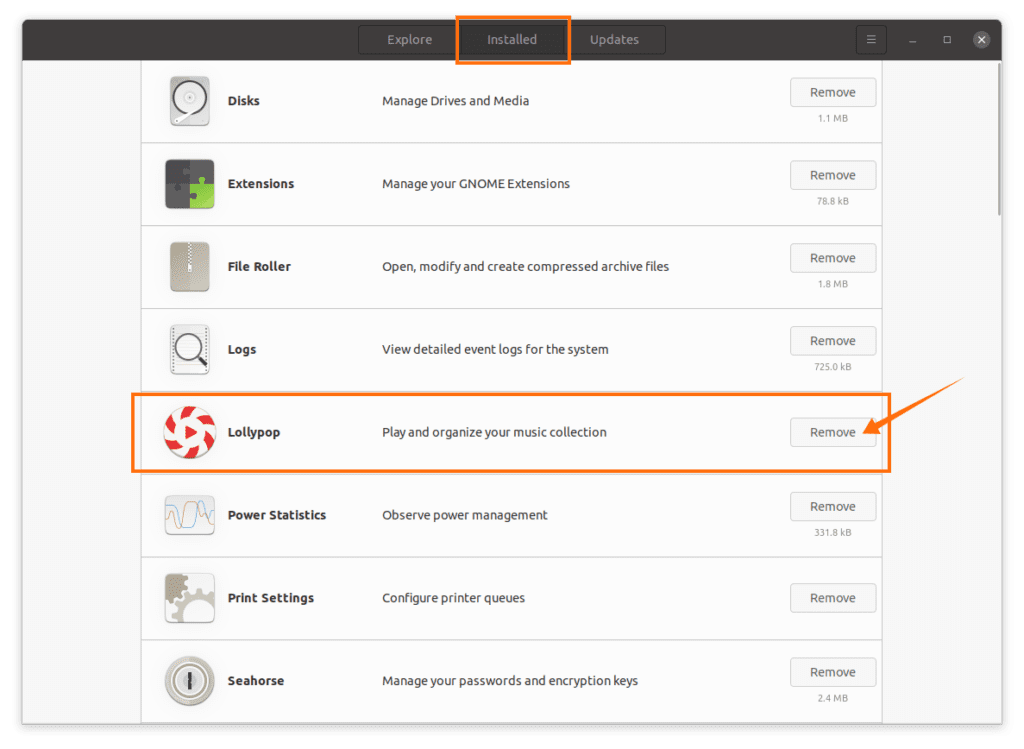- Plays audio in multiple formats like mp3, ogg, etc.
- It can synch Android devices.
- Songs can be searched by artists, genres, and albums.
- Automatically download artwork and album covers.
- Plays music from the web.
Let’s check how to get it on Ubuntu distribution:
Installing Latest Lollypop Music Player on Ubuntu 20.04 (LTS) and 20.10 using Ubuntu Software Center:
The first approach is installing the Lollypop music player is using Ubuntu’s software center. Open the software center, and click on the search icon:
Now type “lollypop” in the search bar, the music player will appear; open and click on the “Install” button:
Once the downloading and installing is done, it can be viewed in applications:
Open it:
Installing Latest Lollypop Music Player on Ubuntu 20.04 (LTS) and 20.10 using the terminal:
To get Lollypop, firstly add a repository using:
Now, to get packages information and updating its use:
Use the command shown below to install it:
Setting up Lollypop Music Player on Ubuntu 20.04 (LTS) and 20.10:
You will get a blank window upon opening, click on the “Menu” button and then “Preferences”:
In the “General” setting, the dark mode can be enabled apart from that artwork size, and other general modifications can be made:
Navigate to the “Music” option and pick the music file folder. If there are more music folders, then click on the “+” button to synch them as well:
After that, music will be synched, the artwork will be downloaded, and it can be played from the main screen.
How to uninstall Lollypop Music Player from Ubuntu 20.04 (LTS) and 20.10:
If the Lollypop is installed using the software store, then open it again and click on the “Installed” tab, then find “Lollypop” and click on “Remove”:
If it is installed using the terminal, then execute the below-mentioned command to delete it:
And to do away with the repository from the Ubuntu use:
Conclusion:
In this guide, we got the hang of installing “Lollypop Music Player” on Ubuntu 20.04 (LTS) and 20.10. We learned how to install it using two different approaches. The first approach was getting it using a software center, an easy method for many new users. And the second approach was getting it using the terminal. And in the end, we grasped the process of uninstalling it using the software center and then terminal.