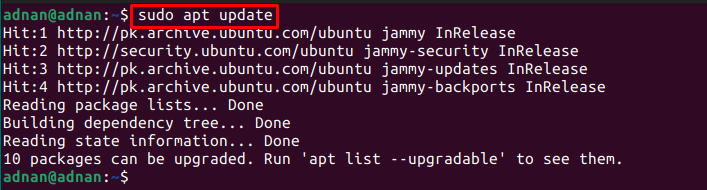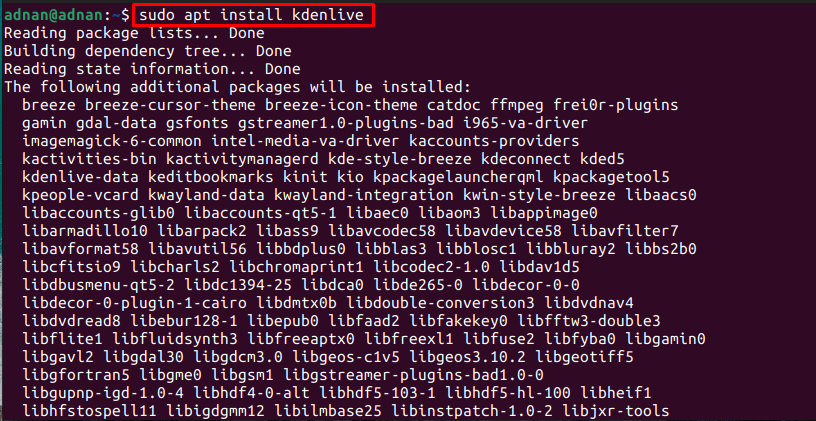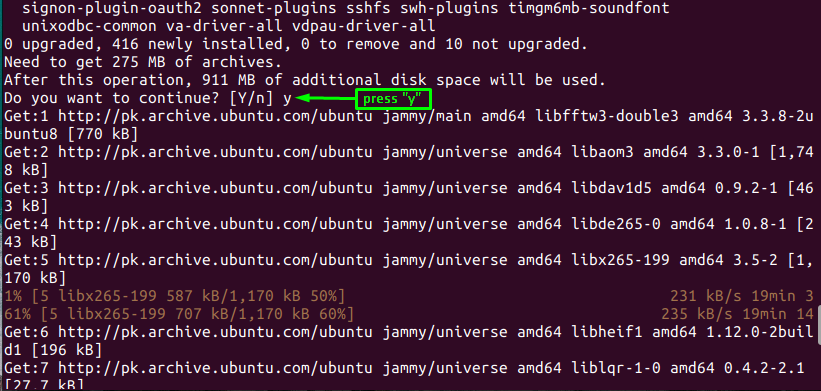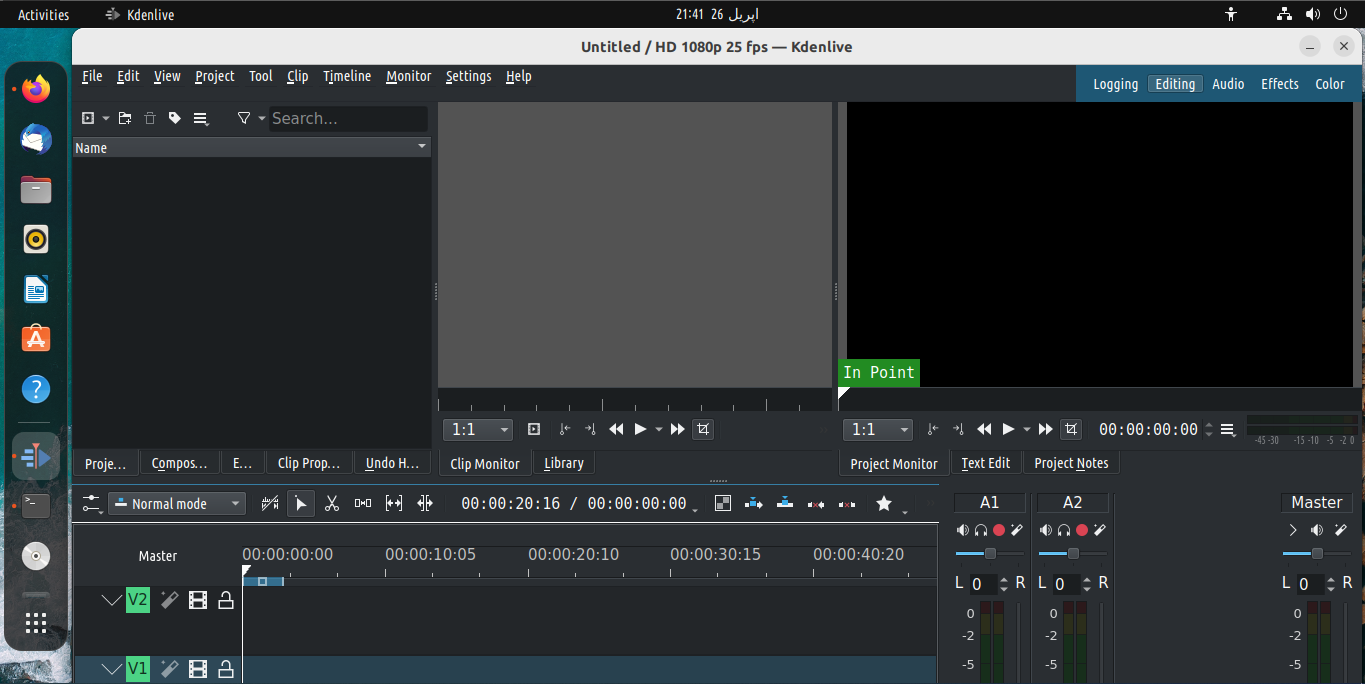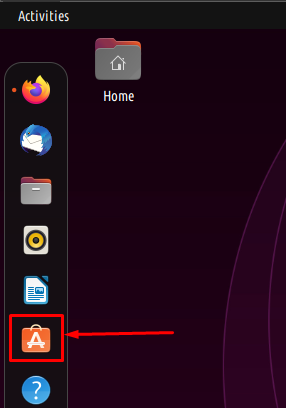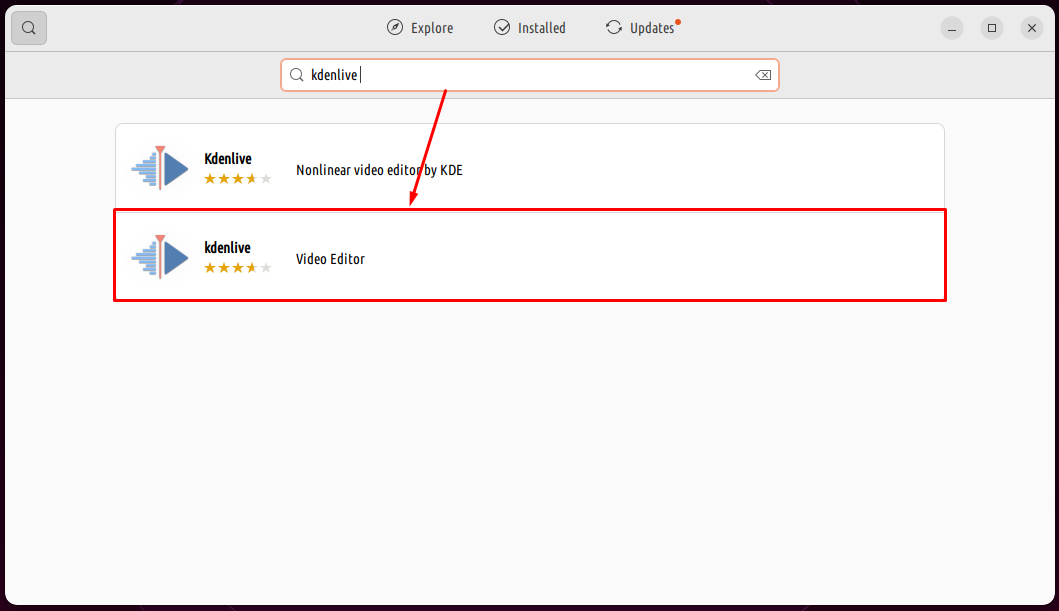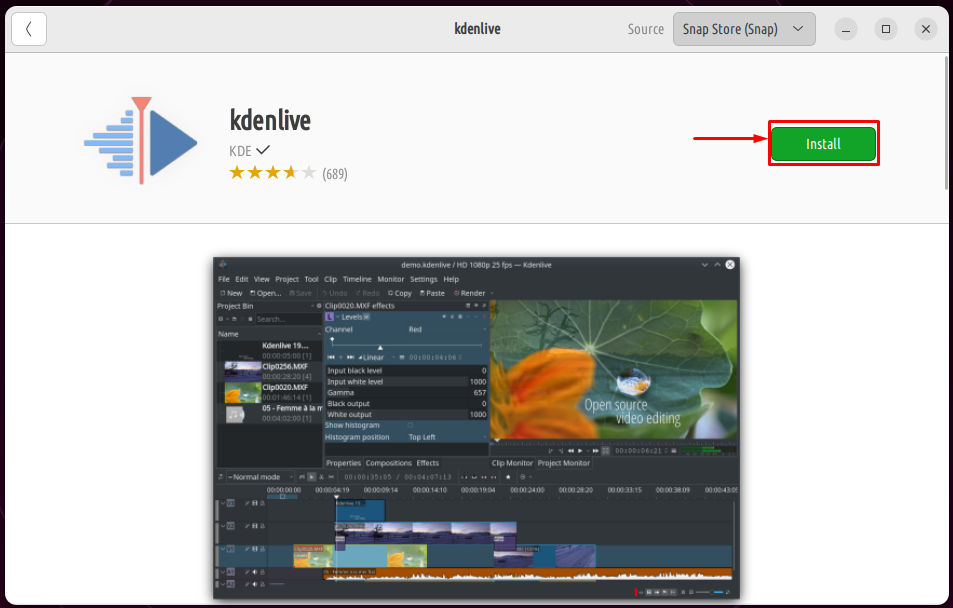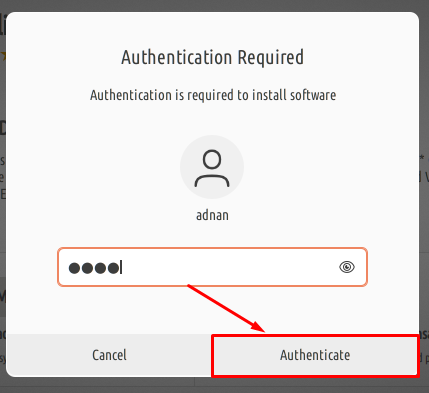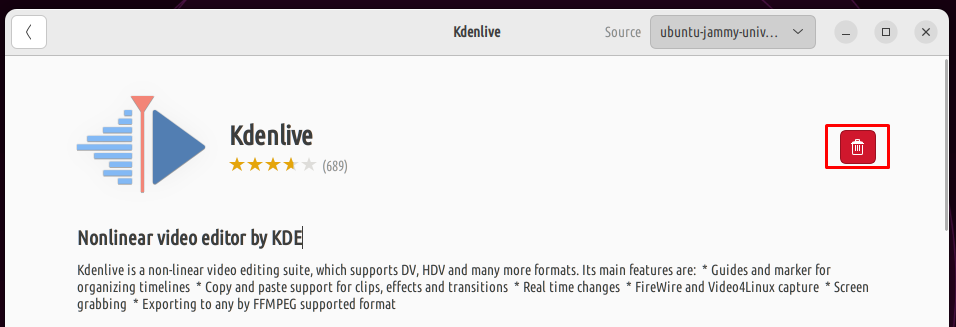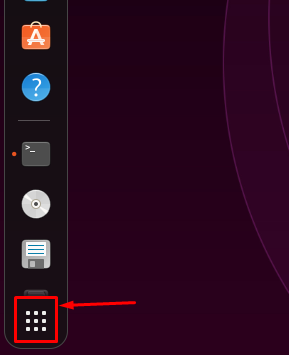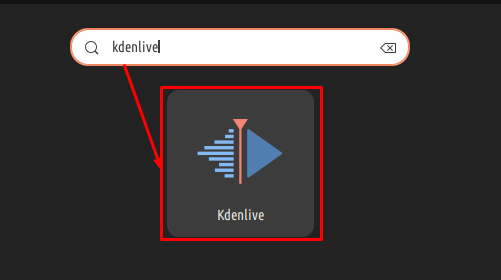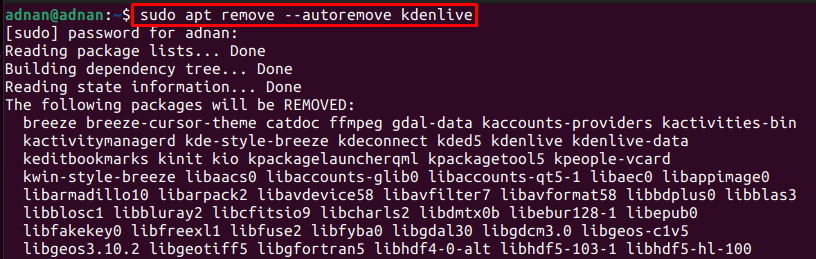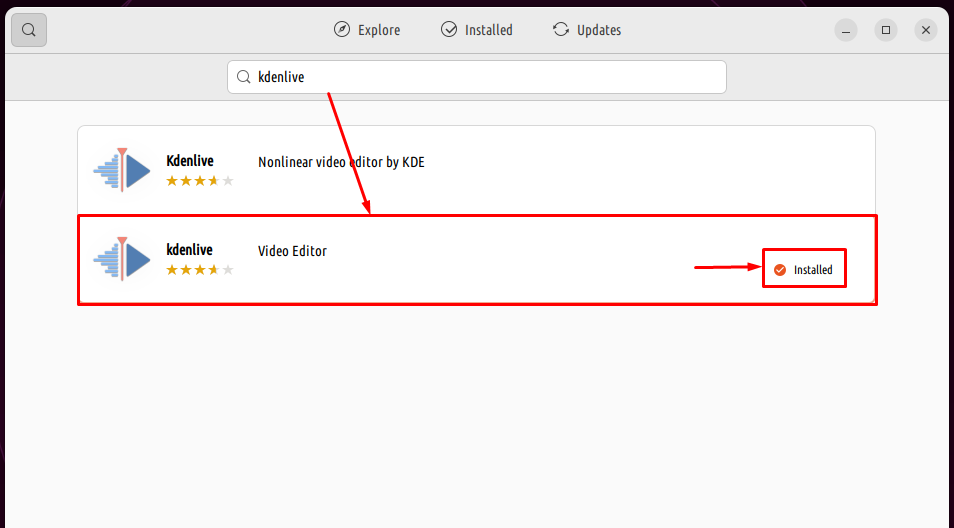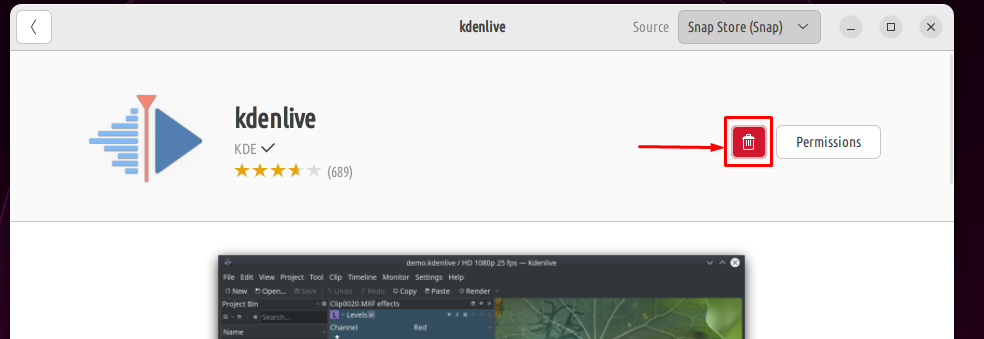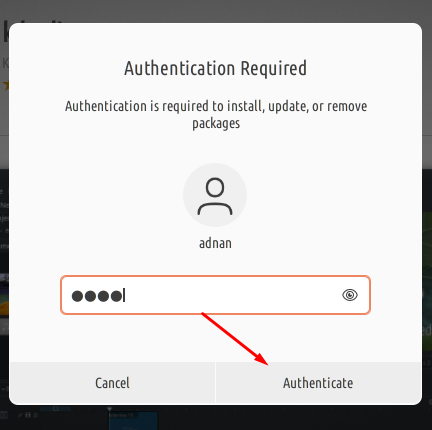In the world of Linux, KdenLive leads the list of video editors because of its distinctive features. This guide demonstrates the installation of the KdenLive on Ubuntu 22.04.
How to install KdenLive on Ubuntu 22.04
KdenLive supports all the features that a modern video editor must-have. For instance, custom transitions or effects, keyboard shortcuts, built-in tools to perform operations on media files, and many more. This section enlists the possible methods to install KdenLive on Ubuntu 22.04.
How to install KdenLive on Ubuntu 22.04 using terminal
Step 1: KdenLive can be obtained from the official repository of Ubuntu 22.04. To get the latest version of KenLive, it is recommended to update the system’s packages on Ubuntu 22.04.
Fire up the terminal and provide the following command in it:
Step 2: The system’s packages are updated to the latest ones. You can now install KdenLive 22.04 by using the following command.
The output shows that a huge number of files will be installed which are the libraries to provide extensive editing features.
Moreover, you need to press “y” to proceed with the installation.
The installation will take time and once finished,
Step 3: You can get the version of the newly installed KdenLive via the command provided below:
At the time of this installation, the latest stable version of KdenLive is 21.12.3.
You can also launch KdenLive from the terminal as follows:
How to install KdenLive on Ubuntu 22.04 using Ubuntu Software Center
Ubuntu Software Center is equipped with the latest versions of the packages available on Ubuntu’s official repository and the snap store.
Step 1: Open the Ubuntu Software Center from the Ubuntu dock.
Step 2: Search for the keyword “kdenlive” in the search bar. The KdenLive will appear in the search result:
Note: The first KdenLive is provided by the Ubuntu-jammy-universe whereas the snap store is the source of the second KdenLive in the above image.
Step 3: Open the second one, and click on the “Install” button to get KdenLive
The password is required to carry out the installation. Enter it and click on “Authenticate” to continue
Once the installation is completed, the “Install” button will be replaced by the remove icon as shown below.
Step 4: Open the applications menu of your system from the Ubuntu dock
Search for “kdenlive” and you will get it in the result as shown below. Click on it to continue.
Launch it and enjoy!
How to remove KdenLive from Ubuntu 22.04
KdenLive can be removed from Ubuntu 22.04 in multiple ways. For instance, if you have installed it using the terminal then it is recommended to remove it using the terminal and the same goes for the Ubuntu Software Center.
Using the terminal
Open the terminal and execute the below-mentioned command to uninstall KdenLive and the packages that were installed with KdenLive:
Using the Ubuntu Software Center
You can remove KdenLive from Ubuntu 22.04 by using the Ubuntu Software Center. Open the Ubuntu Software Center and search for “kdenlive“.
Click on the installed KdenLive and navigate to the remove icon.
Click on the remove button and it will ask for confirmation via a dialogue box as shown below.
Furthermore, you have to enter the password to continue.
The KdenLive will be removed from Ubuntu soon and you will observe that the KdenLive is no longer available on your system.
Conclusion
KdenLive is a well-known video editor with open-source and cross-platform support. Its wide range of libraries makes it the best video editor for Linux-based distributions. This post demonstrates the possible methods to install KdenLive on Ubuntu 22.04. Additionally, you have learned the uninstallation of KdenLive from Ubuntu 22.04 as well.