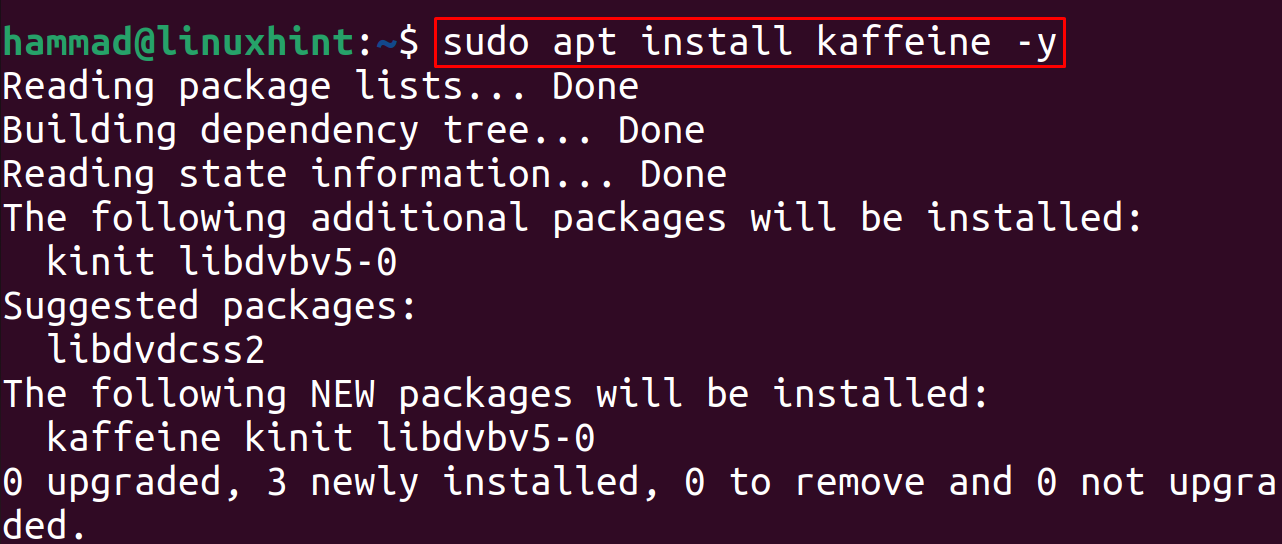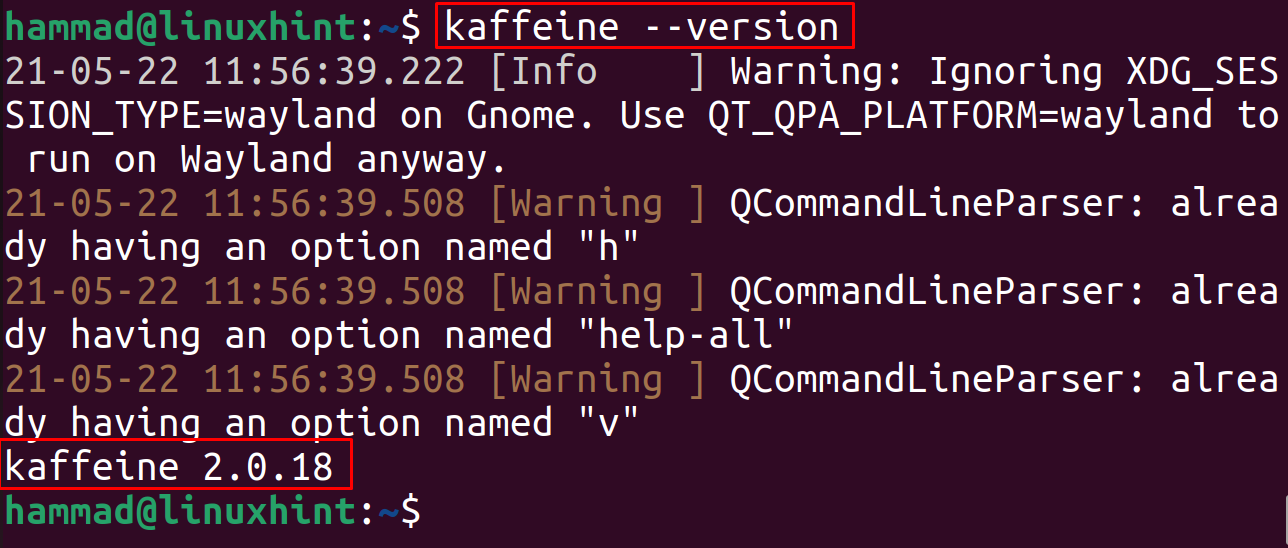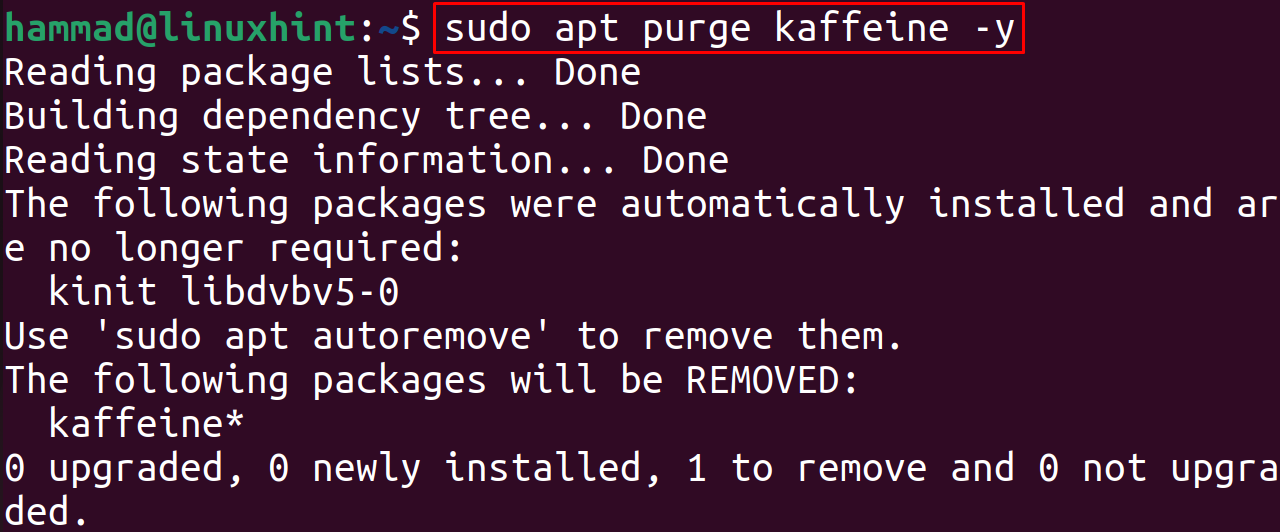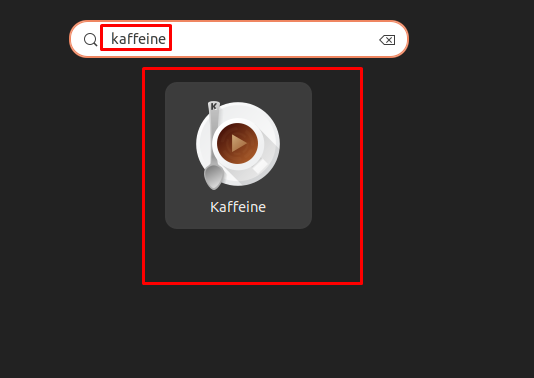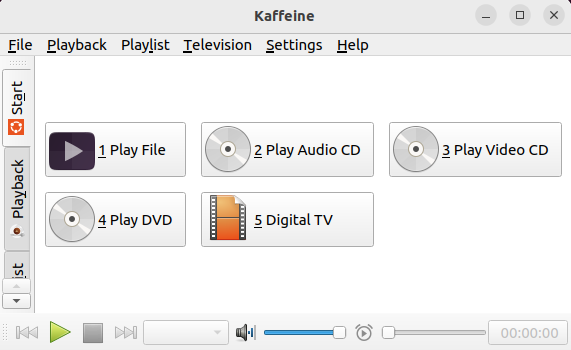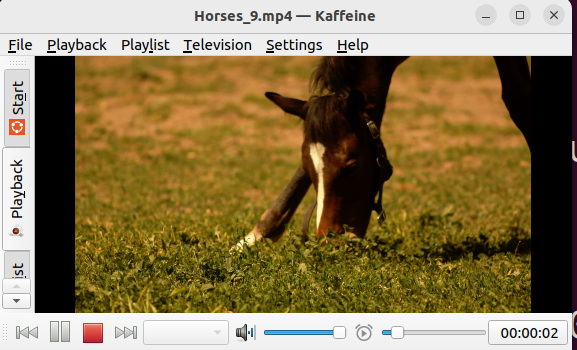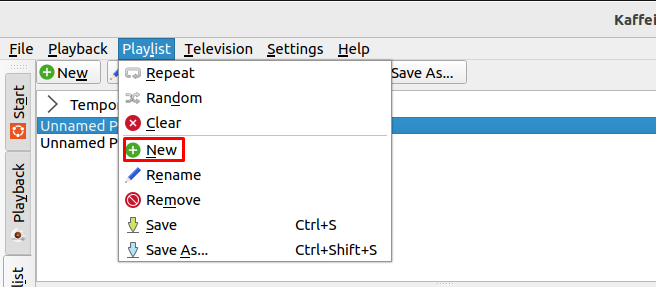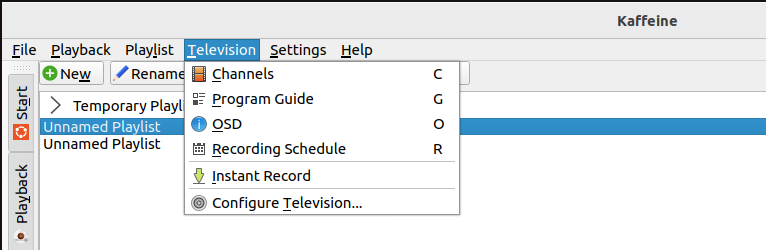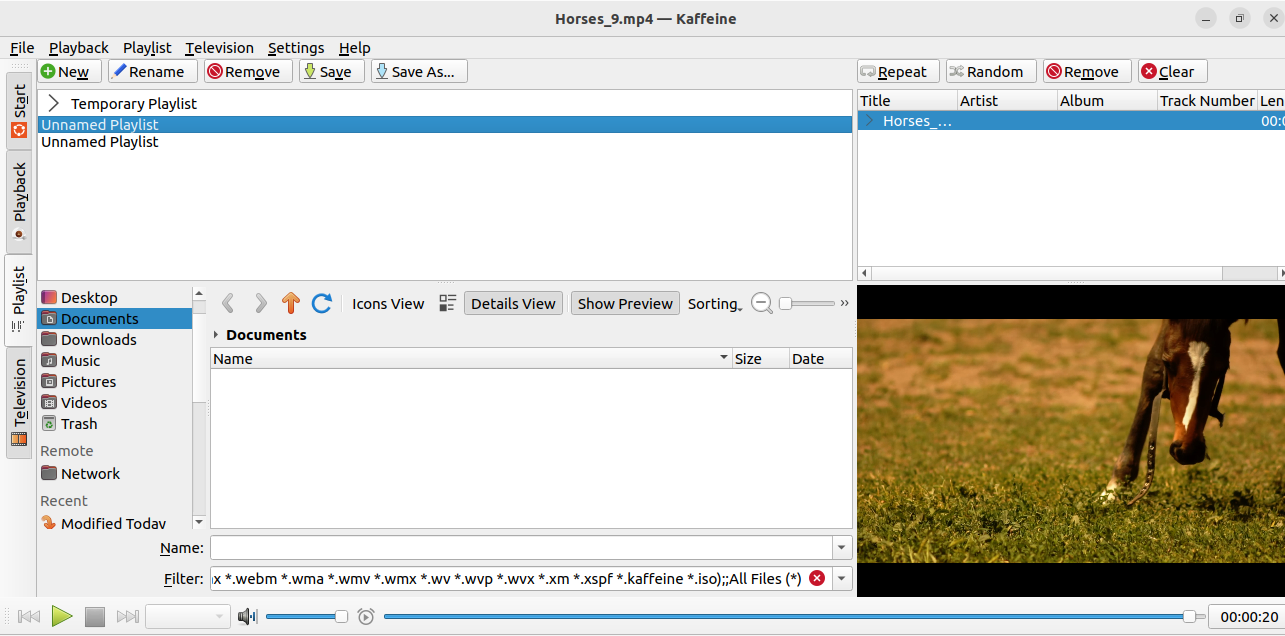In this write-up, different methods of installing Kaffeine on Ubuntu have been explored, and also usage of Kaffeine is explained.
How to install Kaffeine on Ubuntu 22.04
There are two methods to install Kaffeine on Ubuntu, one is from its default repository, and the other is from the snapcraft store.
Method 1: How to install Kaffeine on Ubuntu using the default repository
The convenient method of installing any package in Ubuntu is from its repository if it is available, so we will first verify the availability of Kaffeine on Ubuntu by using the command:
As we can see from the above output, the package of Kaffeine is available, so can install it using the apt package manager:
To check the version of installed Kaffeine, run the command:
To uninstall the package of Kaffeine with its all configuration files, use the command:
Method 2: How to install Kaffeine on Ubuntu using the snapcraft
Snapcraft is the store containing the Linux application’s snaps, which can be downloaded and installed using the snapd utility on different distributions of Linux. To download and install the snap of Kaffeine, run the command:
Go to the application’s search bar, and type “kaffeine”, then click on the icon to launch the application:
Now to play video, click on “Play File” and then navigate to the location of the video and file will be played:
You can also access many other options by playing a video, like to create a new playlist and adding the songs and videos to it of your own choice, for this click on the “Playlist” and then on “New”:
To access the digital TV, you have to click on the “Television,” and a drop-down menu will appear from where you can scan and select the channels of Television, but for this, make sure the “Tuner card” is installed on your machine:
The complete options are shown in the figure below:
To remove the Kaffeine from Ubuntu, use the command:
Conclusion
Kaffeine is a Linux media player to play videos and audio files of different formats as well as to play the DVDs Moreover, it supports a special feature of Digital TV. In this guide, two different methods of installing Kaffeine on Ubuntu have been discovered with an explanation of the usage of Kaffeine.