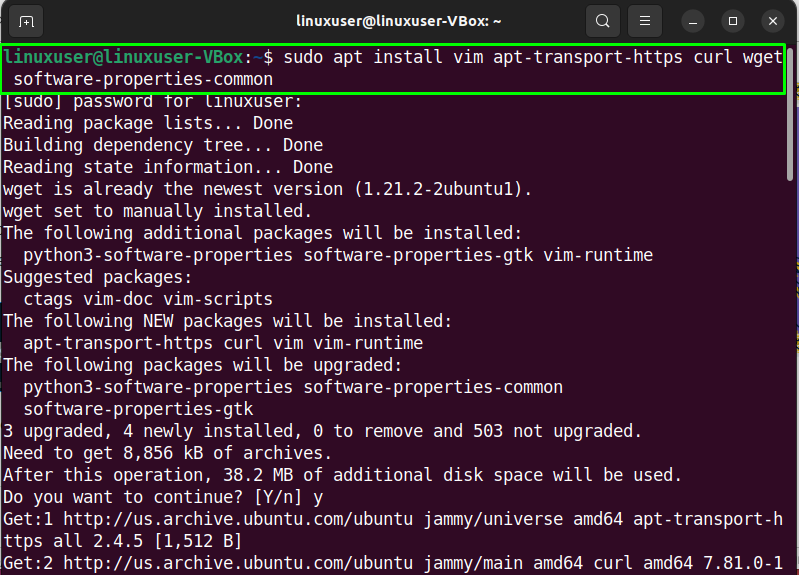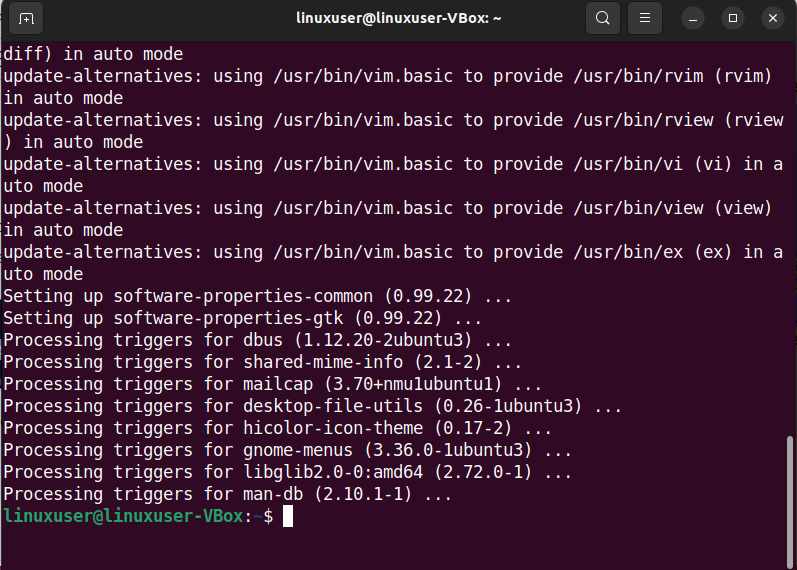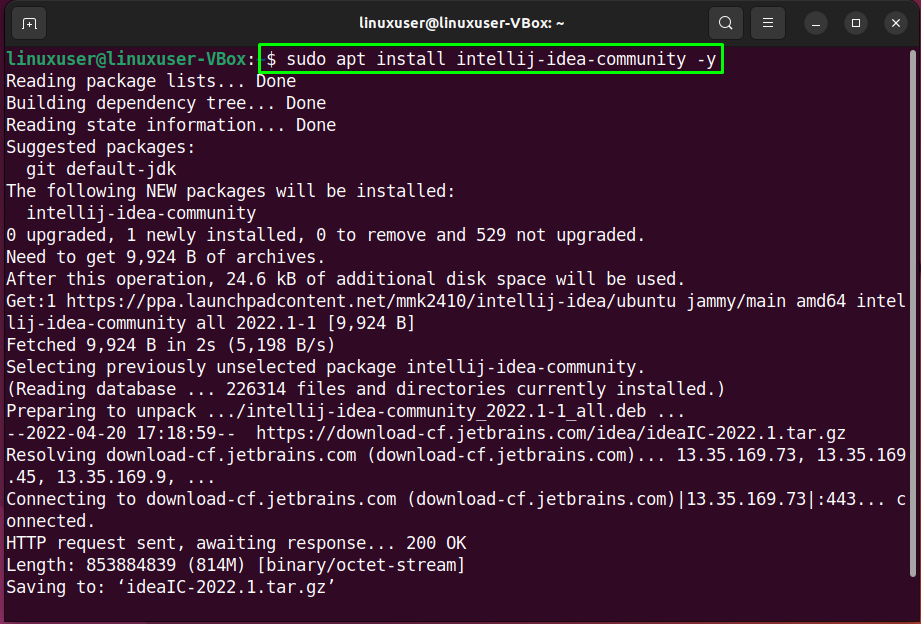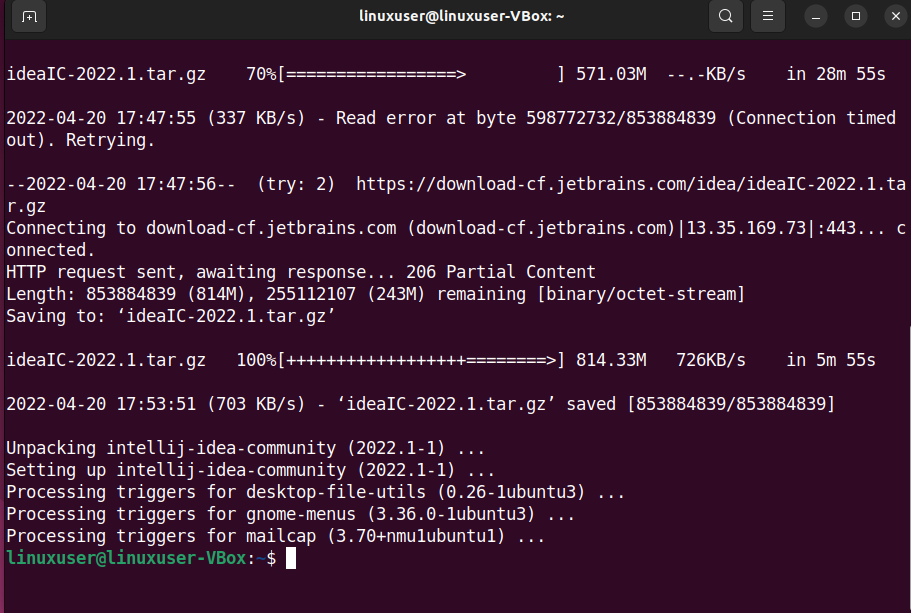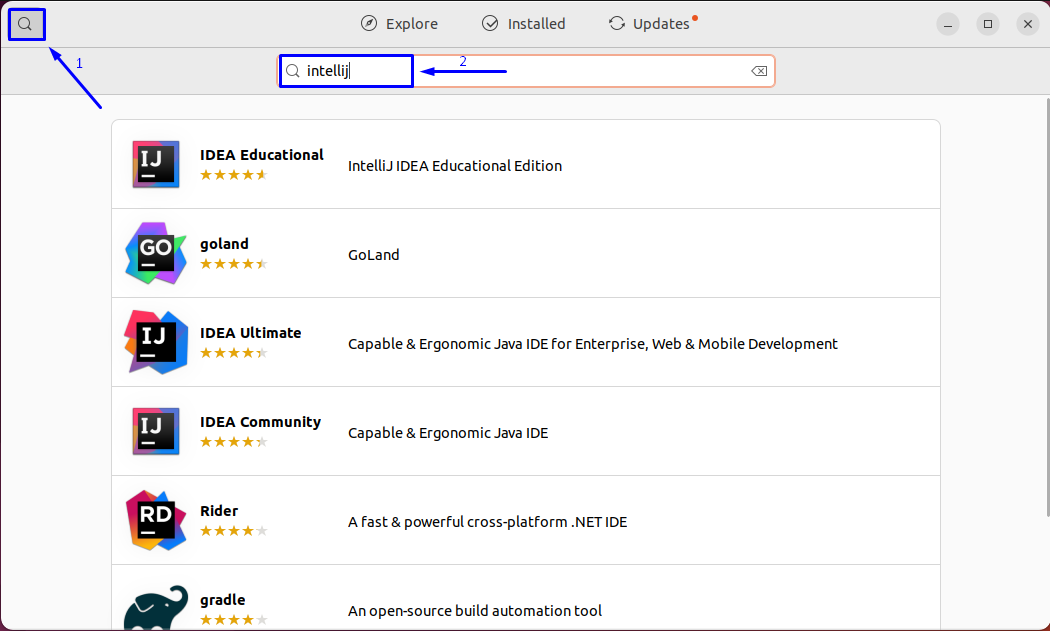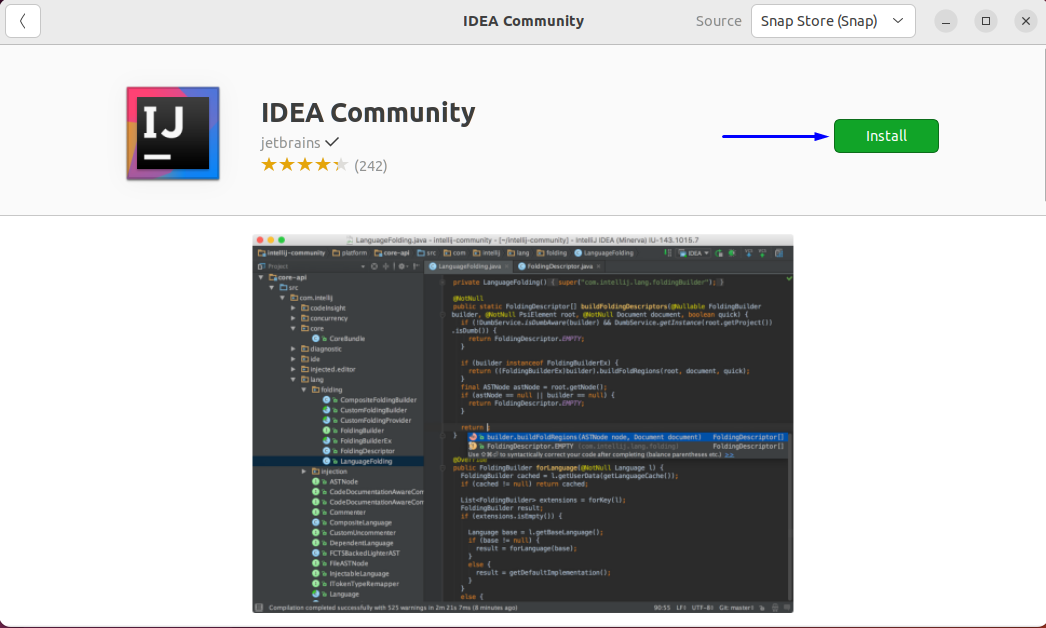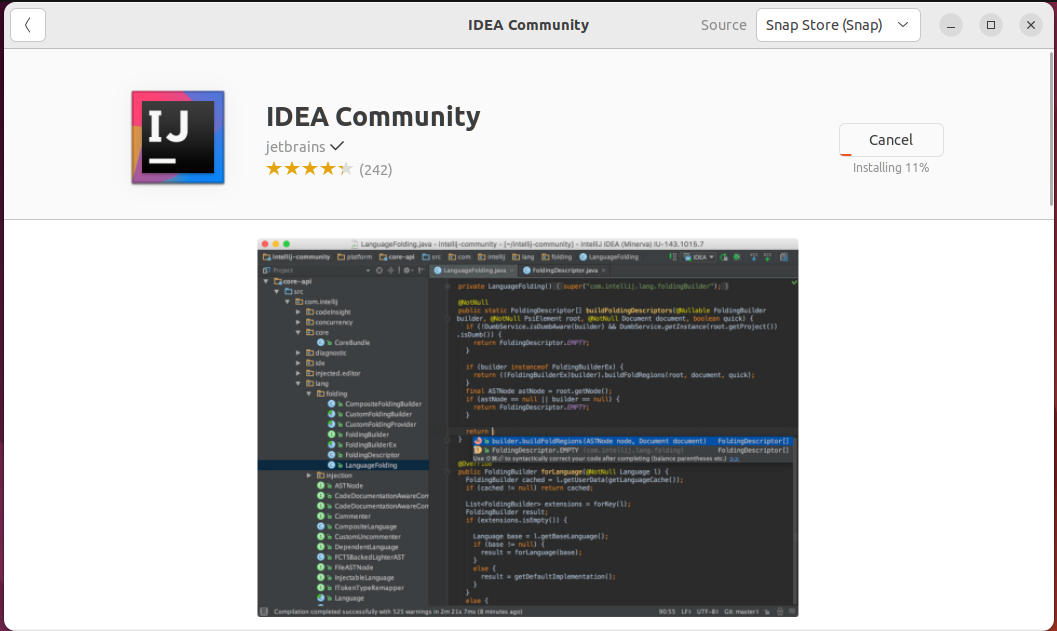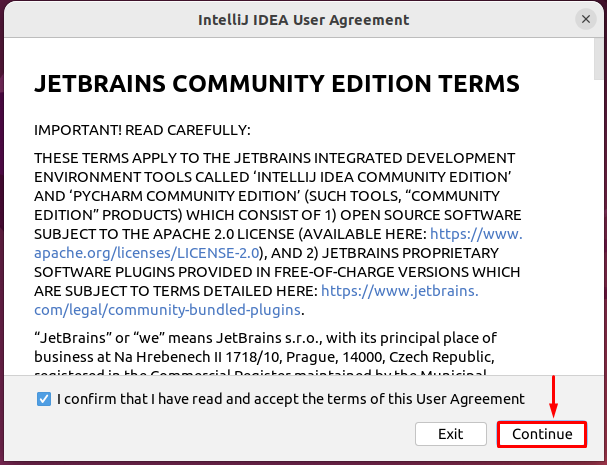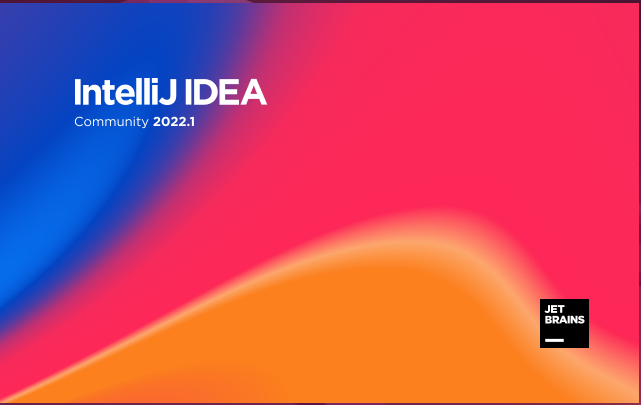IntelliJ IDEA is a fantastic option for developers who need all of their tools in a single application. Whether you want to learn how to develop software or need some assistance in getting started, this application will assist in each aspect. Also, if you are developing Android applications, its integrations, such as SVN (for checking outsources), Git (for committing changes), and CVS, make it even more useful.
This write-up will discuss the procedure to install IntelliJ IDEA on Ubuntu 22.04 using both terminal and GUI. So, let’s start!
How to Install IntelliJ IDEA on Ubuntu 22.04 using terminal
You must follow the below-given step-by-step instructions for installing IntelliJ IDEA on Ubuntu 22.04.
Step 1: Update system repositories
Press “CTRL+ALT+T” to open the terminal of your Ubuntu 22.04 and run the below-given command to update system repositories:
Step 2: Install required dependencies
In the next step, execute the following command to install the required dependencies for IntelliJ IDEA:
Step 3: Import IntelliJ IDEA PPA
To install IntelliJ IDEA, we will import the “ppa:mk2410” by Marcel Kapfer as it comprises the latest editions of IntelliJ IDEA:
Step 4: Install IntelliJ IDEA on Ubuntu 22.04
Now, choose the IntelliJ IDEA version you want to install on your Ubuntu 22.04. For instance, to install the IntelliJ IDEA ultimate version, write out the following command in the terminal:
In our case, we will install the IntelliJ IDEA community version:
Wait for a few minutes as the installation of IntelliJ IDEA will take some time to complete:
The above-given error-free output indicates that we have successfully installed IntelliJ IDEA on Ubuntu 22.04.
How to install IntelliJ IDEA on Ubuntu 22.04 using GUI
Some Linux users prefer to utilize GUI instead of the terminal for the software installation tasks. Are you one of them? If yes, then look at the below-given instructions for installing IntelliJ IDEA on Ubuntu 22.04 using GUI.
Step 1: Open Ubuntu Software application
First of all, search for the “Ubuntu Software” application in the “Activities” menu and open it:
Step 2: Search IntelliJ IDEA in Ubuntu Software
Now, click on the “search” icon at the left corner of the opened window and then search for the “IntelliJ” application in the search box. After doing so, you will see a list of IntelliJ IDEA versions and its related other packages:
Select the required IntelliJ IDEA version from the search result and click on it to begin the installation. For instance, we will install the IntelliJ IDEA Community version:
Step 3: Enter password for authentication
You will be asked to input the password for authentication. Enter your password in the opened dialog box and click on the “Authenticate” button:
Step 4: Install IntelliJ IDEA on Ubuntu 22.04
After authentication, the installation of IntelliJ IDEA will start on Ubuntu 22.04, which will complete in some time:
Step 5: Open the IntelliJ IDEA application
After completing the installation, search for the “IntelliJ” in the “Activities” menu and open it:
Step 6: Accept IntelliJ IDEA License Agreement
While opening the IntelliJ IDEA application for the first time, you will be asked to read the License agreement and then proceeds by clicking the “Continue” button:
Upon doing so, IntelliJ IDEA will start loading on Ubuntu 22.04:
Congratulations! You are all ready to step into the world of development with the help of the IntelliJ IDEA application:
We have compiled the two primarily utilized methods for installing IntelliJ IDEA on Ubuntu 22.04. Give it a try and start working on your first Java application!
Conclusion
On Ubuntu 22.04, you can install IntelliJ IDEA via terminal or Ubuntu Software application. To utilize the terminal method, install the required packages and import the IntelliJ IDEA PPA to the system. After that, select the required IntelliJ IDEA and execute its related command, whereas, in Ubuntu Software, you only have to search for IntelliJ IDEA and click on the install button. This write-up discussed the method to install IntelliJ on Ubuntu 22.04.