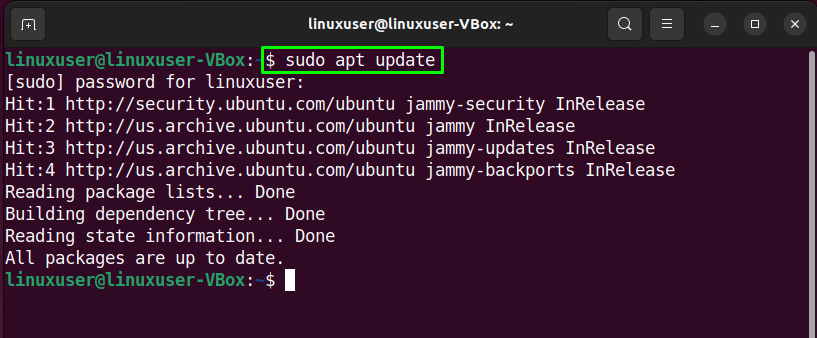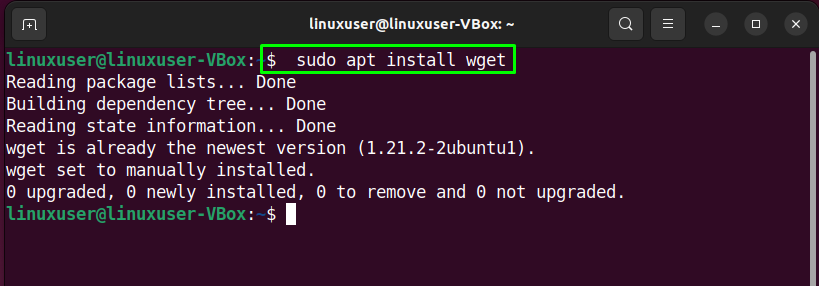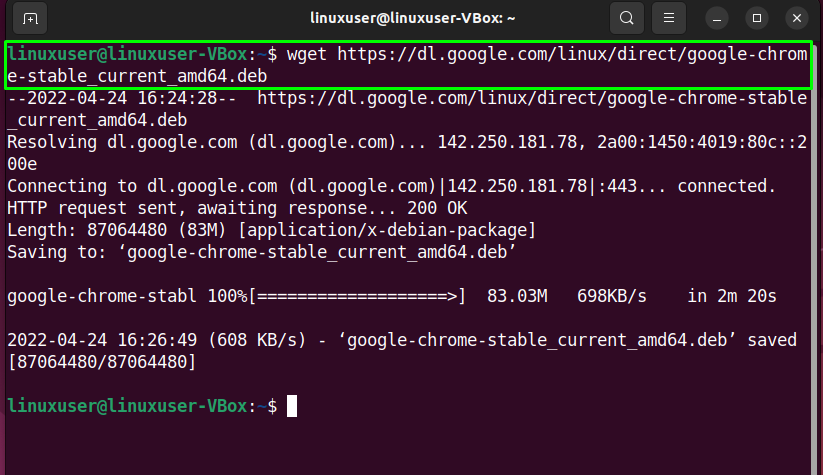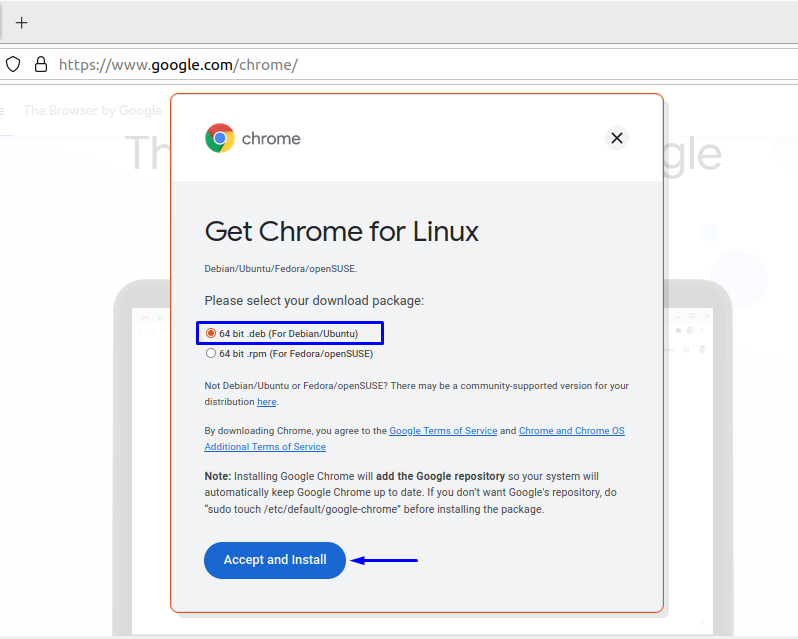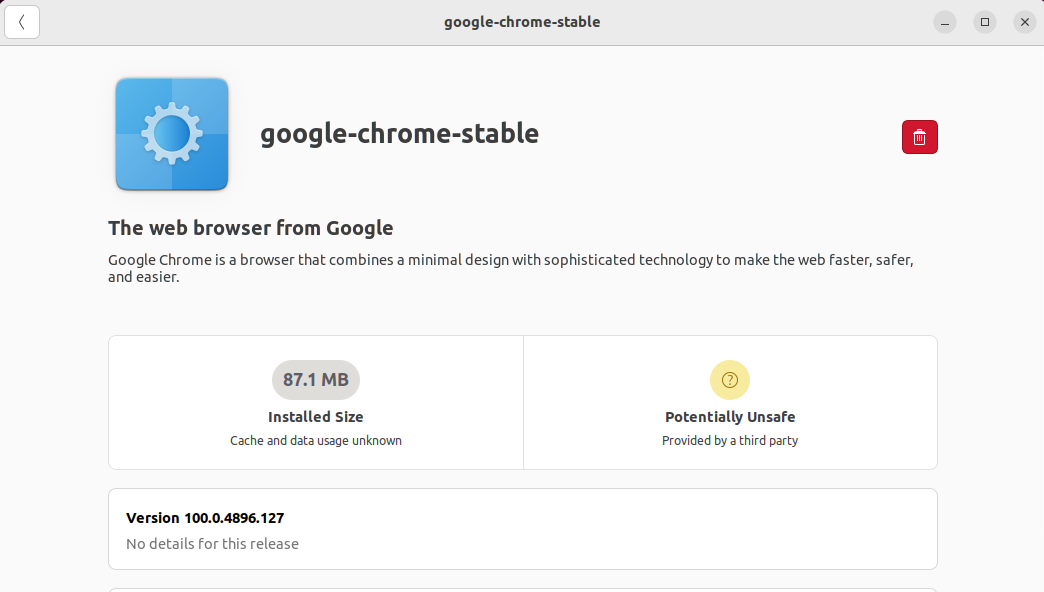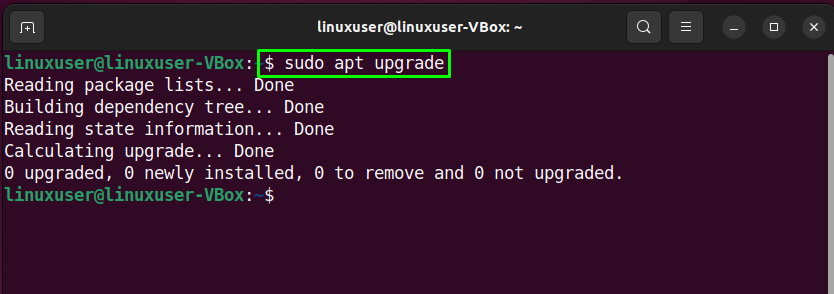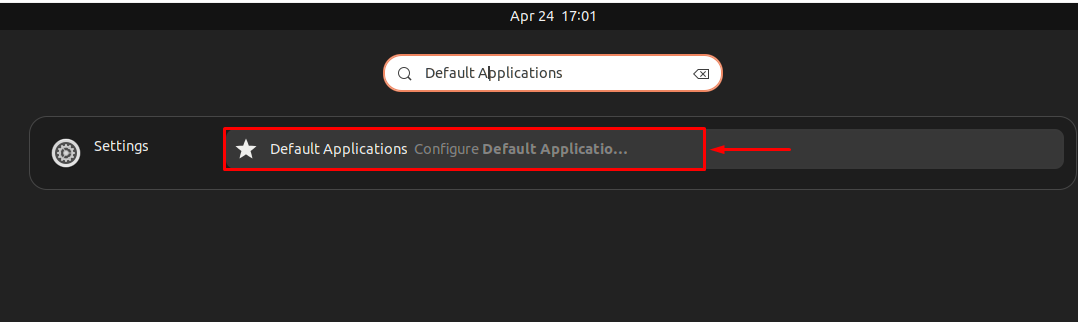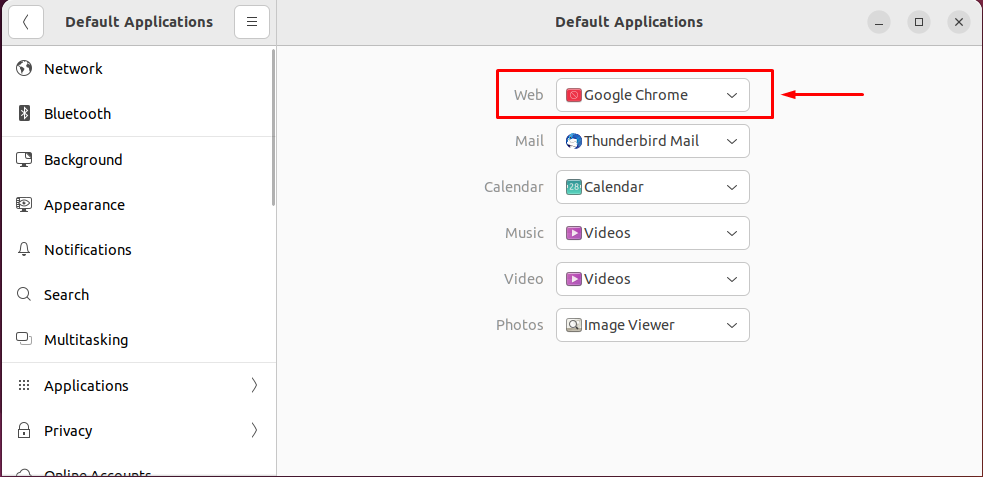Google Chrome is a user-friendly, reliable, and secure, cross-platform web browser released by Google. Chrome is the most used web browser because of its speed and ease of use. It has an extensive plug-in and add-on store. These plug-ins and extensions enhance the browsing experience of the user and add features that are not available in other browsers.
In this guide, we will learn to install Google Chrome on Ubuntu 22.04 through two different methods.
How to install Google Chrome on Ubuntu 22.04 using Terminal/Console interface
Chrome web browser does not come with the default repositories of Ubuntu 22.04. So we will have to utilize the “wget” command.
Fire up the terminal and update the apt using the following command:
Execute the below-given command to install wget (if not already installed):
Now you’re ready to install Chrome on your system. Input the following command to download the latest stable package of Google Chrome:
Now execute the given below command to install the recently downloaded package:
Google Chrome has been successfully installed on your system. To run Google Chrome simply input google-chrome on your terminal:
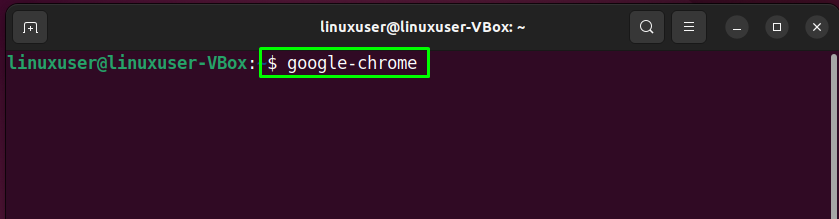
How to install Google Chrome on Ubuntu 22.04 using GUI
If you prefer Graphical Interface over CLI then this method of installing Google Chrome is for you. Simply open up your current web browser and visit the following URL:
Press the ‘Download’ button and then select your desired Linux distro (Ubuntu in this case). Select ‘Accept and Install’:

Now go to your default download directory and double click on the downloaded stable-chrome package:
The Software Center will open. Click on the ‘Install’ button:
Google Chrome has been successfully installed on your Ubuntu 22.04 system!
You can run Google Chrome from the activities menu located on the left side of the screen:
How to update Google Chrome on Ubuntu
You can run the given commands for updating Google Chrome on your system. The combination of these commands will automatically update all of the packages installed on your system.
How to set Google Chrome as the default browser
The default browser for Ubuntu is Firefox but it can be changed to Chrome. Go to the Activities menu and search for ‘Default Applications’ to open the panel as shown in the screenshot:
Now select the default web browser from the ‘Web’ option:
How to Uninstall Chrome from Ubuntu 22.04
You can use the below-given command to uninstall the stable Chrome package from your system:
Conclusion
As mentioned above Ubuntu comes with Firefox as its default browser but that can be changed. One should opt for Google Chrome if they use other Google products as well. Google Chrome provides an environment that can be easily integrated with Google products. This article provides extensive details on how to install Google Chrome on Ubuntu 22.04 (Jammy Jellyfish) using different methods.