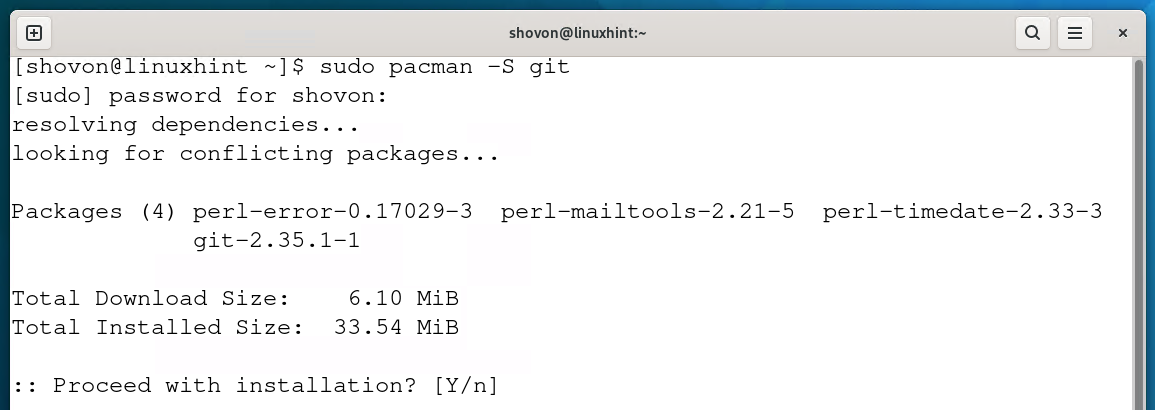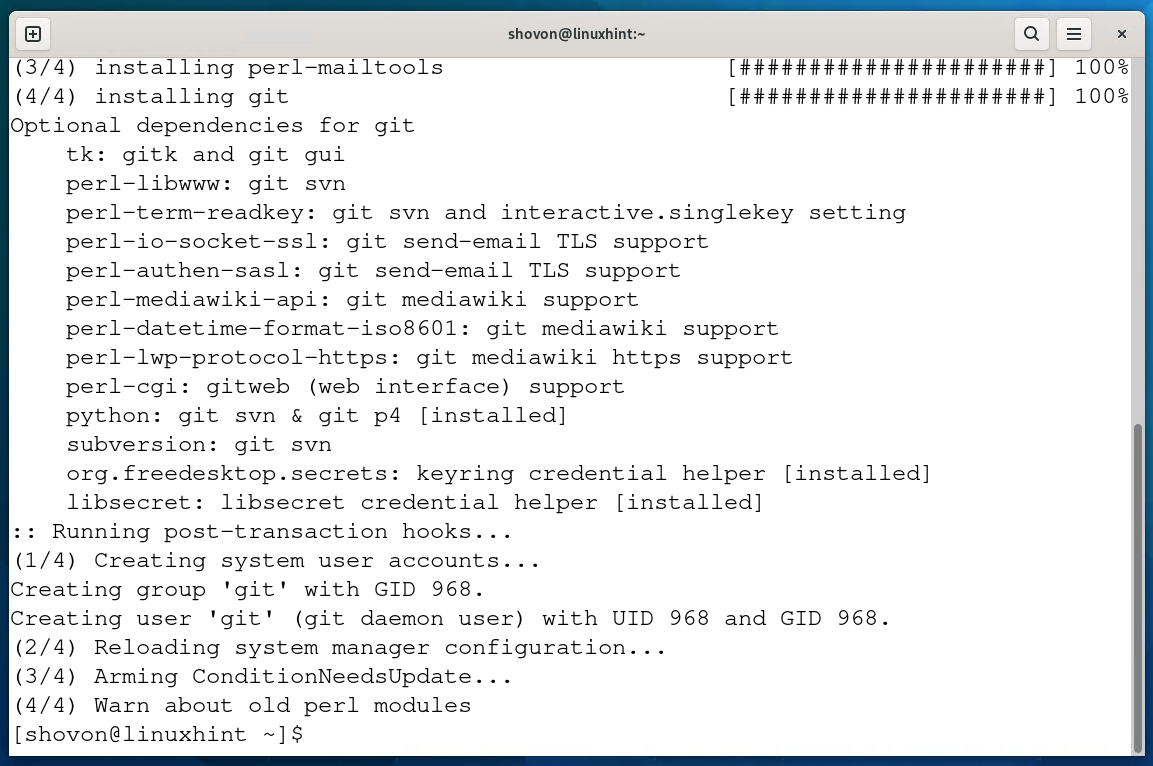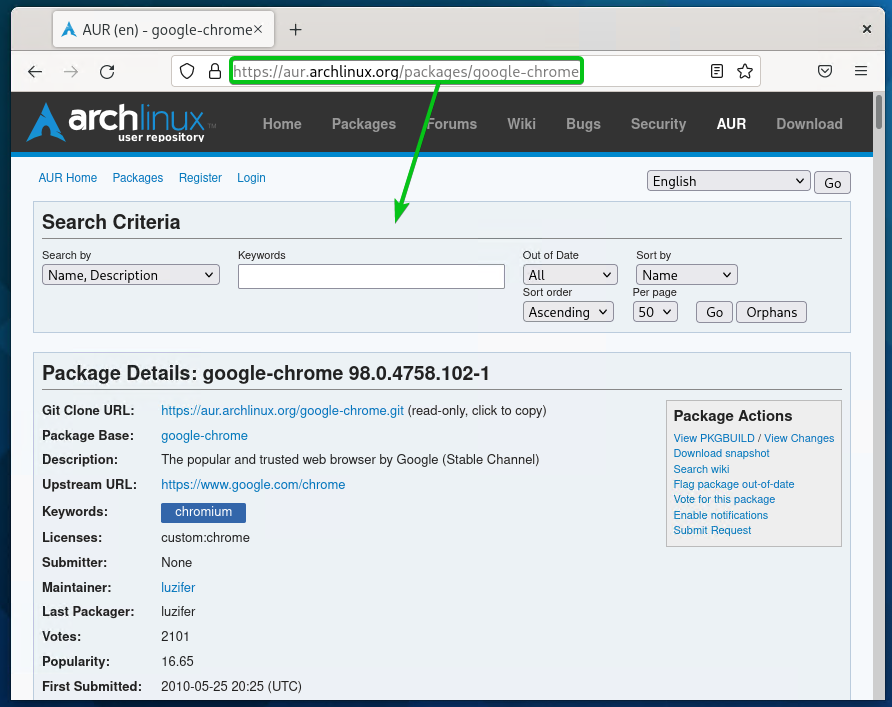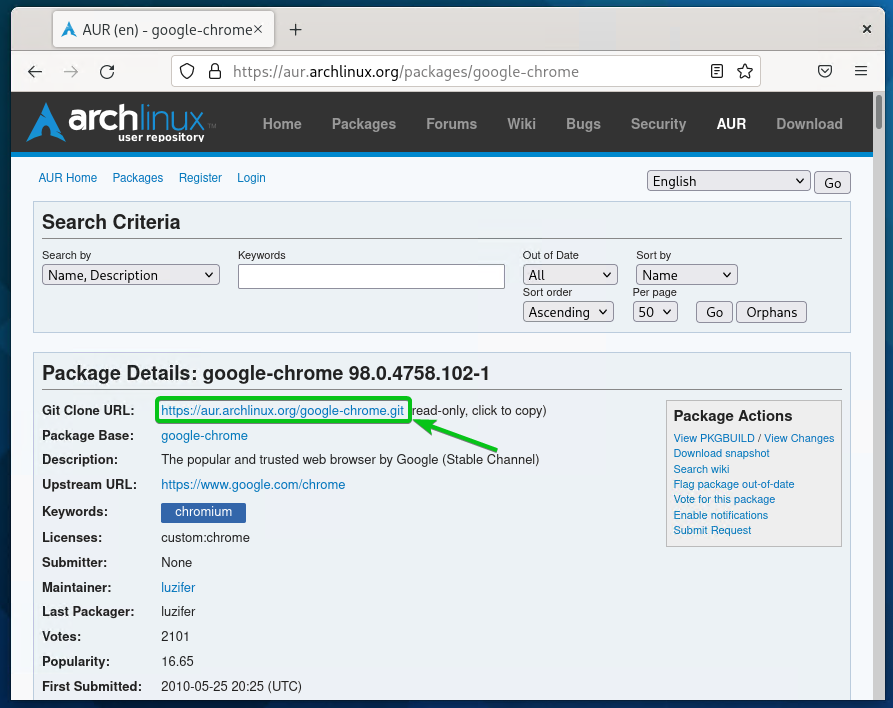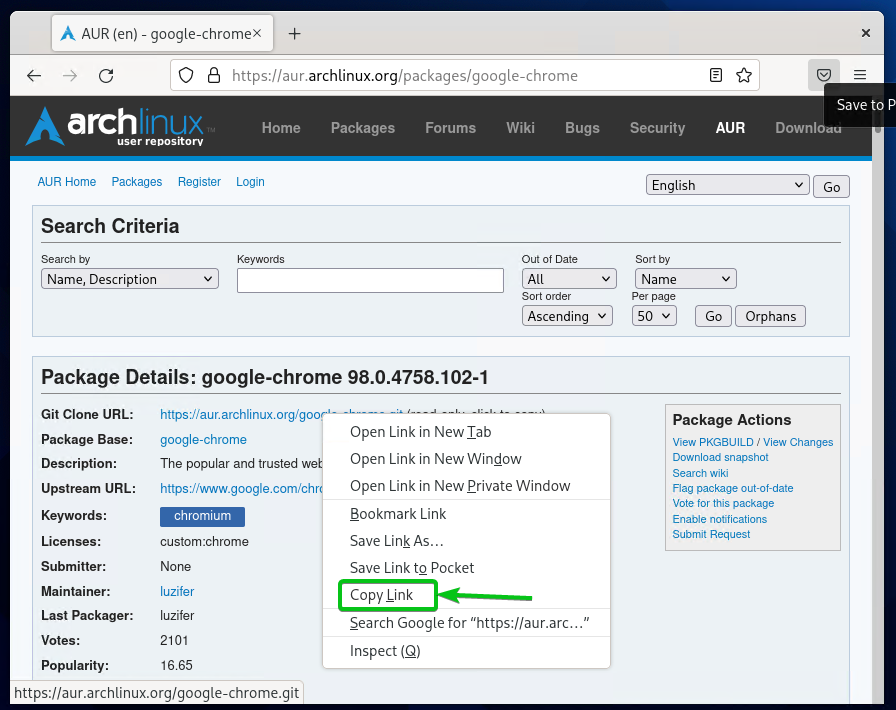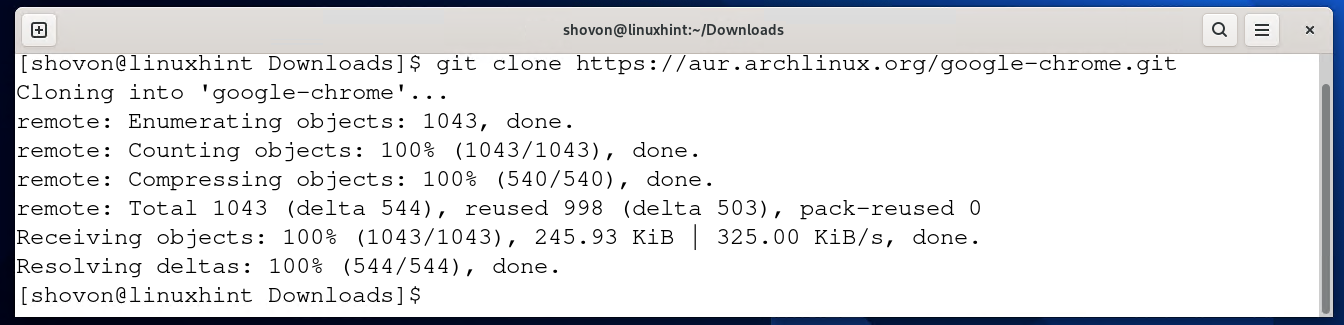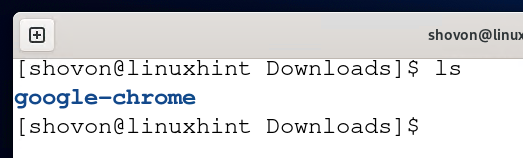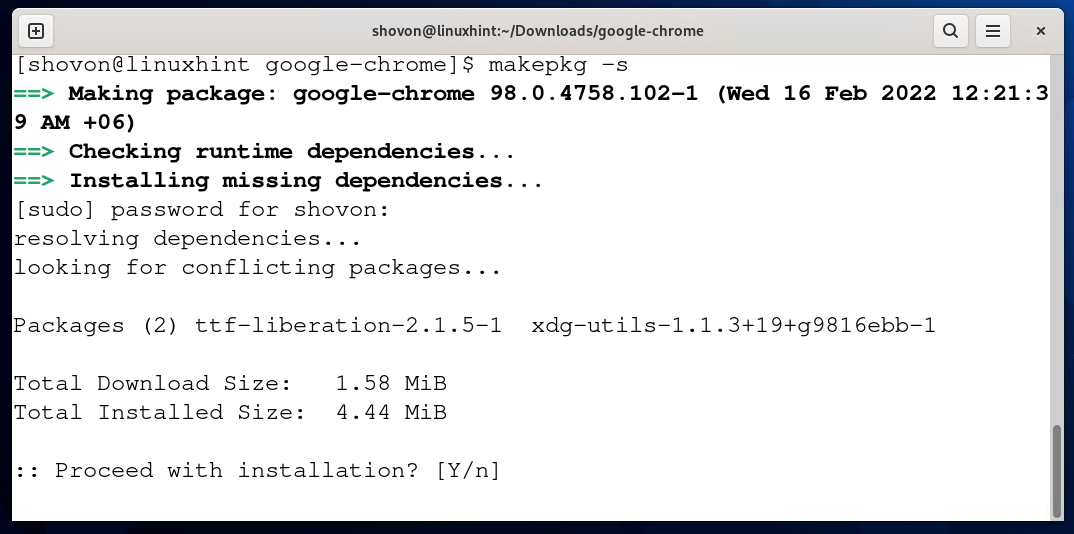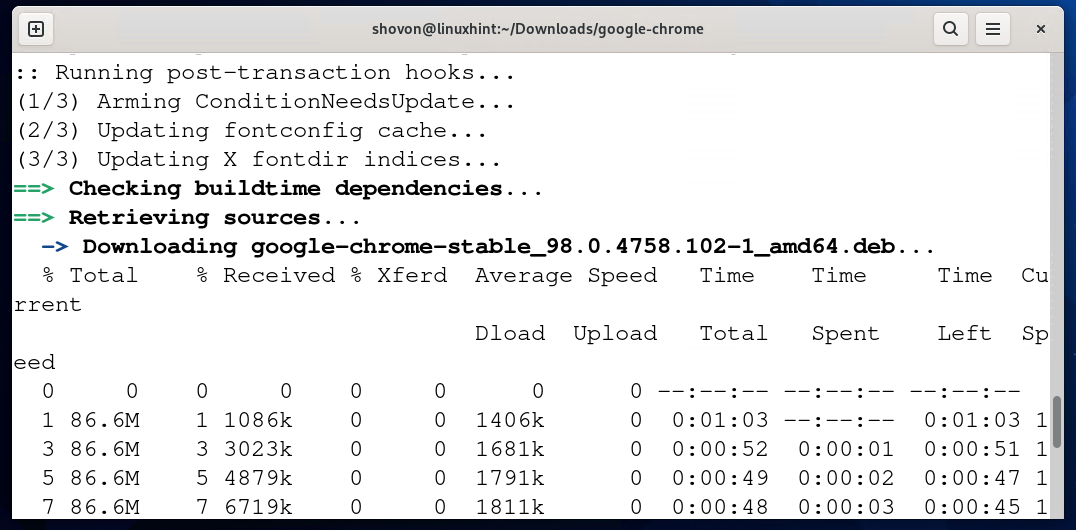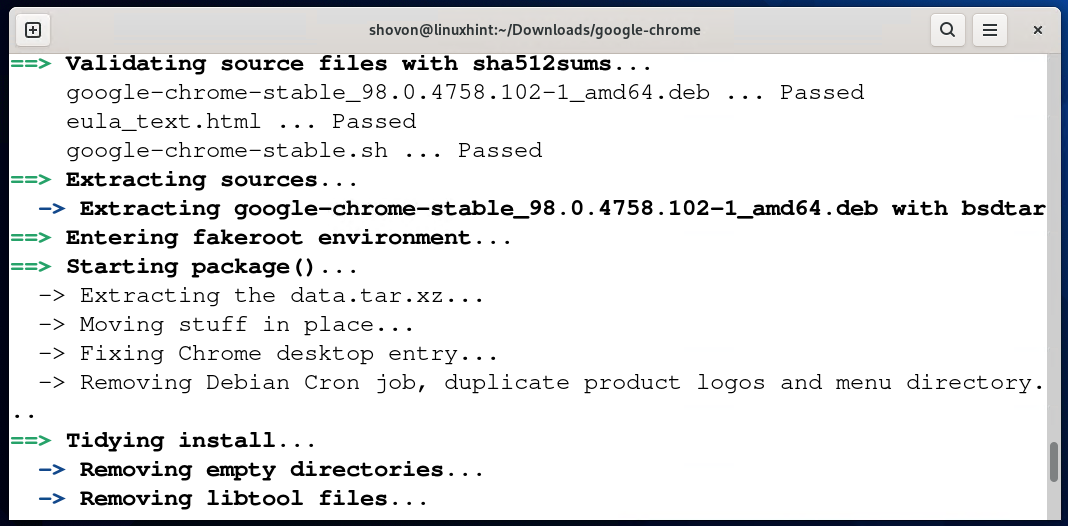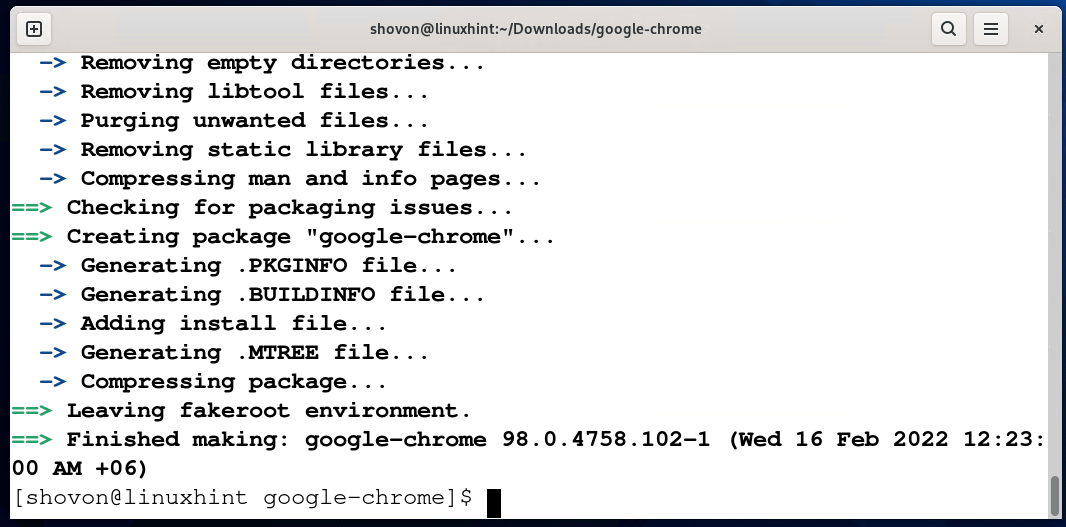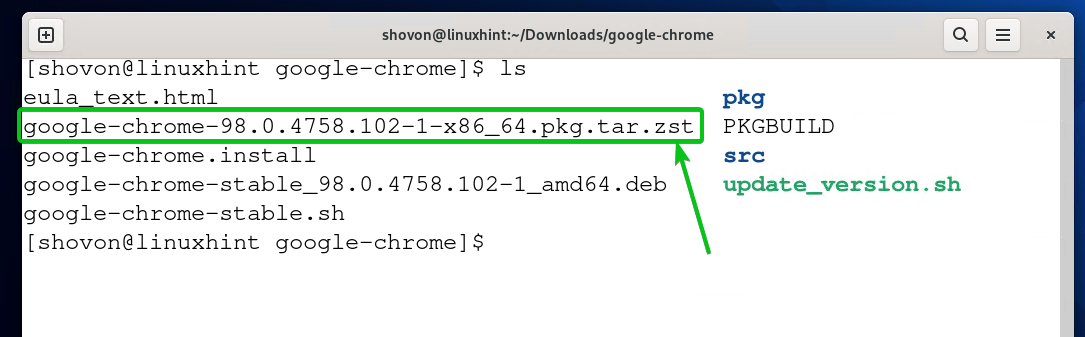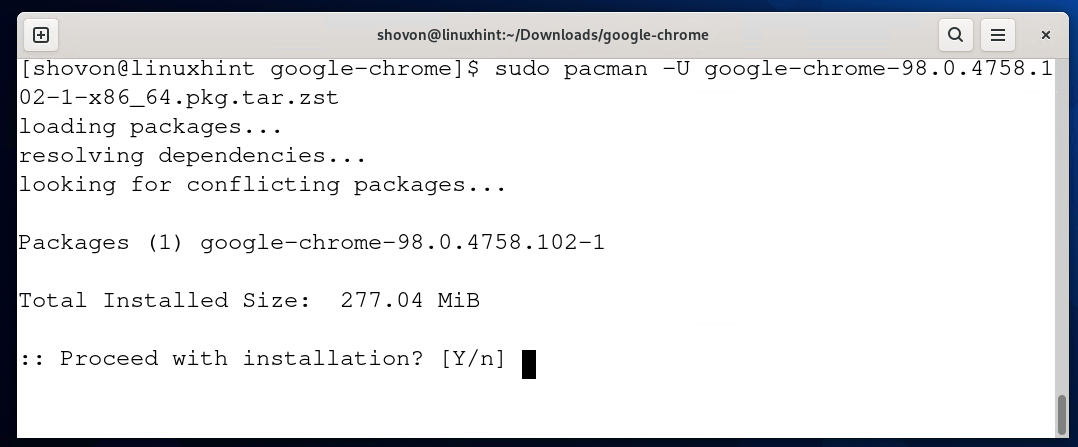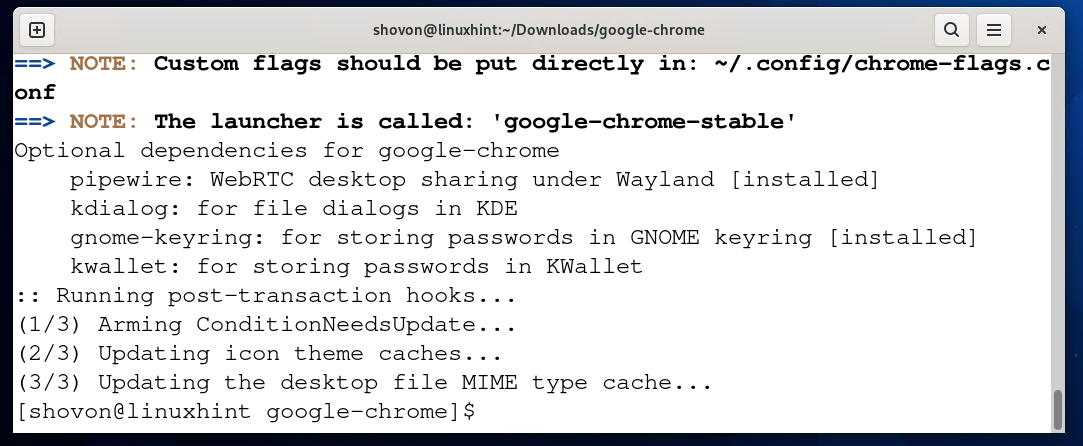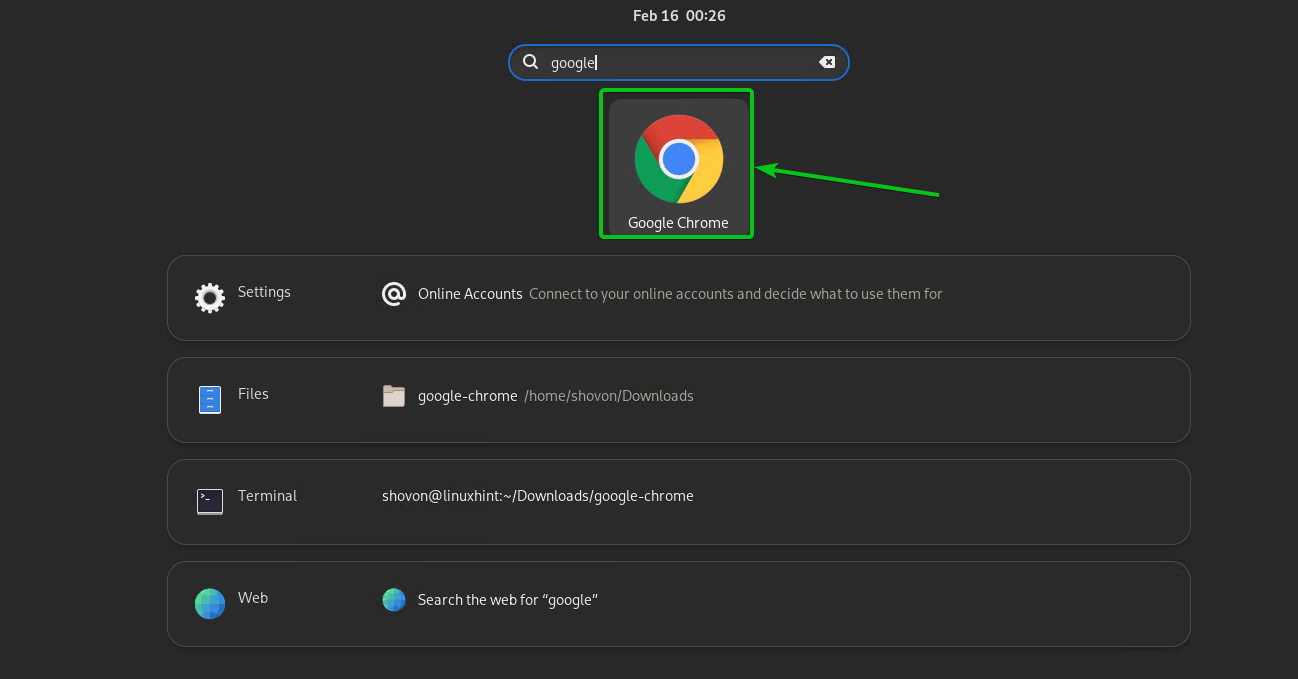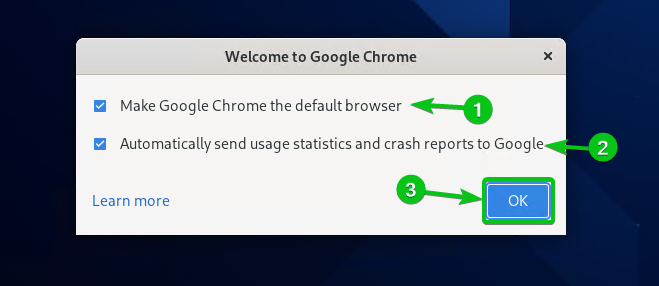In this article, I will show you how to install the latest version of Google Chrome on Arch Linux. Let’s get started.
Table of Contents:
- Cloning Google Chrome AUR Repository
- Building Google Chrome for Arch Linux
- Installing Google Chrome
- Starting Google Chrome for the First Time
- Conclusion
- References
Cloning Google Chrome AUR Repository:
Though Google Chrome is not available for download on the official website of Google Chrome, the good news is that Google chrome is available on AUR (Arch User Repository). But to install Google Chrome from AUR, you must have Git installed.
Git is available in the official Arch Linux repository. To install Git on Arch Linux, run the following command:
Press Y and then press <Enter> to continue.
Git and all the required dependencies will be downloaded and installed.
Git should be installed at this point.
Now, visit the official Google Chrome AUR repository at the URL https://aur.archlinux.org/packages/google-chrome/ from your favorite browser, and you should see the following page.
Right-click (RMB) on the Git Clone URL as marked in the screenshot below.
Click on Copy Link from the menu, as shown in the screenshot below.
Now, open a Terminal and navigate to the ~/Downloads/ directory as follows:
You have to clone the Google Chrome AUR repository with Git.
Run the following command to clone the Google Chrome AUR repository with Git:
The Google Chrome AUR repository should be cloned, as shown below.
A new directory google-chrome/ should be created in the ~/Downloads directory, as you can see in the screenshot below.
Navigate to the google-chrome/ directory with the following command:
You will find the following files in the google-chrome/ directory.
Building Google Chrome for Arch Linux:
Now, you have to build the Google Chrome package file for Arch Linux so that the Pacman package manager can install it. Arch Linux provides a command-line utility called makepkg for that purpose.
To build a Google Chrome package for Arch Linux, run the following command:
Press Y and press <Enter> to continue.
makepkg will download all the required files from the internet. It will take a while to complete depending on your internet connection.
At the time of this writing, makepkg downloaded google-chrome-stable version 98, as you can see in the screenshot below. By the time you read this article, it will probably download a later version of Google Chrome.
The package building process is running. It will take a while to complete.
At this point, the package build process is complete.
A new file google-chrome-98.0.4758.102-1-x86_64.pkg.tar.zst will be created in the google-chrome/ directory, as you can see in the screenshot below. This is the Google Chrome Arch Linux package that makepkg had built.
NOTE: By the time you read this article, the generated Google Chrome package file name will be different. Make sure to replace the filename with yours from now on.
Installing Google Chrome:
Now, run the following command to install the google-chrome-98.0.4758.102-1-x86_64.pkg.tar.zst package file with the Pacman package manager:
Press Y and then press <Enter> to continue.
Google Chrome should be installed.
Starting Google Chrome for the First Time:
Click on the Google Chrome icon from the Application Menu as marked in the screenshot below to start Google Chrome.
As you’re running Google Chrome for the first time, you should see the following window.
If you wish to make Google Chrome your default browser, leave the Make Google Chrome the default browser checkbox checked1.
If you don’t want to send anonymous usage statistics and crash reports to Google, uncheck the Automatically send usage statistics and crash reports to Google checkbox2.
Once you’re done, just click on OK3.
Google Chrome should be ready to use. Enjoy the internet as much as you like with Google Chrome.
Conclusion:
In this article, I have shown you how to download the latest version of Google Chrome from AUR (Arch User Repository) and build a Google Chrome Arch Linux package file. I have also shown you how to install Google Chrome on Arch Linux. I have shown you how to start Google Chrome for the first time as well.