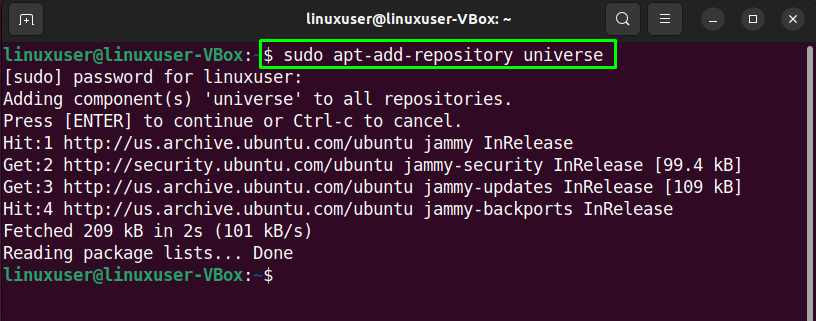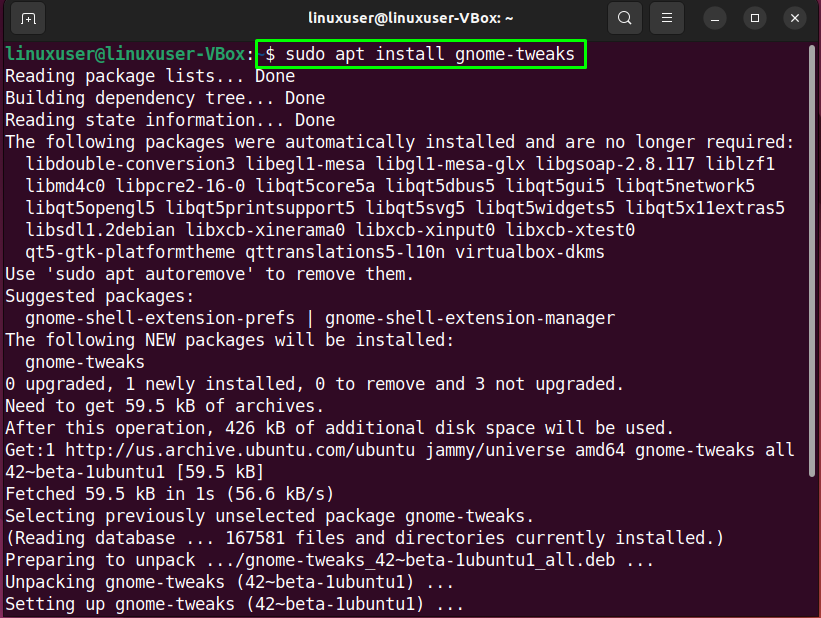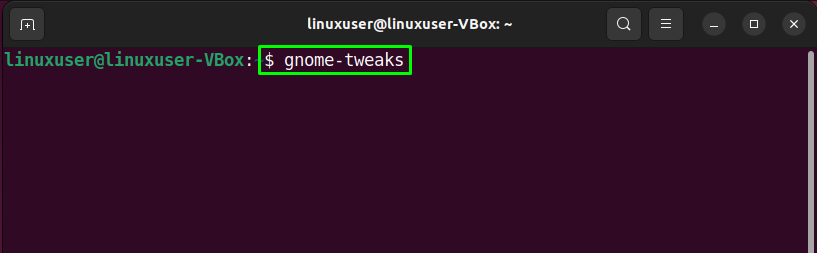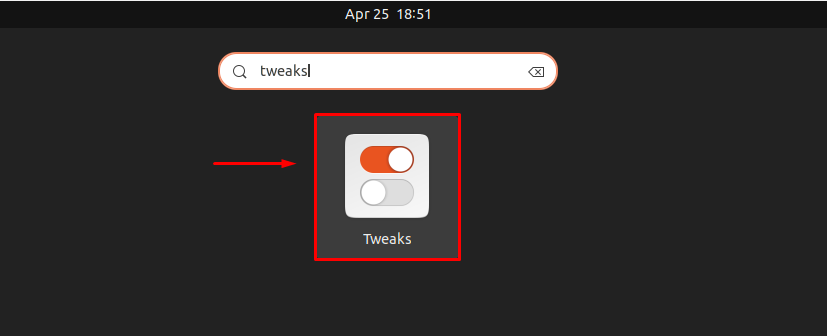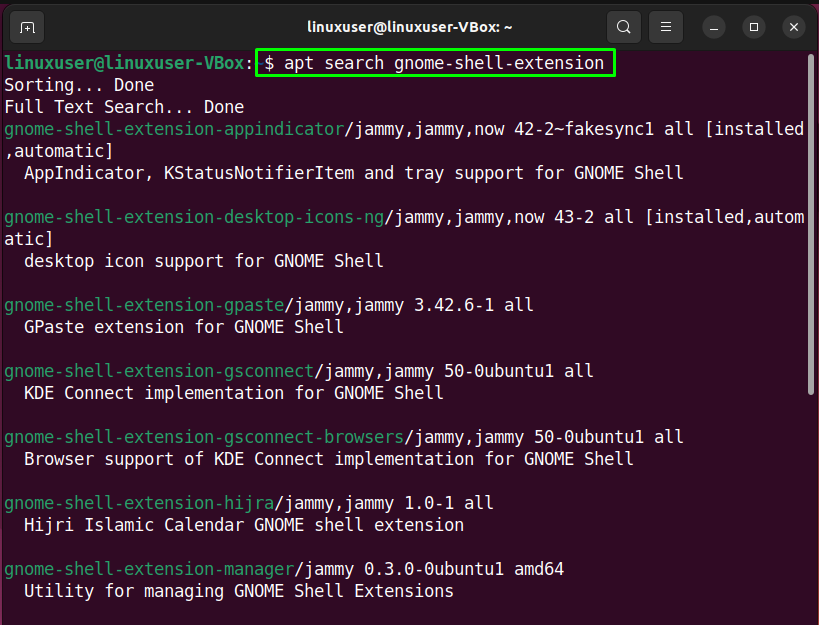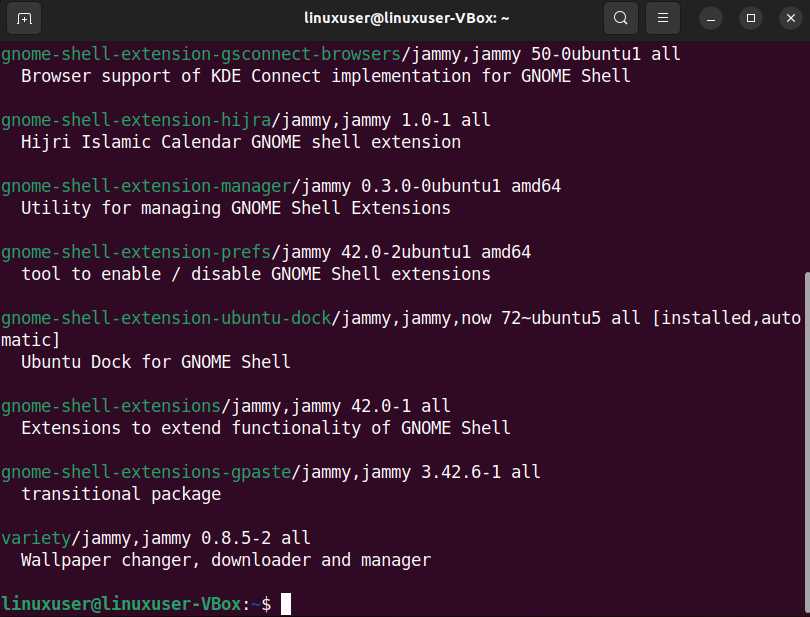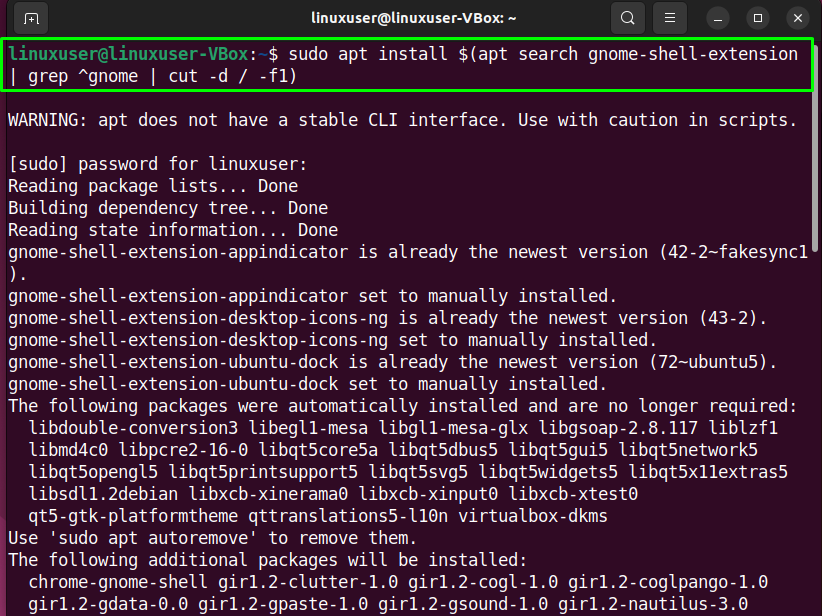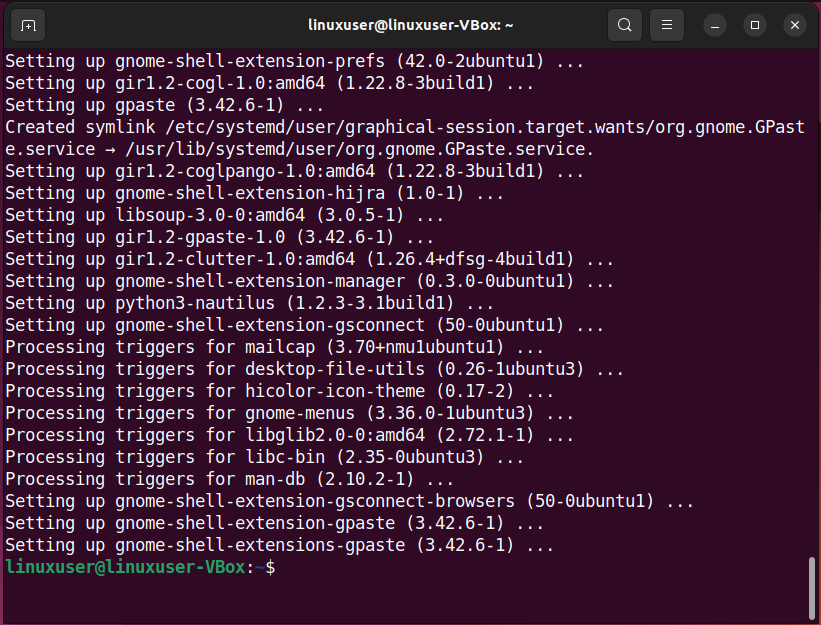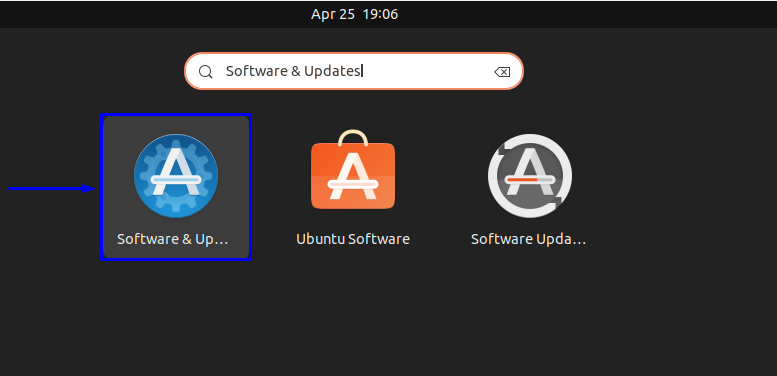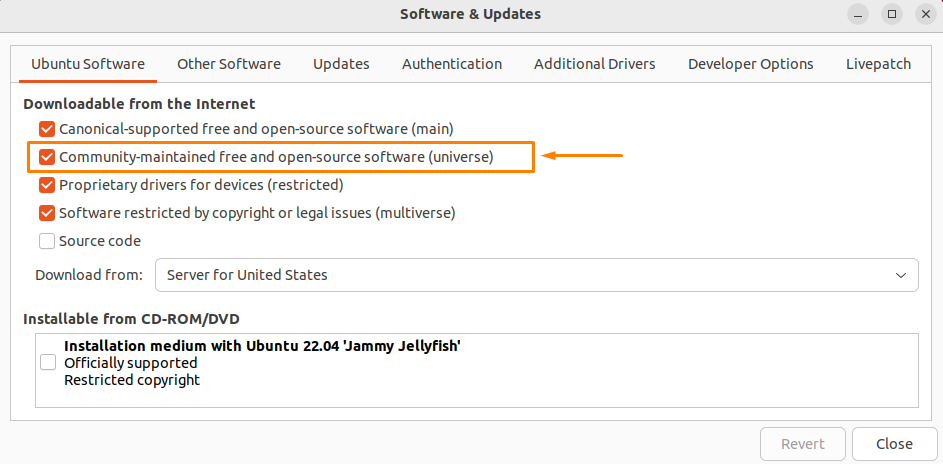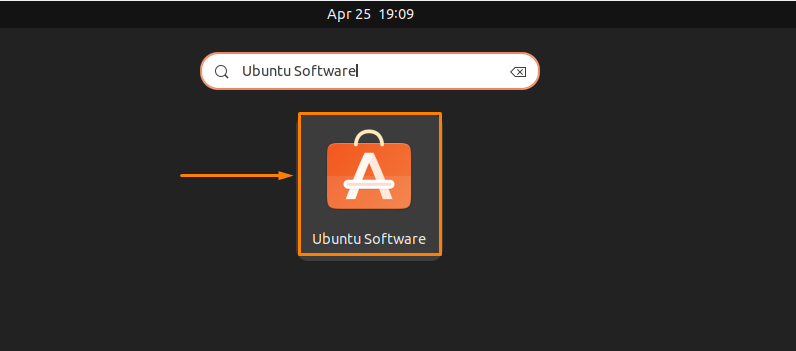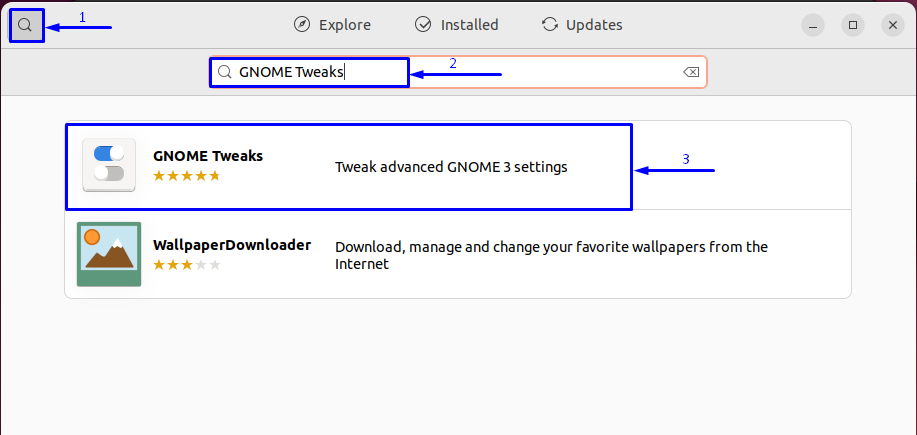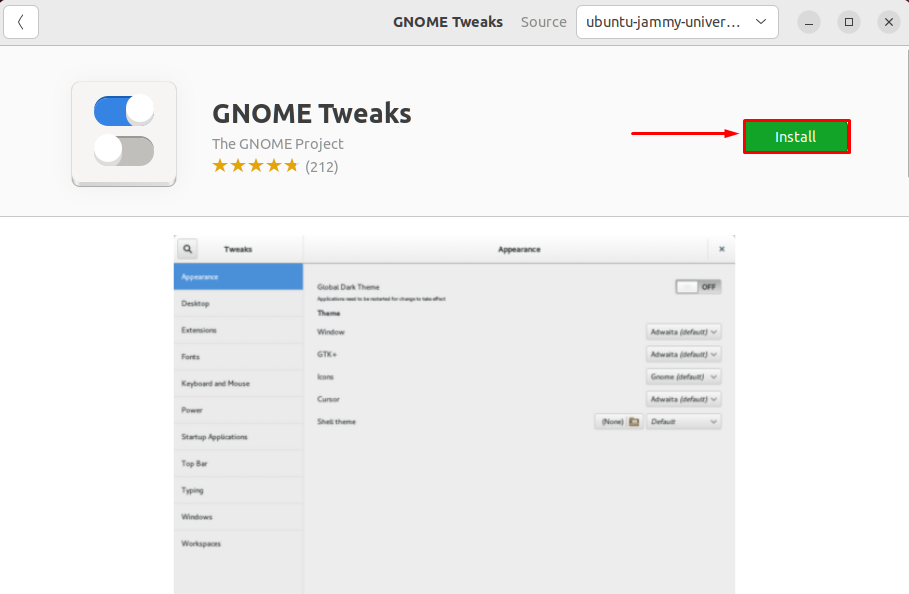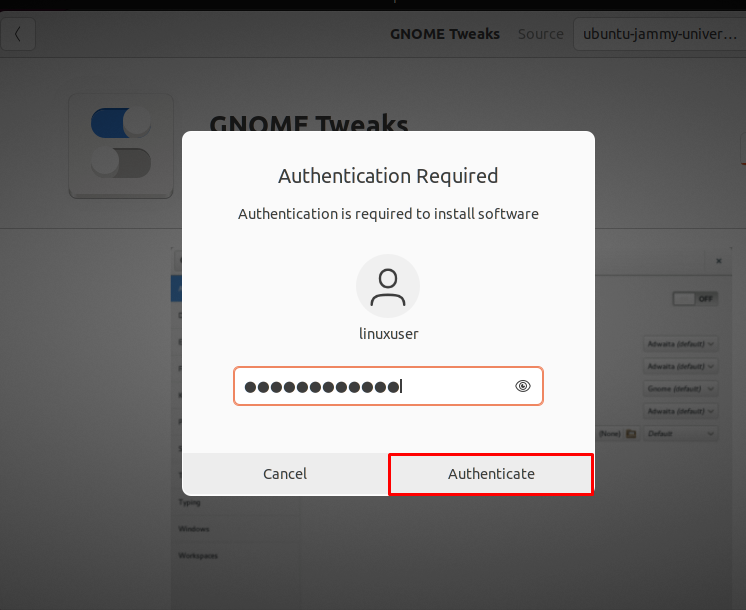Users have always loved Linux for its flexibility and customizability. Gnome Tweak is another set of tools that allow users to configure the look and feel of their system. Users can modify the interface of their Ubuntu-based system. It also permits you to customize fonts, themes, background, clicking actions, title bars, and other settings according to your preferences.
This write-up will demonstrate the method to install Gnome Tweak Tools on Ubuntu 22.04.
How to install Gnome Tweak Tools on Ubuntu 22.04 using Terminal
Open up the terminal and update the system using the below-given command:
Now enable the Universe repository:
Once you have made sure that the Universe repository is enabled, execute the following command:
Launch the Tweak directly from the terminal by running this command, once the installation process is complete:
You can also use the “Activities” menu and the search bar to open the Tweak Tools:
That’s it! Gnome Tweak Tools have been successfully installed on your Ubuntu 22.04 (Jammy Jellyfish) based system:
Gnome Tweak Tools come with extensions that provide extra customization options. You can list all the available extensions using the given below command:
To install a specific extension, use the following command syntax:
Note: Replace ‘<extension_name>’ with the actual name of the extension that you want to install.
You also have the option to install all of the available extensions at once:
How to install Gnome Tweak Tools on Ubuntu 22.04 using GUI
You can also utilize the GUI of your Ubuntu 22.04 system for the installation of GNOME Tweak Tools. To do so, first of all, open the “Software & Updates” tool by searching for it in the “Activities” menu:
Now enable the Universe repository by clicking on the check-box beside it:
Now open up the “Ubuntu Software Center” by searching for it in the “Activities” menu:
Once the Software Center is open, search for the “Gnome Tweak” Tool:
Now click on ‘Install’:
Then, enter your password for authentication:
If you have carefully followed the previously given steps, then at this point “Tweaks” is all ready to use on your system:
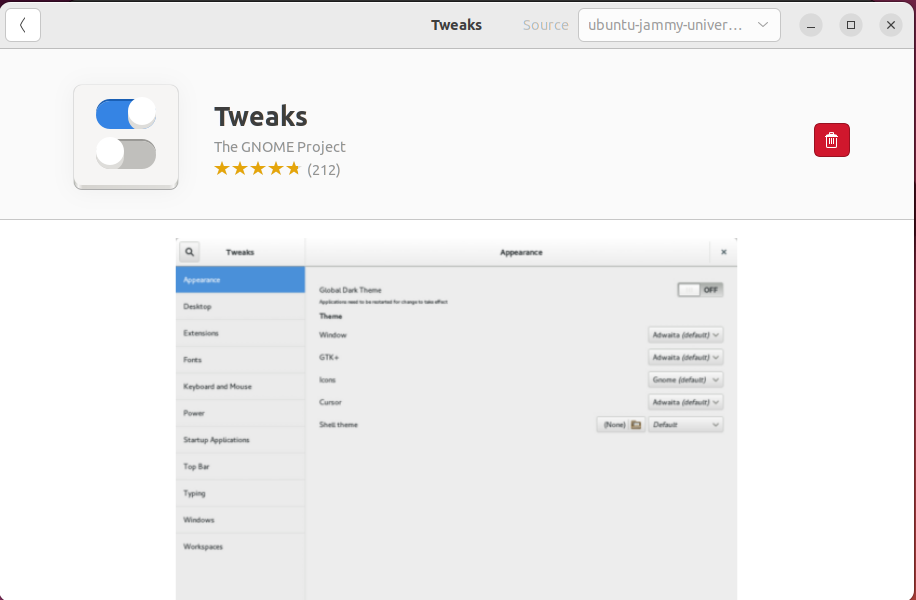
Conclusion
Gnome Tweak Tools provide a great deal of control over the GUI of your system. They let you customize even the smallest of things like the appearance of icons, cursor, and shell. In this write-up, we discussed two different methods of installing the Gnome Tweak Tool on the Ubuntu 22.04 system.