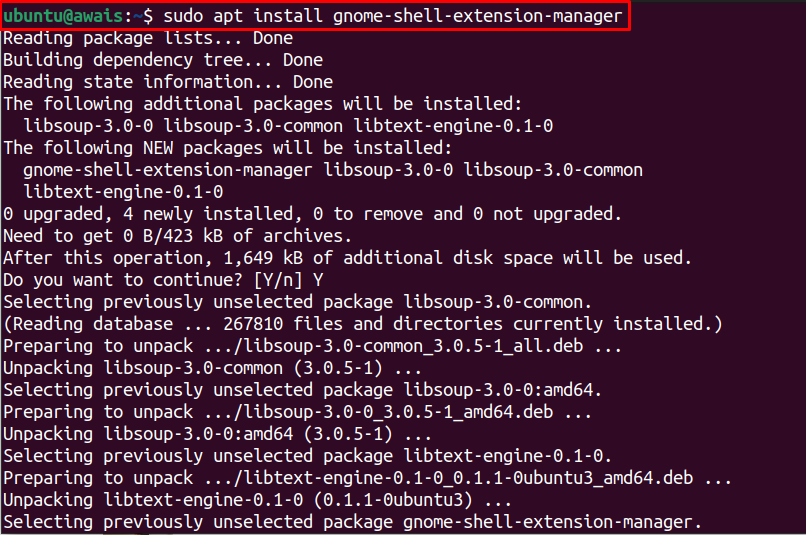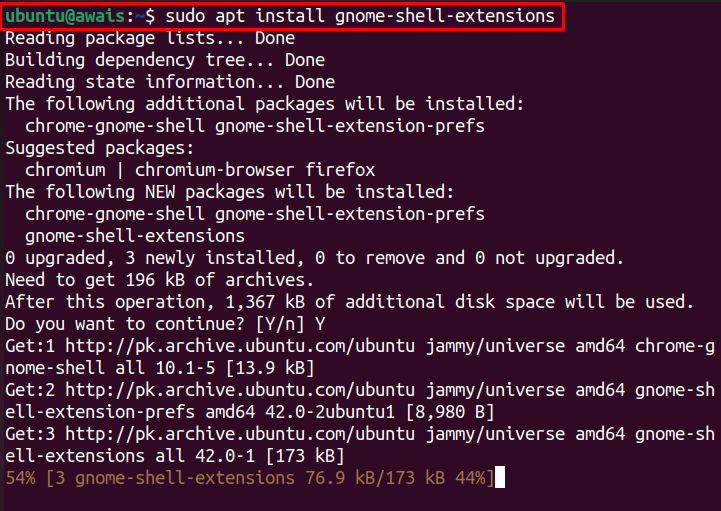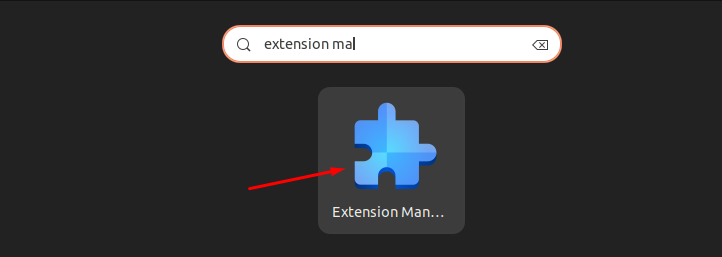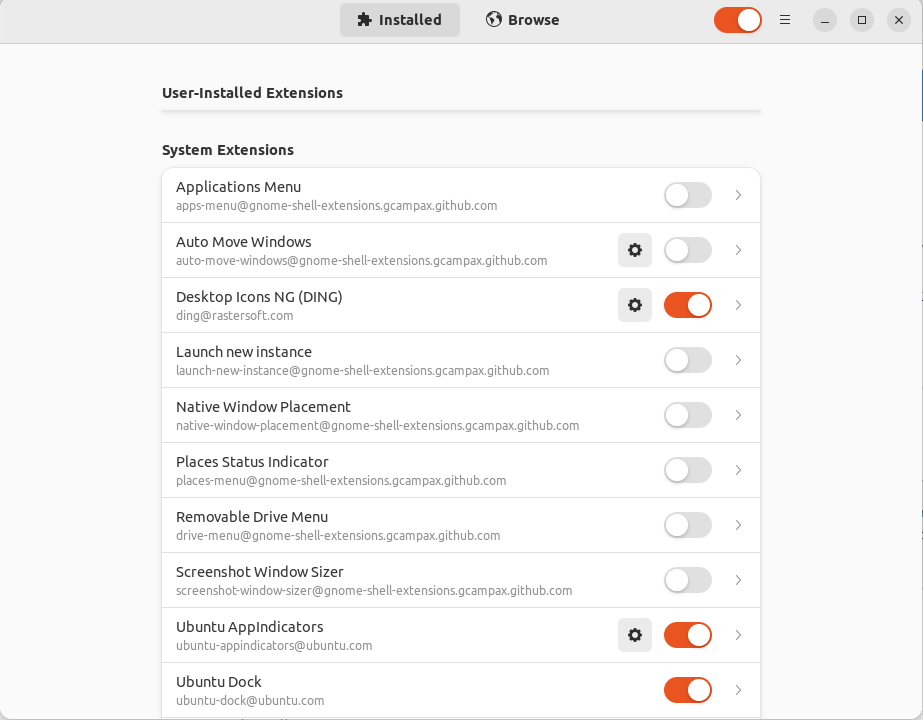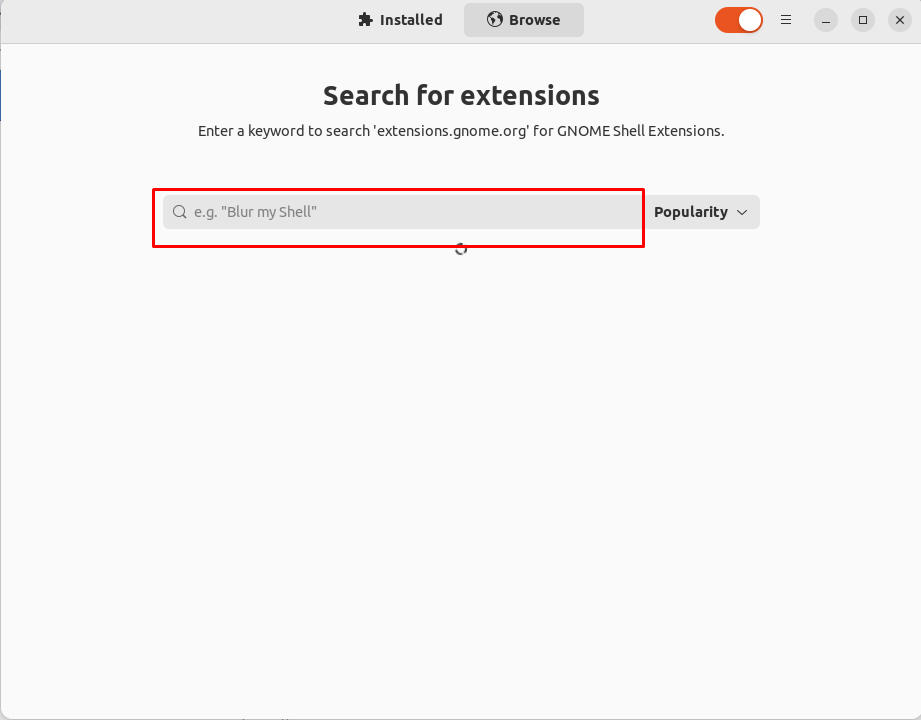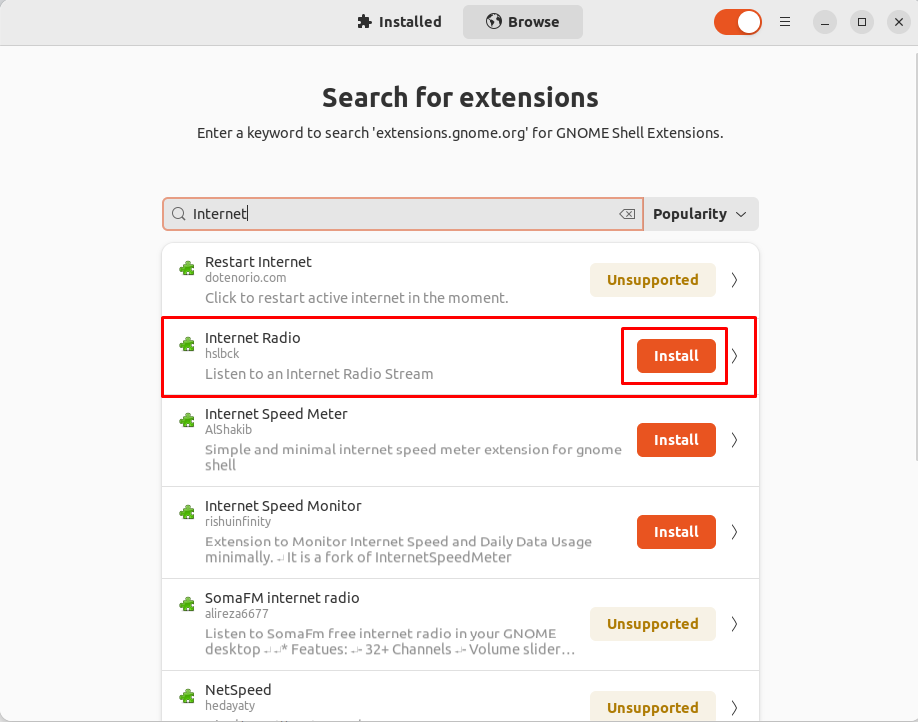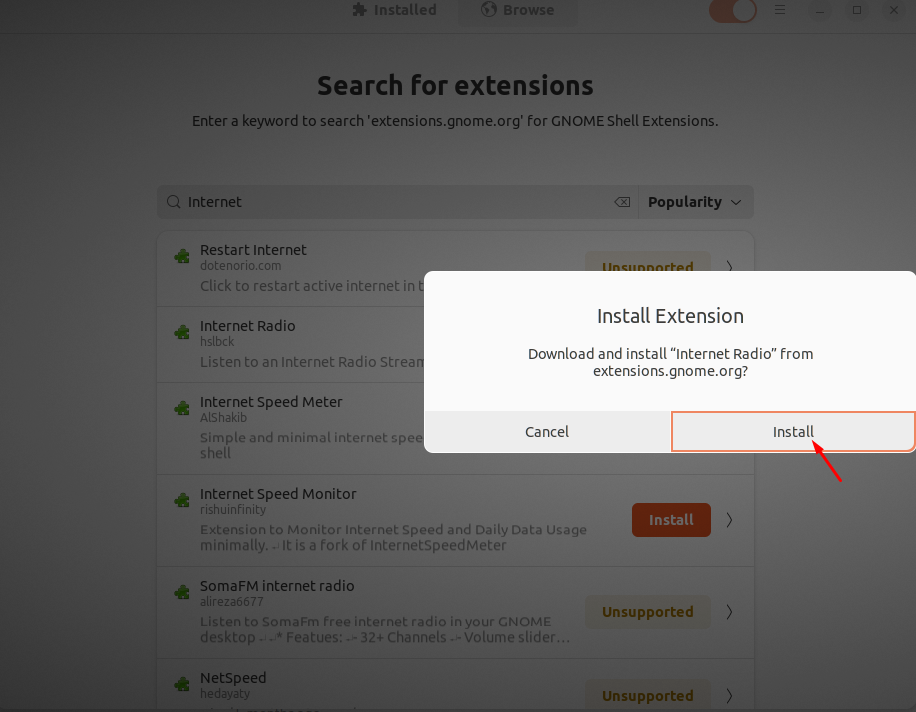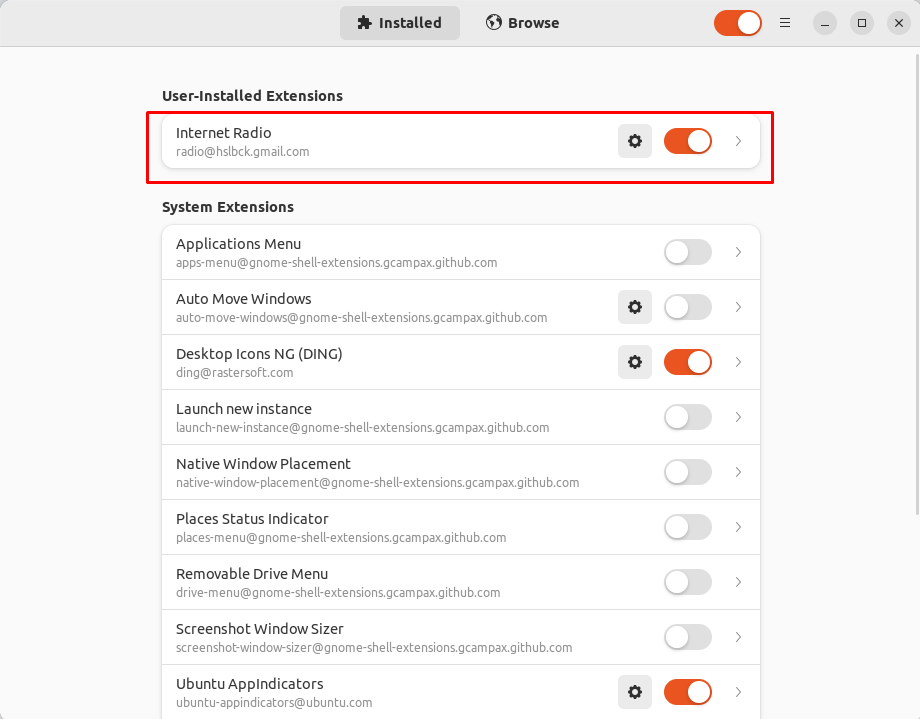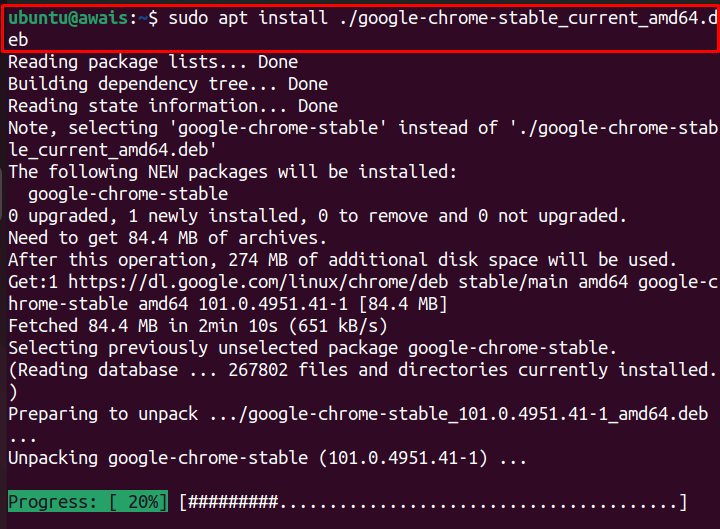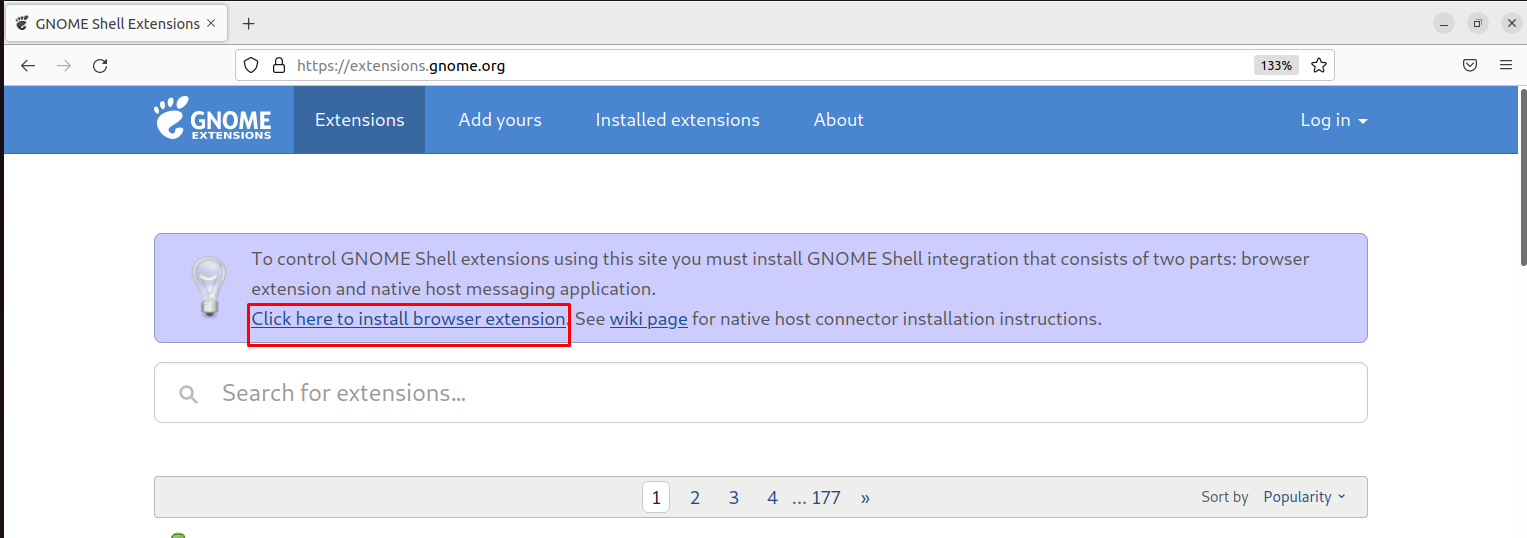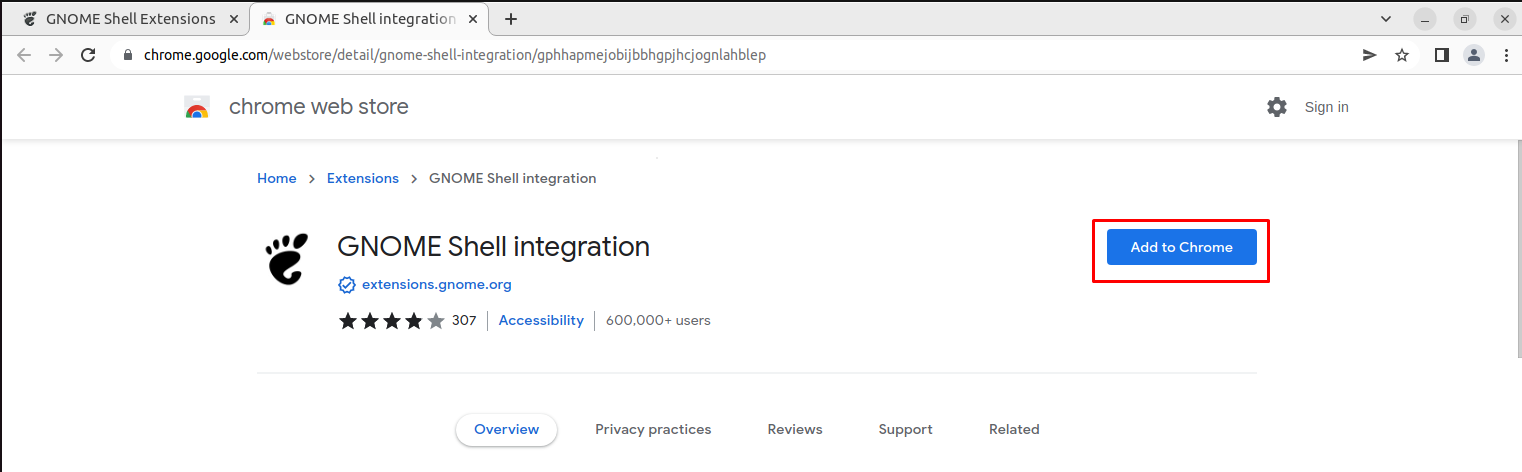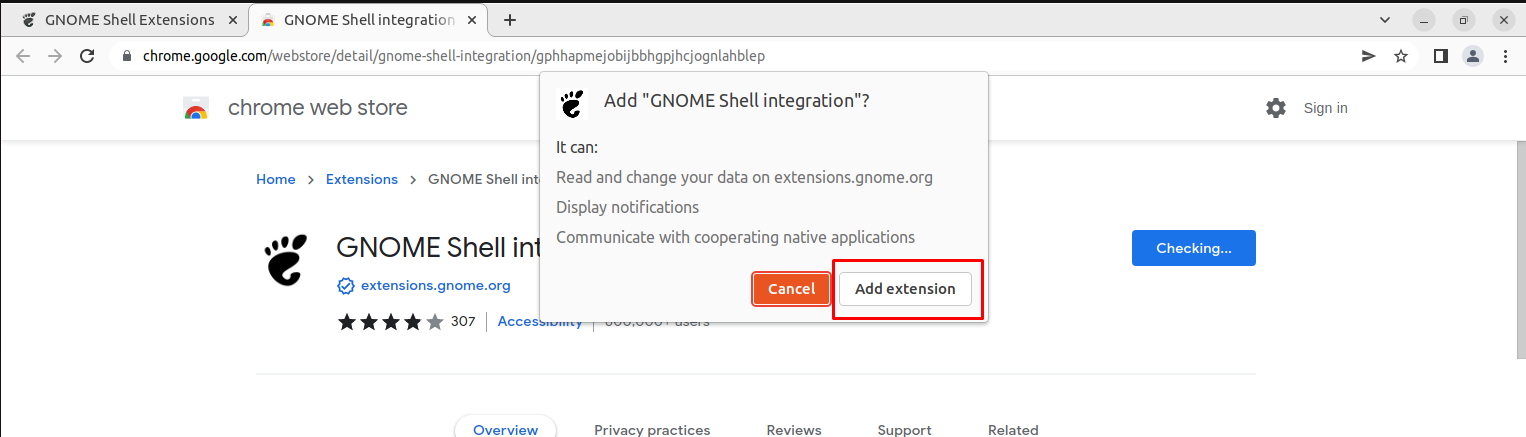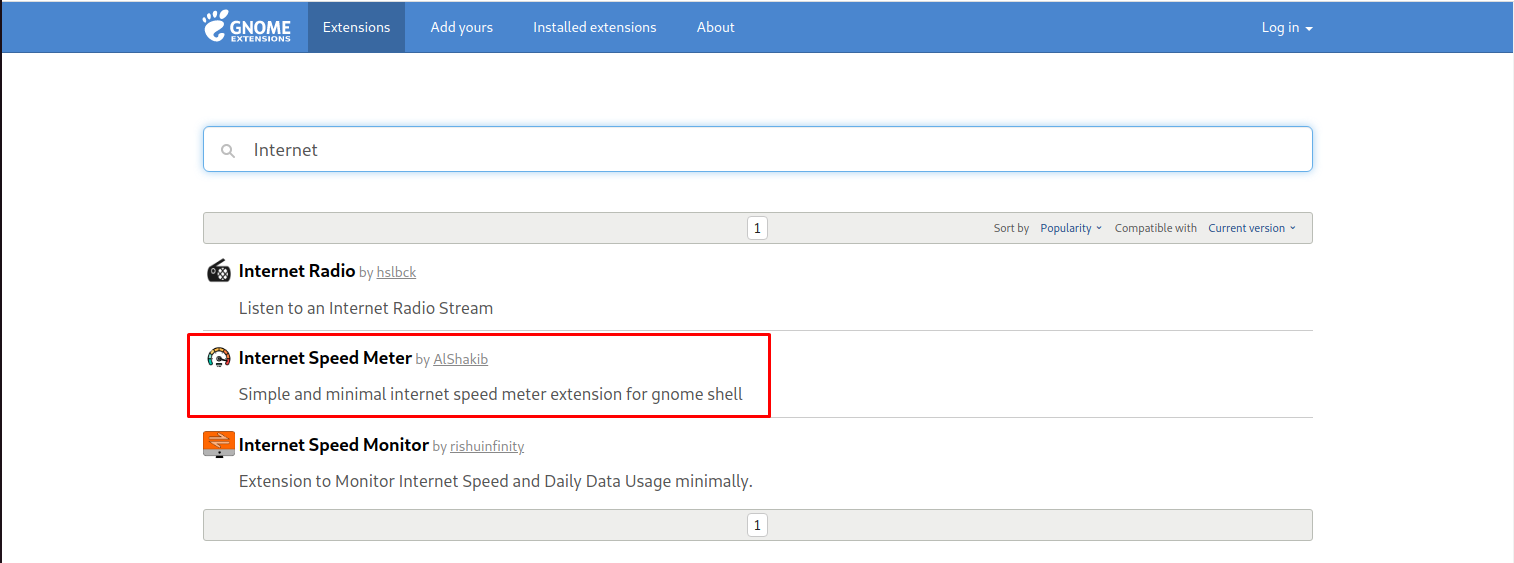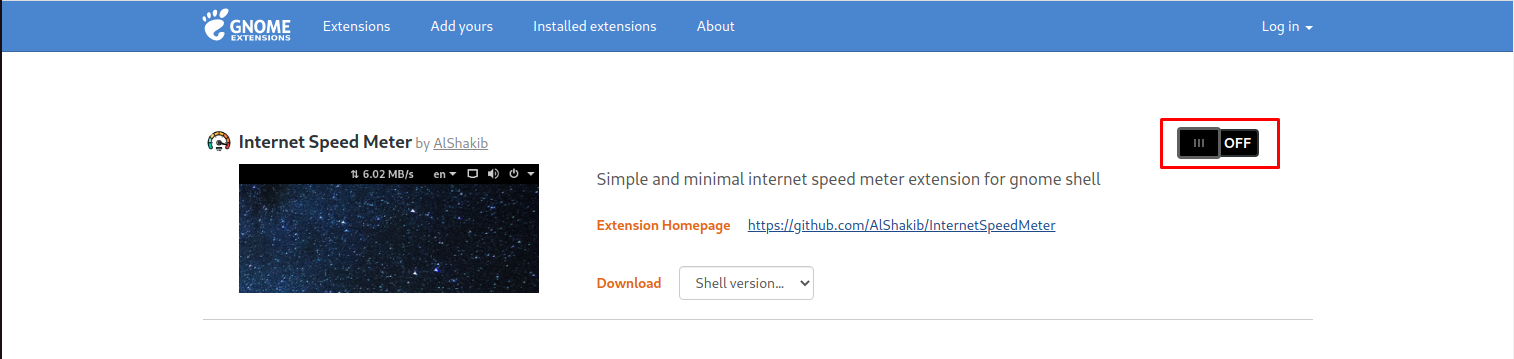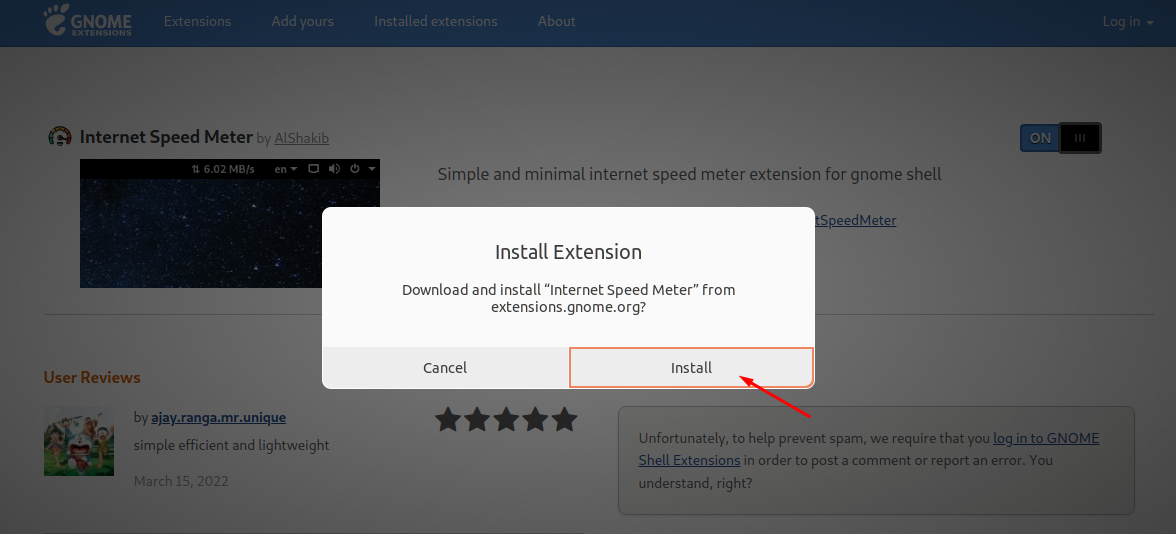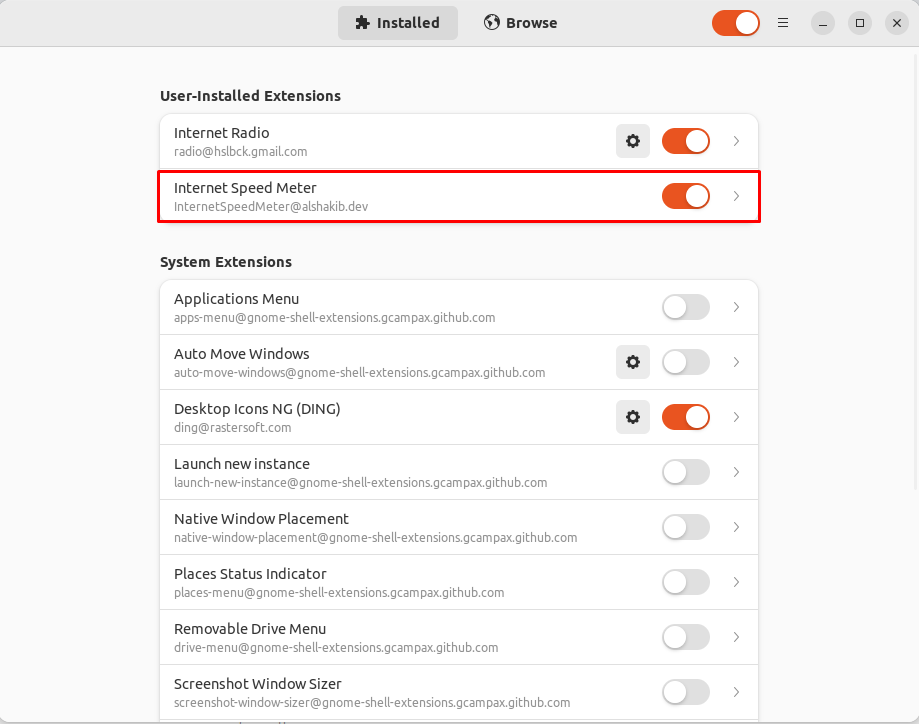In this tutorial, we will assist you with how you can install Gnome shell extensions on Ubuntu 22.04.
How to install Gnome Shell Extensions on Ubuntu 22.04
There are several methods to install Gnome shell extensions which are as followings:
- Install Gnome shell extensions through Ubuntu repository
- Install Gnome shell extensions through Web browser
However, before going into the details of each method, you will first need to install Gnome Extension Manager, which allows you to manage the extensions with ease. First, update the packages in Ubuntu using the following command.
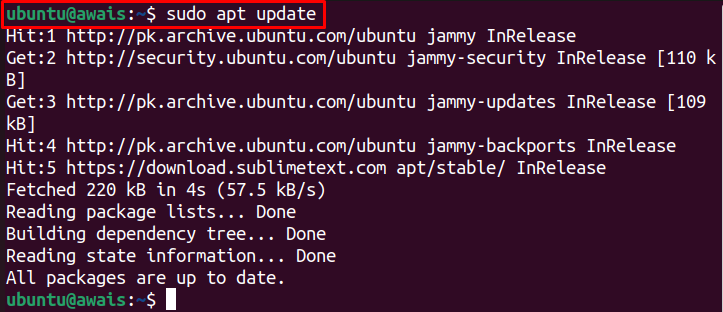
Then, install Gnome Extension Manager from the following command.
The Gnome shell extension manager icon won’t appear in Windows search unless you install Gnome shell extension from the following methods.
1: Install Gnome shell extensions through Ubuntu repository
The Gnome shell extensions are included in the standard Ubuntu repository. Thus, this makes the installation pretty simple on Ubuntu 22.04. The below command will install the Gnome shell extension through the Ubuntu repository.
Once the installation is completed, the Gnome extension manager icon will appear in the search bar which you can find by typing the name “extension manager”.
Click on the extension manager icon to open the application.
Then, use the below-given steps to install a Gnome Extension.
Step 1: Go to the “Browse” tab and in the search box, search the extension name.
In our case, we are installing an Internet Radio extension. Click on the “Install” option
Step 2: Begin the installation by selecting the “Install” option.
Step 3: After the installation, you can check the extension by going into the “Installed” section.
2: Install Gnome shell extension from browser
You can download the Gnome shell extension from a browser as well. For that purpose, choose to go with the Chrome browser on Ubuntu 22.04 as Firefox no longer supports the Gnome Shell extension.
You can install Chrome on Ubuntu by downloading the deb package from the Chrome website and then use the apt installer to install it. The following command will be required to install the Chrome browser:
After the installation, you can visit the website https://extensions.gnome.org and then perform the following steps:
Step 1: Click on the “install browser extension” option.
This will direct you towards the Chrome store.
Step 2: Choose the “Add to Chrome” option .
Step 3: Choose the “Add extension” option to install the extension.
After installing the Gnome extension on chrome, it’s now time to install an extension. Here, we are installing the Internet Speed Meter extension which you can find in the search bar.
Step 4: Click the highlighted button to turn on the installation
This will open a window which needs your confirmation whether you want to install the extension or not. Choose the “Install” option to approve the selected extension installation.
Step 5: After installing the extension, go to the Extension Manager again and there you will find the Internet Speed Meter extension.
In this way, you can install any Gnome Shell extension with ease on.
Conclusion
The Gnome shell extensions are a pretty handy way to enhance the functionality of the Linux operating system. It gives you the freedom to install several extensions easily without requiring complex installation procedures. The above guide will assist you in installing the Gnome shell extension on Ubuntu through several methods, which can be completed if you manage to install Gnome Shell Extension Manager and Chrome web browser on your system.