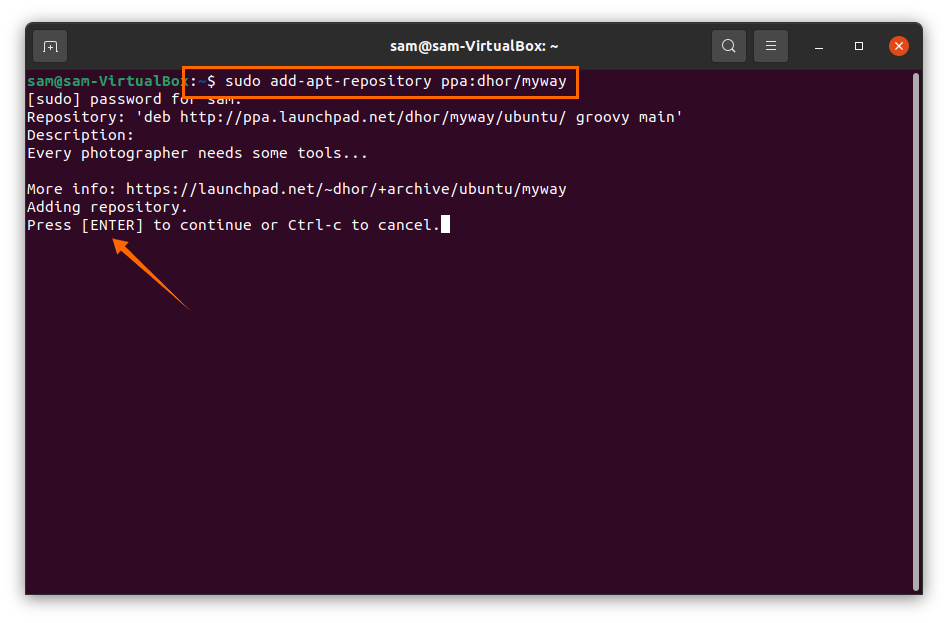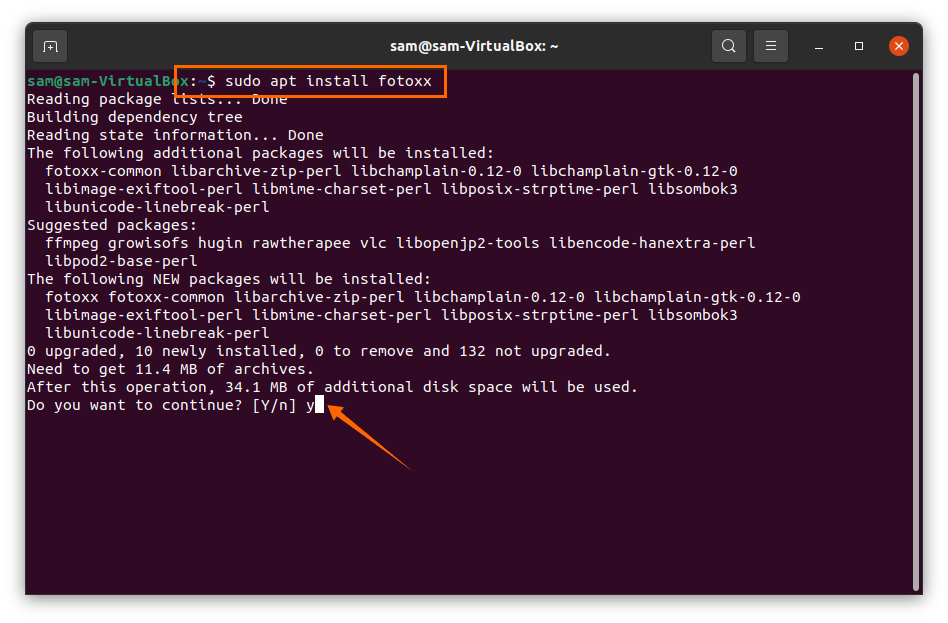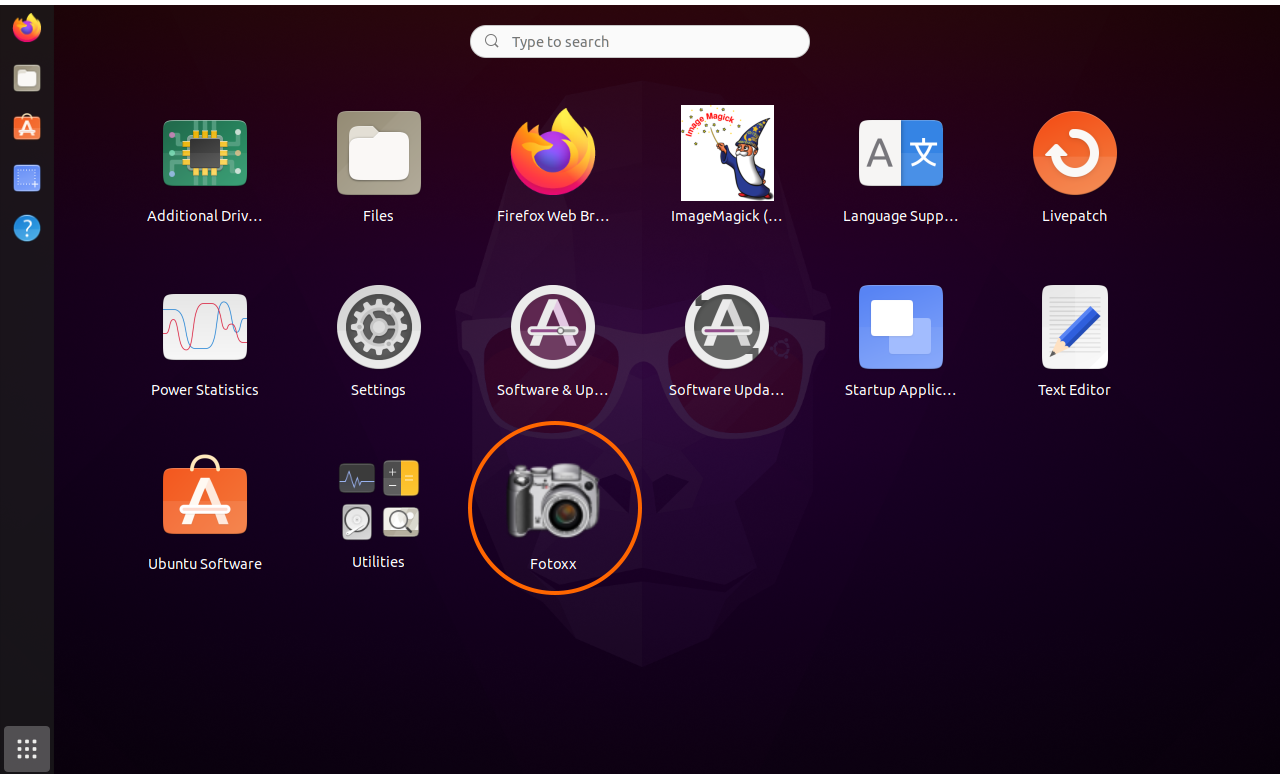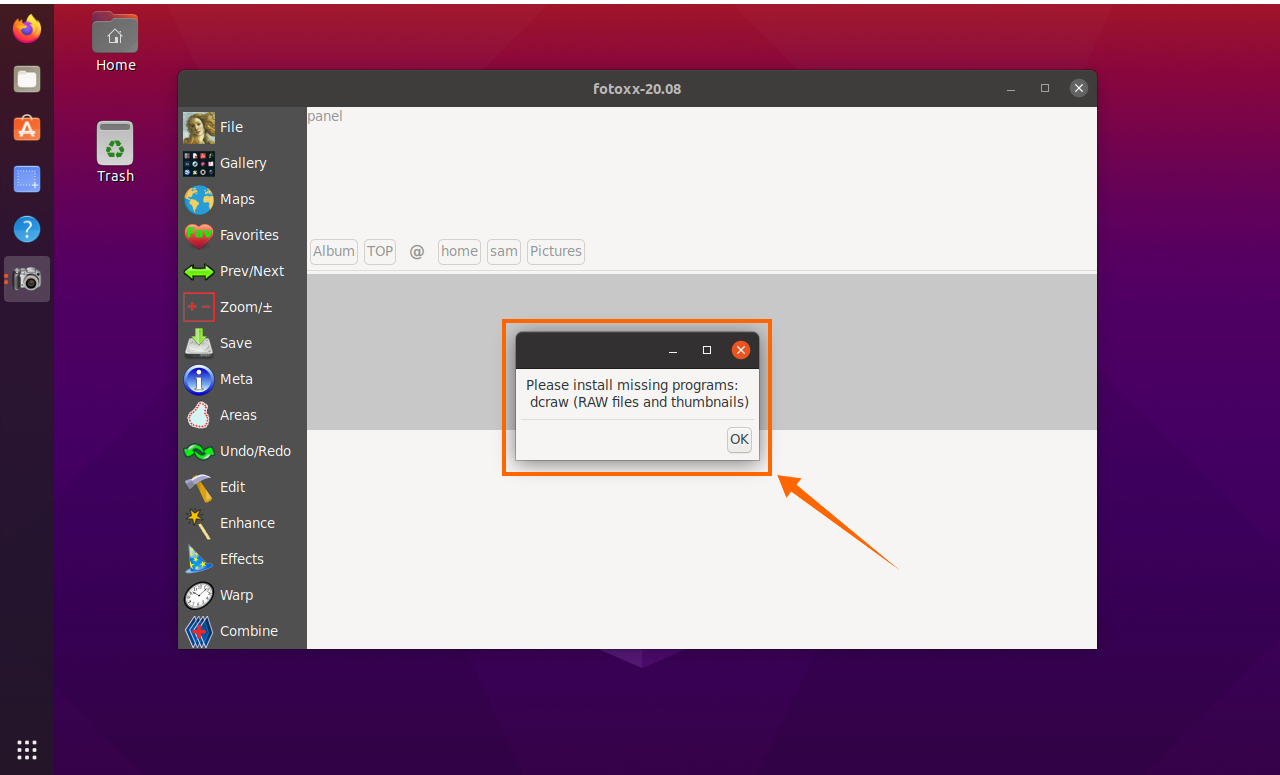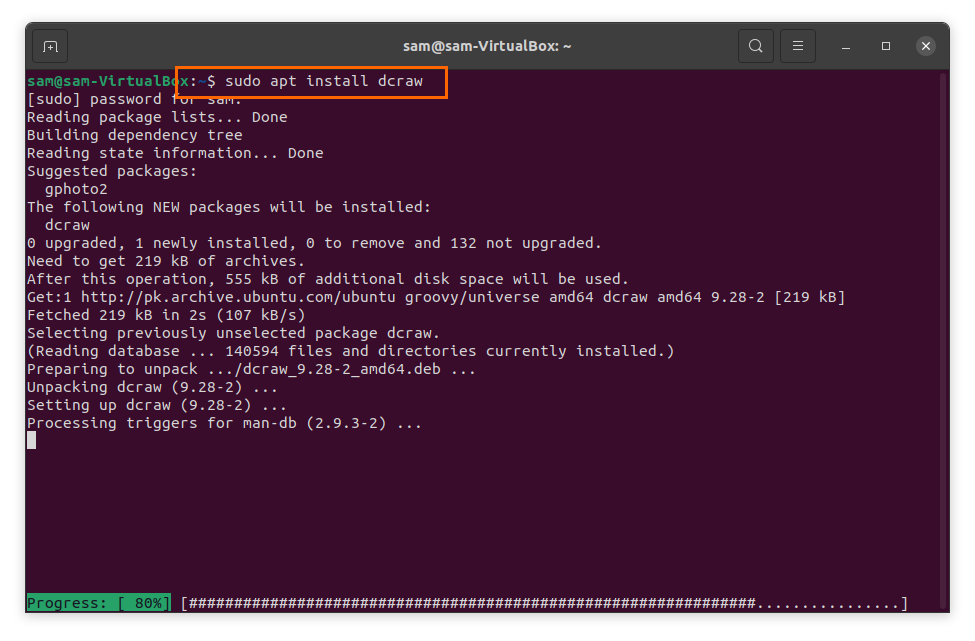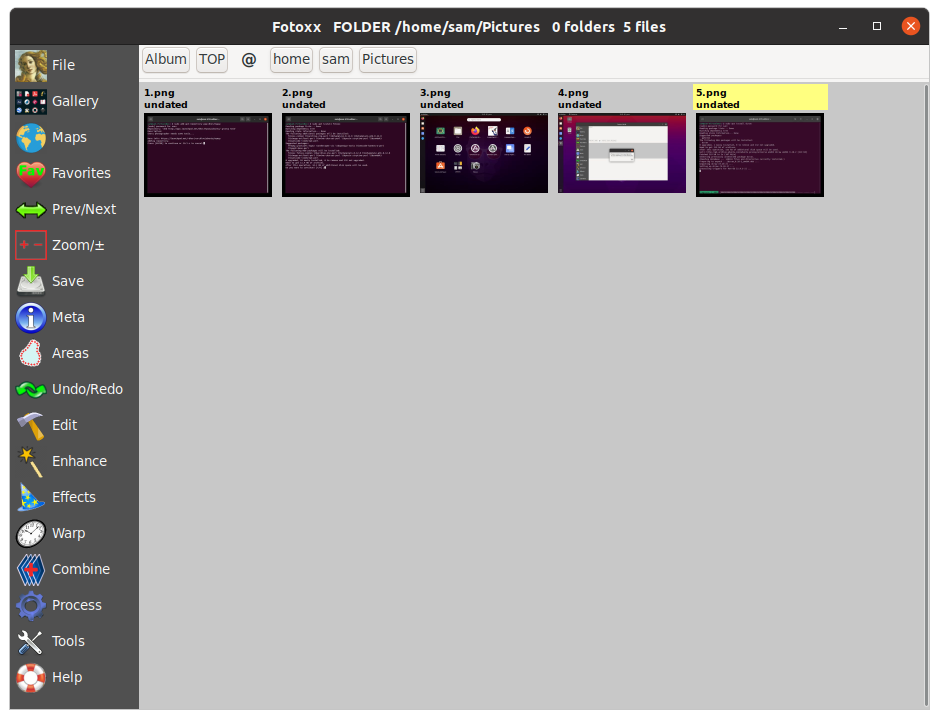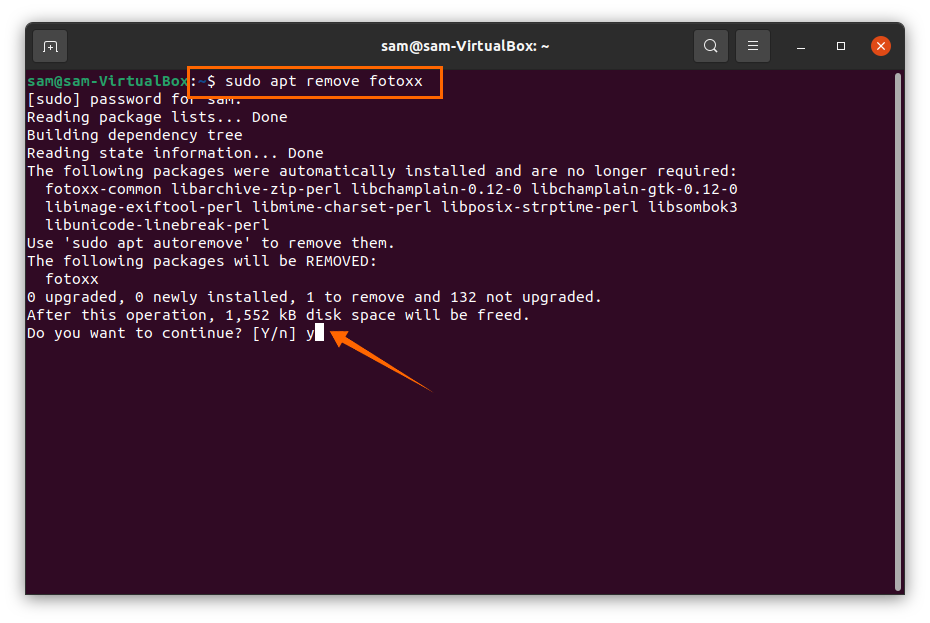- Fotoxx can edit and save photos in various formats such as PNG (8/16 bit), TIFF, and jpeg.
- Fotoxx comes with plenty of professional photo editing tools to repair and enhance images.
- It has an accurate selection tool that is used to edit a selected object in the image.
- Metadata of the images can be edited, such as tags, geotags, ratings, dates, etc.
- It provides convenience in searching for images using any combination of metadata, file, or folder name.
- Images can also be viewed on the map that indicates the locations where the images were taken.
- Fotoxx maintains all the images on your device and assists in searching images effortlessly.
- It manages the images and presents them in thumbnail form for easy navigation.
- Manages animated Gifs and displays them in animated thumbnail form.
Let’s check how to get it on your Ubuntu device.
How to Install Fotoxx 20.19 on Ubuntu 20.10:
To install Fotoxx on Ubuntu, first of all, you need to add its repository using the command mentioned below:
Press “Enter” to continue the process.
In the second step, update the packages list using:
The third step is to install Fotoxx, execute the command shown below:
Fotoxx will be installed and can be viewed in applications:
Open it: It may give an error that can be seen in the image:
To do away with error, install “dcraw” using:
Fotoxx will open and normally work after installing “dcraw”:
How to uninstall Fotoxx 20.19 from Ubuntu 20.10:
To delete the Fotoxx photo editor, type the command mentioned below:
Press “Y/y” to continue the deletion process.