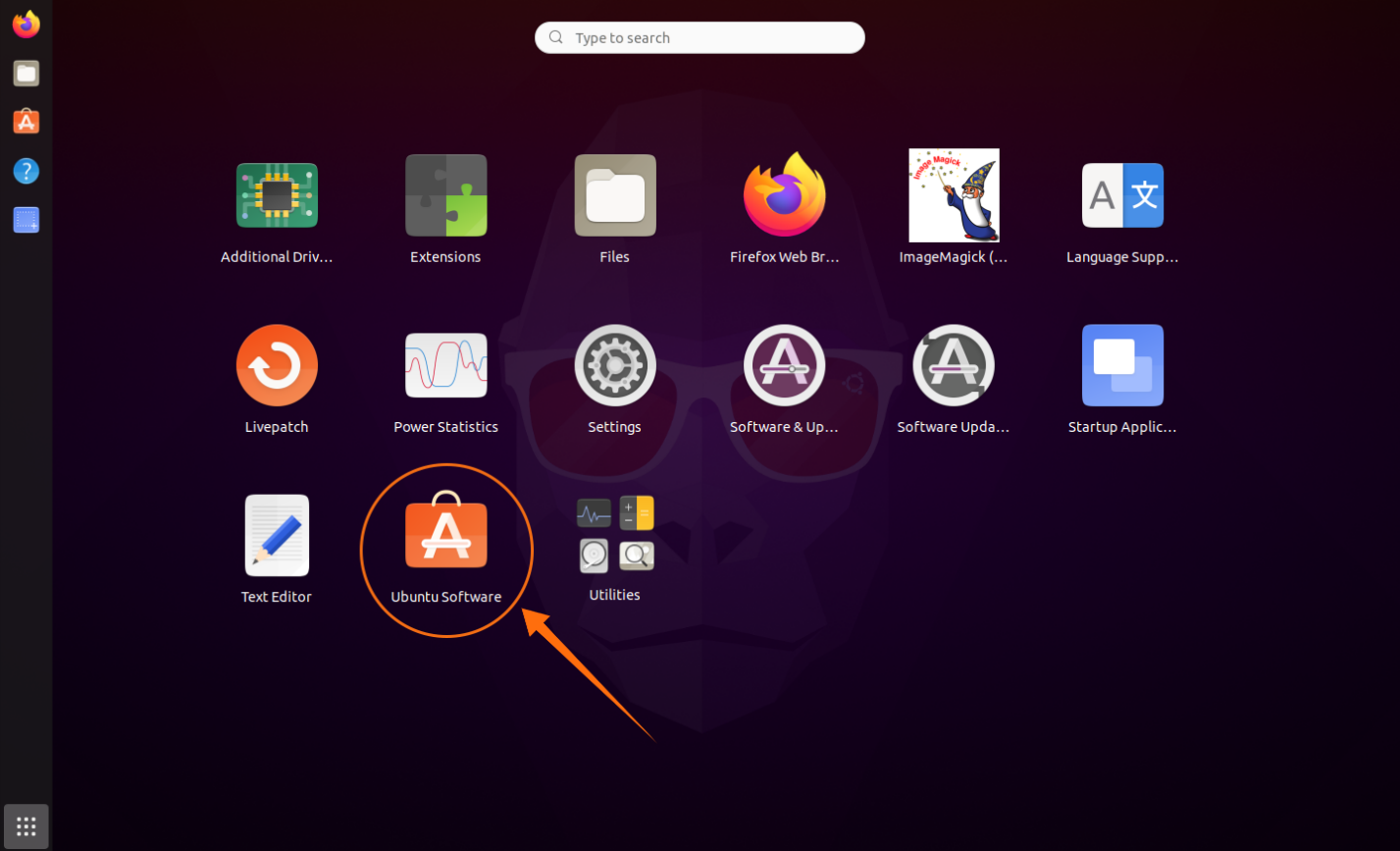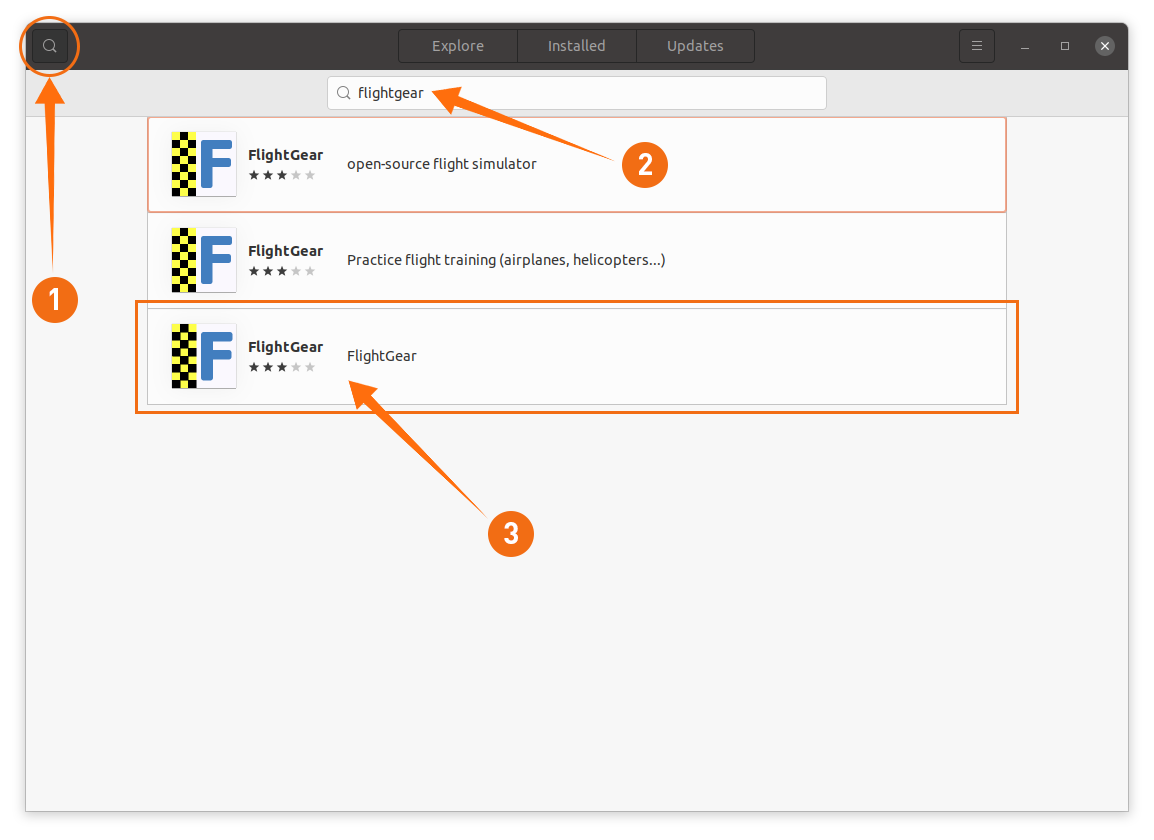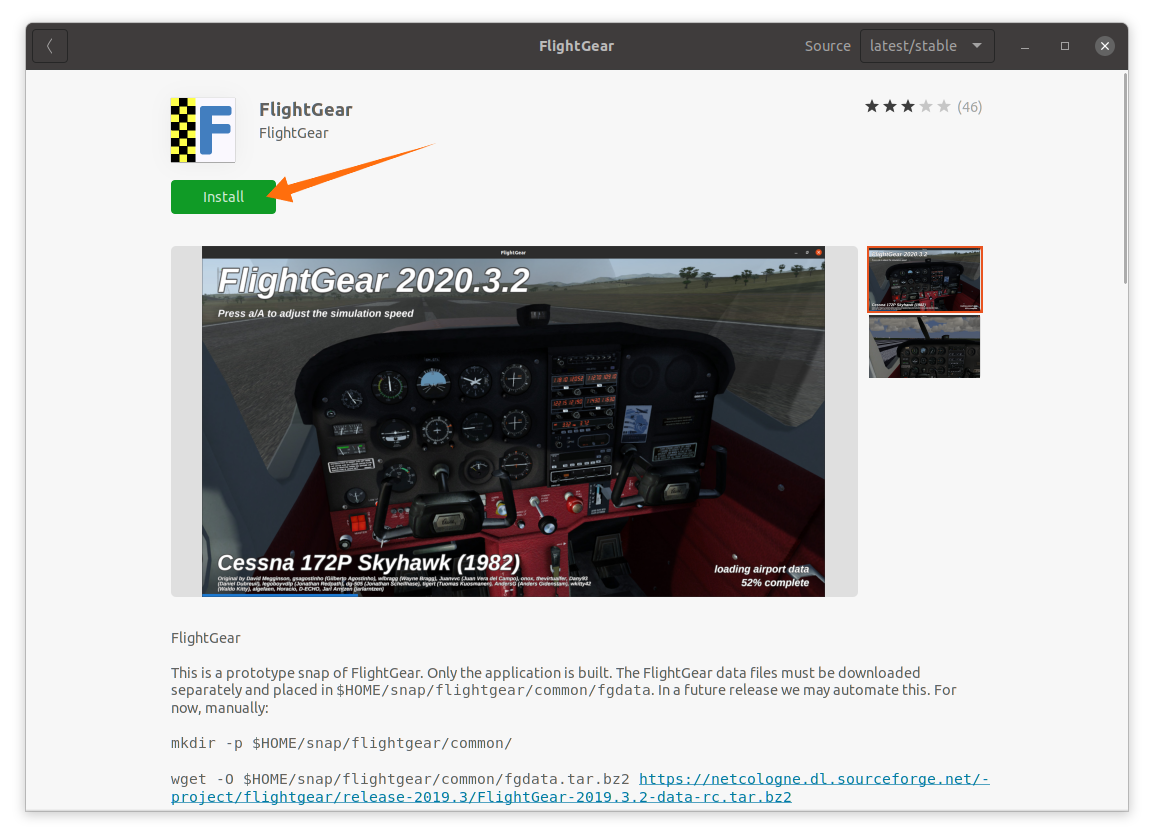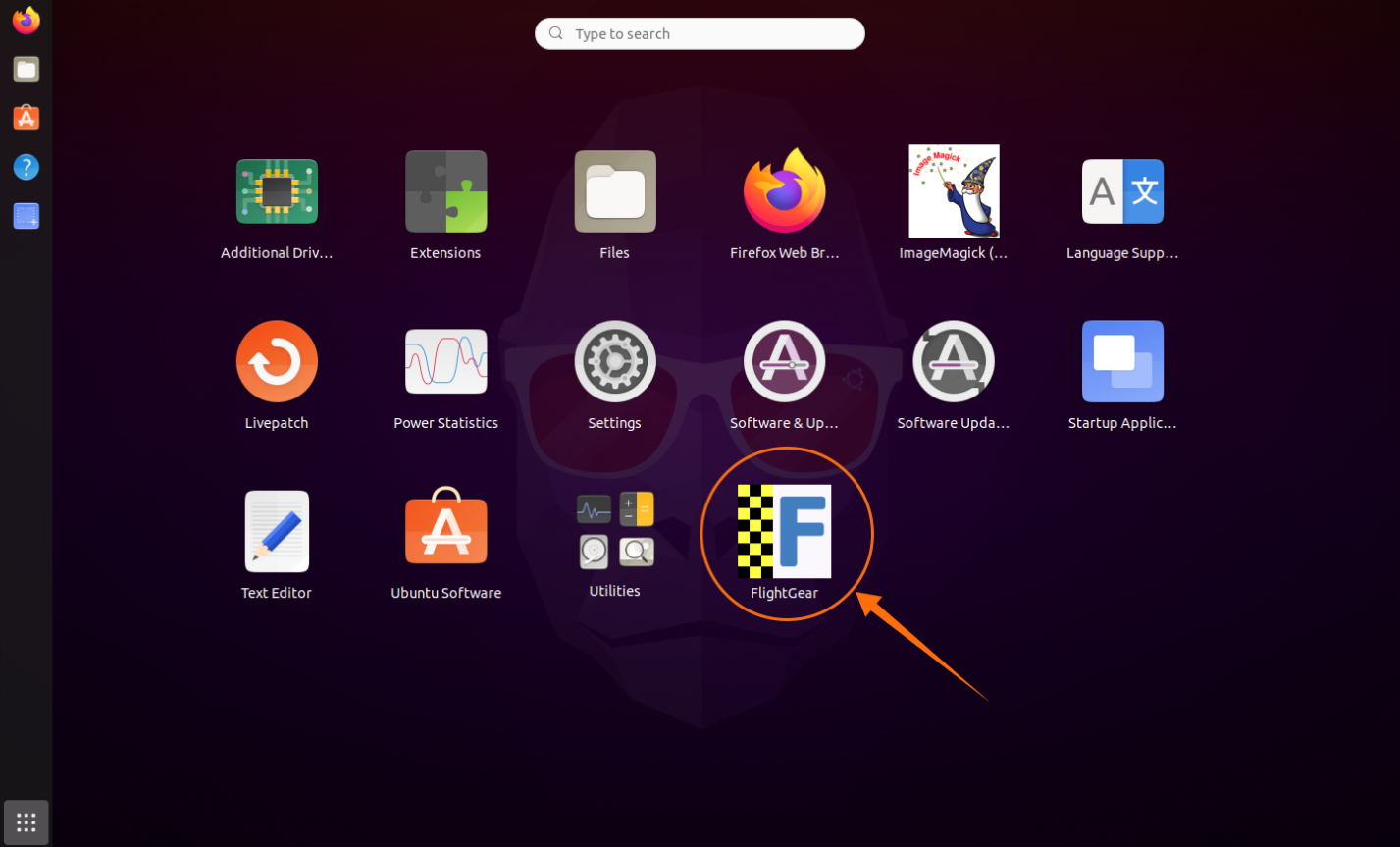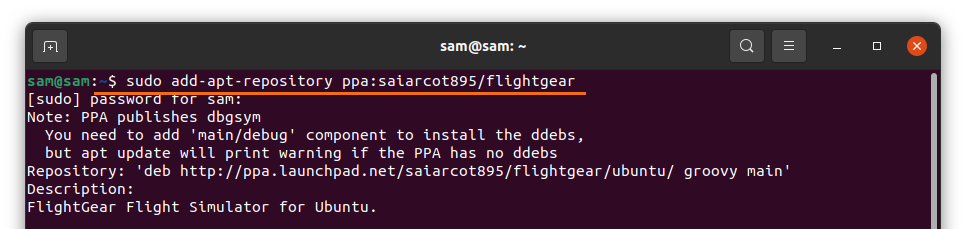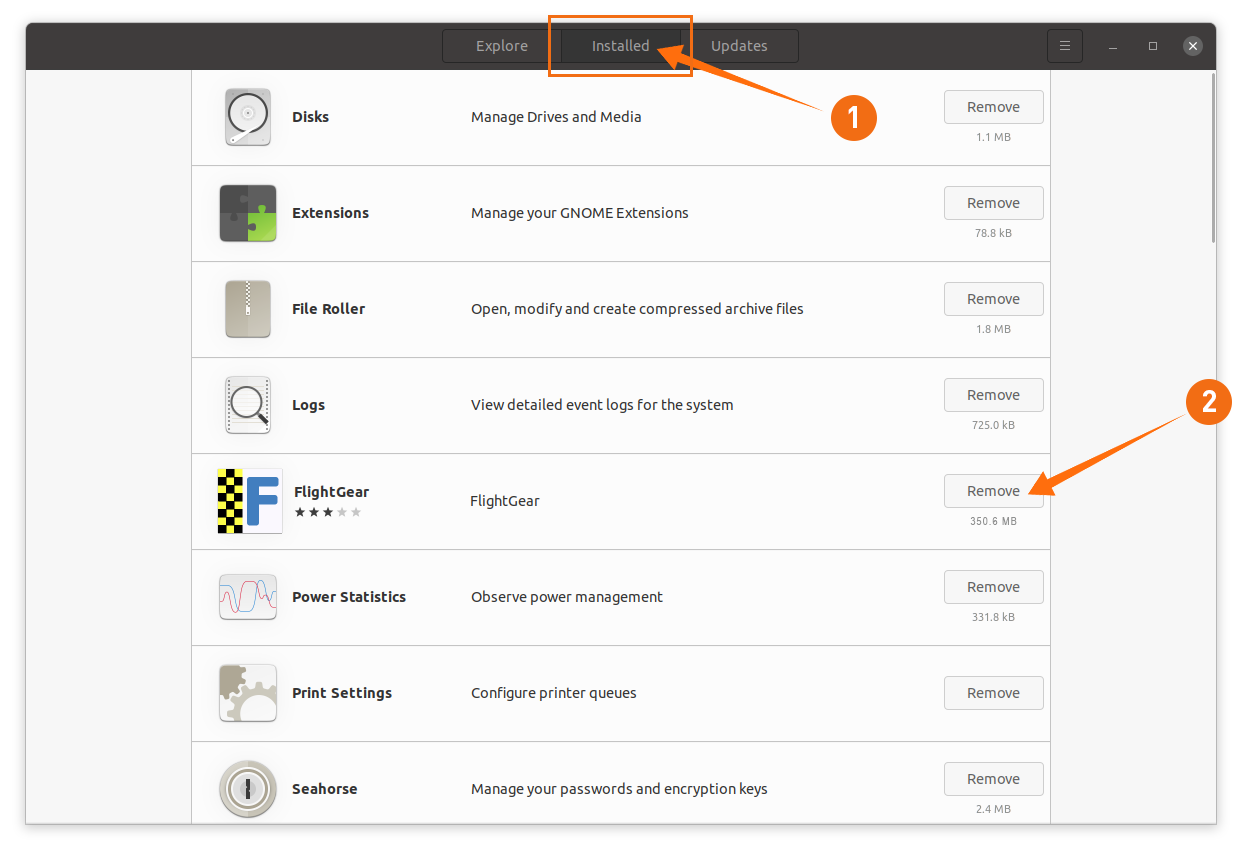The main idea behind developing this open-source flight simulator is to make things right and providing an experience that other simulators have failed to come up with. FlightGear crossed the hurdle of proprietorship of available simulators and gave independence of usage and extensibility.
Open-source developers develop the entire product. Let’s peak at some notable features of FlightGear:
- It is open-source; therefore, all features of the simulator can be used with no additional cost.
- FlightGear comes with native support for Linux distributions.
- It allows extensions to enhance functionality.
- It offers three different flight dynamics JSBSim, YASim, and UIUC.
- FlightGear comes with more than 20,000 real-time airports.
- Detailed terrain and sky models.
- It works well on moderate systems.
- FlightGear comes with a feature that allows to model aircraft.
Let’s check how to install FlightGear on Ubuntu.
Installing FlightGear on Ubuntu 20.04 (LTS) and 20.10 using Ubuntu’s Software Center:
The first method of installing FlightGear simulator using Ubuntu’s own software center. Open software center from applications:
Click on the search icon and search “FlightGear”:
Open it and click the “Install” button to download and install FlightGear:
Once the download and installation are done, FlightGear can be viewed in applications:
Installing FlightGear on Ubuntu 20.04 (LTS) and 20.10 using the terminal:
The second method of installing FlightGear is the terminal. Firstly, use the below-mentioned command to add the repository:
Update the packages list using:
And now, install FlightGear by using the command:
FlightGear can also be installed using “Snap,” execute the command:
Uninstalling FlightGear from Ubuntu 20.04 (LTS) and 20.10:
If you installed FlightGear using Software Center, then open Software center, click on the “Installed” tab and then the “Remove” button to delete FlightGear from your device.
If it is installed using the terminal, then use:
And if FlightGear is installed using snap, use the below-mentioned command to delete it from your device:
Conclusion:
FlightGear is one of the best flight simulators, a fully-featured and open-source simulator and managed by many developers worldwide. It is free with all of its features, and there is no limit. This guide was about installing FlightGear gear using different methods and then deleting it from your device.