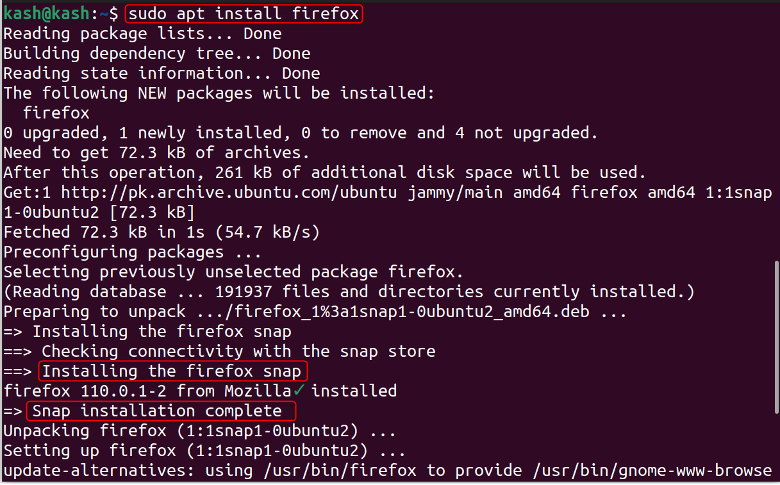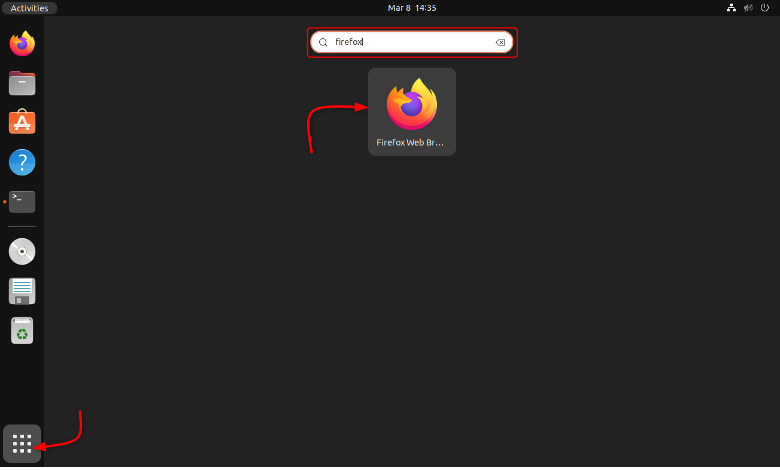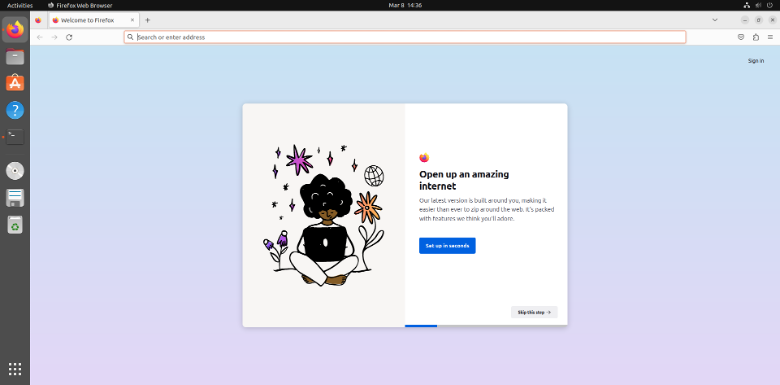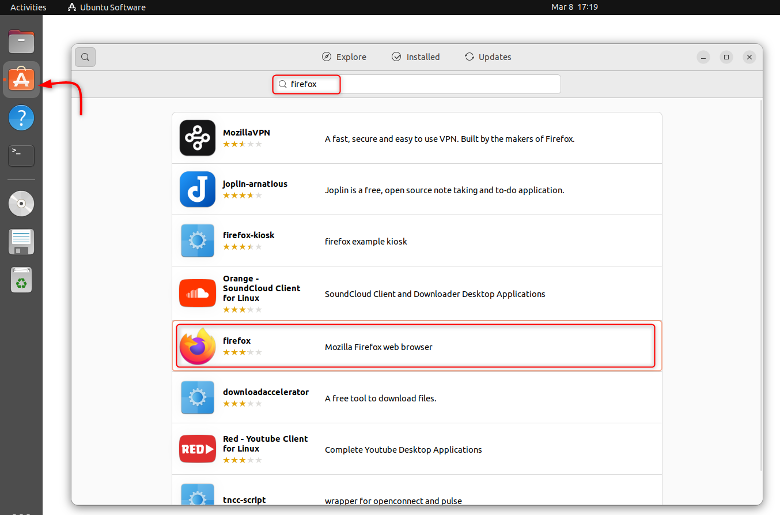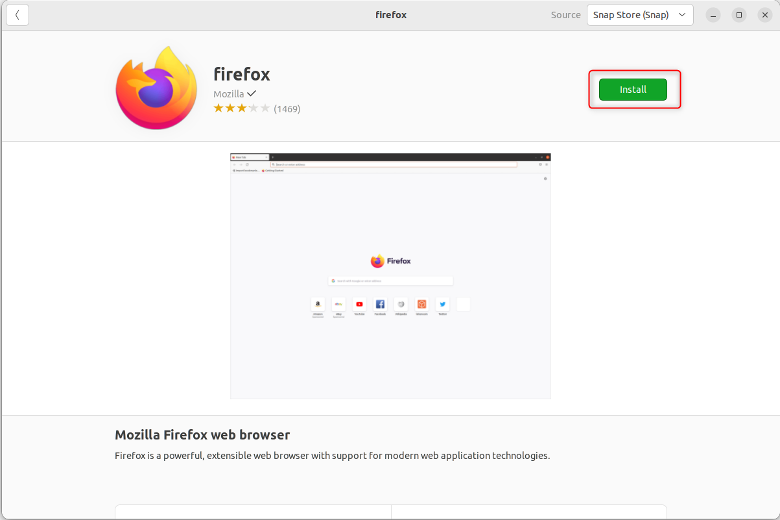Follow this article’s guidelines to install Firefox on the Ubuntu system.
Installing Firefox in Ubuntu
There are two methods to install Firefox on the Ubuntu system, which are shown below:
Installing Firefox in Ubuntu Using Terminal
By default, Ubuntu installs the latest Firefox package from the snap store whether you run the apt command or snap command on the terminal.
To install Firefox on Ubuntu using the terminal, ensure updating the package list first using the update command:
Then you can install Firefox on Ubuntu from the following command:
Alternatively, you can also run the snap command to install Firefox on Ubuntu system:
You can check the installed version of Firefox on Ubuntu using:
Run Firefox on Ubuntu
To run the Firefox browser, you can either use the terminal or open it from the Application menu.
From the terminal, use:
To launch Firefox using GUI go to the Application Menu and search for Firefox. After that, click on the Firefox icon to launch it.
After opening Firefox will open as follows:
Installing Firefox in Ubuntu Using GUI
To install Firefox from the GUI, open the Ubuntu software center and search for the Firefox browser.
Click the “Install” button to install Firefox in Ubuntu.
Uninstalling the Firefox Browser
Sometimes the Firefox browser doesn’t meet the user’s expectations, so it’s better to switch to some other browsers like Chrome. To uninstall the Firefox browser completely from your system the article How to Remove Firefox Completely from Ubuntu will help you.
Conclusion
Installing Firefox Browser in Ubuntu can be done either using the GUI or the Terminal window. By entering the command “apt install firefox” or “snap install firefox” command in the terminal, you can easily install the latest version of Firefox in Ubuntu. You can also use the Ubuntu software center to install the Firefox browser on the system.