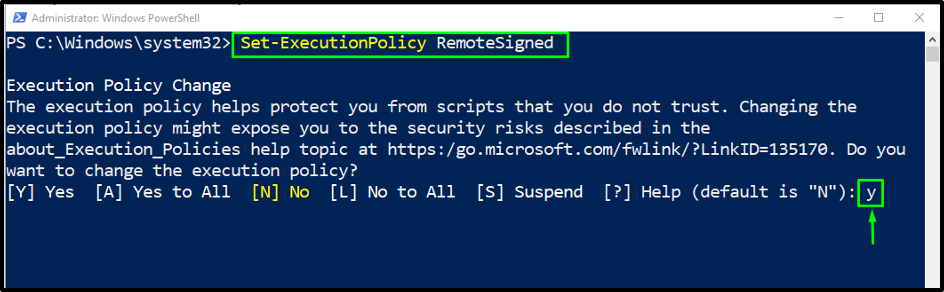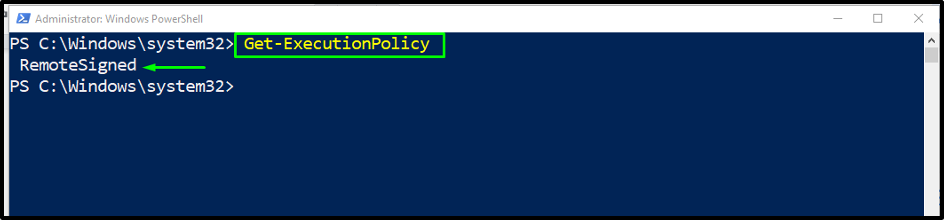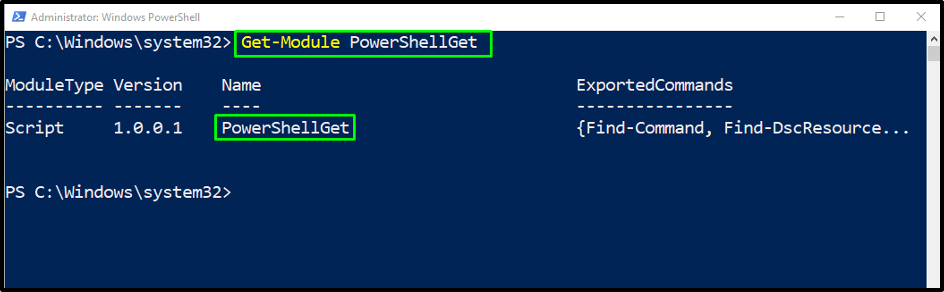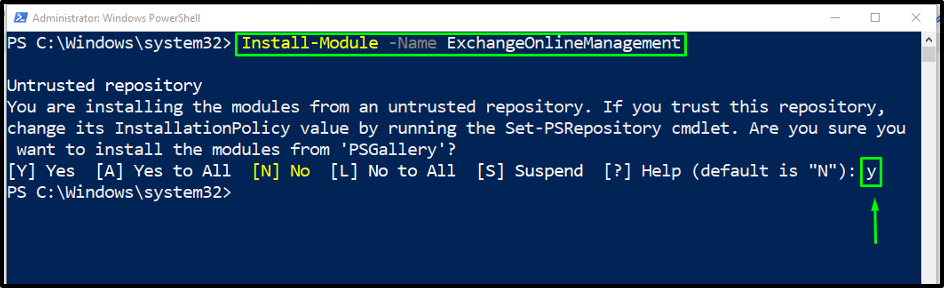PowerShell is a configuration management platform that helps to do particular operations on remote computers, such as creating, updating, or retrieving data remotely. However, sometimes it becomes challenging to manage multiple systems using GUI (Graphical-user interface) separately, so the best method is to use CLI (Command-Line Interface) to automate tasks.
You can also install different modules to enhance PowerShell’s functionality. For instance, the Exchange Online PowerShell Module connects PowerShell with Microsoft 365 to get online access on all remote computers. It also permits you to manage your online Microsoft Organization using CLI.
The following blog will explain the procedure of installing the Exchange Online Module on PowerShell. So let’s start!
Exchange Online Module Installation on PowerShell
The Exchange Online PowerShell Module can be installed on PowerShell with the help of the Import-Module cmdlet:
Note: You cannot install or download scripts in PowerShell without permission. That’s why you must set some execution policies allowing us to install external scripts.
Step 1: Set Execution Policy
First of all, we will set the execution policy for PowerShell by running the below cmdlet:
Press y or Y, and then hit Enter to change the execution policy:
Step 2: Install PowerShellGet Module
After setting the execution policy, we will install one more module named PowerShellGet, as a prerequisite that will assist in installing or updating modules:
For verifying the modified execution policy, we will use the Get-ExecutionPolicy cmdlet:
The given output indicates that we have successfully set the RemoteSigned execution policy for the current PowerShell session:
Next, we will get the list of the installed modules using the Get-Module cmdlet:
At this point, only the PowerShellGet module is installed which can be seen in the below-given output:
Step 3: Install Exchange Online PowerShell Module
Now, we are all ready to install Exchange Online PowerShell Module by utilizing the following Install-Module cmdlet:
Press y or Y to permit the installation process to continue:
Within a few seconds, the specified module package will get installed:
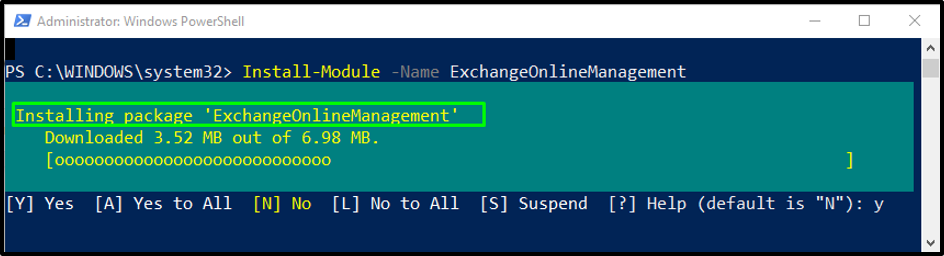
We have demonstrated all the steps of installing the Exchange Online PowerShell Module.
Conclusion
To install the Exchange Online PowerShell Module, use the Install-Module cmdlet. Before installing it, firstly, set up the execution policy and install the PowerShellGet module with the help of the PowerShell cmdlets Set-ExecutionPolicy and Install-Module, respectively. This blog explained the steps for installing the Exchange Online PowerShell Module.