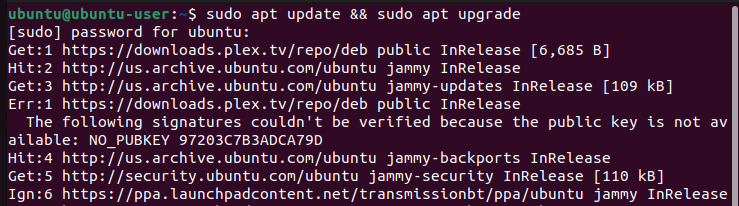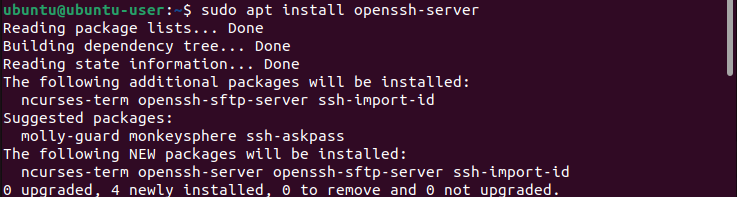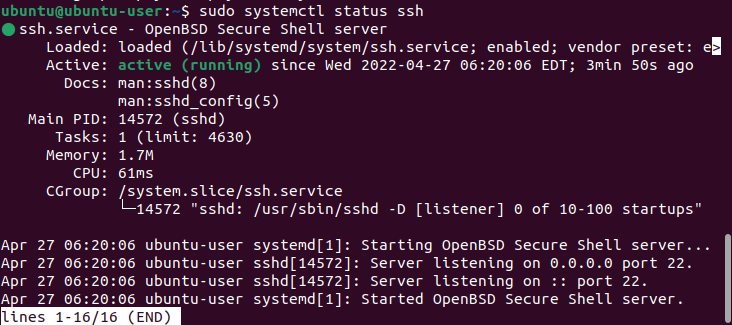If you’re looking for a way to install and enable OpenSSH on Ubuntu 22.04, then follow the provided guide below.
How to Install and Enable OpenSSH on Ubuntu 22.04
In this section, we will provide a step-by-step guide that will help you to install and enable OpenSSH on Ubuntu 22.04. So, let’s start!
Step 1: System Update
Before you begin the installation of OpenSSH, firstly, open up the Ubuntu 22.04 terminal by pressing “CTRL+ALT+T” and confirm that your system is up to date:
Output
Step 2: Install OpenSSH
OpenSSH is not present on the system by default, therefore, run this command to initiate the OpenSSH installation procedure on Ubuntu 22.04:
The below-given output indicates that we have successfully installed OpenSSH on our Ubuntu 22.04 system:
Step 3: Enable OpenSSH
After successful installation of OpenSSH, you need to enable it on Ubuntu 22.04 by utilizing the following command:
Output
Step 4: Evaluate OpenSSH Status
Next, validate that the OpenSSH is working properly and there are no issues with the help of the following “systemctl” command:
As you can see from the output, OpenSSH is currently active and running on our Ubuntu 22.04 system:
Step 5: Connect to SSH Server
Once you have installed OpenSSH and it is in a working state, you can now connect your system to another remote system, computer, or server. However, you have to make sure that OpenSSH is installed and enabled on that remote system as well.
Before you connect to a server, you need to have an internal/external IP address or a hostname or username of the account you want to connect to; then run the below-given command
Step 6: Disabling OpenSSH
When you do not want to use OpenSSH, then you should disable it for security purposes to avoid being detected from any malicious bots. To do so, execute the following command in Ubuntu 22.04 terminal:
Output
We have compiled the easiest method to install and enable OpenSSH on Ubuntu 22.04.
Conclusion
For the purpose of installing and enabling OpenSSH on Ubuntu 22.04 requires you to first update your system and then install OpenSSH using the apt package. Once installed, you have to enable it and evaluate its status and see if there are any issues present or not. Finally, after enabling OpenSSH, you can connect to other devices that have OpenSSH installed and enabled on their systems. This write-up demonstrated the procedure to install and enable OpenSSH on Ubuntu 22.04.